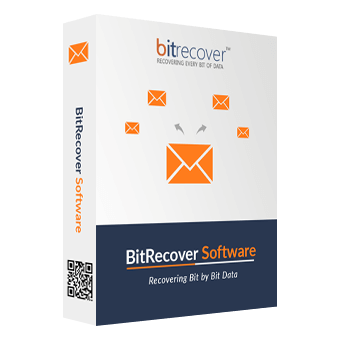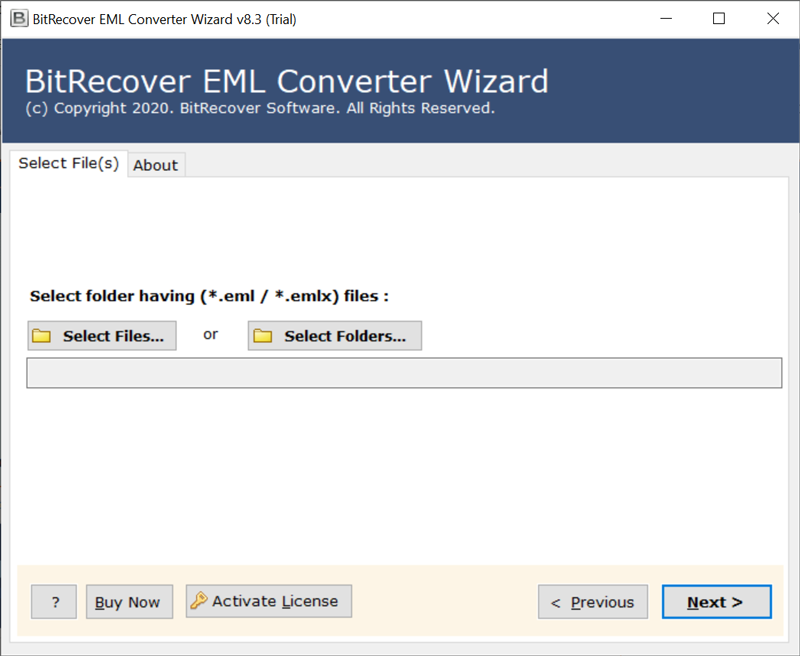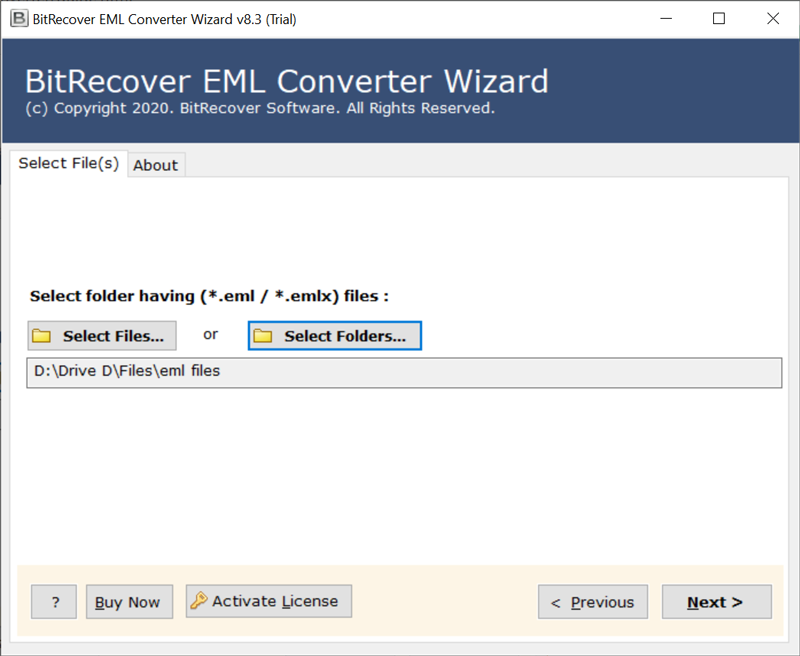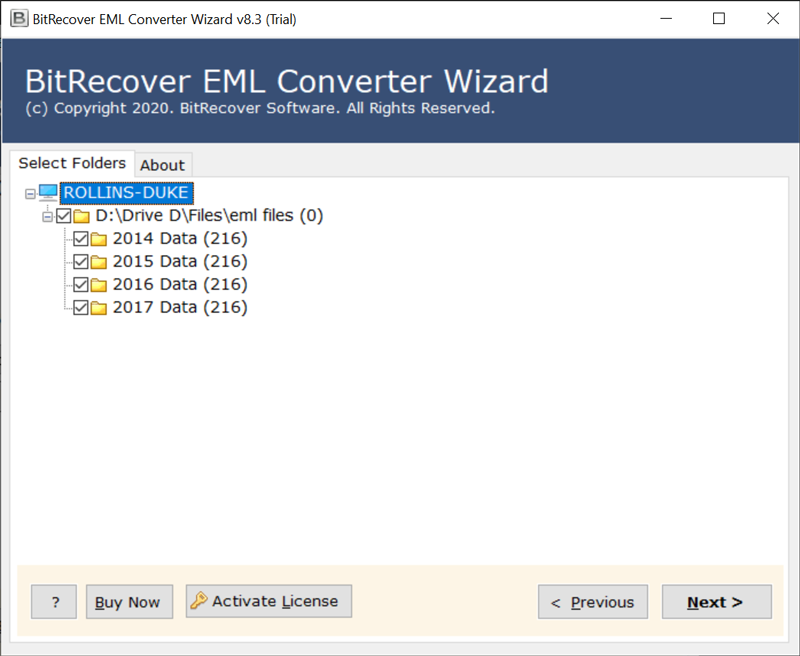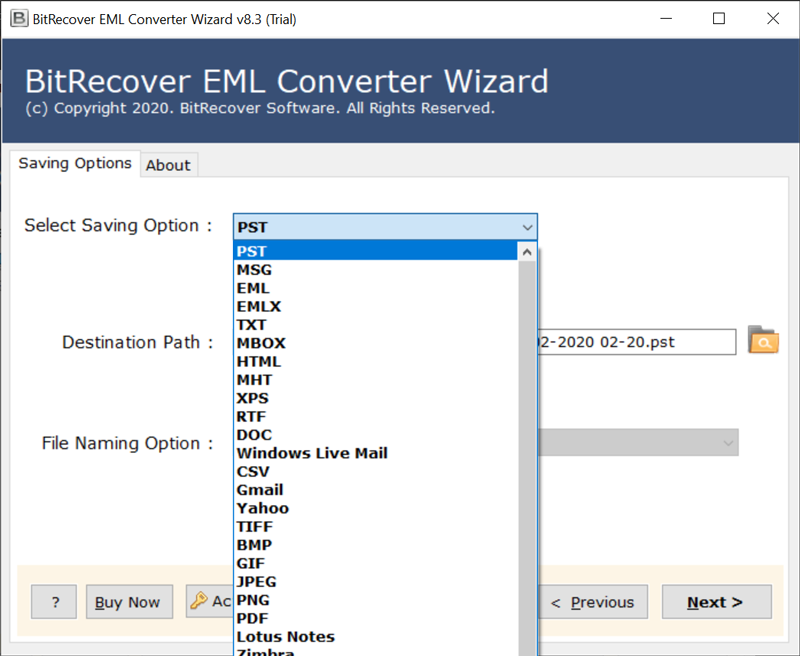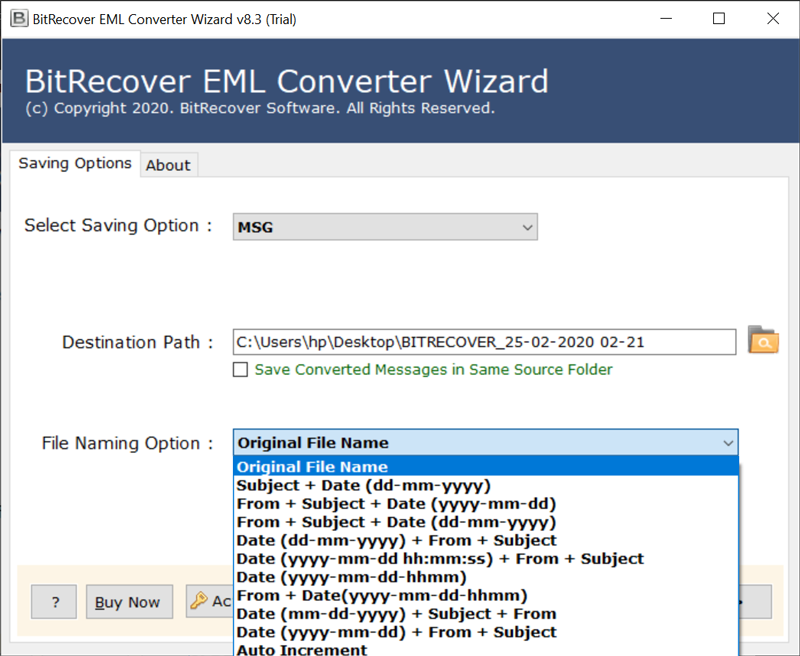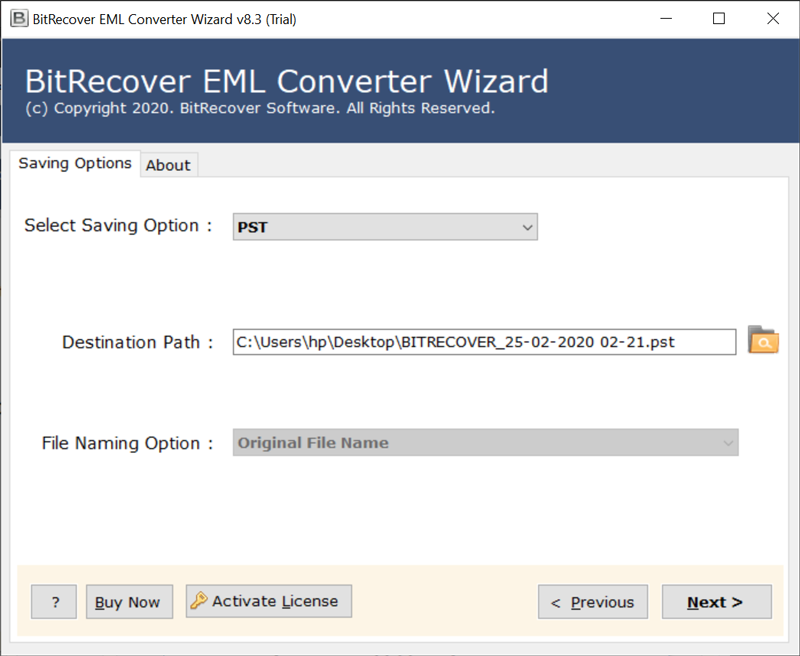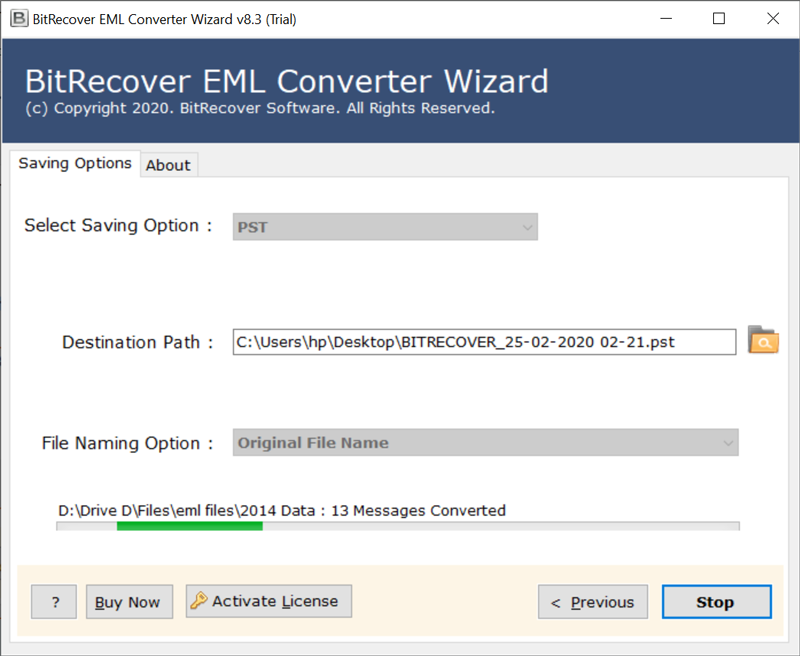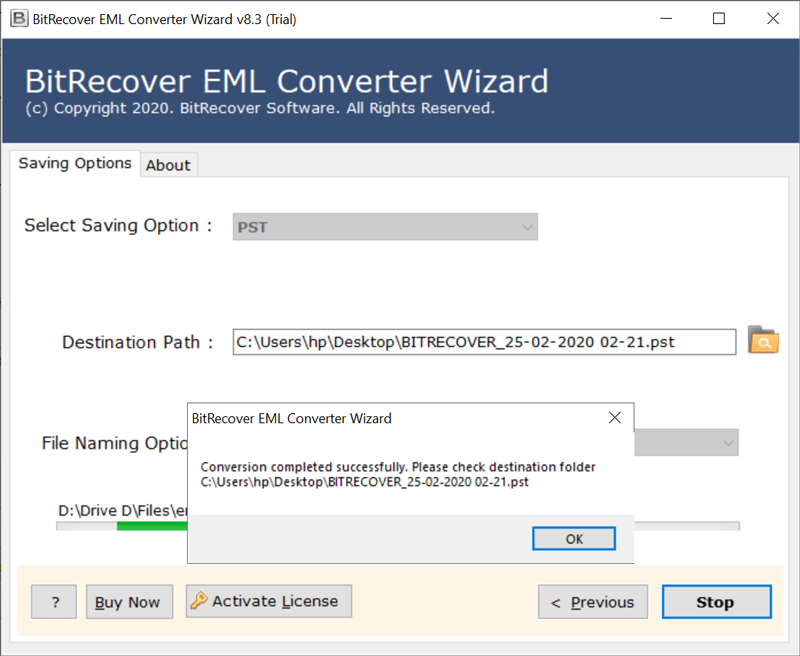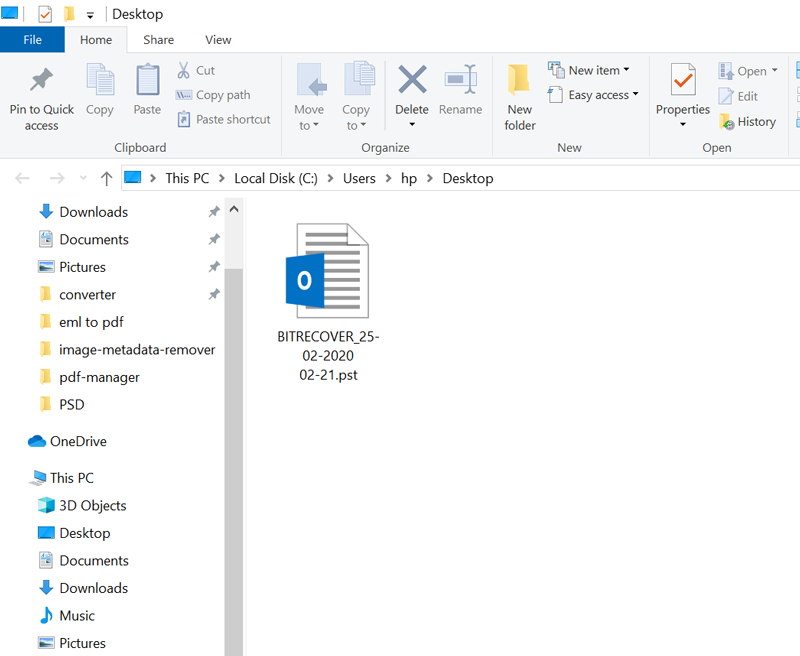Save eM Client Folder in Cloud Applications
This all-in-one solution to take eM Client backup in various formats is reliable and easy-to-use. With this solution, the user even migrates emails from eM Client to Gmail, G Suite, Yahoo Mail, Outlook.com, Office 365, Exchange Server, Hosted Exchange Server, IMAP Server, IBM Domino Server, My Office Mail IBM Verse, Amazon Workmail, etc. The utility only asks for login credentials such as User name and Password to start the process. All your mentioned information is 100% secure as the program follows privacy policy.