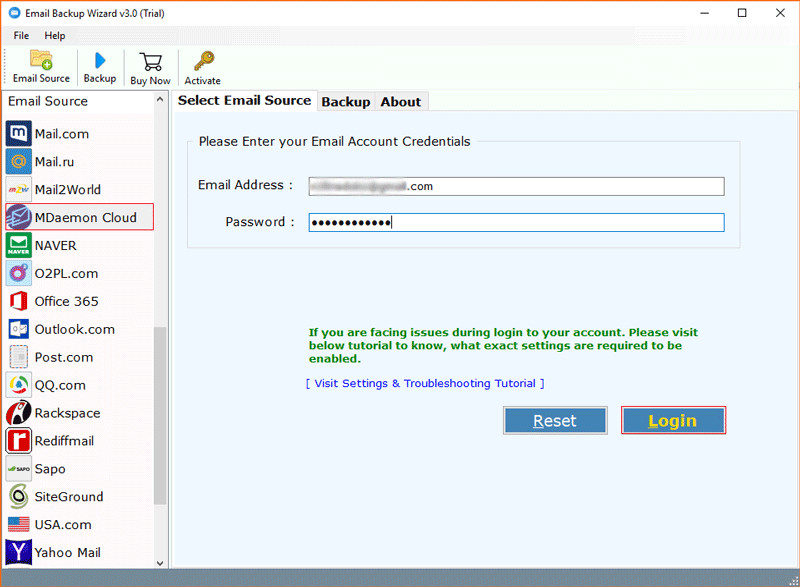How to Migrate MDaemon to Kerio Server?

Nowadays several professed users and system administrators wish to migrate MDaemon to Kerio Server. There may be various possible reasons behind the migration process. We have recently served several users and try to understand the reasons to transfer MDaemon Server to Kerio Connect.
MDaemon users want to opt KerioConnect Mail Server because of its robust security features and simple graphical user interface. Even sometimes Kerio quotes the best price for the server then users may choose it.
Best Methods to Transfer MDaemon Server to Kerio Connect
There are multiple techniques available for MDaemon to Kerio migration that depend on the types of server and server access permissions. Here we are explaining the top 3 methods to migrate MDaemon Server to Kerio Server according to 3 different situations.
Read Similar: Best Way to Migrate MDaemon to Gmail Account
#1 Migrate MDaemon Server to Kerio Connect [Full Access]
If you are using On Disk MDaemon Server and you have complete server access then use BitRecover MDaemon Converter Wizard.
- Start the suggested software on your machine, read migration instructions, and press Next.
- Choose Select Folder and check I am converting the multiple users option for adding MDaemon users in the software GUI.
- Now select the required MDaemon Server folders from the software window and click the Next button.
- Thereafter, choose IMAP as a saving option that works to migrate MDaemon to any new server.
- Enter your Kerio Server IMAP details and press Backup to start MDaemon Server to Kerio migration process.
- The process to transfer MDaemon Server to Kerio Connect was completed successfully.
Benefits of Software
- The tool is well-suitable to convert multiple MDaemon users to Kerio Server at once.
- It is capable to transfer MDaemon contacts to Kerio contacts as it exports contacts in vCard file.
- This is the best software to migrate on-premise MDaemon to KerioConnect including all email properties.
- The tool preserves the actual folder structure while transferring data from MDaemon to Kerio Server.
Read Similar: Best Method to Migrate MDaemon to Office 365
#2 Convert MDaemon Server to Kerio Server [Limited Access]
If we have limited access to Email Server then you need to use BitRecover Email Backup Wizard. This software allows to migrate IMAP Server to IMAP so it can be effective to convert MDaemon Server to Kerio Connect.
Mandatory Settings
- IMAP should be enabled for both email servers.
- MDaemon Server IMAP details.
- Kerio Connect Server details.
How to Transfer MDaemon to Kerio Server?
- Run the suggested software on your computer and choose IMAP Server as an email source.
- Enter MDaemon IMAP credentials and press the Login button.
- Choose the required MDaemon Server folders from the software window.
- After that, select IMAP Server as a saving option as shown in the screenshot.
- Use advance filter options for the selective migration process.
- Enter Kerio Server IMAP details and click on the Backup button.
- The process to migrate MDaemon to Kerio Server is initiated, please wait.
- MDaemon Server to Kerio migration process completed successfully, see the message of completion.
Software Features
- Best software to transfer MDaemon Server to Kerio Connect together with complete email items.
- This application maintains the original folder structure after completing the conversion process.
- It asks only the IMAP Server details of MDaemon and Kerio for completing this task with 100% accuracy.
- Users can easily check or uncheck required email folders from the software panel for migration.
Read Similar: Technique to Transfer MDaemon Email to Thunderbird
#3 Convert MDaemon Cloud to Kerio Connect
BitRecover MDaemon Backup Wizard is a great software to transfer emails from MDaemon Cloud to Kerio Connect Server. If someone uses the MDaemon Cloud edition then he can go with this software.
- Launch this software, enter MDaemon Cloud credentials, and press Login.
- Afterward, select MDaemon cloud folders from the software interface.
- Select IMAP Server as a saving option.
- Fill Kerio Server IMAP details in specific fields and click the Backup button.
- MDaemon cloud to Kerio server migration is running, please wait.
- The task was completed successfully, now hit on the Ok button.
- Login to your Kerio Server account and access imported data.
Frequently Asked Questions
Q 1: Which is the best technique to migrate MDaemon to Kerio Server?
A: We have explained all the best techniques to migrate MDaemon Server to Kerio Connect. You can use anyone according to your MDaemon variant.
Q 2: Does your software allow to transfer of MDaemon contacts to Kerio Connect?
A: Yes, the top first method allows to transfer of MDaemon contacts to Kerio contacts. However, 2nd and 3rd methods are only capable to migrate MDaemon emails to Kerio Server.
Q 3: Can I exclude unnecessary folders while migrating MDaemon Server to Kerio Server?
A: Yes, use Exclude Folder option and enter the name of unnecessary folders. This option is available under filter options.
Conclusion
We have discussed the best professional ways to migrate MDaemon to Kerio Server. We have suggested separate methods for MDaemon On-Premise and Cloud hosted accounts. Even if you have limited server access permissions then you can also use them. These all tools come with a free demo version that permits to migration of 25 items from each MDaemon folder to Kerio folder.