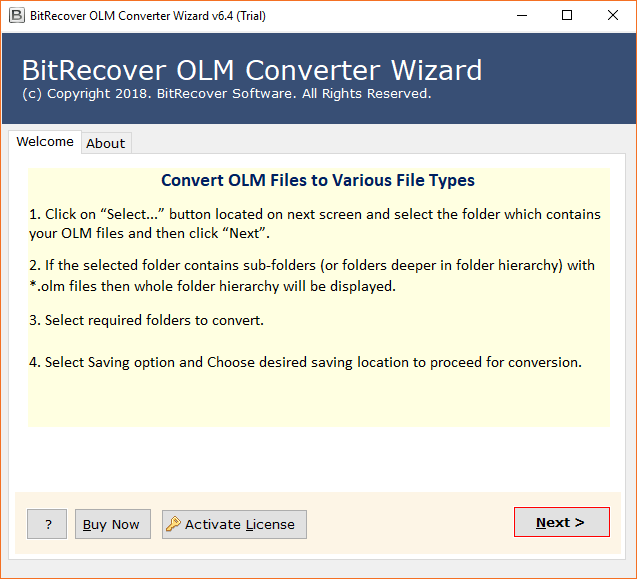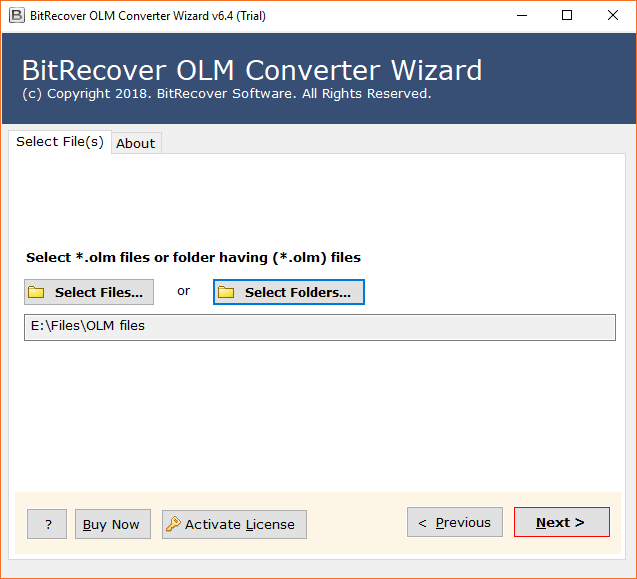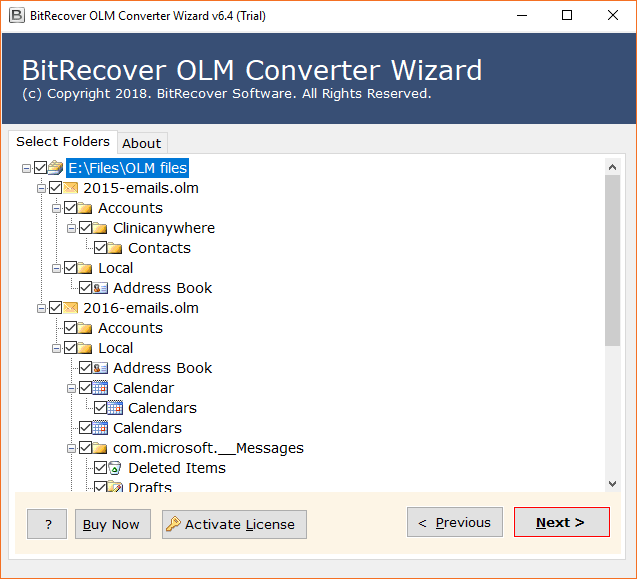How to Import OLM File to Mac Mail with Complete Data?

Are you someone planning to transition from Outlook for Mac to Apple Mail? Are you looking for a reliable method to import OLM file to Mac Mail with complete data? Well you’ve landed up on the right article! This article will be a guiding light for those struggling to backup OLM to Apple Mail. We will provide a comprehensive tutorial, both manual and professional on how to import .olm file into Mac Mail.
Why do People Import OLM File to Mac Mail?
- Users who are planning to switch from Outlook to Apple’s default mail application, often look to convert OLM to Apple Mail for safe backup of their email data.
- Apple Mail offers a smooth integration with the entire Apple ecosystem including apps like Calendar, Contacts, Notes, etc.
- Apple mail offers enhanced security and privacy of data as compared to Outlook. People who are highly conscious about data privacy prefer to keep their files on Apple Mail.
- Often, users have old emails saved in OLM files, which they need to access in their present Apple mail setup. Hence they import OLM file to Mac Mail.
- People do not always prefer to have multiple email platforms, instead have a centralized email app. Therefore, they backup OLM to Apple Mail for simplified management.
- Mac Mail integrates better across all Apple devices like iPhone, iPad, and Mac. Once the OLM files are imported to Mac Mail, people can access them from any device.
Manual method to Convert OLM to Apple Mail
- Firstly, open Outlook for Mac on your Mac device.
- Next, select the desired mailbox you need to import to Apple Mail.
- Then, click on the mailbox and drag and drop it on the desktop.
- Now, if you have more than one mailbox to be imported, keep repeating the same process.
- Then, run Mac Mail, go to Select file and choose Import Mailboxes.
- Select OLM files from the system and load them to Apple Mail.
- Finally, wait for some time to get the OLM files imported into Apple Mail.
Drawbacks of Manual Method
- OLM files are specific to Outlook for Mac and cannot be accessed on Apple Mail directly, users need to convert them to MBOX to import them to Apple Mail.
- Manual method involves complex and multiple steps which can be both time-consuming and challenging for users.
- Users need to install both Outlook for Mac and Apple Mail on their system to import OLM to Mac Mail. This involves dependency on additional software to facilitate the process.
- In the Manual method, users can only import Outlook emails and not contacts, calendars or notes, resulting in an incomplete import process.
- Unfortunately, the manual method doesn’t guarantee to preserve the folder hierarchy or data integrity during the import process.
- Above all, the manual approach doesn’t support batch import of mailboxes. This can make the task repetitive and hectic, especially in the case of large volumes of data.
Professional Solution to Import OLM File to Mac Mail (Apple Mail)
If you are looking for a reliable solution to import Outlook for Mac OLM Files into Apple Email, then we recommend you to utilize BitRecover OLM Converter. It’s an instant solution that gives the facility to batch import multiple OLM files to Apple Mac Mail.
After converting OLM to MBOX files you can import the resultant MBOX file to Apple Email. This recommended software is known as a professional method to convert OLM data to Apple Mailbox including import OLM file to Apple contacts and import OLM mailbox to Apple calendar.
Download the setup of the software from this link given below:
Step-by-Step Method to Batch Import OLM Files into Mac Mail
- First of all, download and launch the OLM to Apple Mail Conversion tool on your Windows machine. Read all the guidelines in the software panel.
- Now, choose desired OLM email items that you wish to import into Apple Mac Mail.
- Then, select the specific email folders that you intend to import Outlook OLM mail to Mac Mail.
- Thereafter, select the saving option as MBOX format which is compatible with Apple Mail.
- After this, set up a destination path for saving the resultant files on the desired location.
- Now, hit on the convert button to start to import OLM files to Apple Mail.
- Finally, once the process is completed, the tool gives a successful conversion message report. Now, you can open resultant files at the chosen location.
How to Import OLM to Apple Contacts ?
Recommended OLM file to Apple Mail converter also gives the facility to convert OLM to vCard contacts which can be easily imported to Apple Email via following these two methods.
- Drag and drop vCard (.vcf) file to the list of Apple Mail contacts in contacts Windows.
- In Apple Mail contacts, select File >> Import option and choose the .vcf file from your Mac computer.
How to Import OLM to Mac Calendar ?
Recommended OLM to Apple Email converter also permits to convert OLM to ICS format which is the only standard format for storing the calendar details. ICS format can be easily imported to Apple Email without facing any difficulties by following these simple steps.
- Open Apple Calendar and choose the File >> Import option from the menu.
- Select the ICS file from your Mac computer and import it as a new calendar.
- After finishing the process, choose the Ok button to confirm the importation.
Frequently Asked Questions
Que 1 – Does this software transfer .olm to Mac Mail in bulk?
Ans – Yes, the tool is well suitable to transfer .olm to Mac Mail in bulk with the fastest speed.
Que 2 – Can I import OLM data file to Apple contacts using this OLM to Mac Mail converter?
Ans – Yes, the tool is known as the precious solution to import OLM mailbox to Apple contacts.
Que 3 – Does the tool import OLM to Mac calendar?
Ans – Yes, the tool has separate option to import OLM to Mac calendar or import OLM to Apple calendar successfully.
Before starting the procedure to convert OLM mail to Apple Mail first get the basic information related to the procedure which will be the most helpful for our valuable clients.
OLM vs Apple Mail
OLM file is known as Mac Outlook 2011, 2016, 2019 exported database file which allows storing email messages, contacts, journals, calendar, etc. Actually, Mac Outlook 2019, 2016, 2011 editions give the facility to backup emails in Mac Outlook archived OLM format for future use. An OLM file can be easily imported or export to Outlook for Mac.
Apple Mail is a desktop-based email client which comes with various Mac based Operating System i.e. macOS, iOS, watchOS, etc. as a default email client. Apple Mail client supports various types of protocols for sending and receiving email messages like SMTP, POP3, Exchange, IMAP, etc. Users can easily configure their current email id with Apple Mail which is also known as Mac Mail.
The Verdict
In conclusion, migrating from OLM files to Apple Mailbox doesn’t have to be a daunting task. With our step-by-step guide, you can confidently transition your email data while ensuring its integrity. Apple Mail provides a user-friendly platform to manage your emails, contacts, and calendars seamlessly. Make the switch today and experience a more streamlined and efficient email management system. Import olm to apple mail today!
Our software testing team tested this OLM File to Apple Mailbox converter, again and again, to import Outlook OLM to Mac Mail. The tool works perfectly and also gives permission to import Outlook OLM to Mac contacts and import OLM to Apple calendar. One of the best features of this product is that it gives the facility to convert OLM to Apple Mail in bulk at once so that users can save their valuable time and efforts.