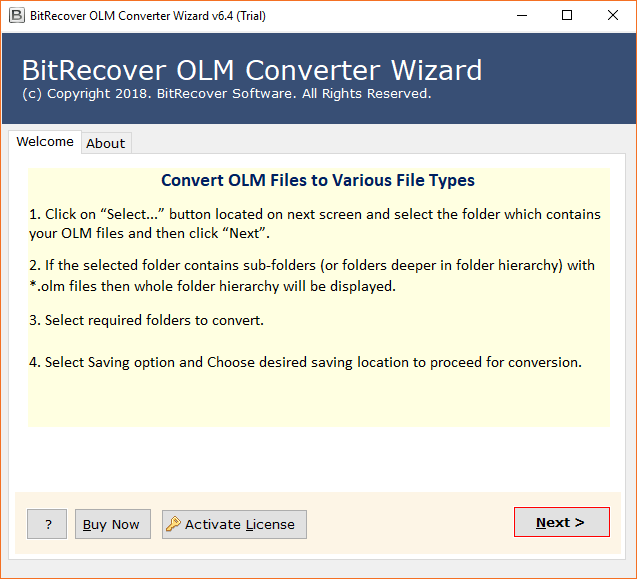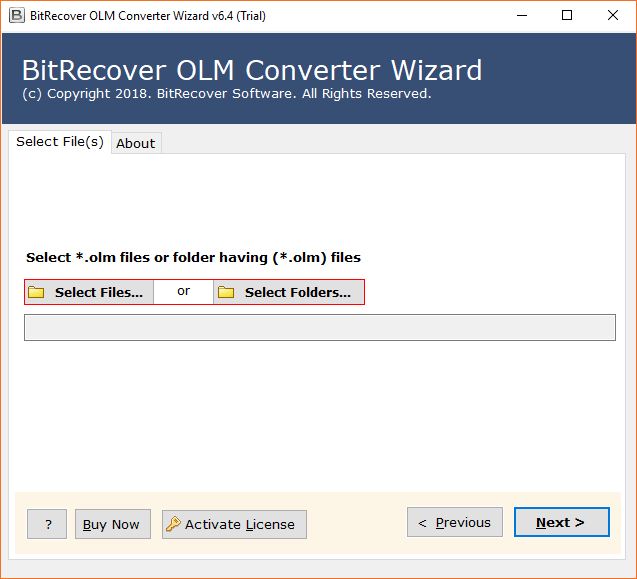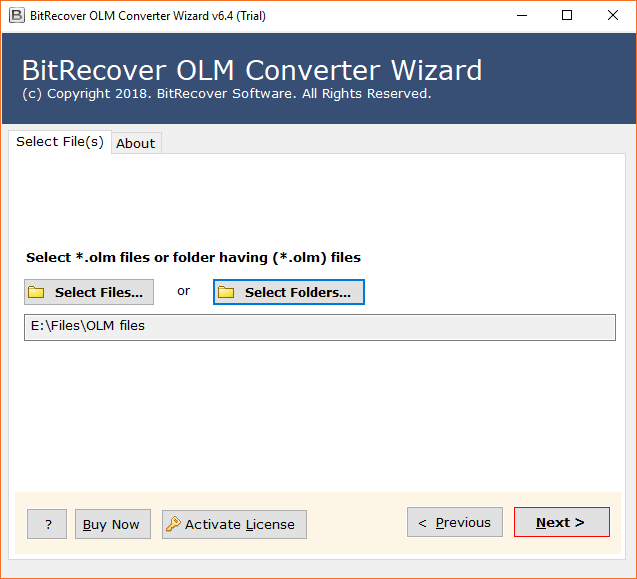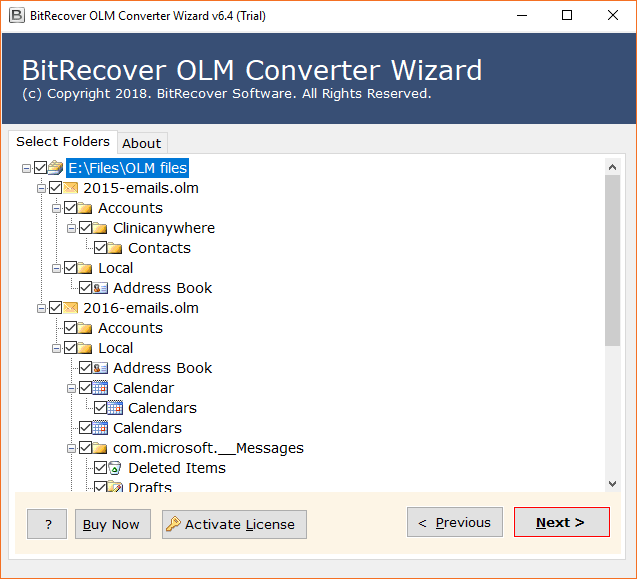How to Convert OLM to MBOX with Attachments? 2 Methods

“Are you an Outlook user who wants to convert OLM to MBOX to switch with another MBOX-supported email client such as Apple Mail?”
If you’re looking for a result-oriented approach to converting OLM files to MBOX format, then you’ve come to the right place. In this blog, we will discuss both manual and software-based methods for exporting OLM files to MBOX format, so you can choose the best solution for your needs.
It is not necessary to have advanced technical knowledge for the working of this amazing utility.
Understanding the OLM and MBOX Formats
Before diving into the OLM file to MBOX conversion process, let’s gain a clear understanding of the two formats involved: OLM and MBOX.
OLM (Outlook for Mac): OLM files are proprietary to Microsoft Outlook for Mac, which means that they can only be opened and read by Outlook for Mac. This can be a problem if you want to switch to a different email client or platform, as you will need to convert your OLM files to a more widely supported format.
MBOX: MBOX files are much more versatile. They are supported by a wide range of email clients, including Thunderbird, Apple Mail, and Gmail. This makes them a good choice for data migration, as you can easily move your email messages from one platform to another without having to convert them to a different format.
Why Convert OLM to MBOX?
OLM and MBOX are two different file formats used to store email messages. OLM is the proprietary file format used by Microsoft Outlook for Mac, while MBOX is a more widely supported format.
There are several benefits to converting OLM files, here is a table that summarizes the benefits of converting OLM Outlook to MBOX:
| Benefit | Description |
|---|---|
| Cross-platform compatibility | MBOX files can be easily imported into a variety of email clients, ensuring seamless communication across different platforms. |
| Data preservation | By converting OLM Mac Outlook to MBOX, you ensure the preservation of your email data during transitions, preventing any loss of crucial information. |
| Simplified data migration | MBOX’s universal compatibility simplifies the process of migrating from Outlook for Mac to other email clients. |
If you are looking for a way to improve the portability and compatibility of your email messages, then moving OLM files to MBOX is a good option.
How to Convert OLM File to MBOX? – Manually
That’s right! You can also convert OLM files to MBOX by simply dragging and dropping them to a folder in Finder. This is a quick and easy way to convert your email messages without having to use a third-party tool.
Effortless & Speedy Method to Transform OLM file to MBOX Format:
- Open Outlook for Mac.
- Select the mailbox or folder that you want to convert.
- Drag and drop the mailbox or folder to a folder in Finder.
- A new file will be created in the Finder folder. This file will be in MBOX format.
- You can now import the MBOX file into another email client.
Here are some additional things to keep in mind when converting OLM files to MBOX by dragging and dropping:
- Only mailboxes and folders can be converted to MBOX. Individual emails cannot be converted.
- The MBOX file will only contain the messages that are currently in the mailbox or folder. Any messages that have been deleted from the mailbox or folder will not be included in the MBOX file.
- The MBOX file will be created in the same location as the mailbox or folder that you dragged and dropped.
- The option is not available in all versions of Outlook for Mac.
Free Download OLM to MBOX Converter for Mac and Windows
OLM Converter by BitRecover is a software tool that can be used to convert OLM files to MBOX format. It is a powerful and easy-to-use tool that can convert OLM files in bulk or individually. The tool also supports password-protected OLM files.
“When trying to access my Outlook profile, it is still hanging. I am worried as it takes a lot of time to open the application. So, I decided to export Outlook for Mac File to MBOX format, which will help me access the MBOX file in my Apple Mail account too. However, I cannot find an immediate solution to convert OLM mailbox to MBOX folder. Please suggest some reliable solution to implement my need. “
How to Convert Outlook for Mac to MBOX Format ?
In the above video tutorial, we get to know how a user can convert .olm to .mbox data swiftly. The entire application works in the area of interest regarding the ease for users. The complete working of the software to convert Outlook OLM mailbox to MBOX can be better understood simply by following these simple steps:
Step1: Firstly, start and run the OLM to MBOX Converter application on your PC.
Step2: Now, the best OLM file to MBOX software will show you the dual section mode to export OLM mailbox data into the application panel by picking Select files and Select folder options.
Step3: After that, you must select the OLM items, then the tool shows its path >> click on the Next button to convert Outlook OLM email to MBOX.
Step4: Kindly choose the specific folders that you want to convert OLM to MBOX format.
Step5:Then, in the next screen, the number of saving options will be displayed. Where you can choose MBOX as the saving format.
Step6: Setup the OLM file to MBOX conversion options such as Destination path.
Step 7: The migration procedure started here. The user can analyze the live conversion process.
Step 8: After completing the migration process from OLM file to MBOX, the converted data files / folders will be automatically opened.
From the above, we can easily understand that it has become a very comfortable task among users to transfer Outlook OLM files to MBOX folder. It is not necessary to have advanced technical knowledge for the simplified operation of the toolkit. The users can migrate any number of emails from OLM to MBOX mailbox without facing any size limitation. Only the trial version will limit the number to 25 items during the migration.
Key Attributes of the Conversion Tool
The perfect solution to migrate or export multiple OLM files to MBOX format using the advanced functions of the utility. Easily export Outlook for Mac File to MBOX folder using the best OLM to MBOX converter. Some of the top features offered by the tool are:
- Convert Bulk OLM Files to MBOX: With the help of this application, the user can easily export OLM messages to MBOX format at once. The tool allows converting several OLM files or folders to the MBOX format in batch mode without losing any important information.
- Maintains Original Data Folder Structure: After the conversion process, the software is capable to convert OLM email files formatting in their original structure. It keeps all the important email databases of the folder and subfolder structure in the original hierarchy without any issue.
- Export OLM Emails with Attachments: It allows users to export all the attachments within Outlook OLM mail. The OLM to MBOX converter program does not modify any mail or attachment nor damages files. It facilitates the user to perform the conversion without installing any other application.
- Simple and Easy to Use Application: The software to convert Outlook OLM to MBOX has a simple interface that makes an easy to operate. It will help users to bulk convert OLM archive to MBOX file format. This tool is a user-friendly application so that any user can easily manage the application.
Frequently Asked Questions
How do I convert OLM to MBOX?
Here are the quick steps on how to use convert OLM files to MBOX:
- Download and install BitRecover OLM to MBOX Converter on your computer.
- Then, launch the software and click on the “Add File” button to add the OLM files.
- Select the “MBOX” format from the “Saving Option” drop-down list.
- Then, click on the “Convert” button to start the conversion process.
- Finally, the converted MBOX file will be saved in the same location as the OLM file.
What is the best OLM to MBOX converter?
BitRecover OLM to MBOX Converter is an efficient tool that allows Mac Outlook users to convert their OLM email files to MBOX format on Windows and Mac OS. It can migrate Mac Outlook to MBOX format in batch or single file mode, and it converts Mac Outlook OLM files to the MBOX file format.
At the Last Words
In this guide, you can convert OLM file to MBOX effortlessly, ensuring a seamless transition of your email data across different platforms. The manual steps outlined here, along with a reliable converter tool, guarantee a swift and stress-free conversion process. Make the switch today to enjoy enhanced compatibility and accessibility with MBOX format!
It is specially designed to convert OLM files to MBOX mailbox format in bulk. It is useful for users to save valuable time. Before buying the tool to convert Outlook OLM to MBOX, users can try a free demo edition. It permits to export 25 OLM files data items into MBOX. One of the best features of this product is that it is compatible with all the latest and oldest Windows operating systems. The company offers a 30-day money-back guarantee in case of software failure, so enjoy the conversion quickly.