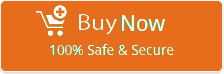Optusnet Email Settings for Outlook, iPhone, Gmail, Android and other

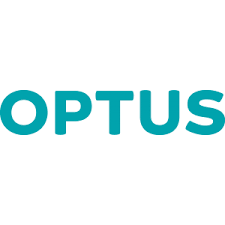
According to our survey, Most of the users are looking for Optusnet Email Settings so that they can change their User Interface to any other Email Client for their Outgoing and incoming emails according to their inconvenience. In addition, If you are an Optus user who is looking for IMAP Settings to set up your account in Outlook, iPhone, Windows Mail Android, etc and then, you will get detailed information about Optusnet.com.au IMAP Settings.
First of all, To configure any Email account we need Optusnet Email Server Settings given listed below to enable IMAP and SMTP Settings for Optusnet correctly therefore, copy below Optusnet Email settings for Outlook, iPhone, Gmail, Android and configure your account without any issue.
To do it easily we have provided below the Optusnet IMAP Server Settings therefore, you don’t need to search anything just copy the below-listed Settings and use them in your preferred email application or Mobile devices without any problem.
Optusnet Email Settings for Account Configuration:
So, If you have any other questions about Optusnet IMAP Settings?Then, please Contact us.
| Email Settings | Port Number |
|---|---|
|
Optusnet IMAP Incoming mail server:
mail.optusnet.com.au
|
993, requires SSL
143, non-secure
|
|
Optusnet POP3 Incoming mail server:
mail.optusnet.com.au
|
995, requires SSL
110, non-secure
|
|
Optusnet SMTP Outgoing mail server:
mail.optusnet.com.au
|
465, requires SSL
587, non-secure
|
How to backup Optusnet emails to Any other Email Application?
Are you looking to backup Optusnet emails to any other Email application with a hassle-free solution then, try the advanced utility tool Optusnet Backup, Wizard which will convert all your emails keeping the same folder hierarchy Now, you can also try the demo version which will convert 25 emails per folder to check the basic functionality and process of the tool.
So, Let’s take a glimpse at the Advanced features of the tool
- To backup your Optusnet emails you will get more than 30+ saving options.
- You can also transfer your Optusnet mailbox completely without any file size limitation. For instance, you can convert unlimited data from Optusnet.
- This professional tool will also back up all emails with attachments that hold all email properties like date, time, cc, cc etc.
- Also, You can Perform Migration for selective emails using the “Advanced Date Filter” option.
- Moreover, users can also download the software on all versions of Windows, i.e. Windows 10, 8.1, 8, 7, Vista, XP, etc.
Note: Firstly, download the free demo version of the Email Backup Wizard thereafter, you can purchase the license key. it’s simple and user friendly tool which will backup your complete data with precision.
Now, Let’s Understand the complete Optusnet backup process using illustrating video:
In Conclusion: In this blog, we have explained how can one easily configure your Optus webmail account on any Desktop client or Mobile device using just given above IMAP/ POP Settings and SMTP Settings So, just use the correct given setting then, successfully set up without having any knowledge.
Sometimes, we need to backup our emails so, one of the solutions is the manual configuration of your account in your desired email application Another automated tool will facilitate you to migrate Optus emails using the best professional software Optusnet Backup Wizard it is a trustworthy solution therefore, we would recommend to give it a try.
So, If you are still unable to login with the Optus webmail account using the above Email settings or if you have any further questions about Optusnet Email settings, therefore, get an expert-recommended solution, Contact us. In addition, you can also contact us by email through [email protected].
Similar Blog Posts:
- SureWest IMAP Settings
- Net Mail IMAP Settings
- IMAP Settings for NetZero Webmail
- RCN Mail IMAP Settings
- Naver.com IMAP Settings
- AT&T IMAP Settings
- Bluewin IMAP Email Settings
- Mail.com IMAP Settings
- O2.PL IMAP Settings for Android, Outlook, Mac and other
- Telenet IMAP Settings for iPhone, Outlook and other Email Clients