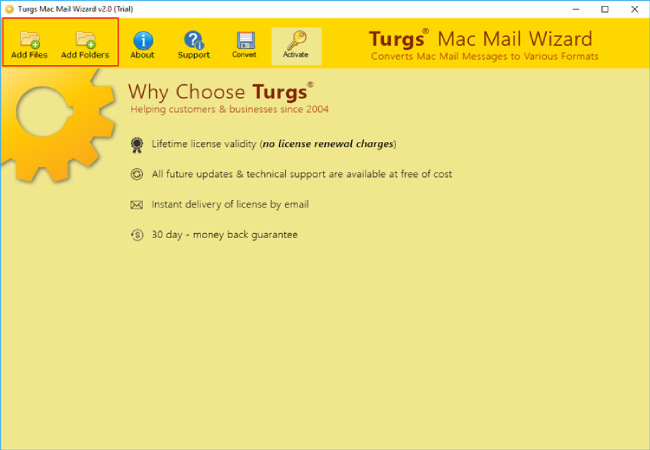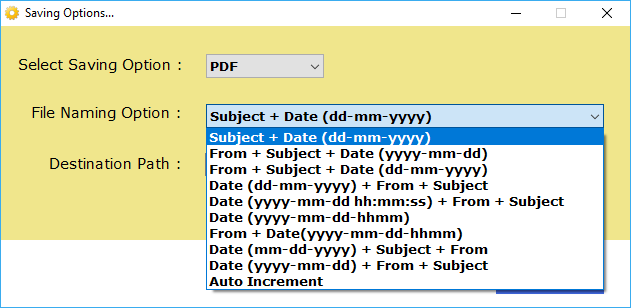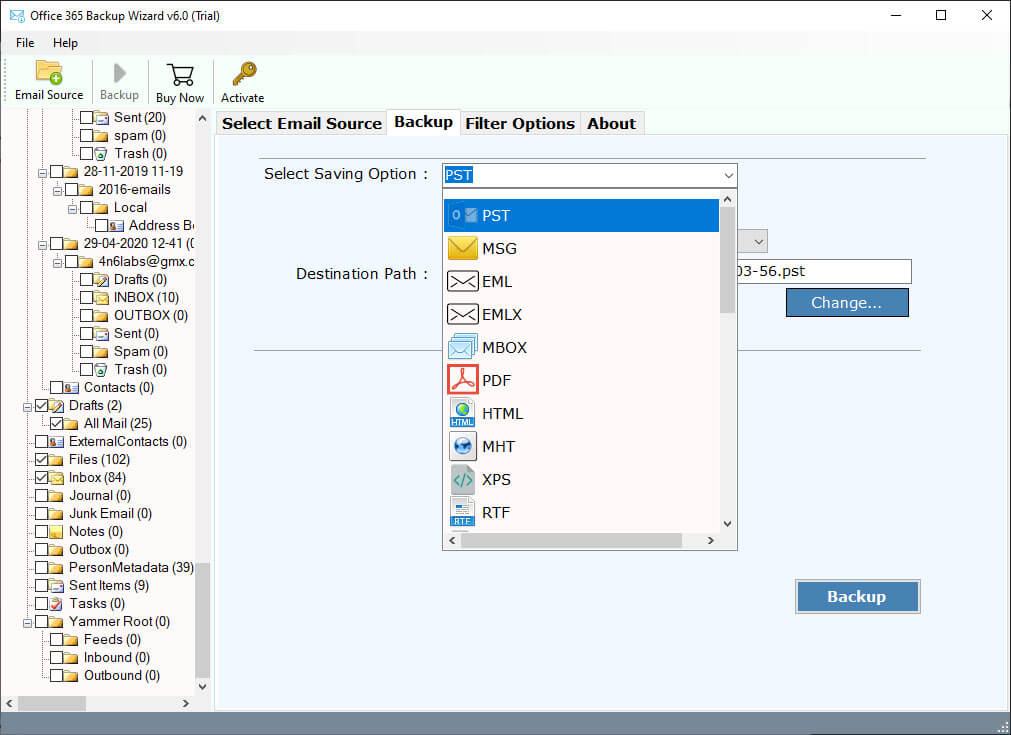Save Emails For Future Reference In Different Platforms

Emailing is an effective medium of communication with business partners, coworkers, friends, and relatives. Therefore, it is extremely important to save emails for future reference or keep them handy to use whenever required. However, not everyone uses the same email service provider, and hence, to assist all of our readers, we compiled a guide covering answers for how to save emails in almost all the prominent emailing platforms. Therefore, to learn about the steps to back up emails locally, read the complete article till the end.
Reasons to Download Emails For Future Use
There are different scenarios that eventually lead an individual to backup emails for future reference. Therefore, to know some benefits of archiving emails regularly or often for future use, read the below-shared points:
- To showcase any email conversation or attributes as legal evidence.
- To safeguard important emails from being deleted or breached.
- Allows easy sharing of emails for personal and professional use.
- Gives offline access to all the saved emails.
- Makes tracking and safe-keeping achievements more organized.
- Free up the storage space of the emailing platform.
How to Save Emails for Future References
As shared above there are different email service providers in the world that different people use, depending on their requirements. Thus, to answer how to save an email for future use, we are considering some of the most used and prominent email clients such as Mac Mail, Gmail, Thunderbird, Outlook, and Office 365. Hence, to download emails for future use via manual and professional methods, read each section patiently.
1. Save Emails for Future Reference in Gmail
Gmail is one of the most trustworthy and reliable email clients. However, it is very restricted to the storage space and is prone to digital attacks. Therefore, the steps to download Gmail emails for future use, follow the below-shared sections.
Manual Way:
The conventional step to indirectly save emails for future references in Gmail is by using the Print option. However, it is not preferred for saving bulk Gmail emails and does not support attachment downloading. The steps for it are:
- First of all, open Gmail.
- Click on the email you want to save for future use.
- Now, click on the “Print All” option (printer icon).
- Once done, the print preview window will appear.
- Next, select “Save as PDF” in the destination.
- Finally, browse the saving destination and click on “Save”.
Pro Way:
The industry experts always suggest the BitRecover Gmail Backup Wizard to export emails for future reference. This tool has lots of features that make the backup of Gmail emails efficient. The steps for this include:
- Install and activate the above-mentioned tool.
- Log into the tool using the Google OAuth feature.
- Select the labels to save for future use.
- Choose the file-saving option and destination.
- Click on “Backup” and you are done with the drill.
2. Download Emails from Outlook.com for Future Use
Outlook.com is a professional email client that supports various features to make the platform integrated, interactive, and professional to use. However, there are times when it faces glitches or bugs. Thus, if you have decided to export your Outlook emails to the local folder for future use due to such inconveniences then the dedicated solutions are as follows:
Conventional Solution:
The easy-to-follow and traditional steps to save emails for future reference are mentioned below in detail so that you can effortlessly practice them to get the desired result. Although, just like other manual methods, it is also restricted to some limitations.
- Start the Microsoft Outlook web on your system.
- Now, open the Outlook email that you want to save locally.
- Next, click on the three-dot menu option.
- From the drop-down, click on “Save As”.
- Once done, choose “Microsoft Print to PDF”.
- At last, click on “Print” and you are done with saving Outlook emails.
Expert Solution:
The tried and tested professional solution to backup Outlook emails with attachments is BitRecover Outlook.com Backup Wizard. It has 30+ saving options and other features to boost the productivity of the user. Moreover, it supports batch Outlook email download in all operating systems and their respective versions. The steps to use this software are as follows:
- Begin by downloading the above-mentioned tool on your system.
- Now, share the asked credentials correctly.
- Further, select the labels and sub-labels of emails to download for the future.
- Next, choose the desired file-saving option and browse the destination.
- Finally, click on the “Backup” button to start the email exporting process for future use.
3. Save Emails for Future Reference in Mac Mail
Mac mail is the email client developed especially for Mac OS users. However, even after having so many features, it is not preferred by everyone as it lacks multi-platform accessibility. Therefore, you should save emails for future reference to be on the safer side and the methods to assist you in this matter are written below.
Traditional Method:
The conventional way to download Mac mail for future reference is by using the default “Save” option of the platform. Thus, the steps for the same are as follows:
- First of all, open Mac Mail in your system.
- Now, select the email that you want to save for further use.
- Next, click on the “File” menu present in the toolbar.
- Once done, select the “Export as PDF” option.
- Further, browse the saving destination of the email to save.
- At last, click on “Save” and you are done.
Automated Method:
The solution which is highly used by industry experts is the BitRecover Apple Mail Converter. It allows the user to save Mac mail emails for future use in 10+ saving options. The steps to use this automated solution are as follows:
- The first step is to install and run the above-mentioned tool on your system.
- Click on “Add Files” or “Add Folders” to select the Mac Mail emails to backup for future use.
- Next, preview the Mac mail and wisely select the desired ones to save.
- Now, choose the file-saving option and destination.
- At last, click on “Convert” and it is done.
Read Similar: Step-by-Step Guide to Save Hotmail Emails
4. Steps to Save Thunderbird Email Locally For Future Use
Thunderbird is another very popular and highly used email platform that allows the user to configure multiple accounts in it and do the desired transfer, saving, importing, or other similar tasks effortlessly. However, if its outdated interface and inaccessibility on mobile instigate you to save emails for future reference then follow the below-shared practices.
Manual Way:
The traditional as well as indirect methods to backup Thunderbird emails for future use are as follows:
- Open Thunderbird in your system. Make sure that your mail is configured in it.
- Now, click on the label containing your emails.
- Next, click on the vertical three-dot menu option.
- From there, choose the “Print” option.
- Once done, in the destination drop-down, select “Save to PDF”.
- Finally, click on “Save”, select the saving destination, and you are done.
Pro Way:
The professional method to download Thunderbird emails for future reference is by using the BitRecover Thunderbird Backup Wizard. This tool has 30+ saving options, compatibility on various systems, an easy-to-use interface, and so on that help boost the productivity of this task. Therefore, to learn how to save emails in Thunderbird using this software read the below-written points:
- First of all, download the backup tool in your system.
- Now, sync the Thunderbird profile using the manual and auto-detection options.
- Next, choose the email files or folders that you want to backup for future use.
- Once done, choose the file-saving option.
- Further, browse the saving destination and click on “Backup”.
5. Backup Office 365 Email For Future Use
Office 365 is used for various personal and professional reasons due to its functionality. However, some accessibility issues and lesser data safety make users download their email for further usage. Therefore, the easiest ways to export Office 365 email for future use are as follows.
Conventional Method:
In this method, an individual is supposed to use the web version of Office 365 and indirectly save the emails using the print option. Thus, to get more details about each step read the below-shared points:
- Open the web browser and search for the Office 365 web login portal.
- Now, share the credentials for the successful sign-in process.
- Next, click on the email that you want to save for future use.
- Once done, tap on the three-dot menu option present in the top-right section.
- Further, click on the “Print” option.
- At last, choose the “Save as PDF” option, browse the location, and you are done.
Expert Method:
One of the secure and reliable ways to save Office 365 email for future use is by using the BitRecover Office 365 Backup Tool. From calendars and contacts to emails and tasks, it has numerous high-end features to ease the downloading process. The steps to use this solution are as follows:
- Install and run the shared software on your computer.
- Now, enter the required credentials for a successful login.
- Next, choose the desired Outlook 365 files and folders to save.
- Further, select the file-saving option of your choice.
- You can also apply advanced filters for specific downloading processes.
- At last, choose the saving destination and click on “Backup”.
Why Are Automated Solutions Preferred?
A lot of industry experts, business owners, entrepreneurs, students, and other users highly prefer automated solutions over manual ways. Therefore, some of the major reasons that make them choose these solutions are as follows:
- All the above-mentioned professional tools work in Offline mode.
- They are 100% safe and secure to share sensitive data.
- The mentioned software offers easy-to-understand layouts and features.
- The expert solutions do not compromise with email structure and content.
- All of them have multiple file-saving options and are compatible with all OS.
FAQs
How to save emails for legal purposes?
All legal firms or professional bodies accept as well as value the PDF file format only. Therefore, you must save the emails in PDF format so that not only does it get validated but also becomes easy to share, view, and understand.
How to locally save Gmail emails for future use?
The manual way to download Gmail emails for future reference is via the Print option. Whereas, the pro way is to use the above-mentioned tool and save the items in the desired format and at the desired location of the local drive.
What are the benefits of taking the backup of emails for the future?
The primary benefit is that it keeps the email safe and secure from being corrupted. Apart from this it also helps in managing the labels, freeing the storage space, and keeping offline access to the email files.
Conclusion
In this entire blog post, we talked about various methods to save email for future reference in different email clients. Hence, there are multiple conventional ways to do this but using the pro tool for such tasks is preferred the most due to their features and quality output. The best thing about opting for an expert solution is that they also offer a trial version which a user can explore and decide whether to invest in the full version or not.
Read Next: Expert Guide to Backup Email to Hard Drive