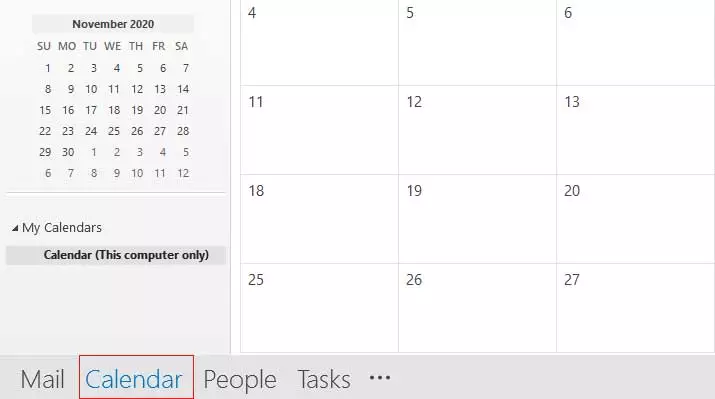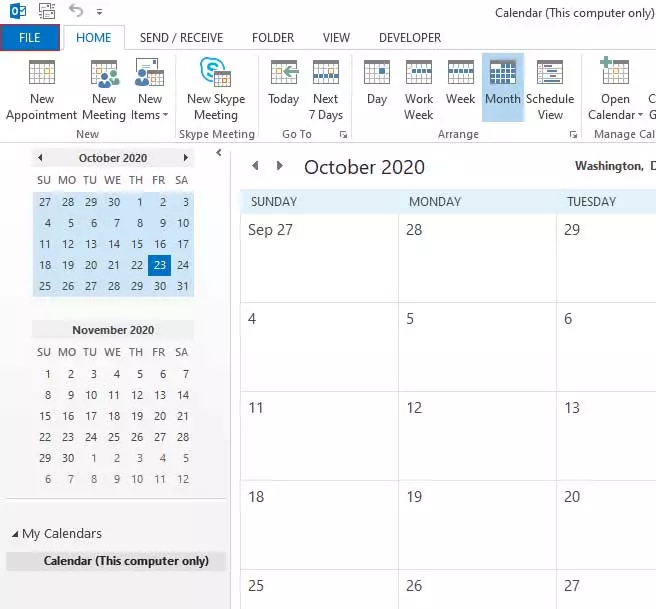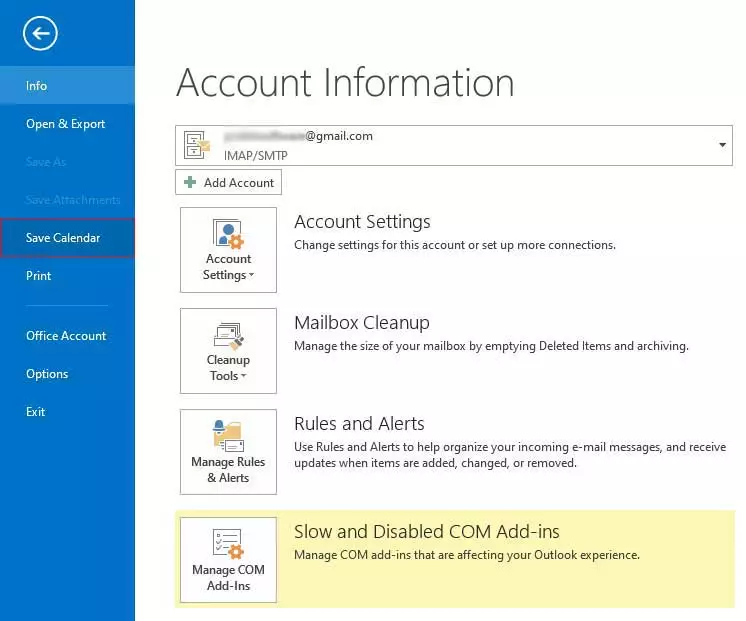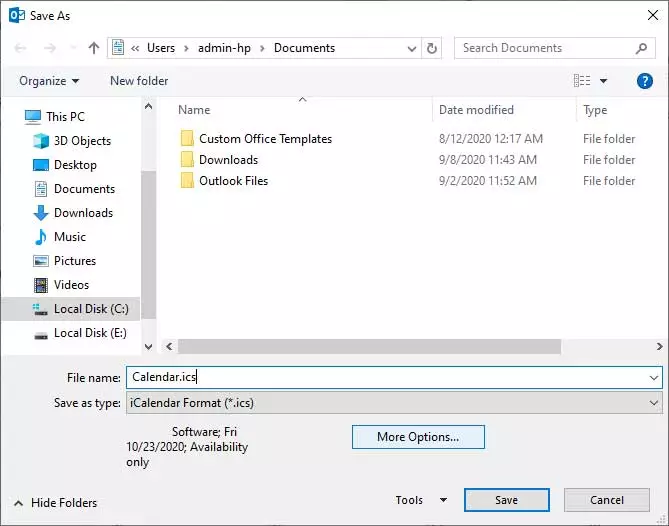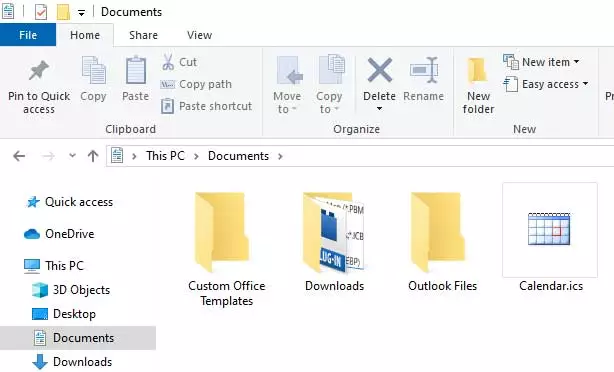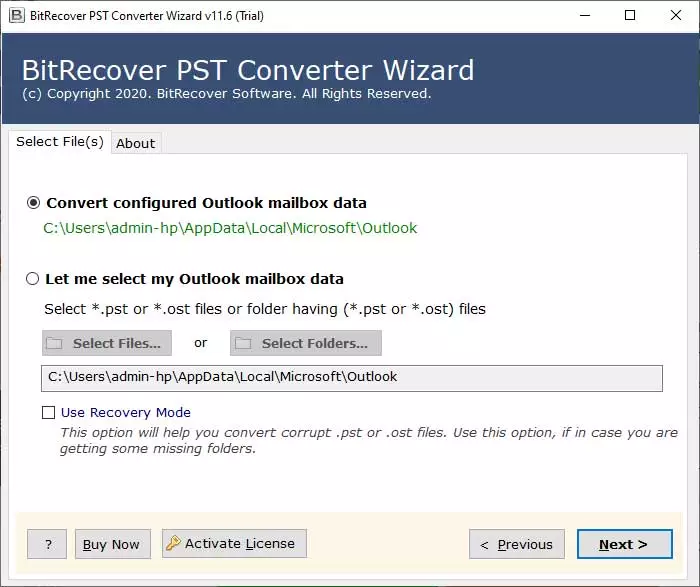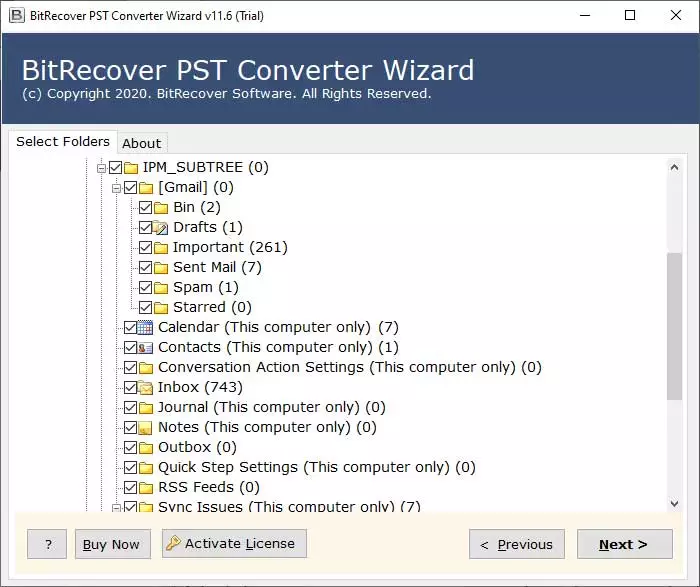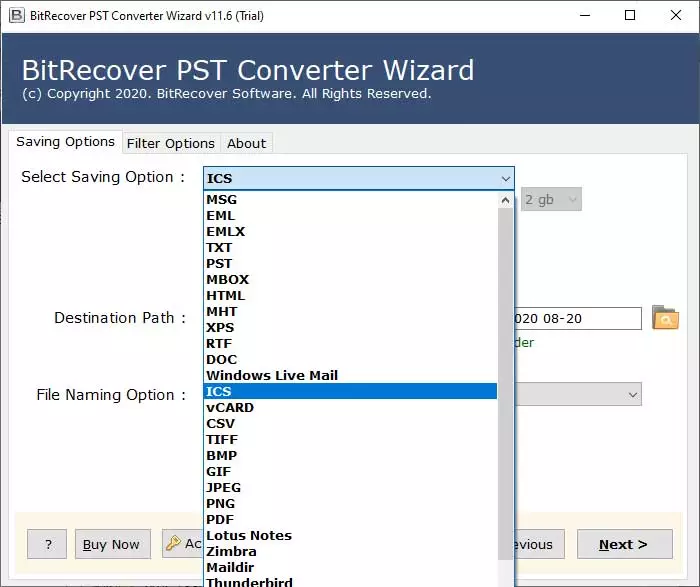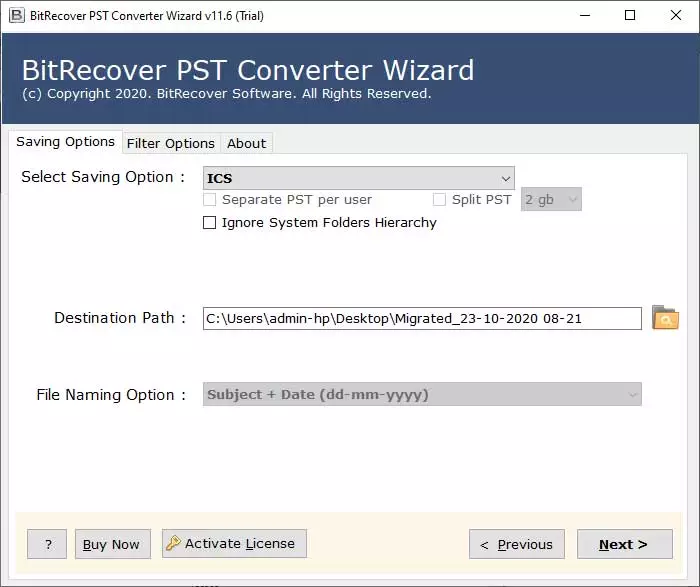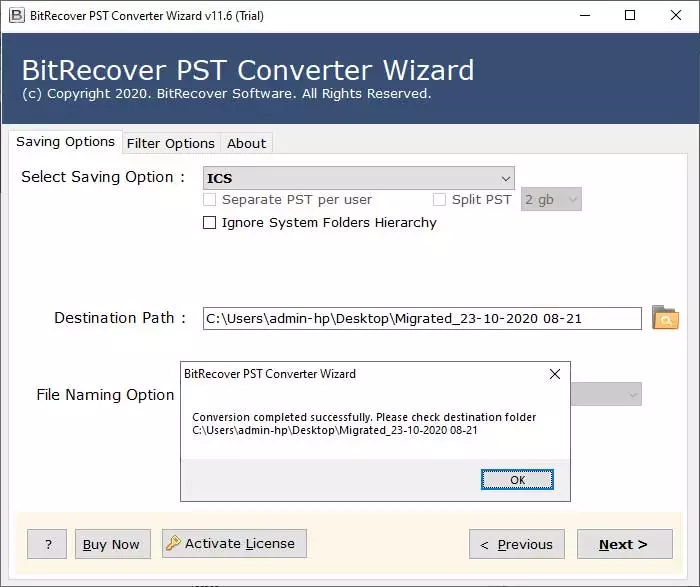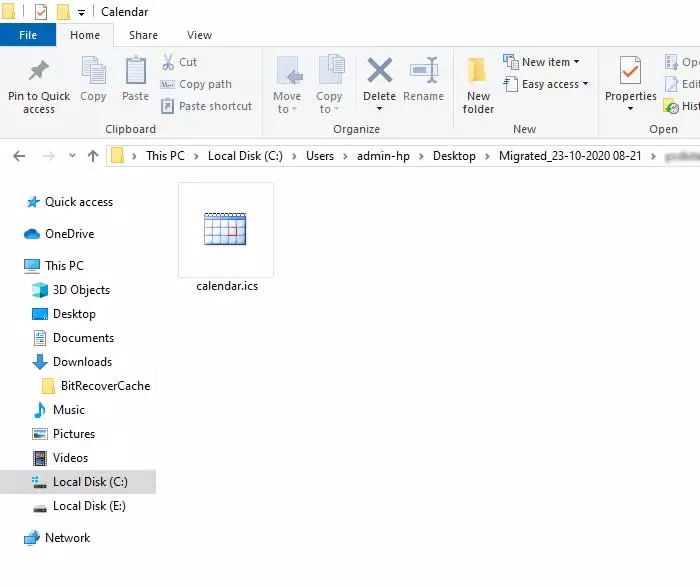How to Export Calendar from Outlook Windows and Mac?

This blog explains the solution to export calendar from Outlook Windows and Mac editions. If you are looking for the same, then this is the right place to get the right solution. Here users will get the complete solution to extract calendar from Outlook Windows and Mac versions.
In today’s technical era, several business professionals use digital calendars to store appointments, events, meetings, and birthday information. A digital calendar can be used using various devices such as computers, smartphones, and tablets. Nowadays, multiple programs offer calendar facilities i.e. Google Calendar, Outlook Calendar, etc.
Many users use Outlook calendar to arrange their official meetings and appointments. But there is a limitation, being a desktop-based client, users cannot always carry those calendar entries with them. So, after considering this situation, we are explaining the tips and tricks to export calendar events from Outlook. Let’s start the article now.
Motive to Extract Calendar from Outlook Client
- Data portability allows for simple data transfer to different systems or devices.
- Secure data backup and recovery in case of a system failure or data loss.
- Transition smoothly between calendar systems or applications.
- Facilitating cross-platform sharing and collaboration.
- Consolidating schedule information for better organization.
- Meeting compliance and legal record-keeping standards.
- You may access calendar events offline without an internet connection.
- Data integration with third-party apps for improved usefulness.
How to Export Calendar from Outlook Manually?
BitRecover experts know the various manual techniques for extracting data from Outlook calendar. The upcoming sections of this blog post, explain the different manual approaches to export calendar events from Outlook. Let’s try them!
For Windows Outlook:
Print Option to Extract Calendar from Outlook
- Start MS Outlook on your computer and choose Calendar.
- Then, select a specific calendar event and select File.
- Choose Print which allows to print Outlook calendar to PDF.
- After that, select Microsoft Print to PDF from printers.
- Tap the Print button to export calendar from Outlook client.
- Set the destination path and hit the Save button to continue.
- Calendar event extracted from Outlook desktop client.
Save Calendar Option to Export Calendar Events from Outlook
- Run MS Outlook client and select Calendar.
- Select a calendar event and choose the File option.
- After that, choose Save Calendar to continue.
- Browse specific destination path and click Save.
- Outlook calendar to ICS export process completed.
For Mac Outlook:
Export Option to Export Calendar from Outlook Mac
- Run the Mac Outlook client on your Mac computer.
- Then, choose File and then select Export option.
- Select the Calendar option and press Continue.
- Choose the destination path using the Save As box.
- Click Save to extract calendar from Mac Outlook.
- Lastly, press the Finish button to complete the export.
Manual Method Limitations
The manual methods permit exporting calendars from Outlook step by step, so these techniques seem time-consuming. Also, manual approaches are suitable for only exporting calendar events from Outlook in limited file extensions such as *.ics, *.pdf, and *.olm.
Your Outlook clients should be in proper working condition to utilize the process of extracting data from Outlook calendar. Once, if your clients stopped working then you cannot use the manual methods.
Recommended: Expert Tips to Export Outlook Contacts to CSV Format
Pro Method to Export Calendar Events from Outlook
This issue can be solved with the help of a professional solution. There are many situations when Outlook users look to export calendar events from Outlook. For this, users can use BitRecover PST Converter Wizard. No Microsoft Outlook installation is required to extract calendars with 100 % reliability.
This program maintains the original folder hierarchy even after the completion of this export procedure. Users can also extract selective calendars from Outlook by using this program. Users can easily import resultant data with 100 % accuracy. It is useful for both home users and business users. Novice users can also use this without facing any hassle.
How to Extract Calendar from Outlook?
- Install the suggested toolkit on your Windows/ Mac Operating system and after that, read all the instructions.
- Users can add MS Outlook profile data in the software panel automatically.
- Thereafter, select Calendar folders from the software panel and hit Next.
- After that, select the ICS file format to accomplish the task from the given drop list.
- Users can also select the destination path according to choice.
- Then press on the Convert button to start the extract calendar from Outlook.
- The tool will automatically open the destination path so that users can easily get their output data.
Best Advanced Features of the Automatic Tool
Extract Multiple Calendars from Outlook: The best part of using this software is that its users can easily export calendar events from Outlook in batch mode. Hence, the user does not have to select the Calendars multiple times.
100% Accurate and Fast Application: This is a versatile software for Outlook that maintains the accuracy of all the data. Users can extract calendar from Outlook calendars.
Standalone Application: This tool allows users to extract calendar data from Outlook calendar without installing external applications. It is an independent tool that perfectly meets all the requirements to accomplish the tasks.
Save Output to Desired Location: This is a risk-free tool that allows users to freely choose the output location after the completion of the extraction process.
Various Saving Options: This software offers multiple saving options to export Outlook calendar to ICS, MSG, PDF, DOC, RTF, etc. You can choose any option accordingly.
Advance Filters: You can enable advance filter options for extracting data from Outlook calendar. The tool has several filters like Date Range, Sender, Receiver, and Subject.
Frequently Asked Questions
Q 1: Can I export multiple calendars from Outlook at once?
Yes, you can export multiple calendars from Outlook at once. But for that, you will need to use an automatic tool.
Q 2: What happens to recurring events when I export my calendar?
When you export your calendar, recurring events are usually preserved in the export file. If you are using a manual solution then you will have to take care of your data because due to a manual solution, the data of many users gets corrupted.
Q 3: Can I set a password for the exported calendar file?
No, MS Outlook does not provide the option to set a password for the exported calendar file. If you need extra security, you can choose PDF as a saving option and then lock PDF file.
Q 4: Can I use your software on MacBook?
Yes, separate download buttons are available to download software for Windows and Mac. You can use this utility on Mac and Windows OS.
Read Similar: Quick Steps to Export Outlook Emails to Excel Sheet
Conclusion
In the above blog, we have discussed how to export calendar from Outlook in brief. Here, we have explained both manual and professional solutions. Unfortunately, the manual solution has multiple limitations. So, it is best to use a professional method to complete the process of exporting calendar data from Outlook calendar. It can be used easily by any user.
If the user has some doubts, then they can use the trial version of the tool as well. After having satisfaction user can purchase the licensed version of the tool.