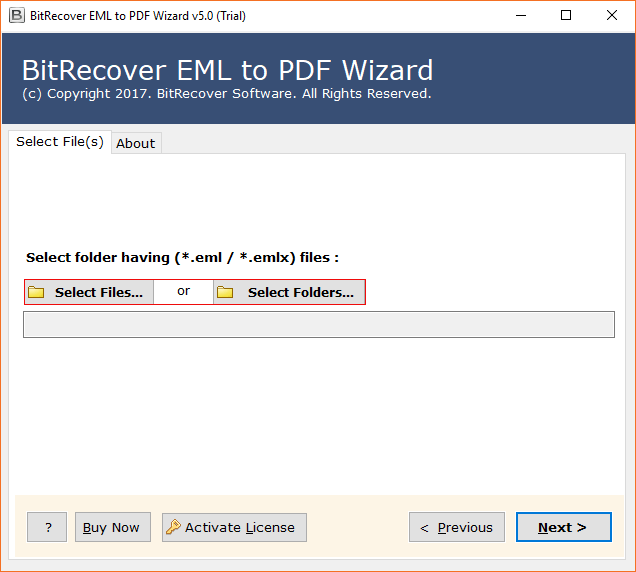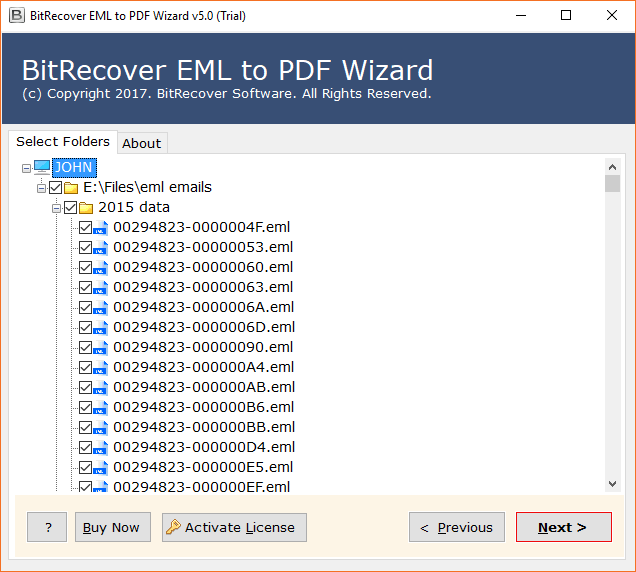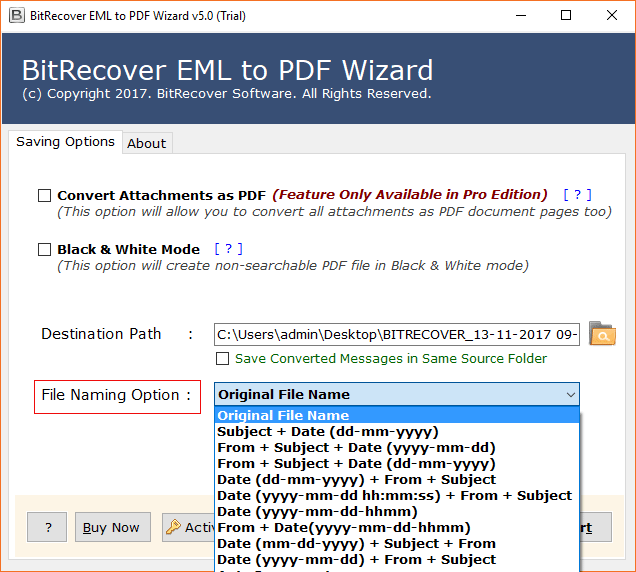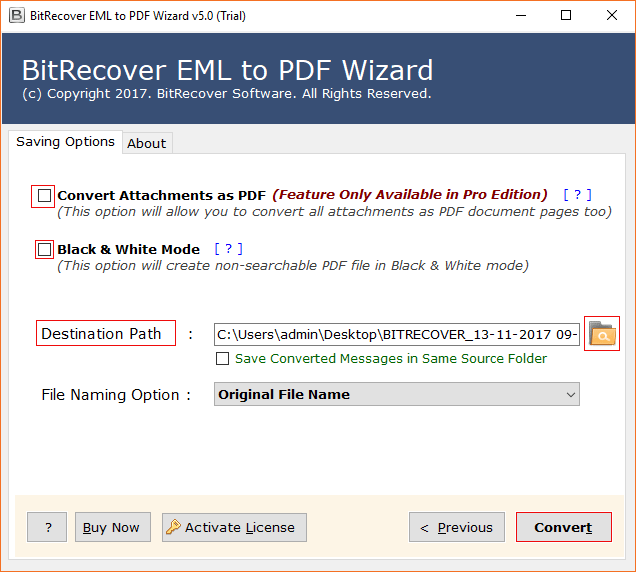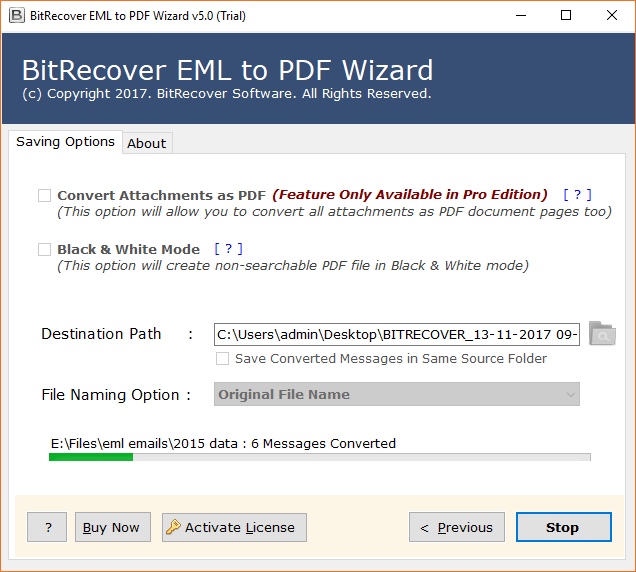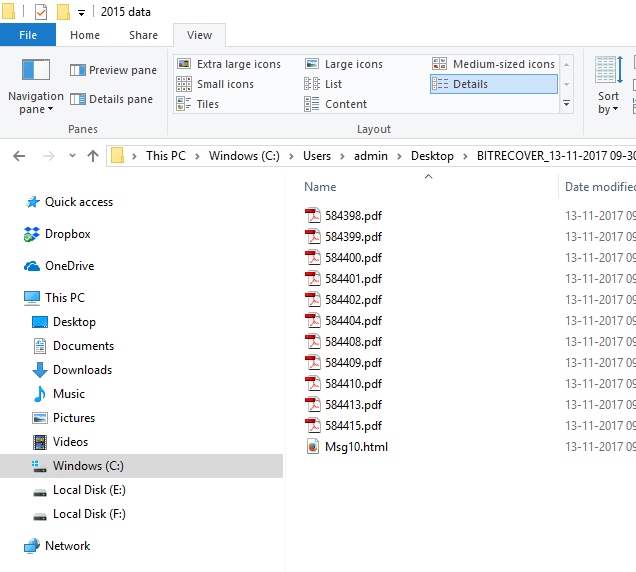How to Convert Emails to PDF with Attachments? 6 Ways

If you want to convert emails to PDF with attachments, you are on the right page to get the powerful ways including manual methods and highly popular email to PDF converter solution. How to turn emails into PDF is a general and very common query from the users who are looking forward to safely preserving multiple important data communication. PDF format documents are way more secure and easy to share according to your preferences.
If you export email to PDF file format, it can help you safeguard your important email data along with all your attachments and serve them for legal, personal, and even professional purposes. In this blog, we will find some best possible solutions to help you easily batch convert emails to PDF with attachments from multiple email sources using manual methods and a professional email to PDF converter. So, let’s start.
PDF File and Its Benefits
PDF file or Portable Document Format is a versatile document format developed by Adobe. A portable document file contains text, images, formatting, and layout across different platforms and devices. These files are highly beneficial for sharing, archiving, and backing up important documents. PDF files are secure and widely compatible.
If you also want to enjoy the benefits of PDF files by converting emails to PDF for legal, professional, or personal reasons, then continue reading this article. Here we have deeply explained all the possible and effective methods to easily convert emails into PDF in bulk along with attachments in multiple applications like Gmail, Outlook, Thunderbird, Apple Mail, or any email account, step-by-step with the help of manual methods and automated email to PDF converter solutions.
Why Convert Emails to PDF with Attachments?
Know the reasons to convert your emails into a portable file document along with the attachments.
- Preserves Originality: All PDF files preserve the originality and formatting of all your emails.
- Easy to Access: If you convert an email into a PDF document, you can easily share your email data across multiple devices and platforms through a PDF file.
- Portable: Once your emails are converted into PDF file format, it can be opened and viewed whenever you want.
- Safety and Security: Emails in a PDF file can be kept safe and secure by protecting the PDF with a password.
- Legal Compliance: Users who want to present their emails for legal compliance should export emails to PDF files.
- Good Storage: A large number of emails can be easily stored in a PDF document without occupying lots of space. Therefore, users prefer to convert emails to PDF to save space.
- Easy Backup: PDF documents are highly used to backup and archive important data like emails.
How to Convert Emails into PDF Documents with Attachments?
Converting emails to PDF format is not a daunting task once you get the right method. First, you need to consider from which platform you want to convert emails to PDF in bulk.
Here we have explained how to export emails to PDF with attachments from different email accounts like Gmail, Outlook, Thunderbird, and Apple Mail manually. However, after the manual approach, we will also provide a solution that will help you to easily convert multiple emails with attachments to PDF in bulk from any email app you want, even without printing. Let’s begin with email to PDF conversion. However, if you need a direct email to PDF converter then consider using the suggested software.
Bonus Tip: Get Automated Email to PDF Converter
The BitRecover Email Backup Tool is believed to be one of the best software to convert emails to PDF with attachments in just a few clicks. This is an all-in-one email to PDF converter that supports all popular email services including Gmail, Yahoo, Office 365, Outlook.com, and more. This means that no matter what cloud email service you use, you can convert all emails to PDF without depending on any other solution. In addition to converting emails to PDF in bulk rather than printing them out, you can also use the advanced filters to export only the emails in specific folders or during specific dates.
Furthermore, the email to PDF converter also supports other file formats such as PST, EML, MBOX, and HTML. It also works offline, which keeps your data safe and secure. This is a trusted tool, whether you want to batch convert emails to PDF for business, legal, or personal use.
1. Turn Emails to PDF from Your “Gmail” Account
If you want to convert email from a Gmail Account to PDF, then follow these steps:
- Access your Gmail account and open the email you want to print.
- Click on the Three dots available on the right-hand side.
- Select the Print option by right-clicking on it.
2. Save Emails to PDF from Your “Outlook” Account
You can combine email and attachments into a single PDF using Outlook. Following are the steps to convert emails to PDF from Outlook:
- Go to your Inbox after opening your Outlook account.
- Now choose every email you wish to print, then select it with a right-click.
- A dialogue box with a “Quick Print” option will now show up on the screen. Hit the button.
3. Convert Emails to PDF from “Thunderbird”
If you wish to print Thunderbird emails to PDF:
- Open the email client Thunderbird.
- Click on an email to print it or convert all emails to PDF.
- Select “Print” by tapping “More.”
- From the ‘Print’ dialogue box, choose ‘Microsoft Print to PDF’.
- To print Thunderbird email, click the “OK” button.
4. Convert Emails to PDF from “Apple Mail”
Follow these steps to convert Mac Mail emails to PDF:
- Launch Apple Mail on your Mac or MacBook.
- To export an email to PDF, double-click the message.
- Click the File button and select Export as PDF.
- To save emails to PDF with attachments, browse the location and click Save.
Is It Reliable to Use the Manual Methods?
Before you use the manual methods to turn emails into PDF, it is important to give a thought that if it is fine to use the manual ways or not. According to professionals and our personal experience, manual ways are not recommended for this purpose. Converting emails to PDF through manual ways can be a lot of time consuming, confusing and prone to serious errors. However, it is best to use a direct email to PDF converter solution that lets you convert all emails into PDF from multiple email accounts without losing any data.
Batch Convert Email Files to PDF with Attachments from Multiple Sources
BitRecover EML to PDF Converter software is specially designed to convert multiple emails with attachments to PDF without printing, in just a few seconds. This is the verified, professional trusted tool that has helped a large number of users to easily turn all their emails into PDF format in bulk. This software is specifically designed to help you orphan email files saved on your computer. You can download the EML files from the desired email platform and convert the emails to PDF format.
No matter how many emails you want to convert to PDF, simply download the email to PDF converter and convert emails to PDF with attachments in bulk, without losing any information.
How to Convert Emails to PDF Files in Bulk? Easy Steps
- Launch Email to PDF Converter software on your computer and choose one option from Select Files or Select Folders to insert emails in the software window to easily convert multiple emails to PDF.
- Check the required electronic mail files from the software GUI and press the Next button to continue email to PDF conversion.
- Email to PDF Converter offers multiple file naming options to store resultant emails in multiple professional formats.
- Select the advanced settings from the software panel according to your need and choice. Browse to the destination path and hit the Convert button.
- After that, the process to convert emails to PDF with attachments is running with a live progressive report. Please wait for a while.
- At last, it will automatically open the destination folder, get resultant PDF documents.
Features & Benefits of Email to PDF Converter
- The tool permits users to convert multiple emails to PDF Adobe at once so users can export their important time and effort.
- Batch convert emails to PDF with attachments easily without losing any information.
- Moreover, users can choose a particular product according to their requirements to batch convert emails to Adobe PDF files.
- Multiple file naming options are helpful for managing resultant documents by date, time, year, subject, etc.
- BitRecover Software Company provides a 30 day money-back guarantee with each product in case of software failure.
- With the help of this email to PDF converter, you can add attachments to PDF documents.
- It comes with a free trial version so that users can evaluate the tool before investing money in it to change emails to PDF.
FAQs: Email to PDF Converter
Q 1: How do I convert email into PDF File with attachments ?
Ans – Follow these steps to convert multiple emails to PDF with attachments.
- Run the Email to PDF Converter tool on your computer.
- Insert electronic mail in the software GUI.
- Select email files and press the Next button.
- Choose Advanced settings and browse destination.
- Finally, hit the Convert button to start the conversion.
Q 2: Can I convert batch emails to separate PDF files?
Ans – Yes, of course, by default it creates a separate PDF file for each email. You can batch convert emails to PDF with attachments.
Q 3: After executing the task to export emails to PDF format documents, can I print them?
Ans – Yes, of course, PDF format is best for printing-related work.
Q 4: Can I convert emails to black & white document?
Ans – Yes, check Black & White Mode from the software control panel and easily convert emails to PDF.
Q 5: What are emails and file extensions?
Ans – E-mail (Electronic Mail) is a sort of digital message, and file extensions identify the type of file and how it should be opened.
Q 6: How to combine email and attachments into a single PDF?
To combine email and attachments into a single PDF, use the BitRecover Email to PDF converter software. Simply open the tool >> select the required email service >> login to your account >> Select saving option as PDF >> click Convert.
Final words
Now anyone can easily batch convert emails to PDF with attachments from any email source they want. We have provided the best ways to export emails to PDF with attachments. Using the email to PDF converter tool, any user can convert multiple emails to PDF in bulk in seconds in one go. However, if you are facing any problem in selecting the best email to PDF conversion software, then feel free to contact our support team.
Similar Article: