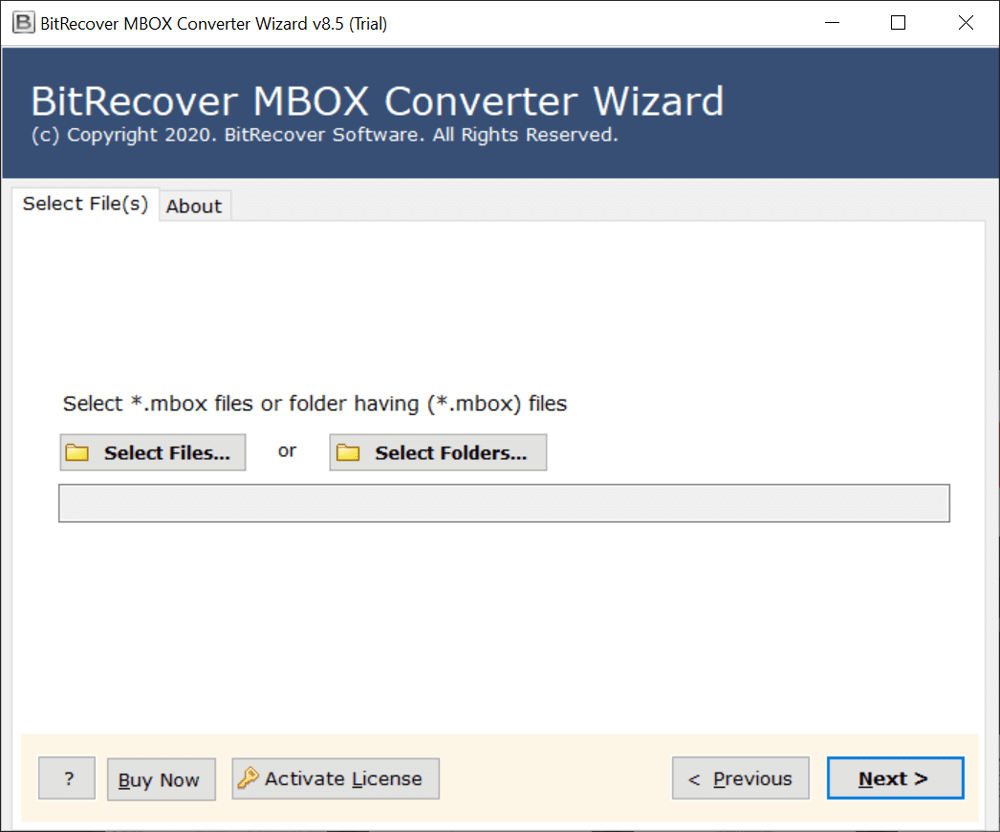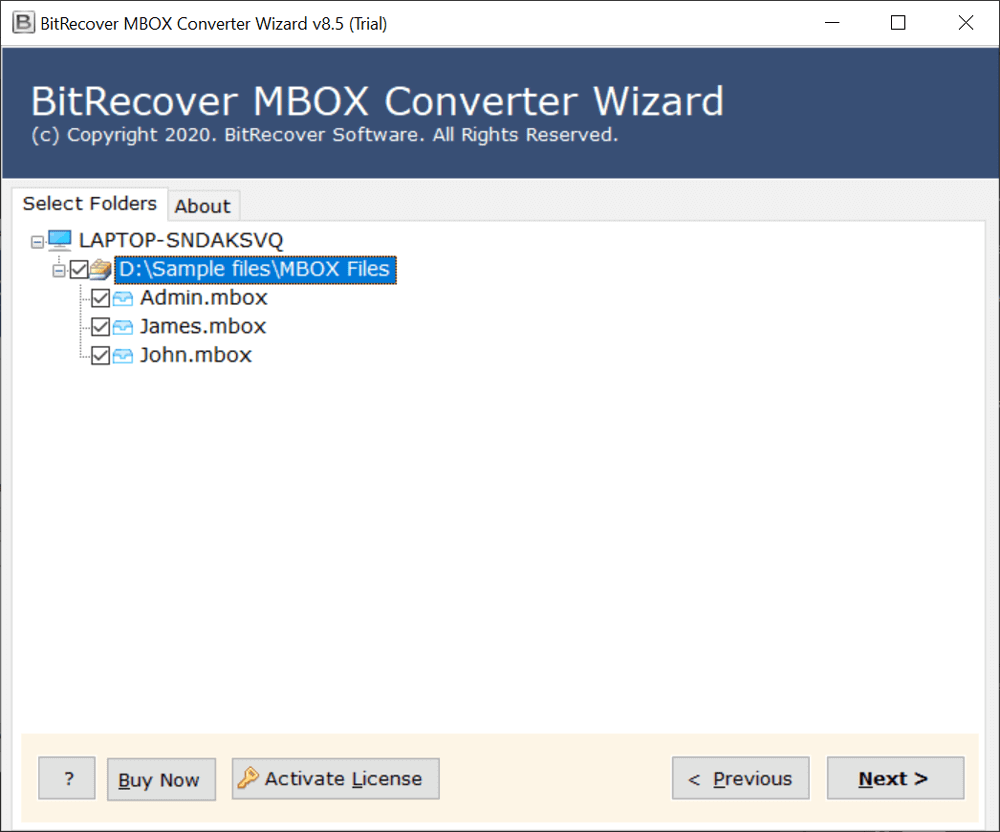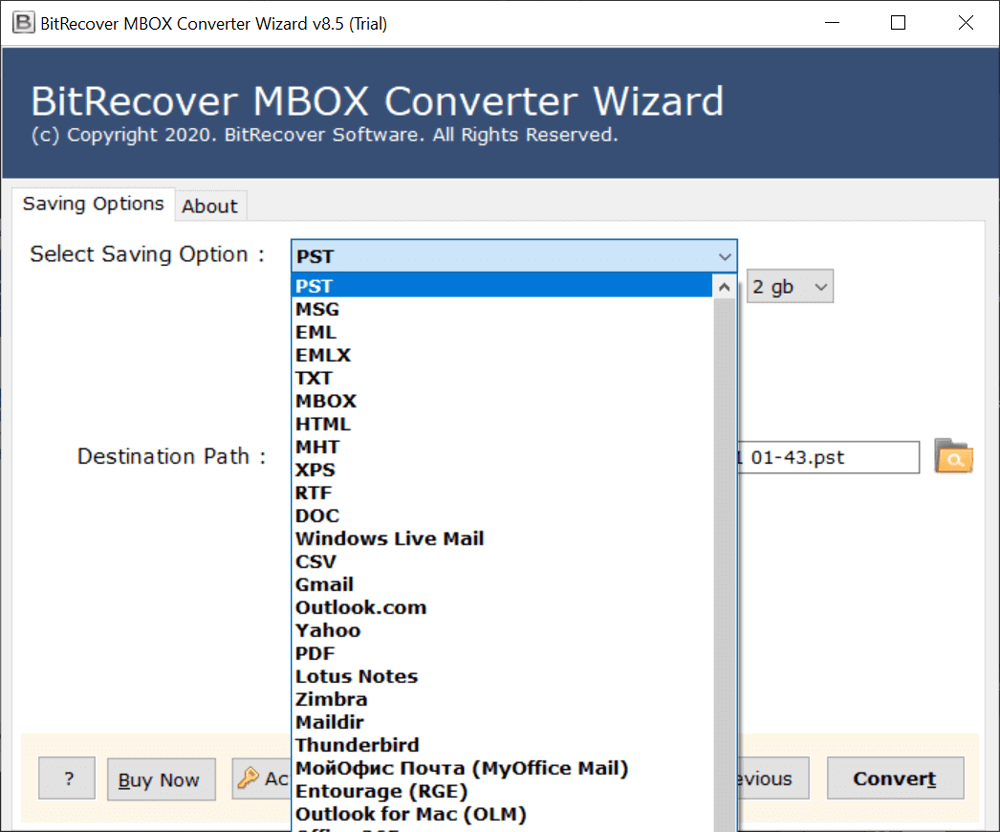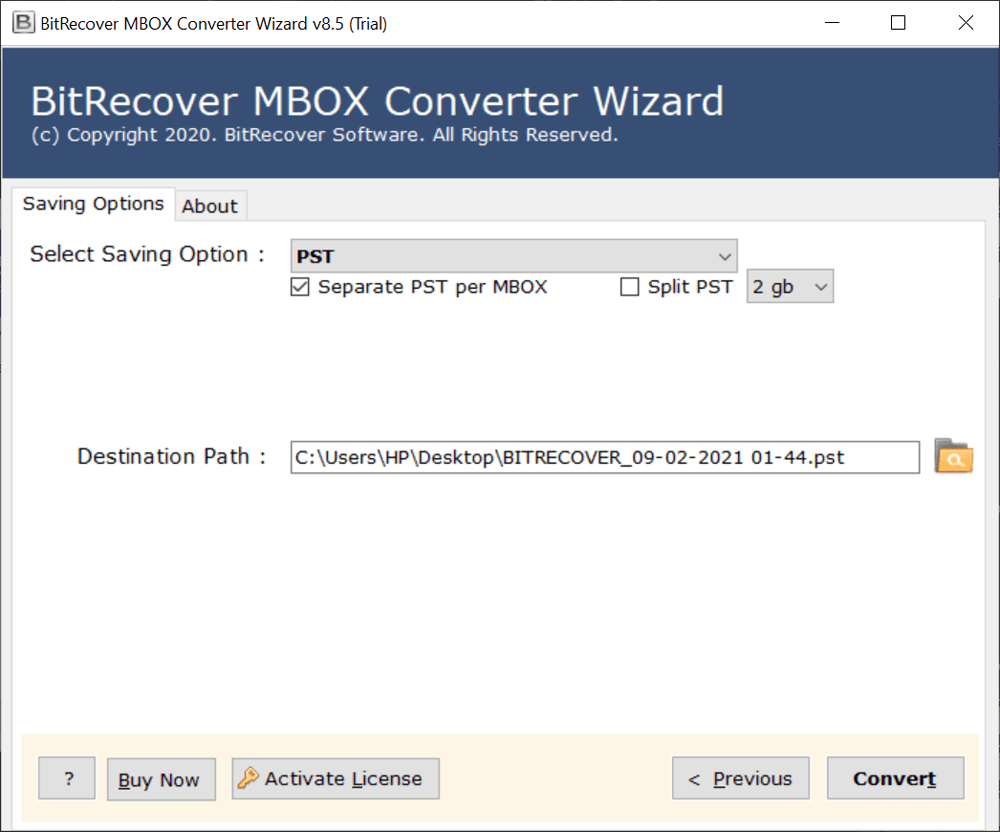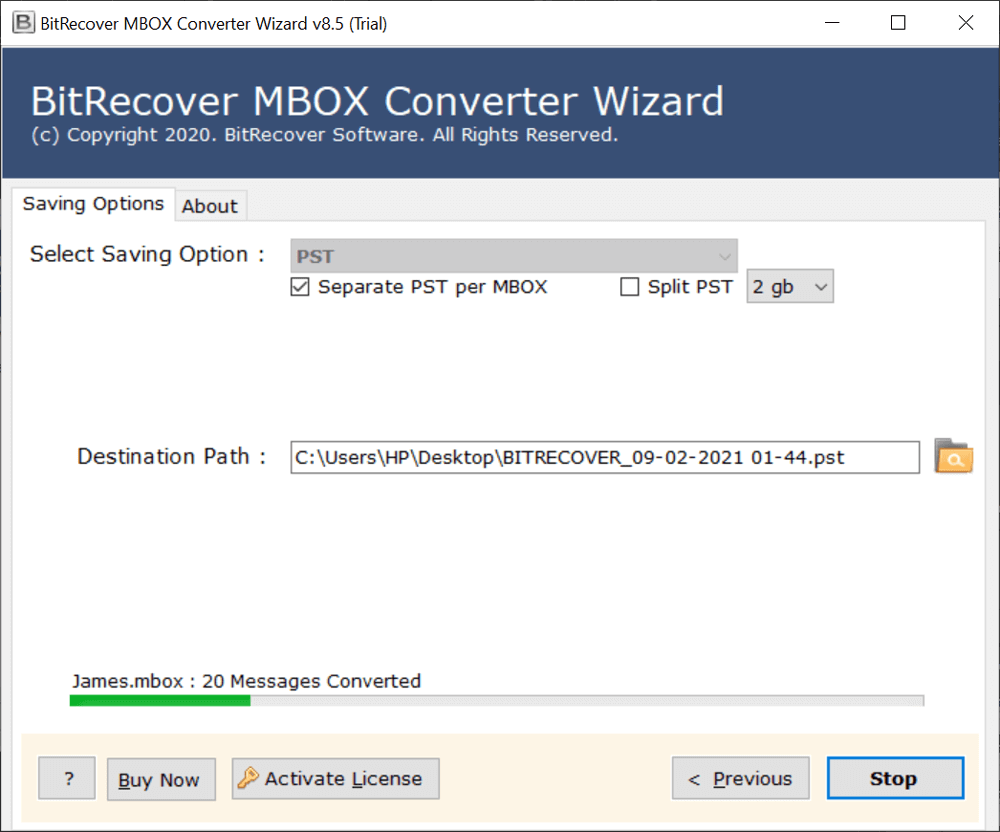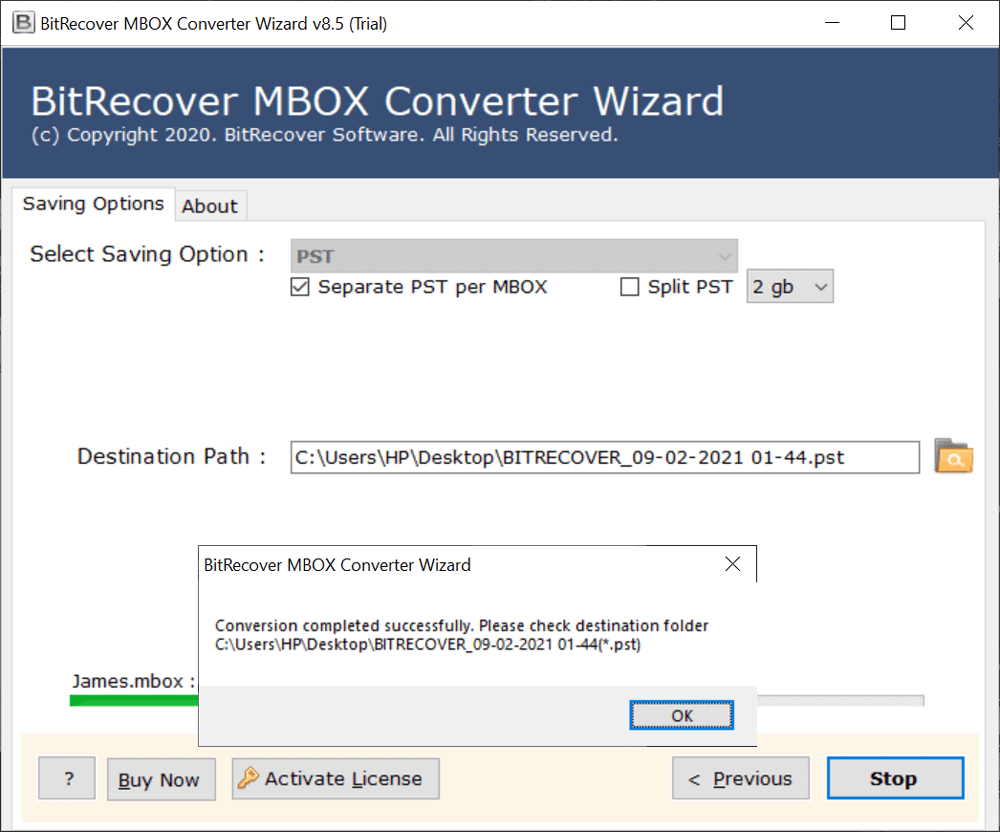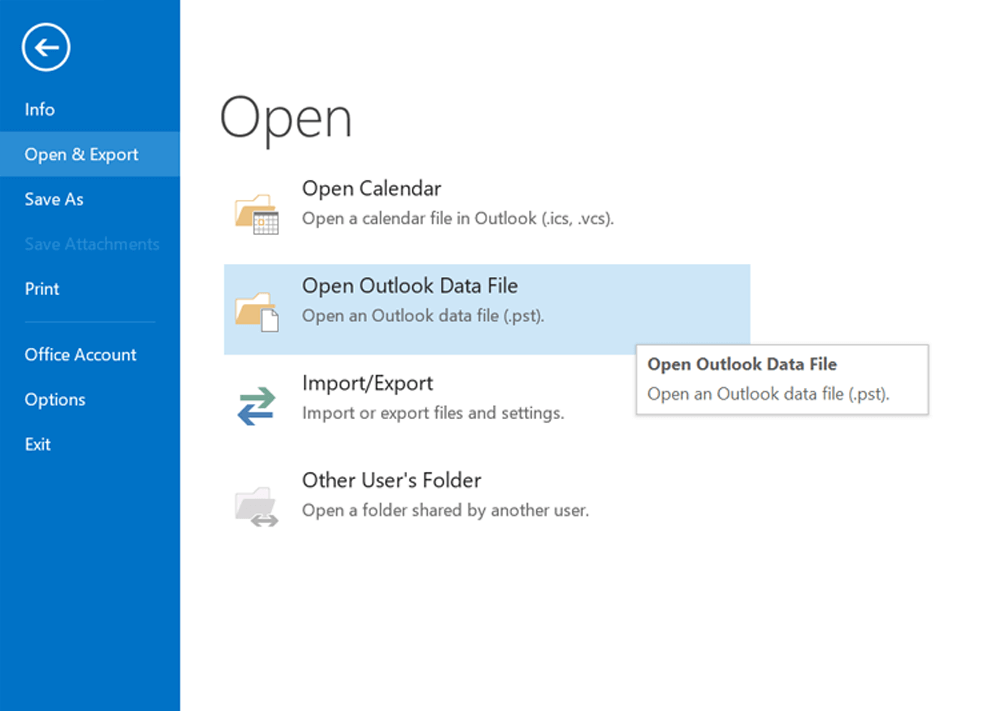How to Import Entourage to Outlook for Mac & Windows?

Sometimes Mac users may want to import Entourage Outlook for Mac and Windows with complete mailboxes and email items. If you are one of those who is familiar with this problem, then you can read the write-up.
This article discusses manual and pro steps for Entourage to Outlook conversion with benefits and limitations. Let’s continue to read this blog post and get expert-verified ways to import mailboxes from Entourage to Outlook.
Microsoft Entourage allows to export mailboxes into MBOX and RGE formats while MS Outlook [Windows & Mac] allows to import PST (Personal Storage Table) files. Mac Outlook also supports OLM files as an import and expert extension.
Why Export Entourage to Outlook? Top Reasons
Availability: Entourage is an email client developed by Microsoft for Mac OS 8.5 and later, but it has been discontinued.
Mailbox Accessibility: Various Mac OS users may have Entourage mailbox data that they want to access in Microsoft Outlook Mac and Windows.
Improved Security: Nowadays Entourage does not provide security updates due to discontinuity, while Outlook is an up-to-date and highly secured email client.
Modern User Interface: MS Outlook offers a modern and user-friendly interface to enhance user experience and efficiency.
Offline Accessibility: MS Entourage doesn’t provide a facility to access accounts offline while Outlook can be accessed offline depending on configuration settings.
Server Connectivity: After Entourage to Outlook conversion, if user business professionals want, then they can connect Outlook with Exchange Server.
How to Import Entourage to Outlook Manually?
#1 Phase: Export Entourage Mailboxes
- Launch the MS Entourage client on your MacBook.
- Select Entourage mailbox folder accordingly.
- Drag and drop selected folder on the Mac desktop.
- Entourage mailbox exported in MBOX extension.
#2 Phase: Import MBOX to Thunderbird
- Download & install Thunderbird on Mac machine.
- Add an email account in Thunderbird using IMAP.
- Configure the ImportExportTools add-on in Thunderbird.
- Now import Entourage mailbox into Thunderbird.
- Drag and drop imported mailbox into configured account.
- The imported Entourage mailbox will be synchronized with email.
#3 Phase: Configure Same Email Address on Outlook
- Firstly, launch Outlook on your Mac Computer.
- Then, select Tools >> Accounts option.
- After that, choose Plus Sign >> Add Account.
- Enter your previously configured email ID >> Continue.
- Type credentials to configure account using IMAP settings.
- Outlook will start adding mailboxes from the configured account.
- Lastly, you can see Entourage mailboxes to Outlook.
Awareness of Manual Method Limitations
- The manual method permits to import of mailboxes from Entourage to Outlook one by one.
- This task is lengthy, time-consuming, and involves repetitive steps.
- It requires high-speed internet connectivity to complete the sync process.
- If your configured account has old emails and folders, then these folders will be also imported into Outlook.
- There is no filter option available for selecting Entourage email to Outlook conversion.
Read Similar: Convert MBOX to OLM for Mac Outlook
Pro Software to Convert Entourage to PST
MBOX file converter software is the best solution to convert Entourage mailboxes to PST format. This software is capable to convert MBOX to PST files in bulk and we all know that PST files can be easily imported to Outlook Mac and Windows editions.
First, you need to export Entourage mailboxes in MBOX format and then you can use this suggested software. The tool is also known as Entourage to PST Converter because of its compatibility. You can download and install this utility on Mac and Windows OS.
How to Import Entourage to Outlook?
- Download Entourage to PST Converter on your Mac and Windows machine.
- Run the software and click on the Select Files / Select Folders option to add your Entourage mailboxes.
- Select the required Entourage files/ folders and click Next.
- After that, choose PST as the file saving option.
- Choose the required destination path and click on the Convert button to begin the conversion.
- See Entourage to Outlook conversion process is running, please wait until completion.
- Entourage mailbox to PST export process has been completed successfully.
- Go to the destination path and get resultant PST files that are compatible with Outlook Mac and Windows.
- Now, you can import the resultant PST file into Mac Outlook as shown in the figure below.
- Also, you can access the resultant PST file with Windows Outlook.
Features of Entourage to PST Converter for Mac & Windows
- Best solution to import Entourage to Outlook for Mac and Windows OS editions.
- Batch export Entourage to Outlook latest as well as previous versions.
- Selectively transfer Entourage folders to Outlook according to your choice.
- Our respective clients can choose PST file size using the Split PST option.
- Entourage to PST converter preserves complete email items, components, and attributes.
- It creates Unicode PST which is compatible with Windows and Mac Outlook variants.
Read Also: Top 4 Ways to Convert MBOX to EML Files
The Conclusion
In the above blog, we have explained 2 tried and tested solutions to import Entourage to Outlook. You can use the manual method which comes with limitations but is well suitable for Entourage to Outlook transfer. The professional software allows you to batch convert Entourage to Outlook with additional features and benefits. You can use any solution according to your choice and need.
Frequently Asked Questions
Q 1: How do I export Entourage email to Outlook?
Use the manual method or download Entourage to PST Converter to export Entourage to Outlook effectively.
Q 2: Can I switch Entourage 2008 to Outlook 2019 Mac using software?
Yes, this tool is well suitable for transferring emails from Entourage 2008 to Outlook 2019 Mac edition.
Q 3: What is the default storage location of Entourage mailboxes?
Go to this location: Name/Users/username/Documents/Microsoft User Data/Office 2008 Identities/ Main Identity.
Q 4: Can I export Entourage emails into MBOX format manually?
Yes, you can manually export Entourage mailboxes into MBOX and RGE extensions accordingly.