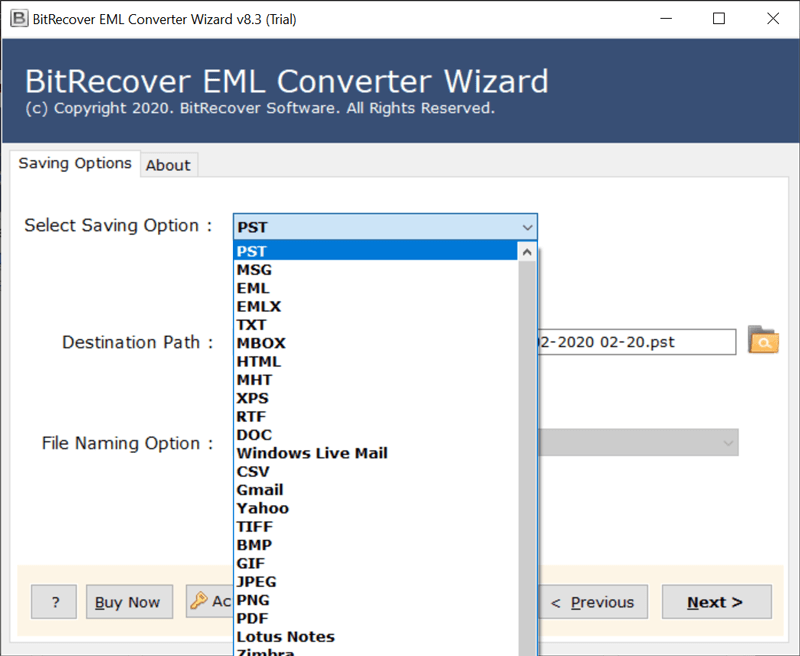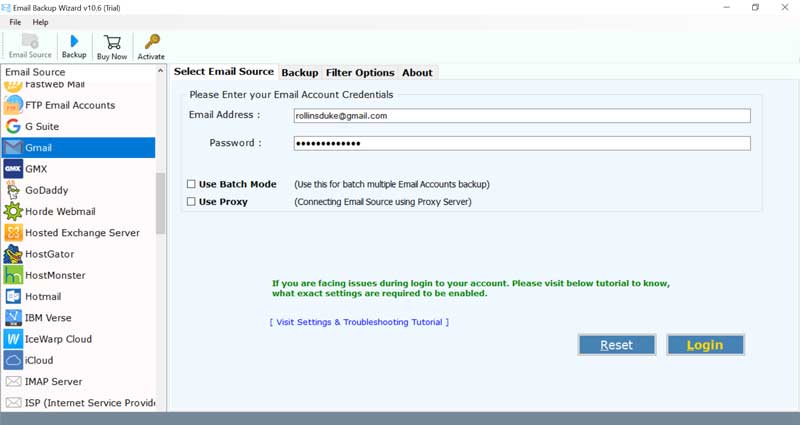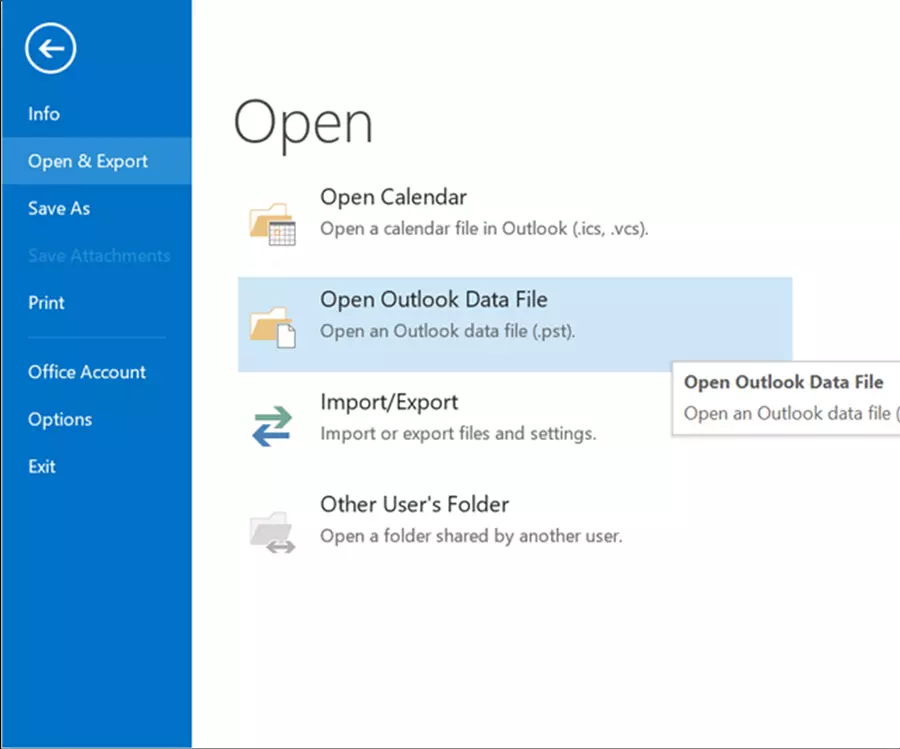How to Move Old Emails to PST file for Microsoft Outlook ?

One of our valuable client was recently connected with the BitRecover Support team and he has discussed his problem as mentioned above. Actually, he wants to get the professional technique to move old emails having *.eml, *.msg, *.mbox file extensions into PST (Personal Storage Table) file of Microsoft Outlook.
User’s Query
I am an employer here my all employees are using different email clients and services. I have a lot of old archived emails in multiple file extensions such as *.eml, *.msg, *.mbox, etc. Even here some employees are using multiple web-based email services such as Gmail, Yahoo Mail, Outlook.com, and many more. Now I am planning to move old emails to PST file. Because I have decided to use only Microsoft Outlook desktop client in company using my own hosted email accounts. Do you have a solution to combine my all old emails into PST file for Microsoft Outlook personal information manager program?
– Hernandez, Denver Technological Center, Colorado (USA)
According to the demand of the user, we will mention only professional methods to move old emails to PST file. However, the manual methods are only for home-based users because business users don’t take any risk about their important email messages. Before explaining the methods to move old emails to PST format. Firsts lets discussed about old file extensions.
Reasons to Move Old Emails to PST Outlook?
Below are some common yet main reasons to export old emails to PST format.
- It helps you to free up your mailbox’s space effortlessly.
- It improves the performance of your email services or platform.
- You can backup important emails to local storage to use them further as a long-term retention.
- This can help you to maintain email records for business, legal or compliance purposes.
- Helps you transfer emails between Outlook profiles or computers.
What are old file extensions ?
Different email clients and servers use different file extensions to store email messages, contacts, calendars, notes, journals, to-do lists, briefcases, etc. In this digital world, there are a lot of email clients available that use different file extensions. Additionally, email client’s data files are also known as old file extensions. Here understand one thing also we are talking about only email & email-related file extensions instead of others.
There are a lot of file extensions created with email clients and email servers such as PST, OST, MSG, EML, EMLX, EDB, MBOX, MBX, MBS, TGZ, ZDB, TNEF, OLM, Maildir, ICS, CSV, vCard, etc. But as per the user’s recommendation, we will discuss about only three major file formats (.eml, .msg, .mbox) to move old emails to PST file extension. Even here you will get the best solution to export old emails to PST from various web-based cloud services.
EML File – An email stored in *.eml file extension represents email messages. Several email clients / email services allow to store / export email messages in *.eml file extensions such as Windows Live Mail, Windows Mail, eM Client, Thunderbird, DreamMail, etc. In email clients an EML file stores only one email.
MSG File – Microsoft Outlook uses .msg file extension to store single messages, contacts, appointments, other information that is also known as Outlook message file. however, it contains all email meta properties i.e. To, Cc, Bcc, From, Subject, Signature, Internet Header, etc.
MBOX Mailbox File – Most of desktop-based and cloud-based email clients / services uses .mbox file extension to store / export mailboxes into .mbox file extension such as Thunderbird, SeaMonkey, Google Takeout, Opera Mail, Eudora Mail, Horde Mail, Apple Mail, etc.
Read Also – How to Import Old Emails into Outlook?
Move old emails to new PST – Know-how ?
Here we are respectively providing you different solutions for solving “how to move old emails to PST file” related queries. After export old emails to PST file, you will need to import newly created PST file in Microsoft Outlook. But first of all, we are showing you the step-by-step process to move old emails having *.eml, *.msg, and *.mbox file extensions to PST file.
#1 Technique to move old emails to PST
If your old emails are stored in .eml file extension then just download EML Converter for Windows & Mac Computer separately. The tool has a separate option to convert EML to PST file as you can see in the respective screenshot. However, this toolkit offers multiple saving formats as per the demand of business users. So that users can easily combine all old emails into .pst file.