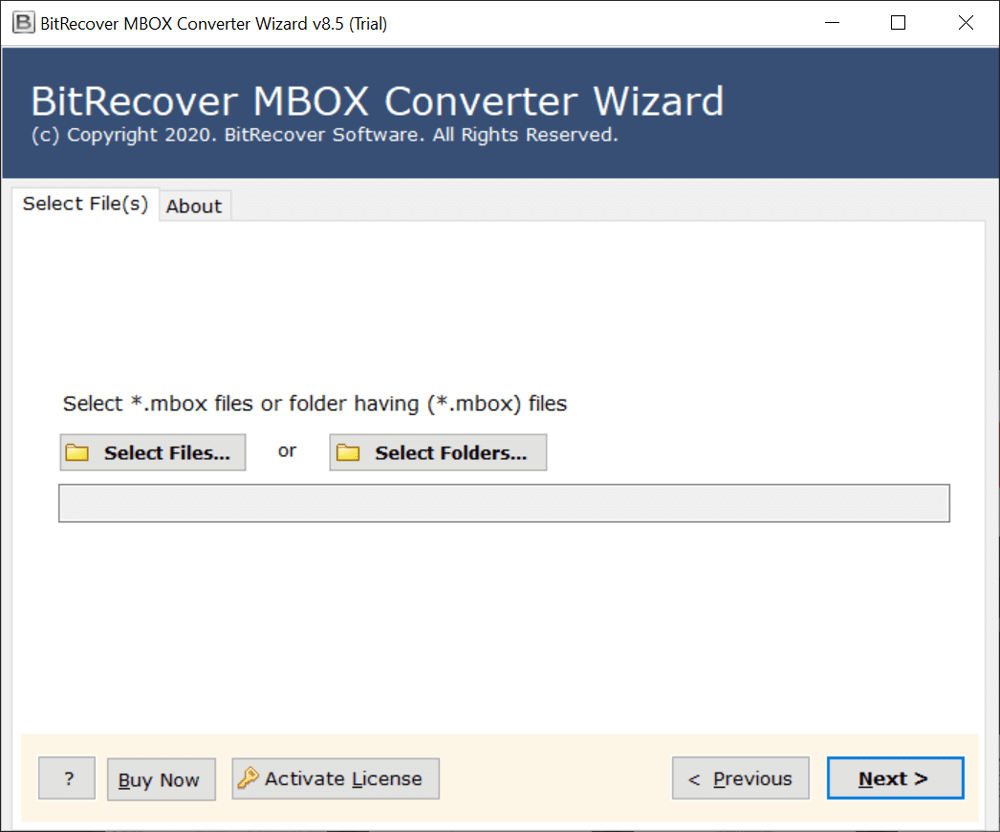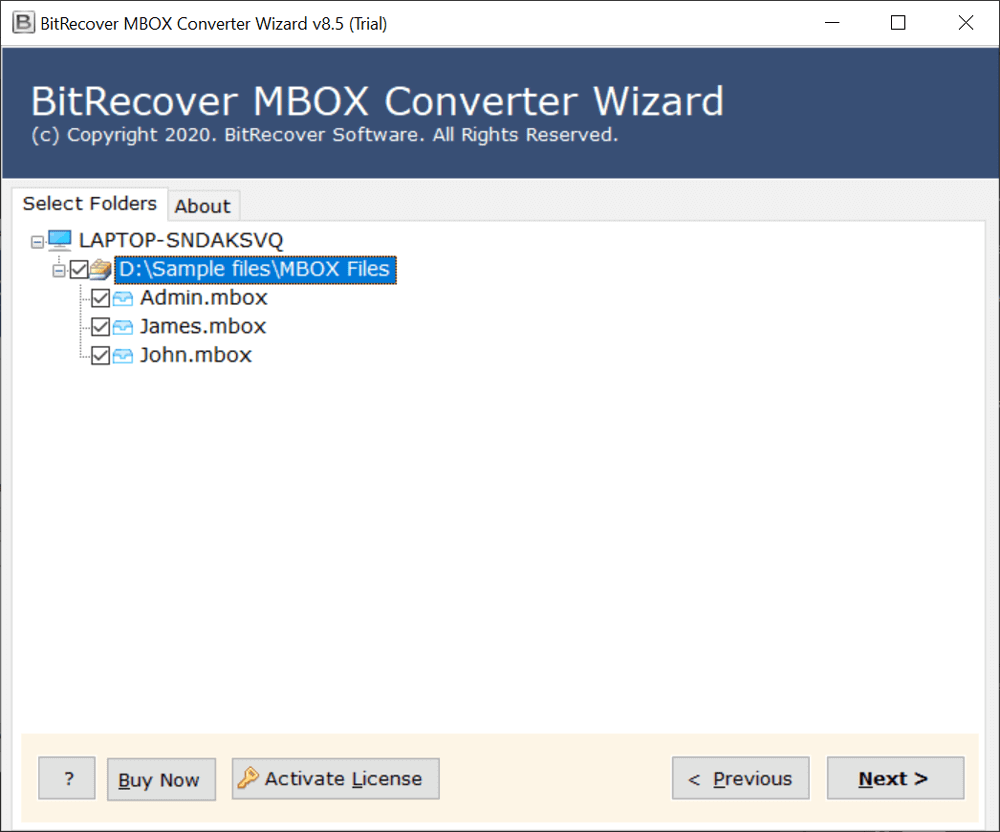How to Import MBOX to iCloud Mail? Expert Tips Disclosed

This article explores free and pro techniques to import MBOX to iCloud Mail with complete mailbox items, components, and attachments. Hence, if you are facing problems while adding your MBOX file into iCloud webmail it is advisable to read this blog post till the end.
MBOX is a mailbox file that contains various emails. Several open-source and proprietary email clients create and export mailboxes in .mbox file extension. This is a standard format to store email folders used via multiple email clients such as Apple Mail, Thunderbird, and many others.
While iCloud is a cloud-based service developed and organized by Apple Inc. iCloud allows users to store and sync data across the devices. Users prefer to use iCloud to store emails, contacts, photos, notes, and other items professionally. iCloud provides 5 GB of storage space free of charge, however, you can upgrade it anytime to get more storage space.
Why Should You Add MBOX File to iCloud Mail?
Cloud Benefits: Various users want to open MBOX file in iCloud to get cloud benefits i.e. access from anytime anywhere using any device.
OS Switching: When users switch from different OS to Mac OS devices like MacBook, iMac, iPhone, and iPad. Then, they prefer to use iCloud as a priority.
Security: If your MBOX file is stored on local computers then they may be affected via virus attack and got corrupted. So, users prefer to import MBOX into iCloud for extra security.
Search and Archive: iCloud offers advanced search and archive capabilities; hence, several users wish to add MBOX files to iCloud email account. After that, they can utilize these benefits.
Recommended: Expert Tips to Convert MBOX to OLM for Mac Outlook
Manual Method to Import MBOX to iCloud Free Using Thunderbird
- Download, install, and launch Thunderbird on a computer.
- Configure iCloud account on Thunderbird using IMAP settings.
- Then, setup ImportExportTools NG add-on with Thunderbird.
- After that, import MBOX file to Thunderbird under local folders.
- Drag and drop MBOX from local folders into configured iCloud account.
- Afterward, imported mailbox file will be synchronized with iCloud.
- Lastly, login into your iCloud account and access imported MBOX file.
Benefits and Drawbacks of the Manual Approach
Above mentioned technique of importing MBOX to iCloud has several benefits and limitations, let’s look at them:
Benefits:
The manual approach is highly recommended for those who want to import MBOX into iCloud free. This technique is 100% free so various home users and students always prefer to use it.
Limits:
- You will need to use Thunderbird and ImportExportTools add-on as mediator programs.
- It requires technical knowledge about IMAP, account configuration, add-ons, and synchronization.
- Above we have added MBOX file to iCloud within 7 steps but in actuality, some steps have multiple sub-steps, so this is a lengthy process.
- This technique permits you to open a single MBOX file in iCloud at once so for multiple files, you will need to repeat the same steps numerous times.
Read Similar: Reliable Ways to Import MBOX to Outlook
Pro Software to Batch Open MBOX File in iCloud Webmail
If you are a business professional and think a manual approach is not effective for you. Then, you can use all-in-one MBOX converter software which is specifically designed to add MBOX files to iCloud accounts in bulk.
This software is compatible with MBOX files, exported from any email programs such as Thunderbird, Apple Mail, SeaMonkey, Google Takeout, and all. It is even available with a free trial version so you can evaluate it before purchasing.
How to Import MBOX to iCloud Automatically?
- Download and run the software on Windows and Mac PC.
- Add multiple MBOX files in the software panel using dual modes.
- Select specific MBOX mailboxes from GUI and tap the Next button.
- Select IMAP Server as the saving option.
- Enter the IMAP credentials of your iCloud Apple ID credentials.
- Click on the Convert button to import MBOX into iCloud account.
Why Choose Software Over Manual Method?
- The software is built with advanced algorithms so, it preserves the integrity of data. It does not store the user’s crucial information in the software database. The tool is free from any bugs and errors.
- The software facilitates selectively import MBOX to iCloud account. It helps users to choose specific data as per need before starting the conversion process.
- During the process to import MBOX files to iCloud, this utility keeps intact all email attributes such as Sender details, Recipient details, Subject, Attachments, Inline Images, Hyperlinks, etc.
- This utility permits to import MBOX into iCloud account in batch. The batch mode options allow you to save your valuable time and effort. It helps to save a lot of time and effort for users.
- Use this application to open MBOX file in iCloud for any MBOX compatible email client. It supports MBOX files exported from Thunderbird, Google Takeout, Eudora, Apple Mail, etc.
- This utility offers several filter options for adding MBOX files into iCloud webmail within a date range, subject, exclude unnecessary folders, sender, and receiver.
Frequently Asked Questions
Q 1: Can I bulk import MBOX to iCloud with your software?
Yes, with our software you can directly batch import emails from MBOX files to iCloud.
Q 2: Are there any file limitations with the trial edition?
Yes, you can only add the top 25 emails from MBOX files to iCloud account with the trial version.
Q 3: Is this utility compatible with Windows Server 2022?
Yes, the software supports all Windows and Mac OS including the Windows Server 2022.
Conclusion
Above we have explored 2 best techniques to import MBOX to iCloud mail accounts i.e. Free and Pro. Both are tried and tested techniques so you can use them to resolve your problem. However, the manual method has some limitations, so it is recommended for home and students. While business professionals can utilize the automated method to save their crucial time.