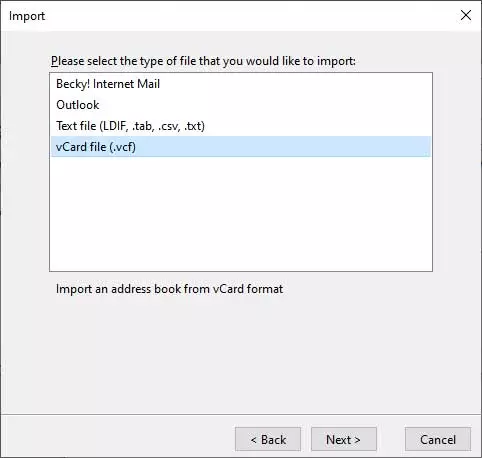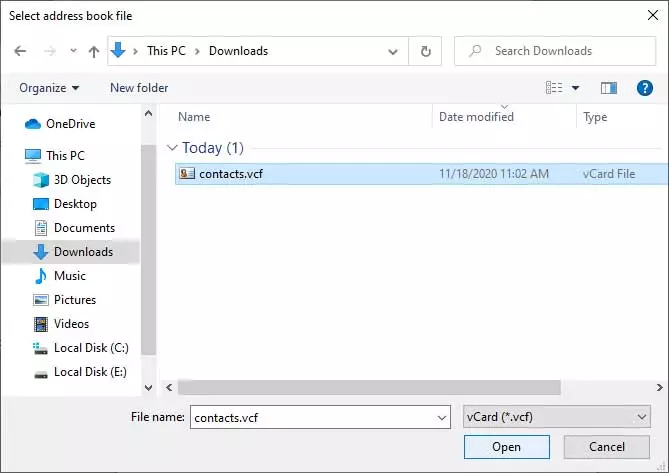How to Export Emails from Gmail to Thunderbird Securely?

“Hello, I’ve been using Gmail for four years and have many accounts. However, some accounts were set up for business purposes. But I haven’t used two accounts in over a year. And Google automatically inactivates Gmail accounts that have not been used in the last two years. As a result, I need to export my Gmail account data into Thunderbird. So, could you help how to export Gmail emails to Thunderbird?”
If you are also facing the same problem then continue to read this blog. After reading this write-up, all professional and home users can easily download all mail from Gmail to Thunderbird.
Why do Users Migrate Gmail to Thunderbird?
Many computer users want to import emails and contacts from Gmail account to Thunderbird because of several reasons. Just read some possible reasons-
- Thunderbird is available 100% free of cost and stores emails and contacts locally. One of the best free desktop-based email clients. They give you the option to Import an MBOX file into Thunderbird after taking a exporting Gmail account via Google Takeout.
- Many users want to do this because they know that Gmail is a cloud-based email service while they prefer to use a desktop-based Thunderbird email client. Several users have configured their corporate email ids to their Thunderbird and now they want to import Gmail data to Thunderbird so that they can access multiple email accounts’ data at once place.
Know Also ~ How to Archive Gmail Emails to External Hard Drive?
How to Export Gmail Emails to Thunderbird – Stepwise Instructions
Firstly, download the BitRecover Gmail Backup Tool and install it either on your Windows & Mac computers. The tool has a separate option to know how to import Gmail emails to Thunderbird directly. It is a fully automatic method that consumes less time and effort for the completion of the task.

- Launch the above-mentioned software, enter Google account credentials, and click on the Login button.
Note- Users can also check the Use Batch Mode option if they want to export emails from multiple Gmail account to Thunderbird at once. After that, it will ask for uploading a CSV file having the credentials of multiple Gmail accounts.
- Now users can check all or specific Gmail folders from the software window. After that, choose Thunderbird from the list of saving options.
- After that, it will automatically choose the default storage location and hit on the Backup button.
- The process to export Gmail emails to Thunderbird is running, please wait for completion.
- Thereafter, run the Mozilla Thunderbird email client and view imported emails in the original folder structure.
What are the Benefits of Software?
- Users can easily solve out all queries i.e. how to import Gmail emails to Thunderbird. It is fully automatic software that asks only for Gmail account credentials for exporting emails.
- The tool is designed to export emails from several Gmail accounts to Thunderbird at once. Therefore, users can save valuable time and effort. After selecting the Use Batch Mode option, users can upload a CSV file.
- It preserves all email items and components during Gmail to Thunderbird exporting process i.e. To, Cc, Bcc, From, Subject, Signature, Headings, Text Formatting, Attachments, Inline Images, Date, Time, Year, HTML Links, etc.
- This application provides multiple email filter options for selective export. Users can export Gmail emails to Thunderbird by Date Range, From, To, Subject, etc.
- After finishing the task, it automatically creates a SavingLog.txt file that is also known as a log report file. This simple text file has complete information about imported data like Saving Type, Selected Source, Folder Path, Items Converted, etc.
Steps to Export Contacts from Gmail to Thunderbird
Here, we are sharing a the step-by-step process to transfer address book from Gmail to Thunderbird. You can follow these simple steps as given below-
Export vCard from Gmail Account
- Login to your Google Gmail account and click on Google Apps (three-dot icon). After that, choose contacts
- Thereafter, press the Export button as shown in the screenshot
- Select vCard and hit on the Export button to continue.
- Lastly, get exported contacts in vCard (VCF) format from the download folder.
- Firstly, launch the Thunderbird email client and choose the Address Book option.
- After that, choose the Tools >> Import option from the drop-down menu.
- Select the Address Books option and press the Next button.
- Please select the type of file that you would like to import, choose vCard file (.vcf) and click on the Next button.
- Now choose the exported vCard file and press the Open button to continue.
- See the message like Addresses successfully imported from vCard file (.vcf). Click on the Finish button.
Frequently Asked Questions
Que 1 – Is it mandatory to have an active internet connection while doing this exporting process?
Ans – Yes, internet connectivity is compulsory to import Gmail emails to the Thunderbird profile.
Que 2 – What will happen if the internet connection is lost during Gmail to Thunderbird process?
Ans – The tool successfully deals if it lost the internet connectivity as it asks to resume the process. You can see the pop-up message.
Que 3 – How to export Gmail emails to Thunderbird securely?
Ans – You can follow the above-mentioned steps to export bulk emails from Gmail account to Thunderbird. However, you can also process it manually but that task is bit tricky and time taking process.
Conclusion
In this blog post, we have discussed the professional method to export Gmail emails to Thunderbird. We have also explained the manual technique to export contacts from Gmail to Thunderbird. Now, all professional and home-based users can import Gmail account to Thunderbird. It is a time-saving technique for the completion of a task that consumes less time and effort.
The suggested professional technique will help you to solve the given types of queries.
- How to download all Gmail emails to Thunderbird in a selective manner?
- How to import contacts from Gmail to Thunderbird?
- What’s the best process to add Gmail to Thunderbird?
- How can I export my Gmail mailbox to Thunderbird?
- How to download all mail from Gmail to Thunderbird in batches?