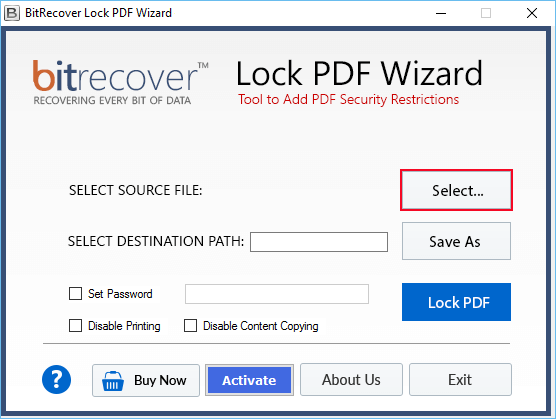How to Export Jamboard Files All at Once? Complete Guide

Published: December 4th, 2024 • 6 Min Read
Overview: The informational guide explains easy steps to export Jamboard files. Jumboard has recently announced to shut down its service and since then users are looking to download Jamboard files to save their critical data. Read this article, if you also want to know how you can export Jamboard files all at once.
Google Jamboard stands out as a dynamic platform and has been providing its services to individuals covering different user segments. They may include school teachers, students, etc.
It is due to the way it is designed for the purpose of facilitating brainstorming, planning, and visual communication.
Existing out of the need for perfect and smooth collaboration in an increasingly remote and distributed world, Jamboard provides teams with an interface and a rich array of features to bring their ideas to life. Keep reading the guide, to learn everything about Jamboard and its recent update, and also how you can smoothly export Jamboard files.
What is Jamboard?
Developed by Google back in 2016, Jamboard is a digital whitespace that allows you to collaborate in real time, using either a Jamboard device, application or web browser.
It has been serving several benefits and has been widely used as a source of building communications, collaboration purposes, critical thinking, and creativity as well.
Providing users with a canvas on a digital mode where all the users can draw, write, sketch, and so on, Google’s Jamboard has always been acting as a mode of visualizing their ideas and notions.
Since it allows a user to share space or in-person collaborations, it lets users work with each other like in real time.
What is the Need to Use a Jamboard?
Before we export Jamboard files let’s understand it’s uses:
- We can add Google’s Docs, Sheets, Slides to a Jam irrespective of whether we are operating via web browser, mobile application, or a mobile device.
- As Jamboard’s files are automatically saved on Google’s Drive, it saves time, hence that is why the need has been felt.
Export Jamboard Files As Google Jamboard Shutting Down its Services
Google has decided to take down its service and will not be available anymore after December 31st, 2024. It would not be accessible even if you are operating through web browsers, mobile devices, applications.
So here comes the problem of taking your data backup in this scenario. In such a case, a user needs to migrate or export Jamboard files with all data.
Either an individual can migrate their data (send data from one place to another) or export their data (download data using tools and put it in one place).
What Happens After the Shut Down Date?
Once the Google Jamboard winds up its services, you would not be able to open or save any Jam. For that, an individual may be required to download Jamboard files using softwares.
How to Download Jamboard Files?
Exporting your data that stands crucial to you is an important factor for every one of us. There are two ways out there to save Jamboard files, i.e. export your data.
1) One by One Export Jamboard Files
2) Using Google Takeout Facility
Now let us discuss more in detail about these two above-mentioned options that are available to us for exporting.
Method 1: Export Jamboard Files One-by-One
In this, a user has to export each file present in Jamboard manually, i.e. tap on the three dots and click on download Jamboard files as PDF.
Since this is a very tedious and a time-consuming process, it is always advisable to follow this procedure only if the quantity of your files are less and not in huge numbers.
The only limitation a user faces while using this method is that it cannot export all your files at one go. It has to be downloaded one after the other.
So if your files require an export process to be carried out, then in that case, an individual is required to use a tool and download it at once.
How to Export Jamboard Files All at Once with Google Takeout?
- First you have to visit the web address https://takeout.google.com/.
- Then after that, you need to select Google Drive.
- Once done up till here, then tap on Next to download Jamboard files.
- Now you can select the destination path of your choice and then, click on File Type & Size.
- Click Submit and then you will receive a zipped file in .zip format.
- At last, you get the PDF of all your Jamboard files.
Incase you have exported multiple PDF files, then use PDF Merge Tool to merge all the PDF files into one.
Utility and Solutions for Easy Access of Your Jamboard Files
After the export Jamboard files, spreadsheets or slides in PDF format, few users may require the files to be converted or split for their own convenience. Here we have mentioned some of the most useful solutions for your PDF file after exporting it from Jamboard:
1. All-In-One Tool for PDF
BitRecover PDF Buddy Wizard is the all-in-one solution for everything related to your PDF files. Whether you want to lock it, erase images, delete pages, remove scripts, restrict copying, printing or editing and so on.
2. Split Exported Jamboard Files
An individual may require tools such as PDF Split Wizard if they want to break down files into various smaller versions. Here, a file can be split into one single page or it can be customized into multiple pages as well.
3. Convert Exported Jamboard PDF Files
Similarly, PDF to DOC Converter is used in case a user wants to change the format, like from PDF to Word (.doc or .docx), etc. Using this tool, an individual may decide and choose the format of their own in which they want to convert the file.
4. Secure and Protect PDF Files
Moreover, you have want to secure your PDF by creating a password after exporting it Jamboard account, you can use PDF Lock Wizard. It can lock the file, disable content, lock editing, etc.
Conclusion
As we see Google’s Jamboard is perfectly integrated with its Workspace, it undoubtedly empowers team members to work together effectively.
So by mastering the art of exporting Jamboard files, that too, all at once, teams can preserve their ideas, plans, brainstorming ideas and concepts.
All this ensures that their work is easily accessible. Hence, when we all already know now that Google’s Jamboard is going to shut down their services with effect from October 1st, 2024, it is preferable to take all your files with you.
Just simply, take backup or in other words, you can export Jamboard files and keep a copy of your data with yourself.