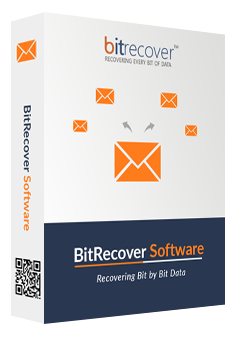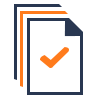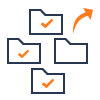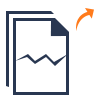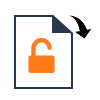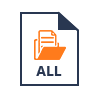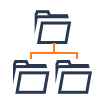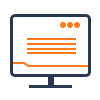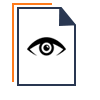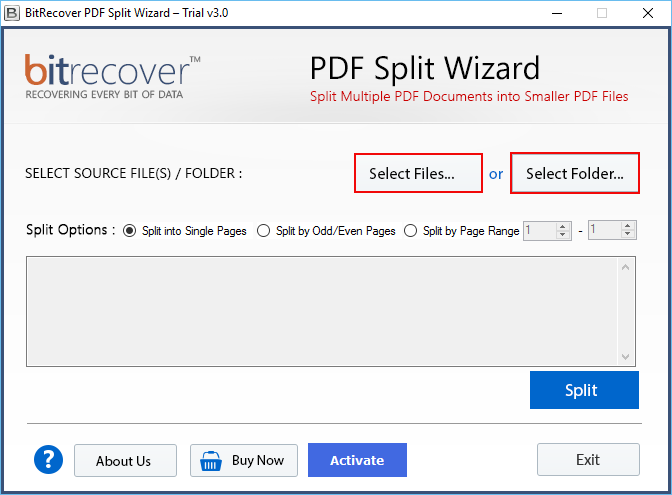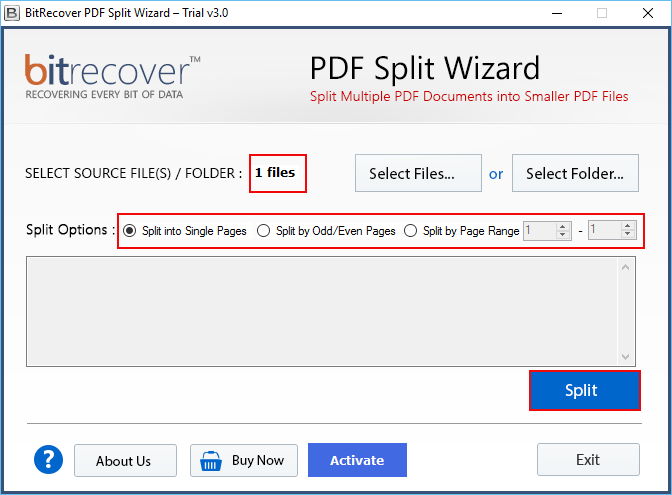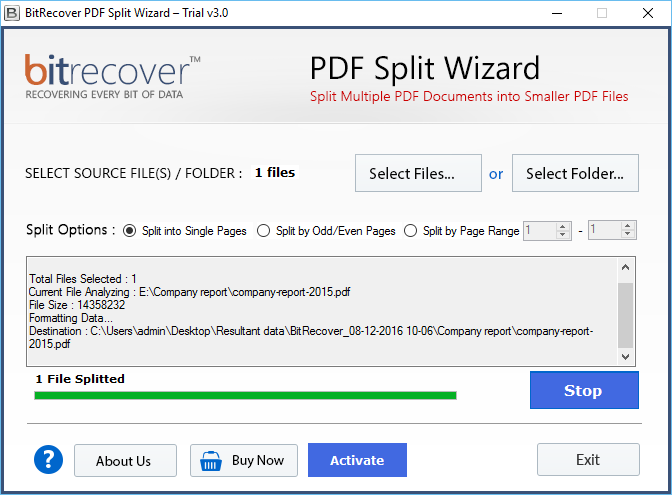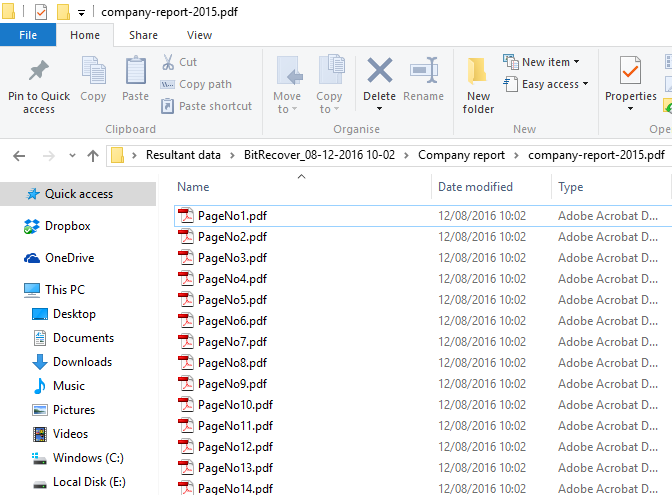Descriptive Features of PDF Splitter Software
Reliable Software to Split a PDF document by Page Range/ Even Pages/ Odd Pages/
Split PDF Documents into Single Pages
The PDF Splitter Software offers multiple PDF separation options to perform Adobe PDF split document with high quality. One of the option which this PDF file divider tool offers is Split into single pages option which allow to split PDF document into multiple single pages. That one PDF document will be divided like PDF 1, PDF 2 etc. There is no limitation with the application, number of Adobe Acrobat PDF files can be divided into single pages.
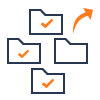
Divide PDF File by Page Range Option
This option allows to enter a particular page and split PDF files accordingly. One can divide PDFs into multiple pages without Acrobat. After selecting the starting and the ending range of the page, the PDF Split Wizard will instantly break up pages in PDF file according to that range. For example, you have selected 10th page of PDF and 17th in the end range, the PDF Splitter will create a PDF file from 10th to 17th of the PDF document. This whole process can be done for any number of PDF files.
Split PDF by Odd/ Even Pages
PDF Split for Windows include Split by Odd/Even pages option which will split PDF into multiple files Adobe Reader according to the odd and even number of pages. This option will make separate PDF file of odd number PDF pages and separate PDF file of even number PDF pages.
Split Password-Protected PDFs
If any PDF file is restricted with owner level password, then PDF Split utility will unlock the password and perform the task. If you have multiple restricted PDF file and you want to split them up in a single time, then the tool will quickly remove owner password and split Adobe document without reducing the quality of the content, image or any other data present in PDF file.
No Size Limit to Split Adobe PDF
The PDF Splitter software has no file size limitation. You can split Adobe document of any size without any loss of data. You can split large size PDF file in single attempt with high quality of data. One can bulk divide PDF documents in a single attemp with this utility. Within couple of seconds, the software generates all splitted PDF documents.
Batch PDF Split in One Attempt
PDF Split for Windows provide two options to extract Adobe files for division i.e. Select File and Select Folder. If you click on “Select File” option, the tool will allow splitting one pdf file into multiple pages. And if you choose “Select Folder” option, then the tool enables to select the complete PDF folder and split up in separate pages.
Any Saving Location for Output
Once you select the PDF file for division and click on Split option using Adobe Split program, then a box will be displayed which facilitates to save divide PDF pages at required location. The tool will allow you to browse the destination path as and save the splitted Adobe PDF file.
Creates the Same Folder Name
The name of folder which was created before the task will remain same after you will split Adobe document. Moreover, when you open the folder after performing the task then all the PDF files get arranged in ascending order like PDF1, PDF2, PDF3, PDF4, PDF5 and etc.
Exhibit Total Number of Selected Files
After loading PDF Files or Folders to split PDF documents into the software panel, the software shows the number of source file(s). This helps to cross-check the amount of data loaded into the toolkit for dividing PDF files into multiple pages. All-in-all it will precisely shows the exact number of PDF documents required for PDF Splitting.
Live Processing of PDF Splitting
Once all the steps are done to split multiple PDF documents into smaller PDF files, the users can see the live processing. The software displays the total files selected, current file analyzing, file size, formatting data details, destination location. Also, the PDF Splitter simultaneously shows the number of PDF documents being splitted.