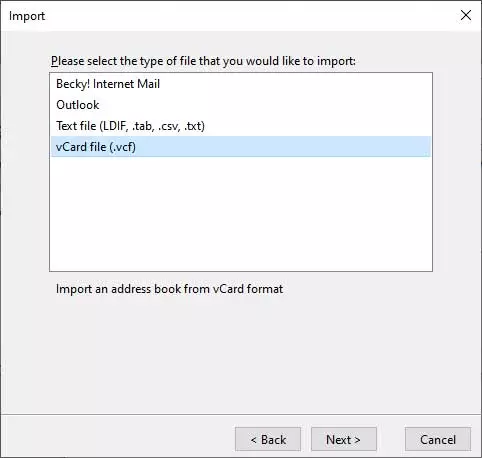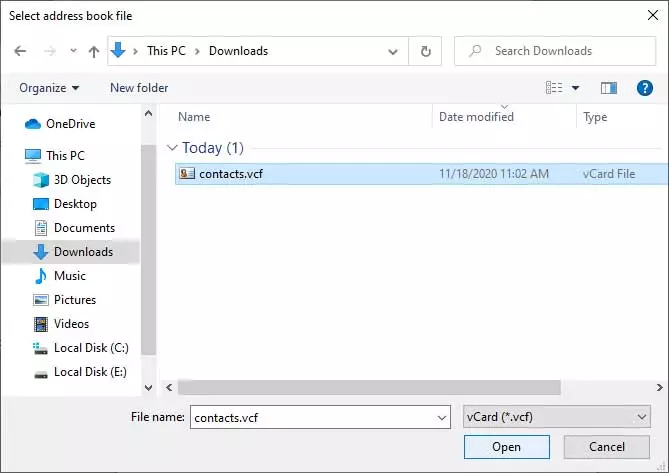How to Import Gmail to Thunderbird?

This article offers a clear, helpful tutorial to import Gmail to Thunderbird, and do it securely. Many Gmail users eventually face the problem of wanting, or needing, to move their Gmail to a desktop client (like Thunderbird). This could be for a number of reasons: personal preference to keep data locally; preference to keep multiple email accounts in a single application, or concerns about email account inactivity resulting in the loss of their old emails. Please read on below to learn how to export Gmail to Thunderbird along with emails, attachments and contacts.
Why do Users Export Gmail to Thunderbird?
Many computer users want to import Gmail to Thunderbird account to Thunderbird for several reasons. Just read some possible reasons-
- Thunderbird is available for 100% free of cost and stores emails and contacts locally. One of the best free desktop-based email clients. They give you the option to import MBOX to Thunderbird after exporting a Gmail account via Google Takeout.
- Many users want to do this because they know that Gmail is a cloud-based email service, while they prefer to use a desktop-based Thunderbird email client. Several users have configured their corporate email IDs to Thunderbird, and now they want to import Gmail data to Thunderbird so that they can access multiple email accounts’ data in one place.
Know Also ~ How to Archive Gmail Emails to External Hard Drive?
How to Import Gmail to Thunderbird?
You can access your Gmail emails in Thunderbird by either linking your account with IMAP, or you can simply import an offline backup file containing your emails. You will choose between those two options depending on if you would like to have an active connection to your emails, comparing to just wanting a static local copy of your data.
Method 1: Sync Gmail Emails to Thunderbird Using IMAP
This is the most common and easiest method to import Gmail to Thunderbird since you can read and manage your Gmail emails right in Thunderbird.
Enable IMAP in Gmail:
- Go to your Gmail settings.
- Click on the “Forwarding and POP/IMAP” tab.
- Find “IMAP access” and click on “Enable IMAP”.
- Click on “Save changes.”
Add Your Gmail Account to Thunderbird:
- Go to Thunderbird and click on File > New > Existing Mail Account.
- Fill in your name, Gmail address, and password.
- Thunderbird will discover the IMAP settings for Gmail automatically.
- Click Done and follow the Google login steps if prompted.
It will sync automatically:
- All your existing emails and folders will begin syncing from your Gmail account and downloading into Thunderbird.
Method 2: Import Gmail Emails to Thunderbird
This is an excellent method to create a permanent offline backup to import Gmail MBOX to Thunderbird. This way you can import Gmail to Thunderbird.
Backup Your Gmail Data:
- Visit Google Takeout.
- Deselect all products except Mail.
- Select your desired archive format and select Create export.
- once done, download the MBOX file to your computer.
- Import Gmail backup to Thunderbird.
Install ImportExportTools NG Add-on:
- In Thunderbird, click the menu icon and select Add-ons and Themes.
- Search for ImportExportTools NG and install the add-on.
- Restart Thunderbird to Finish the installation to import Gmail to Thunderbird.
Import MBOX File:
- In the Thunderbird sidebar, right-click on Local Folders.
- Select ImportExportTools NG > Import mbox file > Import directly one or more mbox files.
- Select the MBOX file and select Open.
Your Gmail emails will now be available under a new folder under Local Folders in Thunderbird.
Automated Method to Import Gmail Emails to Thunderbird
The BitRecover Gmail Backup Tool is the most reliable and straightforward solution to import Gmail to Thunderbird with all emails and attachments. You won’t have to do this manually because this tool automatically connects to your Gmail account and imports all emails into Thunderbird while keeping all folder structures and attachments in place. This is extremely helpful and saves hours of work and potential errors for all users.
How to Export Emails from Gmail to Thunderbird with Tool?
Firstly, download the software and install it on your Windows & Mac computers. The tool has a separate option to know how to import Gmail emails to Thunderbird directly. It is a fully automatic method that consumes less time and effort for the completion of the task.
- Launch the above-mentioned software, enter Google account credentials, and click on the Login button to import Gmail to Thunderbird.
Note- Users can also check the Use Batch Mode option if they want to export emails from multiple Gmail account to Thunderbird at once. After that, it will ask for uploading a CSV file having the credentials of multiple Gmail accounts.
- Now users can check all or specific Gmail folders from the software window. After that, choose Thunderbird from the list of saving options.
- After that, it will automatically choose the default storage location and hit on the Backup button to import Gmail to Thunderbird.
- The process to export Gmail to Thunderbird is running, please wait for completion.
- Thereafter, run the Mozilla Thunderbird email client and view imported emails in the original folder structure.
What are the Benefits of Software?
- Users can easily solve all queries i.e. how to import Gmail to Thunderbird. It is fully automatic software that asks only for Gmail account credentials for exporting emails.
- The tool is designed to export Gmail to Thunderbird with all emails in bulk at once. Therefore, users can save valuable time and effort. After selecting the Use Batch Mode option, users can upload a CSV file.
- It preserves all email items and components during the Gmail to Thunderbird migration process i.e. To, Cc, Bcc, From, Subject, Signature, Headings, Text Formatting, Attachments, Inline Images, Date, Time, Year, HTML Links, etc.
- This application provides multiple email filter options for selective export. Users can import Gmail to Thunderbird by Date Range, From, To, Subject, etc.
- After finishing the task, it automatically creates a SavingLog.txt file that is also known as a log report file. This simple text file has complete information about imported data, like Saving Type, Selected Source, Folder Path, Items Converted, etc.
How to Import Gmail Contacts to Thunderbird?
Here, we are sharing the step-by-step process to transfer the address book from Gmail to Thunderbird. You can follow these simple steps as given below-
Export vCard from Gmail Account
- Login to your Google Gmail account and click on Google Apps (three-dot icon). After that, choose contacts.
- Thereafter, press the Export button as shown in the screenshot
- Select vCard and hit on the Export button to continue to export Gmail contacts to Thunderbird.
- Lastly, exported contacts in vCard (VCF) format from the download folder.
- Firstly, launch the Thunderbird email client and choose the Address Book option.
- After that, choose the Tools >> Import option from the drop-down menu.
- Select the Address Books option and press the Next button.
- Please select the type of file that you would like to import, choose vCard file (.vcf) and click on the Next button.
- Now choose the exported vCard file and press the Open button to continue.
- See the message like Addresses successfully imported from vCard file (.vcf). Click on the Finish button.
FAQs: Gmail to Thunderbird Migration
Q1: Is it mandatory to have an active internet connection while doing this exporting process?
Ans – Yes, internet connectivity is compulsory to import Gmail to Thunderbird profile.
Q2: What will happen if the internet connection is lost during Gmail to Thunderbird process?
Ans – The tool successfully deals if it lost internet connectivity, as it asks to resume the process. You can see the pop-up message.
Q3: How to export Gmail emails to Thunderbird securely?
Ans – You can follow the above-mentioned steps to export bulk emails from Gmail account to Thunderbird. However, you can also process it manually but that task is bit tricky and time taking process.
Conclusion
In this blog post, we have discussed the professional method to import Gmail to Thunderbird. We have also explained the manual technique to export contacts from Gmail to Thunderbird. Now, all professional and home-based users can import Gmail account to Thunderbird. It is a time-saving technique for the completion of a task that consumes less time and effort.
The suggested professional technique will help you to solve the given types of queries.
- How to download all Gmail emails to Thunderbird in a selective manner?
- How to import contacts from Gmail to Thunderbird?
- What’s the best process to add Gmail to Thunderbird?
- How can I export my Gmail mailbox to Thunderbird?
- How to download all mail from Gmail to Thunderbird in batches?