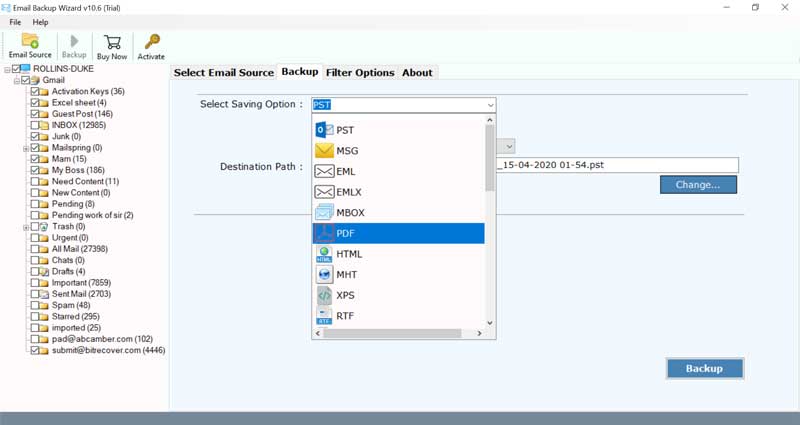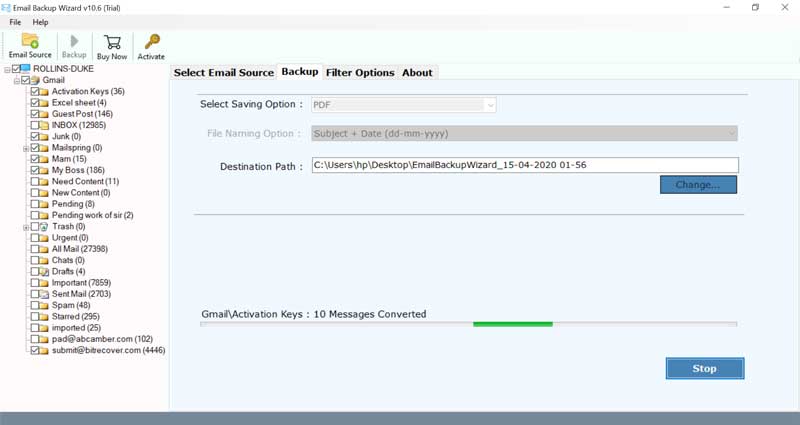How to Backup Embarqmail Webmail Messages to Computer ?

If you are one of the individuals who are searching for an answer about how to do Embarqmail webmail backup to Computer hard drive then, at that point read this article cautiously. In this write-up, we will clarify the whole process of Embarqmail cloud backup utilizing BitRecover Technology.
Embarqmail or CenturyLink, Inc. is a worldwide innovation organization that gives huge amounts of services like network, cloud arrangement, safety, correspondence, and so forth. It is additionally giving Webmail solutions to huge organizations, independent venture, private, public sectors.
Embarqmail Webmail Backup Tool – One-stop Solution
Email Backup Tool is one of the high-level software solutions that give a straightforward technique to download emails from Embarqmail to PC. The software provides many saving options in computer file formats, desktop email clients, webmail.
Just download this Embarqmail backup software on your computer.
How to Backup Embarqmail Webmail Messages to Computer ?
Now, follow these steps to download emails from Embarqmail to PC. Firstly, download and start the software on your computer.
Now, choose Centurylink (earlier called Embarqmail) from the list of email sources in the software. Enter the account login details and begin the process.
Then, enable required email folders from which you want to download emails from Embarqmail to computer.
Next, select any saving option from the Embarqmail webmail backup toolkit.
Along with this, enter the destination path as well as the file naming option to store the output accordingly.
Now, hit on the Backup tab at the bottom of the software screen. Start the process to backup Embarqmail webmail messages to desired file format.
Once the Embarqmail backup process ends, the software will give a conversion completed message. Click on OK to exit the screen.
Embarqmail Backup Solution – Benefits & Features of Tool
This software comes with a variety of feature as well as amazing benefits. Read them here.
Direct Backup: The Embarqmail backup software provides a straightforward approach to download emails from Embarqmail webmail. There is no need for any external app installation.
Save Multiple Embarqmail Email Account Data: This Embarqmail webmail backup solution is proficient enough to take a backup of multiple Embarqmail webmail accounts to supported formats. This can be done with the batch mode option.
Various File Names: It offers many file naming conventions that are quite helpful for arranging the Embarqmail webmail backup data in a systematic manner.
Data Filters: This tool also provides many advanced data filter options like sorting emails as per date range, subject, email address.
Windows Compatibility: This utility is fully compatible with the latest versions of Windows OS like Windows 10, Windows 8.1, Windows 8, Windows 7, Windows XP, Windows Vista, etc.
Preserves Data Integrity: It ensures users to maintain the integrity of data throughout the process to backup Embarqmail webmail messages to computer.
Multiple Saving Options of Embarqmail Cloud Backup Tool
Embarqmail to Common File Format: – The Embarqmail webmail backup allows to save emails to basic file formats such as PST, PDF, HTML, EML, MBOX, RTF, DOC, XPS, CSV and more.
Download Embarqmail to Desktop Based Email Client: –This tool also permits to backup emails from Embarqmail into multiple desktop-based email clients like Thunderbird, Windows Live Mail, Zimbra, Lotus Notes, etc.
Backup Embarqmail Emails to Webmail Accounts: – The Embarqmail cloud backup tool offers you to export Embarqmail to Gmail, G Suite, Office 365, Yahoo Mail, Office 365, Exchange, Hosted Exchange Server, Outlook.com, Rediffmail, IMAP Server, Etc.
Regularly Asked User Queries
Q: How can I backup Embarqmail email messages to PC?
Follow these steps to take backup from Embarqmail:
- Download & Start Embarqmail Webmail Backup Tool.
- Choose Centurylink from email source list.
- Enter the login credentials of your account and select emails.
- Pick any saving option & a destination path.
- Start to backup emails from Embarqmail webmail.
Q: Recently, I have begun a new position in a huge enterprise. In my last company, we utilized Embarqmail webmail for official correspondence. However, in the current organization, there isn’t use of Embarqmail webmail. Accordingly, I can’t get my old messages in my present company. Be that as it may, I was attempting to configure Embarqmail account in Outlook on my PC however, they support just POP3 setup. In this way, I was unable to get my old email through Outlook. So, I made a decision to backup emails from Embarqmail to Outlook PST. However, I was unable to track down the correct answer for how to do Embarqmail webmail in PC. Kindly give me assistance regarding the same.
Take the help of Embarqmail cloud backup software as suggested above. With this tool, you can easily take backup of emails from Embarqmail webmail to any saving format.
Q: Does the software support the Windows 8 machine?
Yes, it runs smoothly on all versions of Windows OS.
Concluding Words
In the above blog, we have explained how to take backup of emails from Embarqmail webmail account. The Embarqmail webmail backup software described in this blog is very simple to use and protects the email integrity. You can try the free demo version for evaluating the tool’s features. Once you get satisfied with the product, then upgrade the license keys.