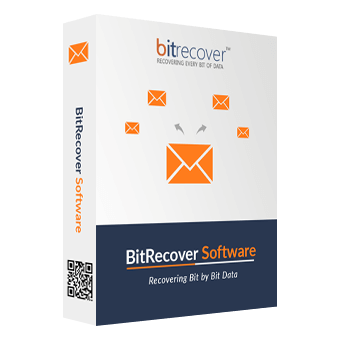MSG to PDF Converter Software Features
Read the Software Benefits to Convert Multiple MSG Files to PDF.
Batch Convert MSG into PDF
MSG file to PDF converter tool can easily convert one or more emails in a blink of an eye. For this, the software provides 2 unique options to convert MSG files at once.
- Select Files: This option allows users to select single file or multiple files at a time using Ctrl Key.
- Select Folders: This option enables you to select a complete folder comprising of multiple files/ folders. It allows you to batch convert MSG files to PDF with attachments all at once.
Convert MSG to PDF with Attachments
MSG to PDF converter can effectively save an attachment of an Outlook email "embedded in a PDF file" or select "Convert attachments to a PDF file". This software maintains all attachments to pages of PDF documents during the conversion from MSG files to PDF documents. If the attachment is an MS Office file, a PDF document, or an Image file such as .jpg, gif, .png, .bmp, etc., the program also converts the same attachment as the PDF document.
Multiple File Renaming Options
This Outlook MSG to PDF Converter Software has been developed with advanced algorithms. By default, the utility saves converted data with the original file name. However, the user can manage the name of the exported PDFs via multiple Naming Convention Options. This will help you to easily sort out PDFs by searching within the local system. All Outlook single email files will be stored in their corresponding file type along with any attached files.
Export MSG to PDF with Components
The MSG to PDF converter maintains all the attributes and elements the same even after the conversion. MSG file to PDF batch converter retains the precise formatting of the data files by saving hyperlinks, pictures, font family, background, color, tables, etc. during the conversion. Moreover, it maintains the metadata properties like Email Address, Subject, From, BCC, To, CC, Name, etc. It guarantees to maintain the integrity of Outlook MSG files.
Compatible with All MSG Files
The MSG file to PDF converter tool supports MSG files of MS Outlook & MS Exchange Server. No matter, which Outlook edition file you are having, you can easily convert MSG files to PDF documents. It supports the Outlook MSG files created by Outlook 2021, 2019, 2016, 2013, 2010, 2007, 2003, 2002, 2000, 98 and 97 & or Microsoft Exchange Server connected accounts. Thus, it is possible to convert both ANSI and UNICODE .msg files to .pdf documents.
Simple and User-Friendly GUI
Bitrecover MSG to PDF file exporter has many advanced features and capabilities. It has an intuitive graphical user interface. The customer does not need to have the technical expertise to utilise this software. Within a few mouse clicks, even a non-professional user can quickly export MSG files to PDF format. The user only needs to select the desired Outlook email file. This tool does not affect file formatting and properties during the process.
Enable the Advance Mode Option
If your MSG files have table data and you are getting some information missing in resultant PDFs. Then enable the Advance Mode option from the software panel. Thereafter software successfully converts MSG tables to PDF tables without losing any crucial table information.
Enable Exclude Meta Headers Option
Some users demand to exclude meta headers information while converting Outlook MSG files to PDF. Hence, we have added an option to exclude required meta header information like From, To, CC, BCC, Subject, and Date. Enable the specific header components during the conversion process.