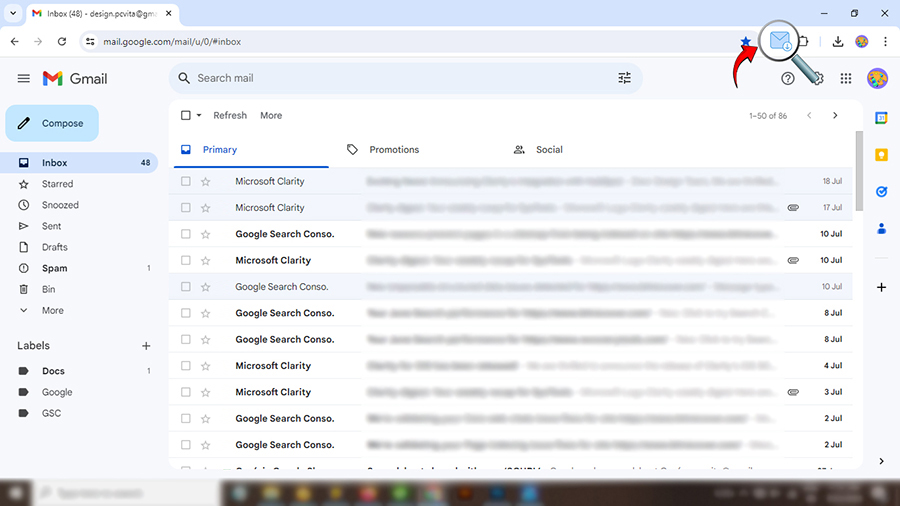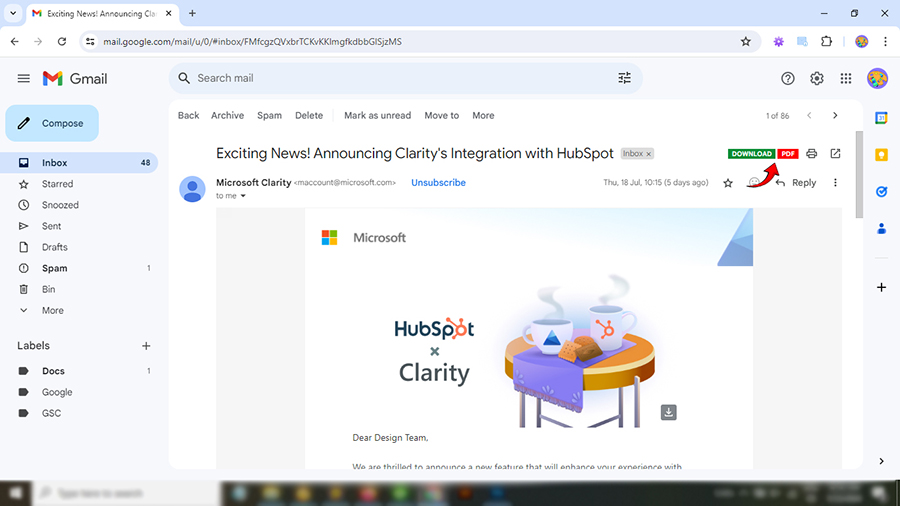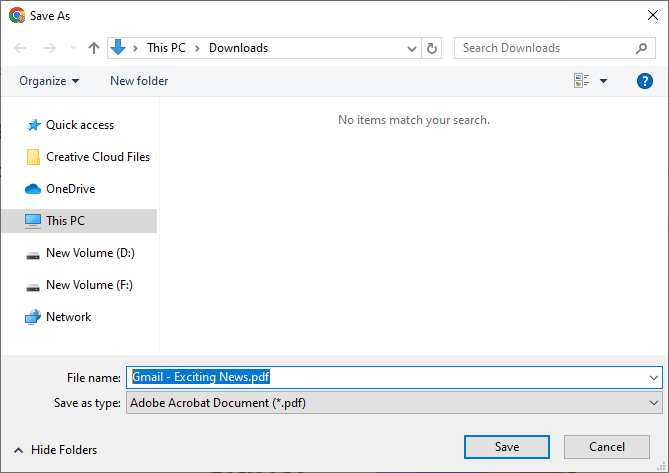How to Convert Gmail to PDF 4 Easy Ways (Ultimate Guide)

Learn to convert Gmail to PDF with attachments step by step. Many users prefer choosing PDF over other formats, as saving Gmail emails as PDF offers several benefits. Whether you want to preserve bank transactions, meeting details, appointments, legal documents, or others, the PDF format plays a crucial role. As a PDF (portable document format) is easy to share, print, and access offline, which makes it a reliable format for both personal and professional use, and thus saving Gmail as a PDF is a viable.
In this blog, we will discuss 4 effective methods to save multiple emails as PDF in Gmail, including how to export Gmail to PDF in bulk without losing data. Whether you are facing any issues or simply want to keep a secure backup of your Gmail emails, this guide has got you covered. So, let’s dive into the article to explore how to convert Gmail to PDF securely.
Why Do You Need to Export Gmail to PDF?
Gmail users throughout the globe need to convert their Gmails into PDF more often than they think. Some of the common reasons why people want to convert Gmail to PDF Documents:
- Legal Purpose: The PDF file is accepted to show evidence in court for a legal purpose.
- Portability: You can urgently share Gmail messages with someone else on the phone in a PDF form.
- Offline Backup: Save Gmail emails to PDF with attachment(s) and keep them as a backup on your PC. This helps you prevent Gmail data loss in case of accidental deletion.
- Printing Hard Copies: Sometimes users want to print Gmail emails on a hard copy for different purposes.
- Security: You can lock PDF files to restrict unwanted users from copying, printing, editing, and opening.
#1 Convert Gmail to PDF Using Print to PDF (for Single Gmail Emails)
This method to turn Gmail to PDF is quick and helps convert Gmail to PDF free of cost.
- Sign in to your Gmail and open a specific email you need to save as a PDF.
- After that, click on the Three Dot (More) icon on the top right corner to convert emails to PDF with attachments.
- Next, choose the Print option from the dropdown list.
- Select Save as PDF option from the Destination.
- Press the Save button to save Gmail to PDF file.
- Browse a location to store the PDF and click Save.
- Get Gmail exported PDF from the selected location.
Pros and Cons of Manual Gmail Print to PDF Method
- Con: The Three Dot (More) option allows you to convert Gmail emails to PDFs one by one.
- Pro: This method is useful for exporting some required parts from Gmail email conversations.
- Pro: Export Gmail emails with attachments embedded in PDF documents quickly.
- Con: You need to repeat the same steps to convert multiple Gmail emails to PDF documents.
#2 Convert Gmail Message To PDF via Print All Option
Gmail understands the need for users to save a Gmail email as a PDF; thus, it has directly given a Print All option on the top right corner of Gmail. This method is most helpful when you need to export a full email thread to PDF instead of saving one Gmail at a time.
- Open Gmail Email: Log in to your Gmail and choose an email.
-
Click on Print All: After opening the Gmail email, press Print All.
- Save Gmail as PDF: Next, select Destination i.e., Save as PDF.
- Click Save to export Gmail to PDF document.
- Select a destination path and tap Save.
- Open the destination folder to get the exported PDF.
Key Takeaways for ‘Print All’ Method to Save Gmail as PDF
- Pro: This method is recommended to convert Gmail to PDF with a complete email conversation.
- Pro: The Print All option is suitable to print an entire email Thread in Gmail account.
- Pro: You can use this approach to save Gmail emails as a PDF one by one instead of in batch mode.
- Pro :This built-in feature is recommended to export Gmail emails to PDF with all items for home users.
- Con: This method of downloading Gmail as a PDF using Print All misses out attachments at times.
- Con: Though it can save Gmail threads as a PDF but it still can not export Gmail emails in bulk.
#3 Convert Gmail to PDF Extension Method
This method to change Gmail to PDF is highly useful for quick conversion.
- Open the Chrome Web Store and search for Gmail Message Backup Extension.
- Add the Gmail Message Backup plugin in Chrome to convert Gmail to PDF.
- Now, open an email in Gmail and choose the PDF icon.
- Lastly, see the Gmail exported PDF document in Downloads.
Key Insights of the Extension Method to Save Gmail as PDF
- Pro: This Chrome Extension lets you simultaneously convert a single Gmail email to a PDF document.
- Con: Using this method, you can convert Gmail to PDF online, but it also increases the risk of a data breach.
- Pro: You will see PDF buttons to print and download Gmail emails for offline viewing.
- Con: It increases the dependency on an external software to
- Pro: This extension is the best to export Gmail emails to PDF documents using web browsers without data loss.
Ultimate Solution to Convert Gmail to PDF in Bulk
Above, we have discussed 3 easy and free solutions to convert Gmail to PDF one by one. These methods are useful for everyday users who need to export Gmail emails to PDF but not so much in bulk. Using the above methods for bulk Gmail to PDF conversion will be time-consuming and prone to data loss.
BitRecover Gmail Backup Wizard is an one stop solution specifically developed to export Gmail emails to PDF in bulk. This software even offers various advanced filters and features to save Gmail to PDF format. This Gmail to PDF Converter has many built-in abilities that make the whole process of converting Gmail emails to PDFs a quick one. One of the best things to know is that it is certified as virus-free and thoroughly tested. It is a scalable application that any non-technical expert, individual, or project manager can use for the Gmail to PDF export process.
Additionally, if you have bulk PDF files and wish to convert them into multiple popular file formats, then use PDF Converter. It is a smart and all-in-one solution to migrate PDF files into any format without losing data and maintaining data integrity. Try it once.
Step to Save Gmail Emails as PDF in Bulk?
- Run Gmail to PDF Converter, enter account credentials, and click on the Login button.
- From the preview panel of the screen, check the checkbox of all those mail folders whose messages you wish to change in PDF.
- Now proceed with the process of converting Gmail emails to PDF files by selecting the ‘PDF’ option. This option is present in the list of ‘Select Saving Option’.
- You can change the default file naming setting of resultant PDF files, by using the File Naming Option.
- The tool offers multiple Filter options to convert Gmail to PDF selectively.
- Click on the Backup button to initiate the procedure of exporting Gmail emails to PDF in bulk.
- The process to save Gmail to PDF is running, please wait.
- The task was completed successfully; you can see the message of completion.
- Here is your converted data in Adobe PDF document format.
Benefits of Professional Software to Convert Gmail to PDF
Apart from a simple conversion, the Gmail to PDF converter enables users to bulk export Gmail emails to PDF format with many extra features. It means that there are several options available for customers when they use this solution to save Gmail emails in PDF format.
- Two options to perform selective conversion are – Folder selection and date filtering option.
- Effortlessly supports bulk conversion of Gmail to PDF extension without size and quantity limitations.
- This advence tool is 100% seure as it allows you to convert Gmail to PDF locally.
- In addition, it ensures that no data breach or data manipulation will occur while using this method.
- Apart from PDF, the program offers several options to export Gmail emails in other formats, like convert Gmail to Word, PST, MBOX, EML, and more.
- The software to convert multiple Gmail emails to PDF supports all the latest editions of Windows and Mac OS.
- Moreover, there is no need to install any external app to convert Gmail to PDF format using this powerful tool.
FAQs: Convert Gmail to PDF
Q 1: How to Open Attachments after conversion?
This question is raised by several users when they have completed the conversion: how to access the attached PDF files. We have listed some of the simple steps below:
- Firstly, open the resultant PDF file whose attachment you wish to view or analyze by double-clicking on the file.
- This opens the PDF in Adobe Acrobat Reader, where you have to click on the Attachment icon.
- Now, you can successfully see the attachment(s) of Gmail messages. You can open these attachments by double-clicking on them.
Q 2: Due to the need for a new organization, I want to convert multiple Gmail emails to PDF format. Almost every email includes attachments. Please give me a reliable way.
With the help of the suggested application, you can easily export multiple Gmail emails to PDF along with attachments.
Q 3: Is there any file size limitation imposed on the licensed edition of the Gmail to PDF Converter?
No, the tool does not impose any file size limitations in the licensed edition. You can easily convert Gmail emails to PDF without any restrictions and without losing a bit of information.
Q 4: Is a supportive application required to save Gmail to PDF?
No, there is no need to install a supportive application. You can easily export multiple Gmail emails to PDF without Adobe.
Q 5: Can I use this application to convert multiple Gmail email accounts at once?
Yes, of course, the tool allows you to convert data from multiple email accounts at once.
Q6: How to convert Gmail to PDF iPhone Method?
You can save Gmail as a PDF on an iPhone using the Print button. Open the Gmail or Apple Mail App. Then open the Gmail you need to export as a PDF. Click on the menu option (three dots) on the top right corner. Tap on the Print button from the opened menu. Follow the commands on the screen to save Gmail to the desired location on your iPhone.
Conclusion
In today’s post, we have described 4 effective and efficient approaches to convert Gmail to PDF using Three Dot, Print All, Chrome Extension, and Gmail to PDF Converter. Users can test this software for free by downloading its trial version. The free edition does not comprise any hidden charges and enables users to examine its working costs for free. The only restriction of the software’s free version is that it prints only 25 emails from each folder. Further, you can remove this restriction by purchasing the full edition of the product to export Gmail to PDF.
Moreover, this procedure to save Gmail emails as PDF in batch is useful for business or non-business users for multiple purposes. As it easily works on all versions Windows operating system.