Q (Q.com) Email Settings

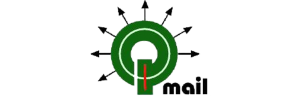
Are you looking for Q (Q.com) Email Settings to setup Q.com Email Account in any Email programs? if such is the case then read this blog and you will find all the Information about IMAP Settings. Q.com (Q.com) provides IMAP access to your Q.com (Q.com) account, so you can connect to your email from mobile devices like Android, iPad, iPhone and desktop email clients like Gmail, Oulook, Thunderbird, Windows 10 etc.
Qmail is an email transfer agent which used to transfer emails from one client to another using Client-server architecture. It is developed by Daniel J. Bernstein. Qmail is one of the more secure mail agents.
How to Configure IMAP/SMTP and POP Settings for Q Email Account?
To access your Q.com email account from a desktop email program, you’ll need the IMAP and SMTP settings below, If you have any other questions about Q.com Email Settings? so, please contact us.
| Email Settings | Port Number |
|---|---|
|
Net Mail IMAP Incoming mail server:
mail.q.com
|
993, requires SSL
143, non-secure
|
|
Net Mail POP3 Incoming mail server:
mail.q.com
|
995, requires SSL
110, non-secure
|
|
Net Mail SMTP Outgoing mail server:
smtp.q.com
|
587, requires SSL
465, non-secure
|
Best Solution to Backup Q.com Mail emails to Any other Email Application?
For non-technical users who want to know the best solution to backup Q Email to other email applications or file formats without email configuration, we recommend Q.com Email Backup Wizard, it is very easy to use and is the best email conversion software without having to the configuration of any Advanced Email Settings. With this software, you can easily convert Net email to different file formats like PST, EML, HTML, etc. You can also save Q Email to your desktop email application, PDF, DOC, etc., or in a matter of minutes.
You can also try the free demo version to see the basic features and processes of the software. Kindly Click on the Download Button and Install the software.
Watch this video illustrating the complete Q email backup process:
Follow the below steps to move Qmail emails to Other Email/Desktop Clients:
- Run IMAP Backup Wizard on Windows Machine.
- Enter Qmail Server details in the user interface.
- Choose email folders from the list which you want to move.
- Select Saving option in the list of file saving options.
- Click on the next button to migrate Qmail Emails.
Conclusion: This blog provides a solution for setup Q Email Account using IMAP to know read the above blog, so you can easily set up your Q email account in any desktop email client or Mobile devices such as Android, iPad, Outlook, and other email applications. The best solution is to copy the Q Mail IMAP account settings from above and use them in your desired email application. Secondly, You can also save Q.com Mail emails in other file formats and save them for future reference, so you can try the best solution offered by professional Q.com Email Backup Wizard. You’ll get output with 100% accuracy, so head over and try it once.
Similar Blog Posts:
