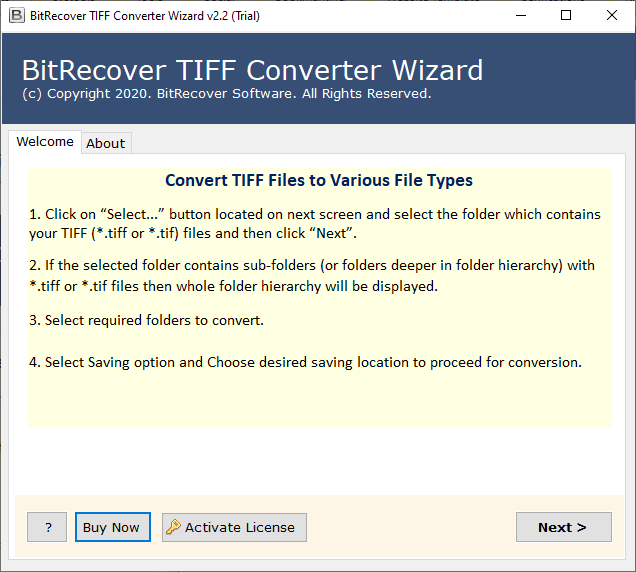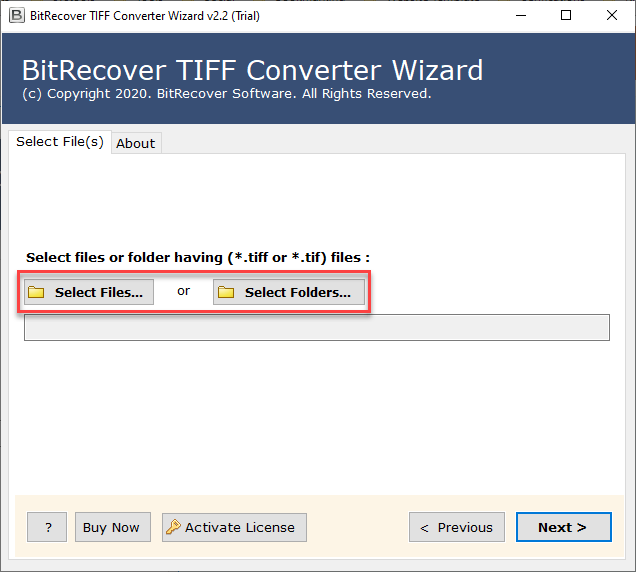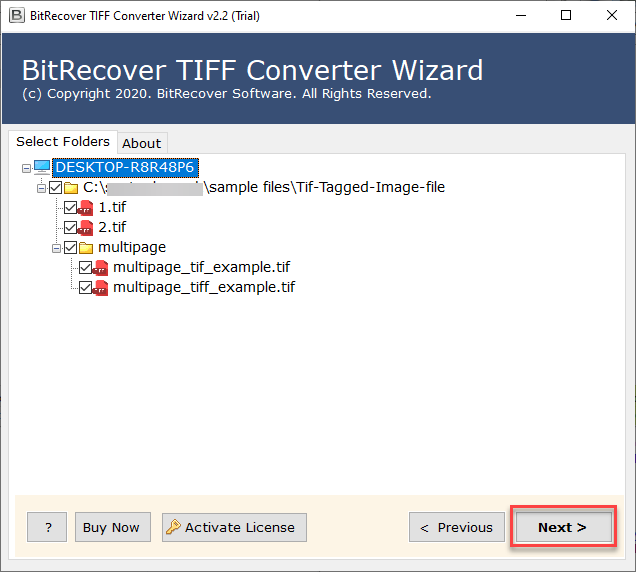How to Convert TIFF Files to XLSX Format ? – The Complete Guide

If you have made high-resolution TIFF images or received them via email. Then, you’ll find that there is no option to open these images in an excel sheet. Even though you can’t open TIFFs using Microsoft Excel windows but still you can easily convert TIFF file to excel spreadsheets. The complete method is described below by using a very relevant and efficient application called TIFF to XLS converter.
Steps to Convert TIFF to XLSX Format
- Download & open TIFF to excel converter.
- Select desired TIFF files/ folder.
- Preview and enable required TIFF files.
- Choose XLS as a saving format.
- Browse a destination location.
- Start to convert TIFF to XLSX format.
TIFF to XLS Converter – How to Change TIFF Files to Excel Spreadsheet
First of all, download and install the TIFF converter software on your Windows or Mac machine.
Now, select files or folders having (*.tiff or *.tif) files. You can choose any number of TIFF images with these options.
Then, you will see a preview list that contains all TIFF files. Specify those files which are needed for conversion.
Thereafter, from the saving options list, choose XLS format.
Also, browse a destination path to save the TIFF to XLS converter files at the desired path.
Lastly, click on the convert button. This will begin the process to convert TIFF files to excel spreadsheet.
Benefits and Features of Software
- Bulk conversion
By using the TIFF to XLS converter, you can convert TIFF file to excel without any limitations. It allows changing multiple TIFF images to XLSX format in a single round of processing.
- Independent software
The software is programmed in such a way that it does not need the installation of any external application while converting TIFF to XLS.
- Fast and error-free process
During the process to convert TIFF to excel files, this utility will keep intact all the original image properties. It does not disturb the formatting of data and does the whole process with utmost accuracy.
- Preview of files
Before you start the conversion, you can preview the list of TIFF files. This enables to complete the TIFF to excel conversion with precision.
- High compatibility with Windows
The tool can be installed on any edition of Microsoft Windows Operating Systems. It works on Windows 11, Windows 10, Windows 8.1, Windows 8, Windows 7, Windows XP, Windows Vista, Windows Server 2019, Windows Server 2016, Windows Server 2012, etc.
TIFF to Excel Converter Software FREE Download
This application to convert TIFF file to excel is available in the demo edition as well. It is free of cost and grants the users to execute a few conversions from TIFF format to XLS. If you want to do more image conversion, then you need to upgrade the license keys of the product.
Some User Queries and Experts Replies
Ques: Do I need to have any external application to complete the conversion from *.tiff to *.xls?
Ans: No, this utility is completely independent. It does not need any external plug-in or app for its work.
Ques: What are the trial limitations of this software?
Ans: The free TIFF to excel converter software only converts 5 TIFF files into a chosen file format.
Ques: Can I save the output to any storage location?
Ans: Yes, you can store the TIFF to XLSX converted files at any storage path.
Ques: Does the software creates a single output file for each TIFF file?
Ans: Yes, our tool creates a single resultant file for each Tagged Image File Format.
Conclusion
In the above blog, we have explained the detailed solution regarding how to convert TIFF to XLSX format. The TIFF to excel converter is an expert-recommended solution that retains the data integrity throughout the processing. There are no errors associated with this application. If you need to check the proficiency of this utility, then please try the demo edition. For any queries, contact our technical support team.