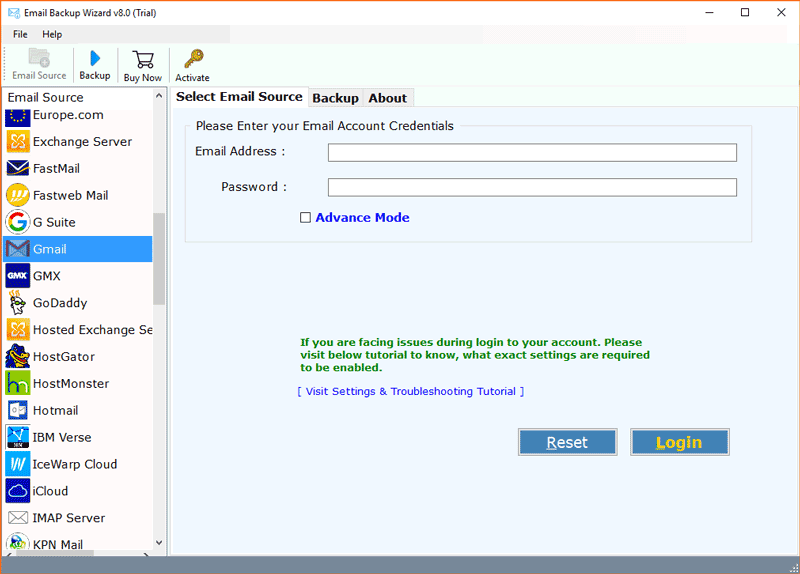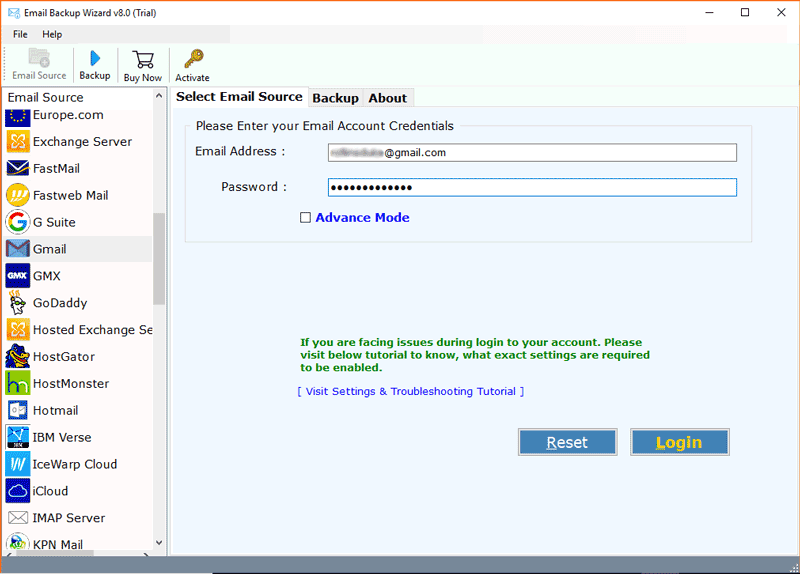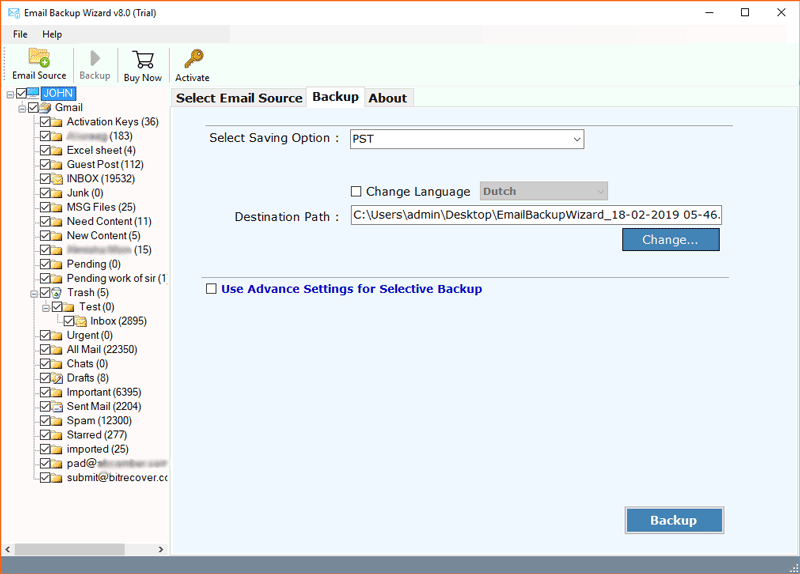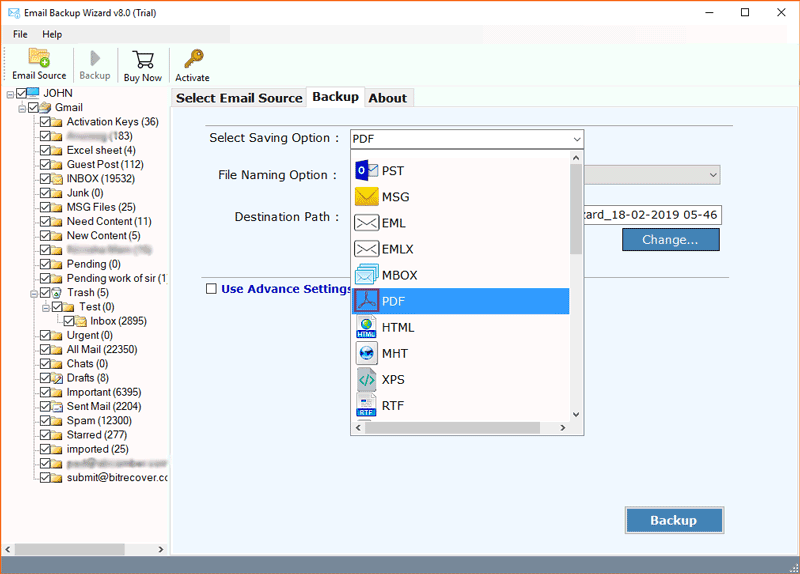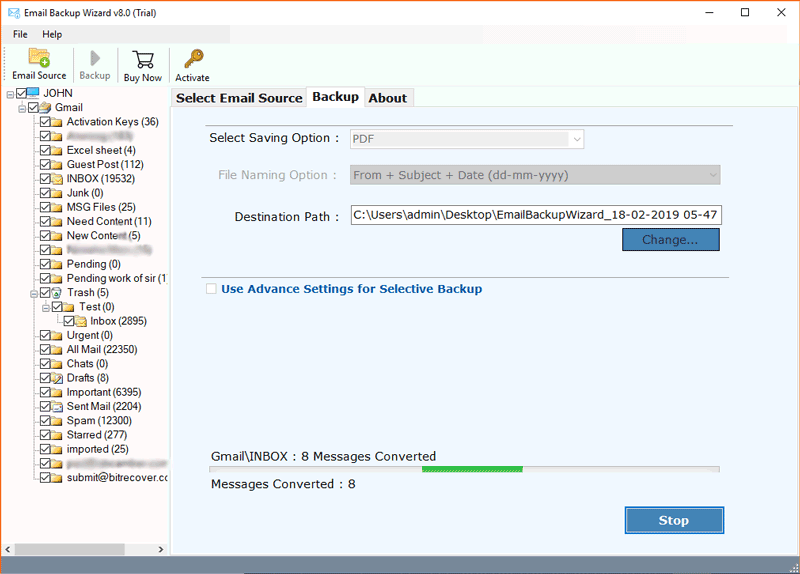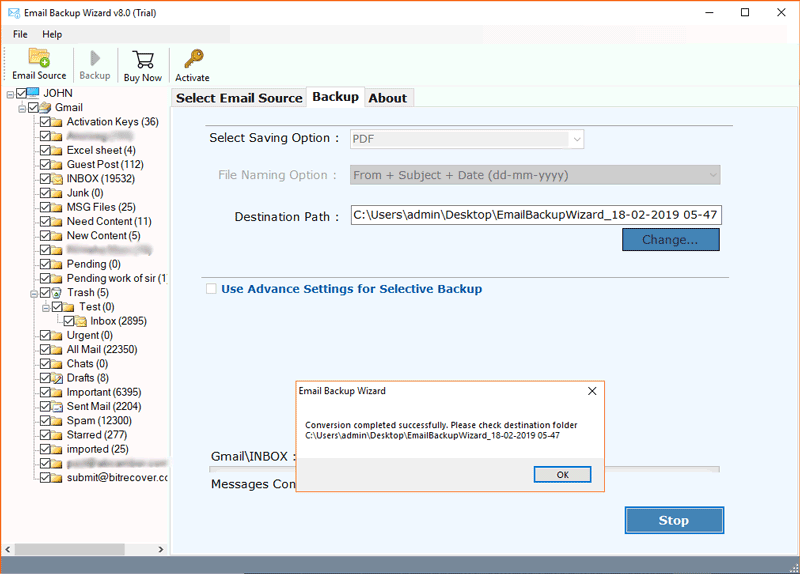How to Save Multiple Emails as PDF file ?

We all know the importance of email. It is one of the most popular forms of communication. Most of us work with emails every day.
But do we back up our emails every day?
No way. For this reason, people are looking for a solution to save multiple emails as PDF file formats.
Even, the legislation of the countries accepts evidence saved in PDF files. Therefore, saving your emails in PDF files is very beneficial. Now the question arises how you can directly save emails as PDFs? Read this blog to know the effortless solution to export emails to PDF documents.
We assure you that at the end of the blog, you are aware of the easiest way to save bulk emails as PDF files along with attachments. So, let’s get started.
Save Emails as PDF – In a few moments
Email Backup Wizard is a comprehensive utility to save emails to PDF files with attachments. This all-in-one solution comes with 90+ email services to upload emails. Also, you have options to load email files and a complete email folder. The utility is a direct solution to save bulk emails as PDF files with attachments. It provides several advanced functions to ease the process of saving large emails as PDF documents. The working of the program to save multiple emails as PDF is also simple.
How to Save Multiple Emails as PDF with Attachments ?
- Launch the software to save emails to PDF on Windows.
- Pick the email client from the left & enter login credentials.
- Check the mailbox and Select PDF as saving option.
- Enter the destination location and click Backup.
- This starts the process to save multiple emails as PDF file.
One-by-one Screenshots to Save Multiple Emails as Separate PDF files
First, download the application on the Windows machine. Then, install it and read the instructions for saving emails as PDF format.
Now, you’ll find all the email clients listed on the left side. Choose the required email service from which you want to save multiple emails as PDF. Then, enter the credentials to log in. Also, press the Login tab.
In this step, you’ll find all the mailboxes from the client are arranged on the left of the software. Check the required mailbox and click next.
From the multi-optional saving list, choose the PDF option. Now, the software by default saves emails as PDF on desktop location. If you want to browse any other location, enter the destination path. You can also choose a file naming option to manage PDF files.
At last, click on the Backup button to start to save multiple emails as separate PDF files with attachments.
Conversion completed! You’ll get a complete conversion message after the process gets over. The program creates a single PDF for each email with attachments.
Want to Test the Program Free – Download it Now!
You can try the software to save multiple emails as PDF for free. The program comes with a demo edition that allows users to save 25 emails as PDF files. This way you can understand the functionality and features of the software. When satisfied, press the Buy button to activate the license key and to save emails to desktop without any limitations.
Key Advantages of The Program to Save Bulk Emails as PDF Documents
- Provide dual option Select Files/ Select Folders to save emails as PDF files.
- It saves multiple emails from any email client to PDF with attachments.
- The utility maintains the folder hierarchy while you save multiple emails as separate PDF files.
- Preserve the email properties and structure during the process.
- Allows to save multiple emails as PDF documents in bulk at user desired location.
- Advanced filters such as File Naming option to arrange emails as PDF files.
- Simple & user-friendly user interface to save batch emails as PDF documents.
- Ability to merge thousands of PDF files into one PDF with attachments.
- No chances of alteration and data loss when using the reliable utility.
- Works with all the available editions of Windows OS including Windows 10.
What Do Users Want to Know ?
How to Save Multiple Emails as One PDF?
Ans. First, download multiple emails as PDF using an Email converter. Then, merge those multiple PDF files into one PDF using the PDF Merger Wizard. This way, you can easily save multiple emails as an individual PDF with respective attachments. Combine Multiple PDF Files into One PDF. Follow the steps to merge multiple PDF files into a single PDF: –
- Download the PDF Merger utility on the Windows system.
- Now, go to Select Files/ Select Folders to load PDF documents.
- If you choose Select Folder then pick the folder from Computer and hit the OK tab.
- The utility showcase the number of selected PDF documents.
- Finally, click on the Merge button to save multiple PDFs into one PDF.
Can I save multiple emails as separate PDF files along with attachments?
Ans. Yes, you can save emails to PDF with respective attachments.
Does the software need external application installation to save emails as PDF files?
Ans. No, the software is a standalone program and can save emails to PDF without any supportive application.
The Conclusion
We have mentioned an ideal solution to save emails as PDF Adobe documents in a few seconds. The solution is straightforward and there are no chances of any data loss. We have also provided a quick solution to merge multiple PDF files into one PDF. So, download the simple, easy, accurate, and fast solution to export emails to PDF files.