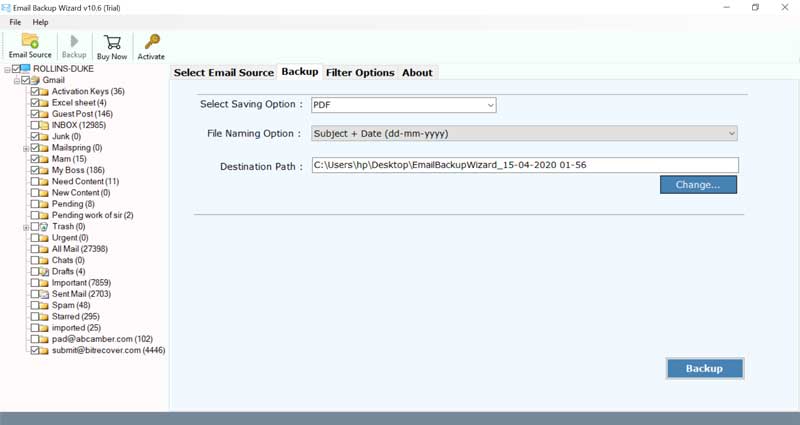How to Print iCloud Email and Notes Free? [Answered]

You can print iCloud email messages and notes of course. But don’t forget you can save a paper by making an electronic Portable Document Format (PDF) instead of a printout. To print notes and email from iCloud, please follow this comprehensive user guide.
Innovation truly continues to make our lives simpler and simpler. Printing and sharing email documents were once a difficult thing to do. But now each one of us has multiple options to print an email, attachment, picture, notes, and other stuff.
If you want to print iCloud email and notes, you just need to know the perfect and right solution for this. Just continue to read this blog post to learn manual as well as professional ways to print email from iCloud account.
Reasons to Print iCloud Notes and Emails
- Various users print notes from iCloud to share them as a physical copy of notes.
- Users prefer to print iCloud emails before deleting sensitive iCloud emails from the server.
- The process of printing iCloud+ emails helps create an extra backup copy.
- Sometimes users want to print iCloud notes for legal purposes i.e. court use.
How to Print Email from iCloud Account Manually?
- Sign in to your iCloud Mail account.
- Select an email folder and open an email.
- click the Three Dot icon and choose the Print option.
- Select a printer connected to your computer.
- Hit the Print button to start printing iCloud email.
Manual Method Limitations [Email]
This manual approach is only suitable to print email from iCloud accounts one by one. So, if you want to print multiple iCloud emails then you will need to repeat the same steps multiple times.
Though the above-described solution will let you print iCloud email directly from the source, yet we don’t recommend this method. If you have lots of iCloud message data and you want to print iCloud emails in bulk, then this method doesn’t seem suitable.
Recommended: Expert Tips to Import iCloud Email to Outlook
How to Print iCloud Notes Manually?
- Open the Notes application using your iPhone.
- Select an iCloud Notes and click the Share icon.
- Scroll up and choose the Print option to continue.
- Select a printer, copies, orientation, and scaling.
- Press the Print button to print iCloud Notes.
Manual Method Limitations [Notes]
You cannot print iCloud notes using Windows computer, MacBook, and iMac devices. Only iPhone users have the option to print notes from iCloud account. This method permits to print iCloud notes one by one, so this is a time-consuming process.
Pro Method to Print Email from iCloud Account
Email Backup Software is an excellent fully automated tool that allows you to convert iCloud email to PDF documents in bulk. This software is suitable for both Windows as well as Mac OS users.
The email to PDF converter asks only your iCloud email account credentials to print email from iCloud account. This utility comes with free trial edition that allows you to print 25 emails from each iCloud folder with a company name watermark.
How to Print iCloud Email Messages?
- Now, you will see the welcome screen as shown in the picture given below.
- Then, navigate to the email sources in the left panel of the software and select iCloud from it. Enter the iCloud email account login credentials. Tap on the Login button at the bottom of the UI.
- Thereafter, the tool starts to fetch emails from your iCloud email account into the toolkit. Enable those email folders whose data you wish to print. You can select a single or multiple iCloud email folders.
- After this, go to the saving options list and choose the PDF option.
- Browse a destination folder to save resultant emails. Also, pick any file naming option that you want to use for output.
- Finally, click on the Backup button. This will begin the process of printing iCloud email on Windows and Mac.
- Once this process ends, you will receive a conversion completed message. Tap on OK to exit the screen.
- Now, you may go to the resultant folder location where your iCloud emails are saved in PDF format which is compatible with printing.
What Are Software Features and Benefits?
Bulk Print Multiple iCloud Accounts: The batch mode functionality of this software enables one to choose more than one iCloud account to print iCloud+ email messages.
Categorically Select Emails for Conversion: Users can take the help of various data filters like date interval, email address, subject, etc. for selective printing of iCloud notes, emails, etc. This overall reduces time and effort while implementing the process.
Print iCloud Emails with All Items: It can convert all types of data from iCloud like print iCloud emails with attachments, subject, date, time, year, text, hyperlinks, inline images, and all.
No Plug-in Required: It is built with advanced algorithms and hence does not require any external application or plug-in requirement for the printing of iCloud.com email messages.
Unlimited Printing: The licensed version is sufficient to bulk print emails from iCloud without any file limitations.
Commonly Asked User Queries
Q 1: Can I print individual iCloud messages on my Windows 10 machine?
Yes, you can choose a single email and can easily print iCloud email on Windows.
Q 2: How to print an email from iCloud on a laptop?
Use the BitRecover software to print iCloud messages.
Q 3: Can I manually print iCloud notes from PC?
No, only iPhone users can print iCloud notes. Currently, Apple does not allow to print Notes from iCloud.com using a computer.
Any Questions?
Do you have any queries about how to print iCloud emails? If yes, then you can contact our technical support team via live chat or email. We are always available for you 24*7.