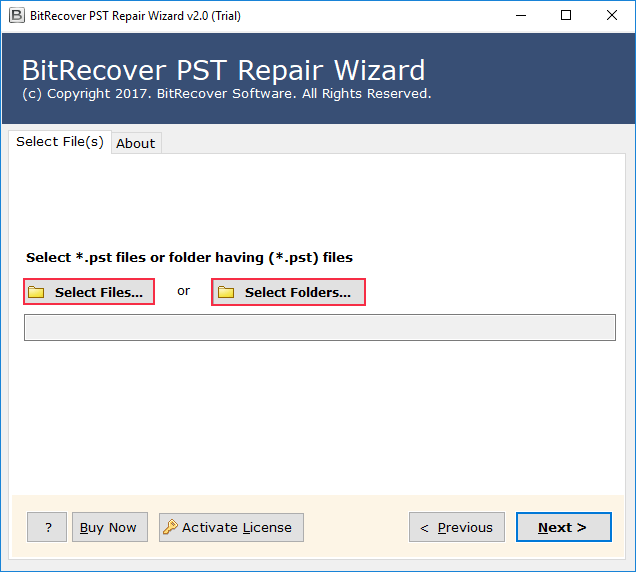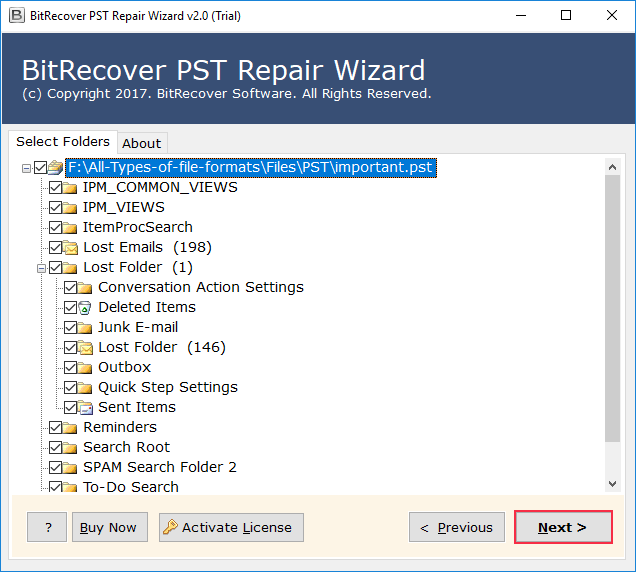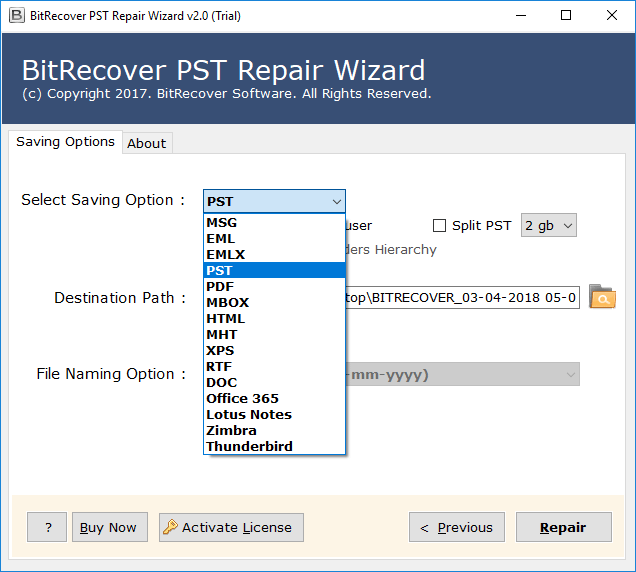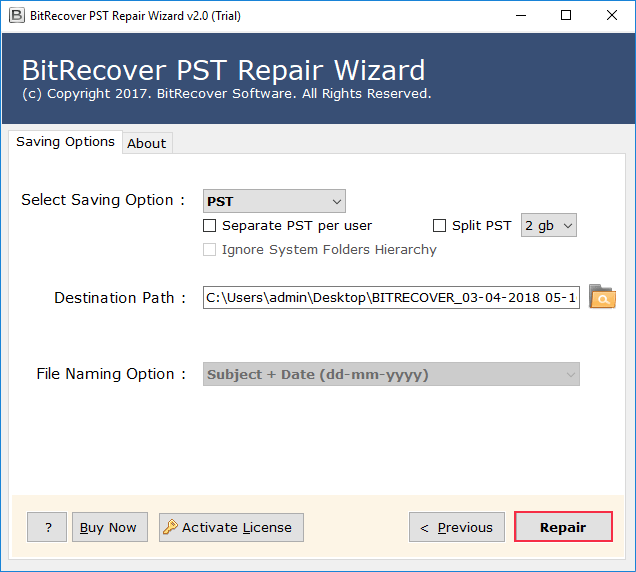Why is Outlook Slow to Receive Emails? Quick Solutions

Hello Folks, if you are facing the problem of Outlook delay receiving emails. Then you should know the cause and solution to fix it. Otherwise, this issue of delaying in receiving emails in MS Outlook. Can stem several other technical issues like OST corruption, Outlook sync error 0x800ccc0e, etc. In this article, we will guide you to fix delay in receiving emails in Outlook, along with the causes for the delay. Now, let us start with an overview of the blog post.
Why Does Outlook Take So Long to Receive Emails? Quick Overview
Outlook is a feature-rich email client used to manage multiple email inboxes in a single application. However, due to various reasons, users face the problem of Outlook being slow to receive emails. Some of the common issues that can cause this problem are the send/receive internal settings, problematic add-ins, damaged or oversized data files, internet, or server connection issues etc.
How to Fix Delay in Receiving Emails in Outlook?
To fix the delay in receiving emails in Outlook, you may reduce the send/receive interval time, disable problematic add-ons, reduce the data file size, disable unnecessary rules and filters, and repair your data file.
Now have a complete understanding of the causes and the fixes, please go with the detailed, structured information provided below.
Common 7 Causes for Outlook Slow to Receive Emails
- Send/Receive Interval Too Long: By default, the Outlook application checks for delay after every 30 minutes. You can manually set this time interval. Adjusting this functionality may help you to overcome the problem of Outlook email delay to sending to receiving emails.
- Problematic Add-ins: Third-party add-ins might be the cause of the problem as Outlook slow to receive emails. Disabling these problematic add-ons might solve your problem
- Large Outlook Data Files: If your data files are too large than the receiving emails might face challenges in finding the space. Since Outlook has a data file size limit. Therefore, in such instances, it is suggested to break up these data files into smaller parts.
- Antivirus or Firewall Problem: In many scenarios, it seems that third-party antivirus programs and firewall blocks the receiving email in Outlook, which causes a delay in receiving emails in Outlook.
- Internet or Server Sync Issues: A slow or unstable internet connection might slow down Outlook from receiving email. Secondly, check the server side, so the server is running state. Otherwise, you may also face the same problem as stated above.
- Rules and Filters: Unnecessary or misconfigured rules and filters in Outlook can cause the problem delays in receiving emails in your inbox.
- Damaged Outlook Data File: Lastly, if any of the above causes match with your problem of Outlook slow to receive emails. To fix this out you may try to fix the data files. There is a higher chance of possibility that your data file might be damaged.
Till now, we have seen common causes of the above-discussed problem along with a quick overview of causes and fixes. Now, let us look forward to the detailed working steps for the fixes.
7 Fixes for Outlook Delay Receiving Email Problems
Fix 1: Reduce the Send/Receive Interval
- Run the Outlook application.
- Go to the Send/Receive >> Send/Receive Groups options.
- Now choose to define Send/Receive Groups Options from the drop-down.
- After that, select All Accounts >> Schedule an automatic send/receive to 10 to 15 mins.
- Finally, click on close and restart your Outlook application.
Fix 2: Disable Problematic Add-ins
- Go to the File >> Options >> Add-ins.
- Next, click on the Go button next to COM Add-ins.
- Finally, uncheck unnecessary add-ins and restart Outlook.
Fix 3: Compact Outlook Data Files
If you need to compact your Outlook data file to fix Outlook slow performance when receiving emails, you may use the split utilities, such as BitRecover PST Splitter, to get rid of your problem.
Fix 4: Try to Temporarily Disable the Firewall and Antivirus
If you have an antivirus installed on your system, go to the antivirus settings and try to temporarily disable the Outlook form it. Thereafter, restart your system and check whether your problem is solved or not.
Fix 5: Check Your Internet or Server Connection
- First, verify you have an active internet connection.
- Next, go to the Outlook icon next to the clock on your screen.
- Alternatively, click on the ʌ >> Outlook icon and click on Connection Status.
- If the server is connected correctly, you will see the connection status as established.
Fix 6: Disable Unnecessary Outlook Rules and Filters
- Open the Outlook application.
- Now, go to the File tab and click on rules and filters.
- Then, disable any unnecessary or conflicting rules.
Fix 7: Repair Outlook Data File Via a Reliable Solution
However, if none of the above methods work, try to rebuild Outlook ost file. You may use the BitRecover PST Repair Tool to repair your Outlook data file. This solution can fix your data file issues bases on binary level.
Follow the below provided steps to proceed with the fix.
- First, install and run the application on your PC.
- Now, click on select files or select folder options to load the Outlook data file.
- After that, enable the folders that need to be present in the repaired data file.
- Thereafter, choose the saving option as PST from the drop-down menu.
- Lastly, click on the Repair button to fix Outlook slow to receive emails problem.
Final Thoughts
In conclusion, in the above blog, initially we have seen the quick overview for Outlook slow to receive emails, its common causes, and quick fixes. Since, before curing any problem, it is necessary to understand its causes. Therefore, after a quick overview, we have seen the common 7 causes of Outlook delay receiving emails. Secondly, we have seen the step-by-step methods to fix the problem based on the discussed causes. Finally, if your problem persists, then it is recommended to contact the email provider or the technical support team.