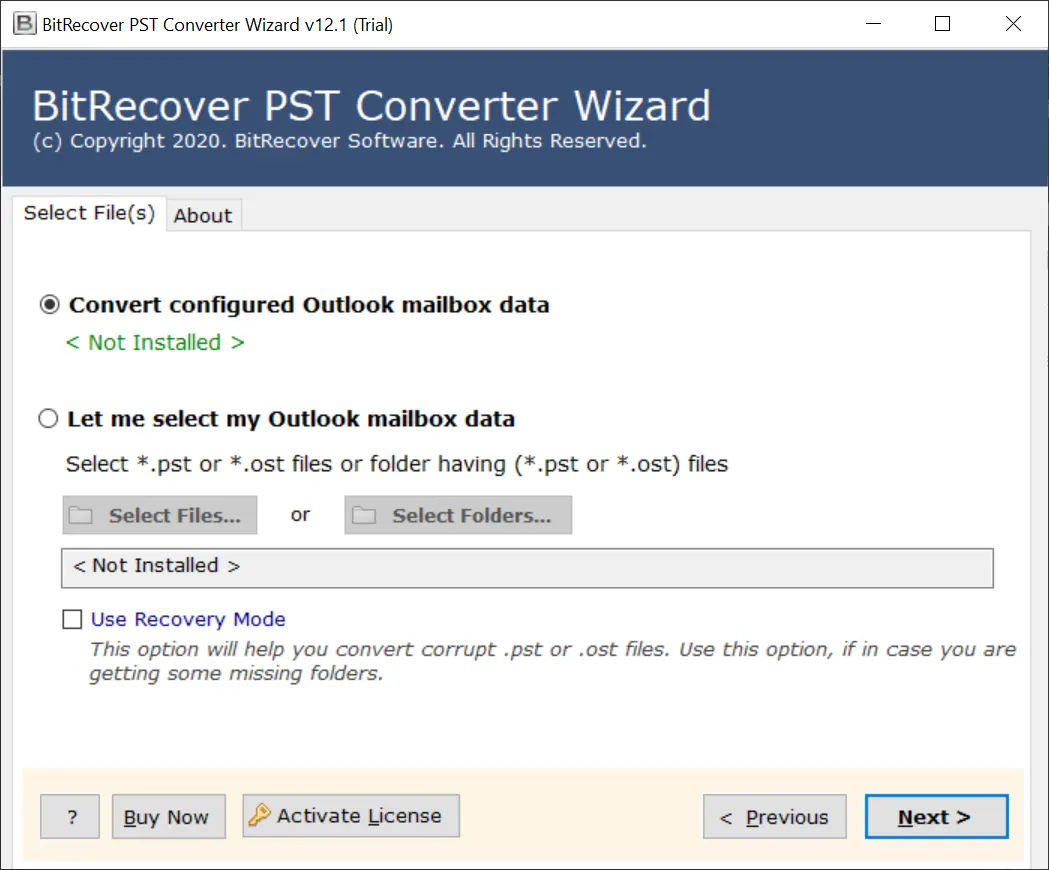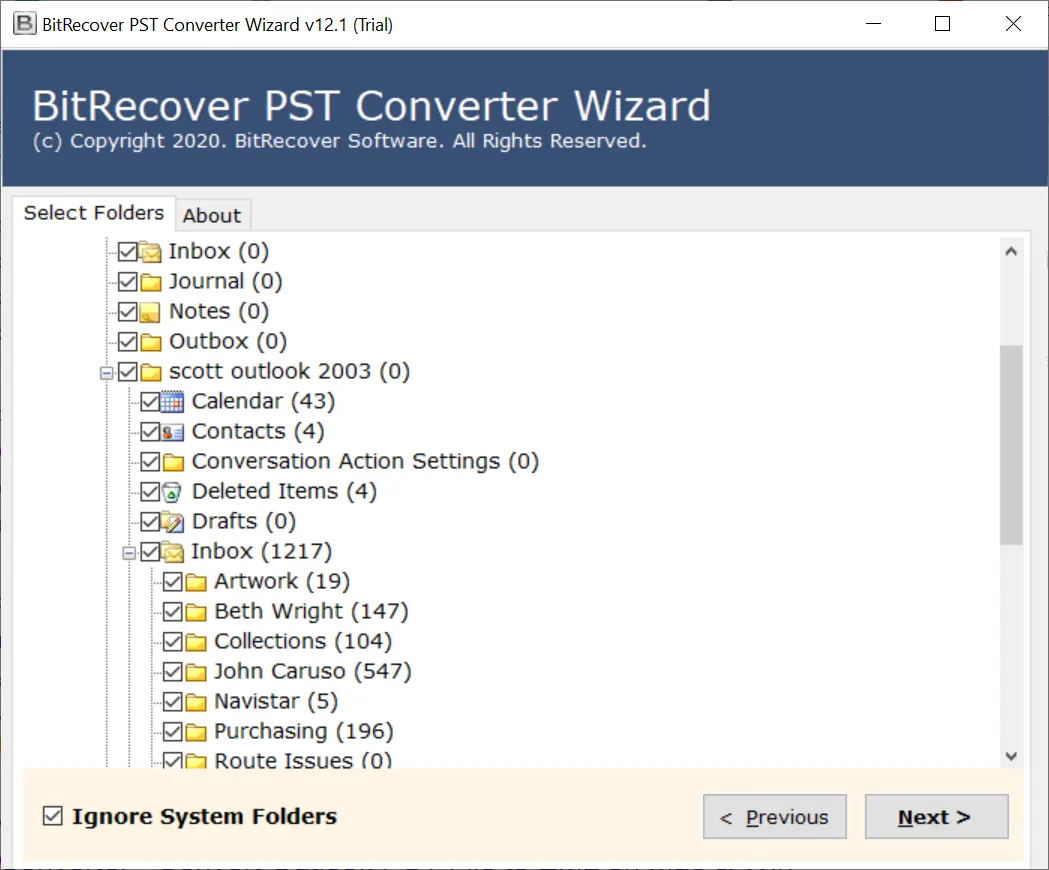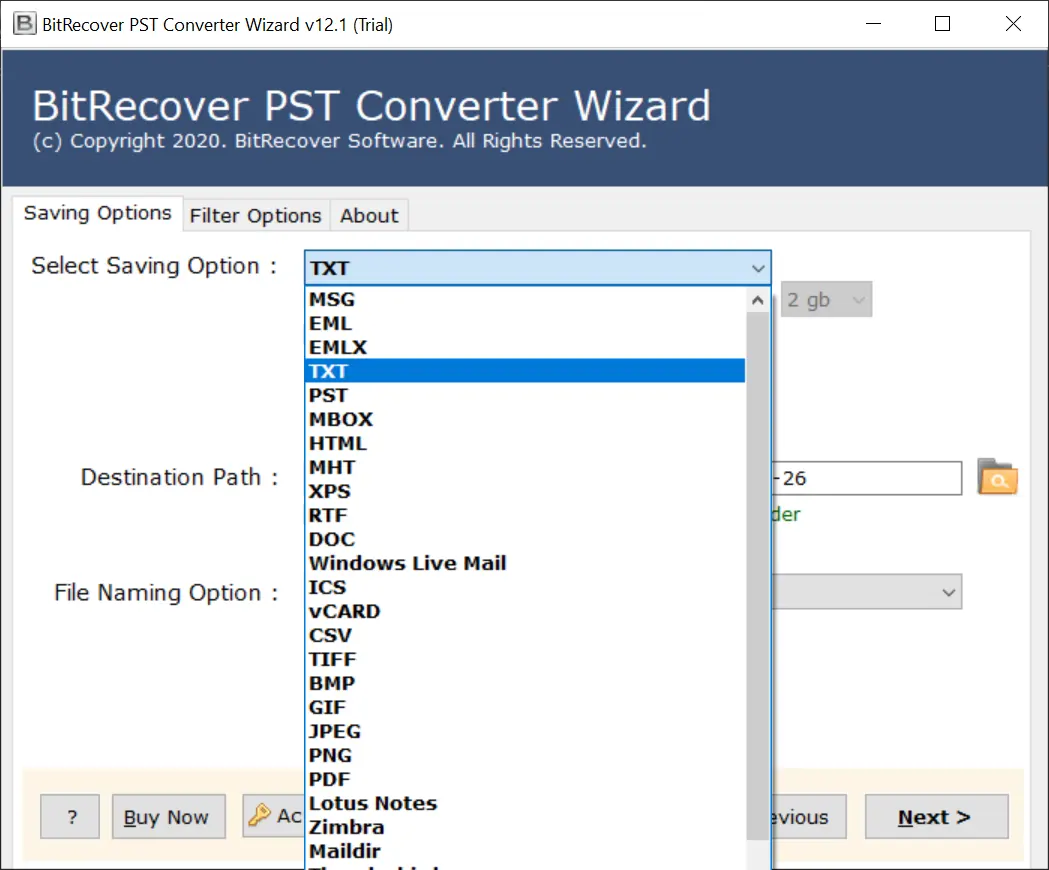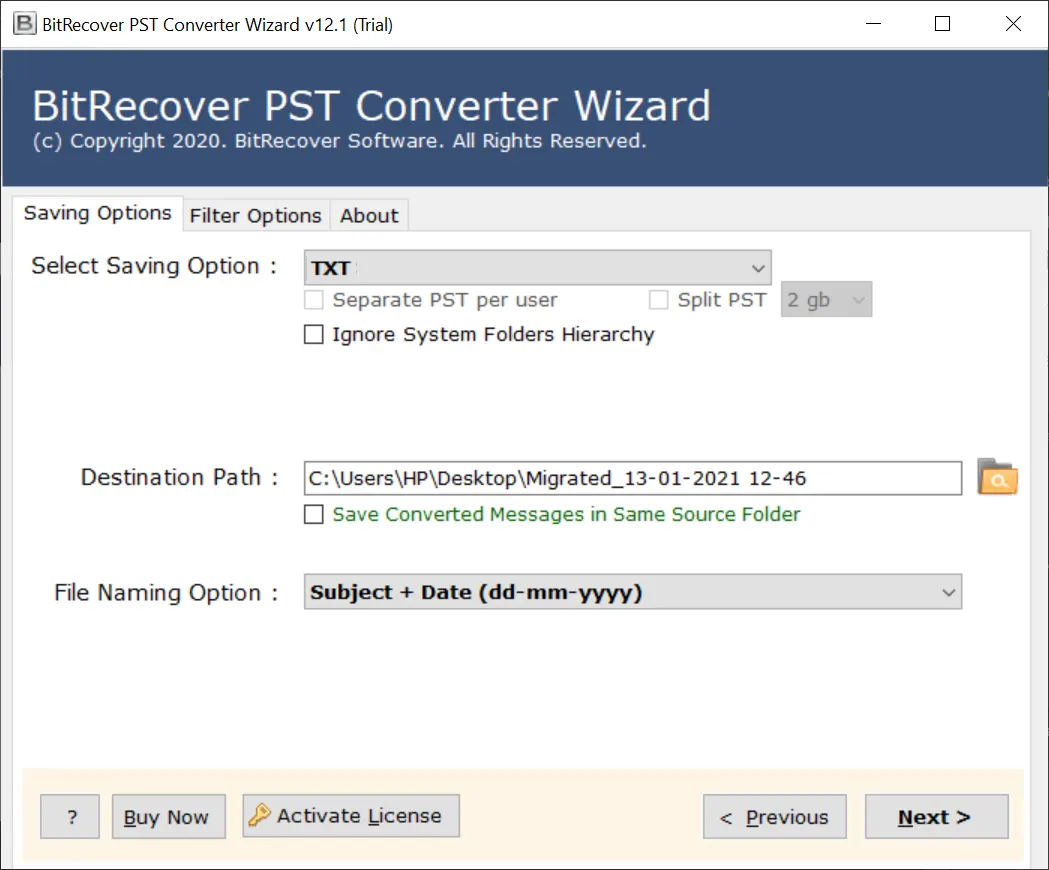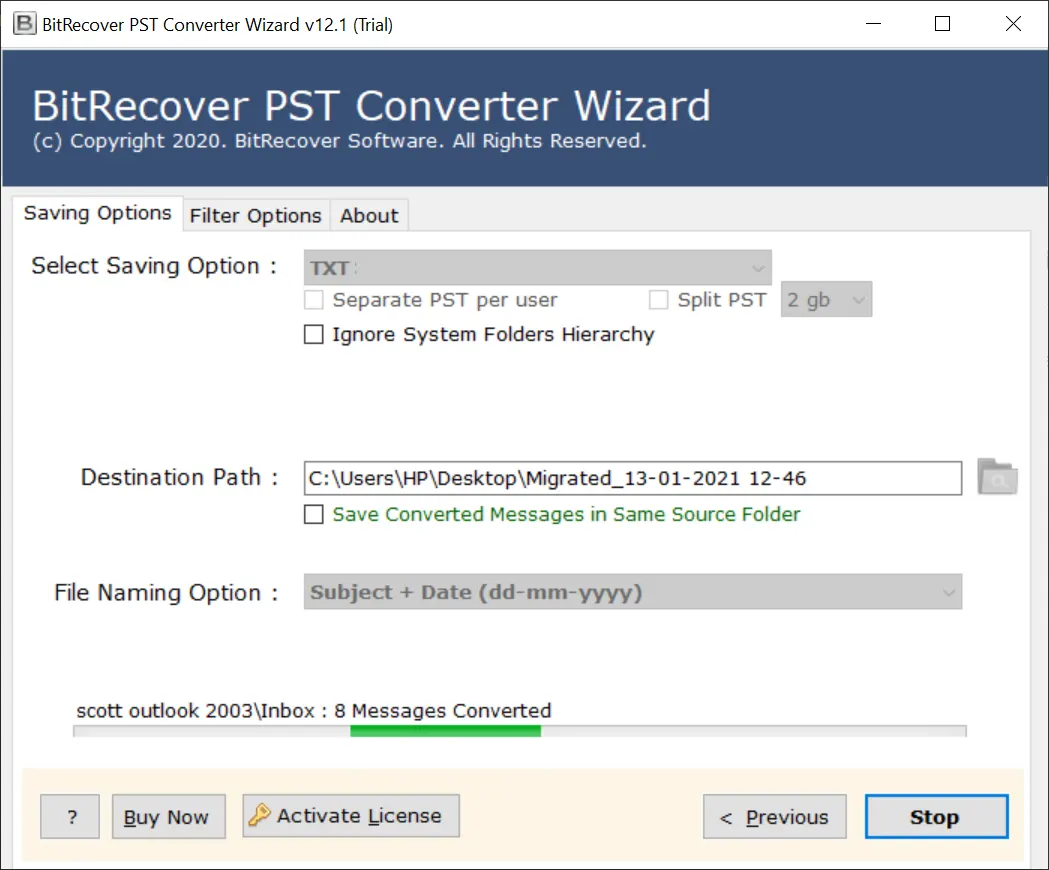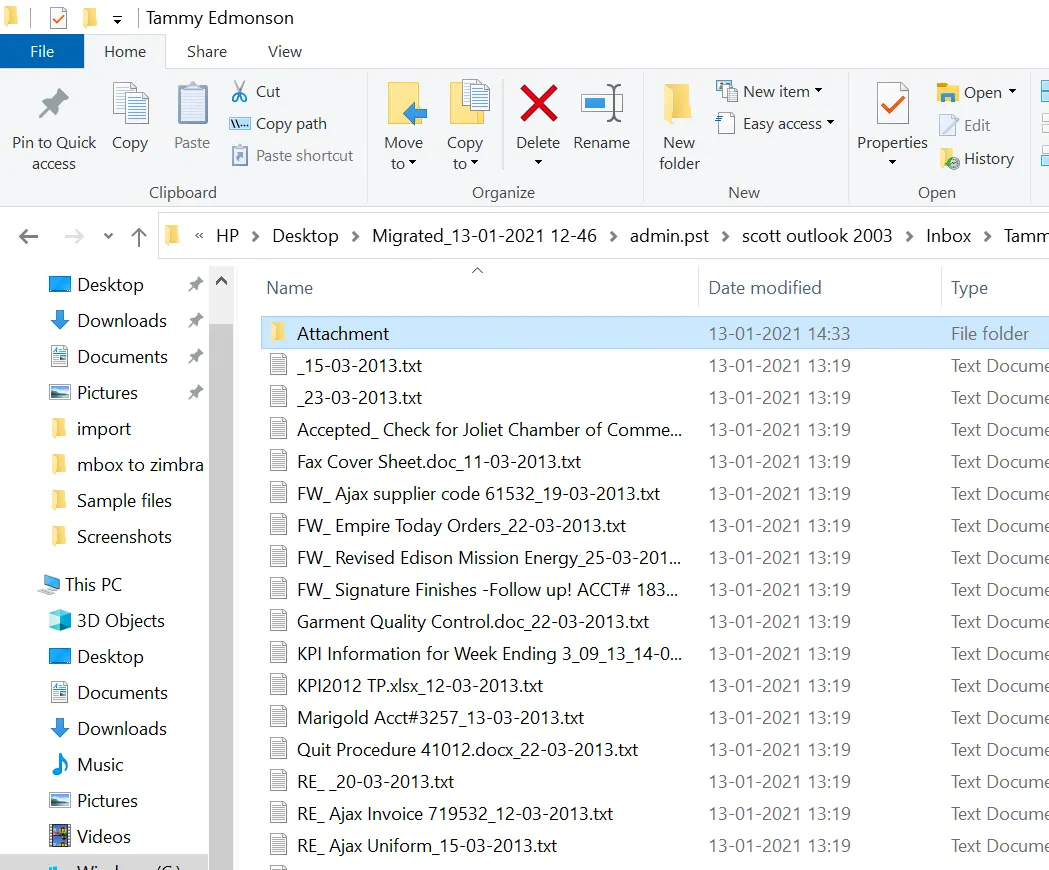How to Extract Attachments from Outlook Email Client?

Hi Microsoft Outlook users, are you looking for Outlook Attachment Extractor Tool to extract attachments from Outlook emails? If you are thinking absolutely yes, then don’t worry! In this write-up, BitRecover Software is suggesting the 3 most effective ways to bulk export attachments from Outlook 2021, 2019, 2016, 2013, 2010, 2007, 2003, etc.
In this web tutorial, we will explain the 3 different methods to extract Outlook attachments. Some home users have the desire to export all attachments from Outlook manually free of cost. Sometimes users don’t want to invest in any Outlook PST Attachments Extractor Software.
Because of user concerns, here we are suggesting both manual and professional Outlook Attachment Extractor collecting all attachments from Outlook desktop-based and web-based email applications. You can click on any mentioned method and scroll down to begin to extract all attachments from Outlook PST file.
Read Similar: Best Software to Extract Outlook Email Addresses
2 Methods to Extract Attachments from Outlook Emails
User Concerns to Bulk Export Attachments from Outlook
Hi BitRecover Support Team, I am sending this email because am looking for a solution to bulk export attachments from Outlook to the external hard drive. Note that I am currently using Microsoft Outlook 2019 edition and I need to extract my attachments having *.pdf, *.doc, and *.ppt file extensions. Please suggest me an easy-use and reliable Outlook Attachment Extractor Tool to extract Outlook attachments from multiple email messages.
– Jodie, Garner
I am using the web-based Microsoft Outlook program for the past few years. I am a technical content writer in an IT company and I have written thousands of technical articles and sent them to my clients using my Outlook.live.com account. But now I want to download attachments from multiple emails in Outlook because I want to take some content writing ideas. Please recommend to me a method to extract attachments from Outlook emails to a local pc.
– Nicholas, Foster
#1 Manual Way to Export Outlook Emails Attachments
- Start the Microsoft Outlook email application.
- Choose an email folder from which you want to get attachments.
- Scroll down, if the email has attachment(s) then the Attachment icon will appear.
- Open the email that has attachments.
- Now select attachments and choose the Save As option.
- Browse the destination path to store Outlook attachments.
- Go to the destination path and get exported attachments.
- Open another email and repeat the same steps again.
Limitation: Manual method to extract attachments from Outlook emails consumes a lot of time by repeating the same task again and again. Also, with it, you can’t export attachments from PST files without Outlook.
While business professionals know the value of time so they never go with the manual method. However, if someone wants to extract only a few attachments from Microsoft Outlook then he can use the manual technique.
#2 Use Professional Outlook Attachment Extractor Tool
BitRecover PST Converter Wizard works as the best Outlook Attachment Extractor because our developers already added the functionality to export attachments from Outlook automatically.
This all-in-one software is compatible with both Windows as well as Mac OS Computer users. With its help, you can bulk extract attachments from PST file without Outlook installation.
How to Export Attachments from Outlook PST Files?
- Start Outlook Attachment Extractor Tool and read the guidelines for completion.
- Now add Outlook data files in software GUI using manual and automatic options.
- Select the necessary folders, where you want to extract Outlook attachments and press Next.
- Afterward, choose TXT as a saving option from the available list.
- Browse the destination path to store exported attachments.
- Click on the Next button to extract Outlook attachments automatically.
- The process to bulk export attachments from Outlook is completed.
- Lastly, the software will automatically open the destination path. Get exported attachments in a separate folder.
Outlook PST Attachment Extractor Effective Features
- Extract Outlook email attachments in their original file extension same as previous i.e., *.pdf. *.txt, *.xls, *.xps, *.jpg, *.png, *.gif, *.bmp, and all.
- Export Outlook attachments to a folder without changing the original folder hierarchy structure i.e., INBOX, SENT, ALL MAIL, DELETED, ITEMS, OUTBOX, etc.
- Outlook PST Attachment Extractor is capable to extract attachments from Outlook data files (*.ost or *.pst) as well as configured Outlook accounts.
- The tool is offering Use Data Recovery Mode so that users can also extract attachments from corrupted Outlook data files.
- Also, it allows users to choose specific folders to extract attachments from Outlook folders by selecting only important folders.
- Outlook Email Attachment Extractor can be installed on all Windows OS as well as Mac OS-based machines.
- This utility gives freedom to store extracted Outlook attachments at any destination path of your pc as well as an external hard drive.
- Extract attachments from Outlook desktop-based email clients like Outlook 2021, 2019, 2016, 2013, 2010, 2007, 2003, 2002, 2000, 98, and 97.
Read Similar: Get Tool to Remove Attachments from Outlook
#3 Alternative for Outlook Web Users
If you are using the online edition of Outlook then use the all-in-one Email Attachment Extractor Tool. This software has a separate option to extract attachments from Outlook automatically. This software asks for only Outlook.com account credentials.
Just download this software on your pc free of cost and check its capabilities. Freeware Outlook Attachment Extractor Tool is capable to process the first 25 emails from each folder for attachment extraction.
You can also watch the live video tutorial to extract attachments from Outlook web-based account.
Questions and Answers!
Ques 1: How to extract attachments from PST file without Outlook?
Ans: Follow these steps to extract attachments from PST files.
- Launch Outlook Attachment Extractor Tool.
- Add PST files into the software panel.
- Select the required folders and press Next.
- Select TXT as saving and Browse the destination path.
- Press the Next button to extract PST attachments.
- Get exported attachments from a resultant folder.
Ques 2: Is it possible to export attachments from Outlook 2021 automatically?
Ans: Yes, Outlook PST Attachment Extractor is a fully automated software that supports Outlook 2021, 2019, 2016, 2013, 2010, 2007 and previous versions.
Ques 3: Can I extract all attachments from PST file?
Ans: Yes, this utility is able to extract all attachments from PST files.
Time to Conclude
Lastly, being a tech expert, at last, I am again recommending the above-mentioned professional Outlook Attachment Extractor Tool. Because the suggested software is not only designed to bulk export attachments from Outlook emails. Also, offer a lot of advanced features that always will be helpful for Microsoft Outlook users. This tool comes with a free demo edition with 24 hours of technical support.