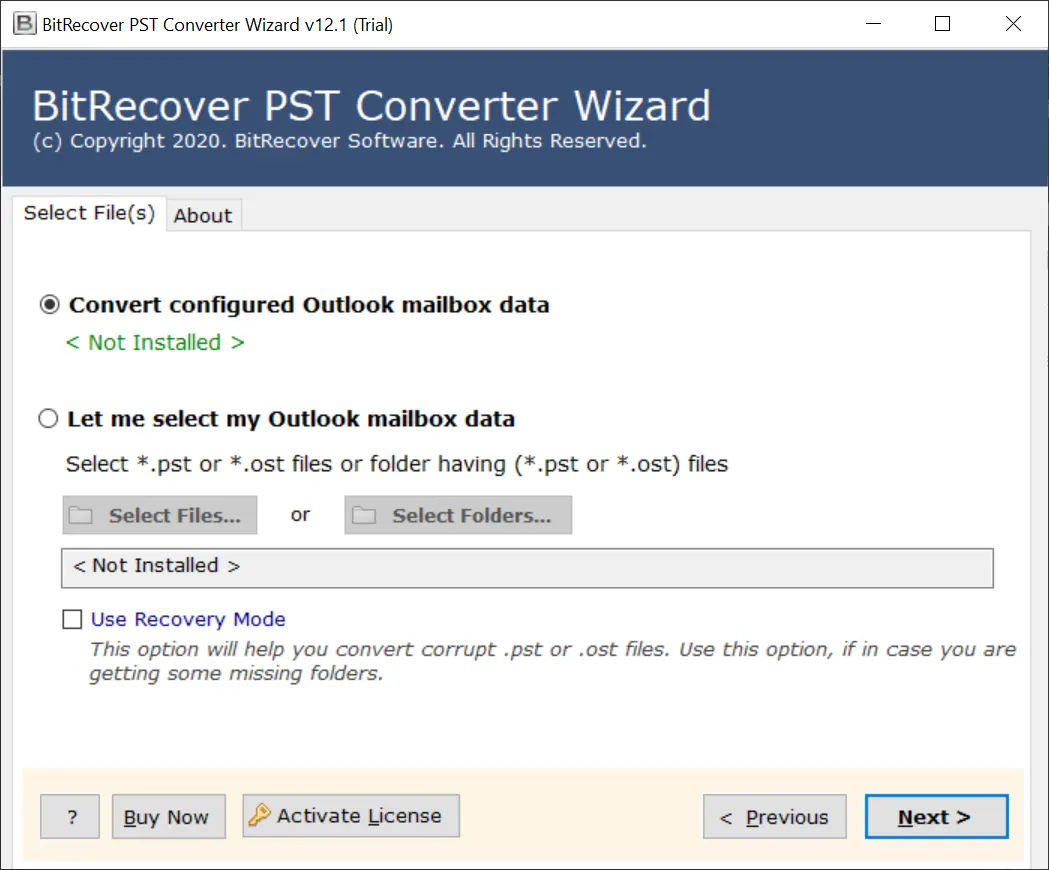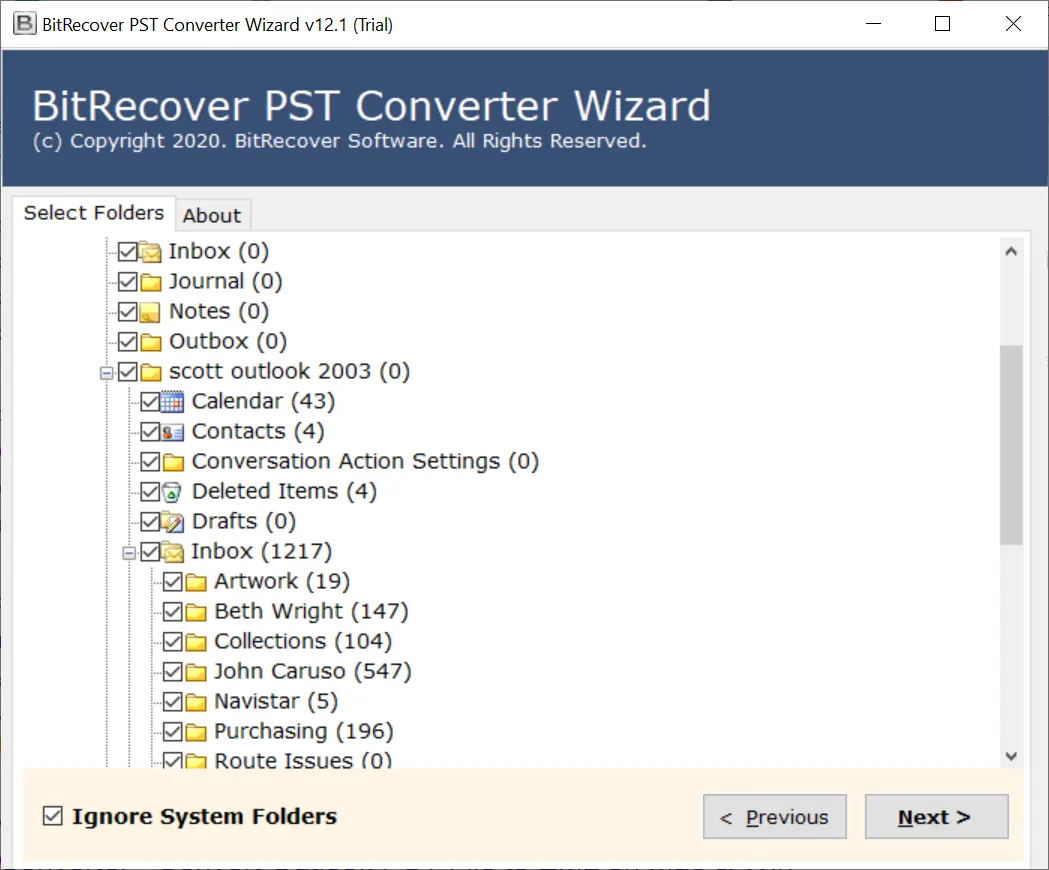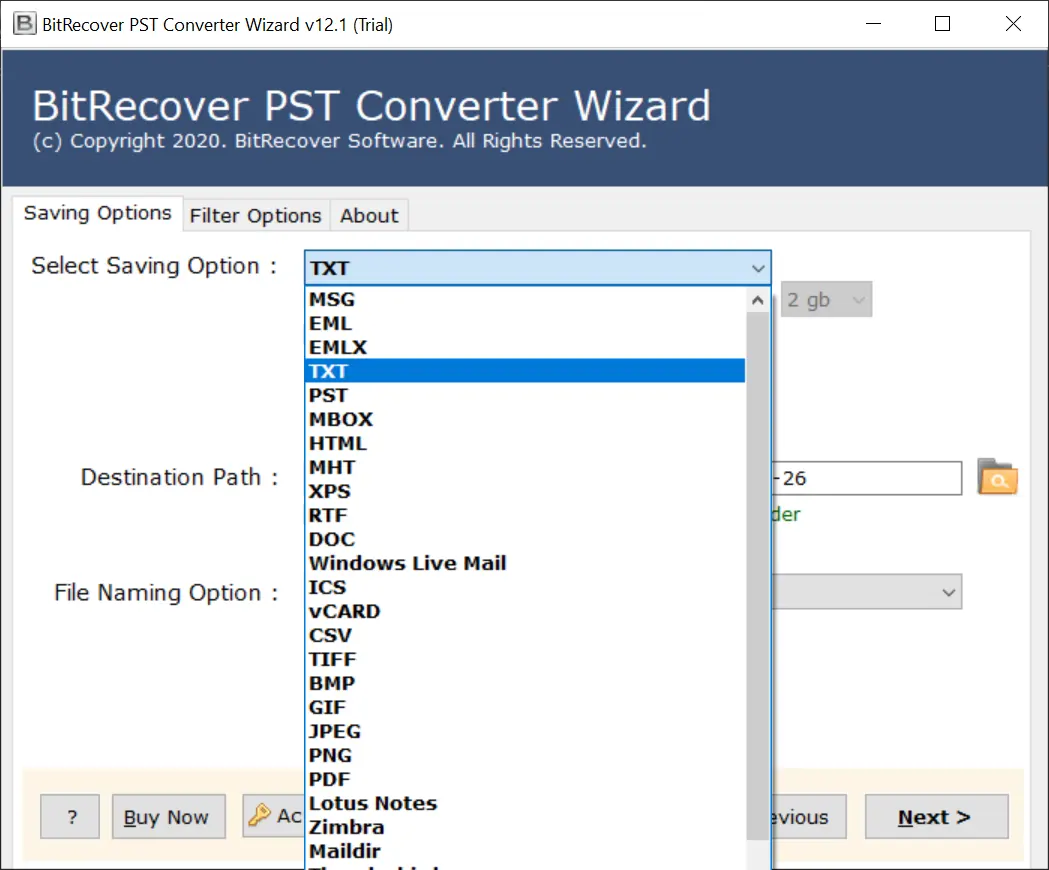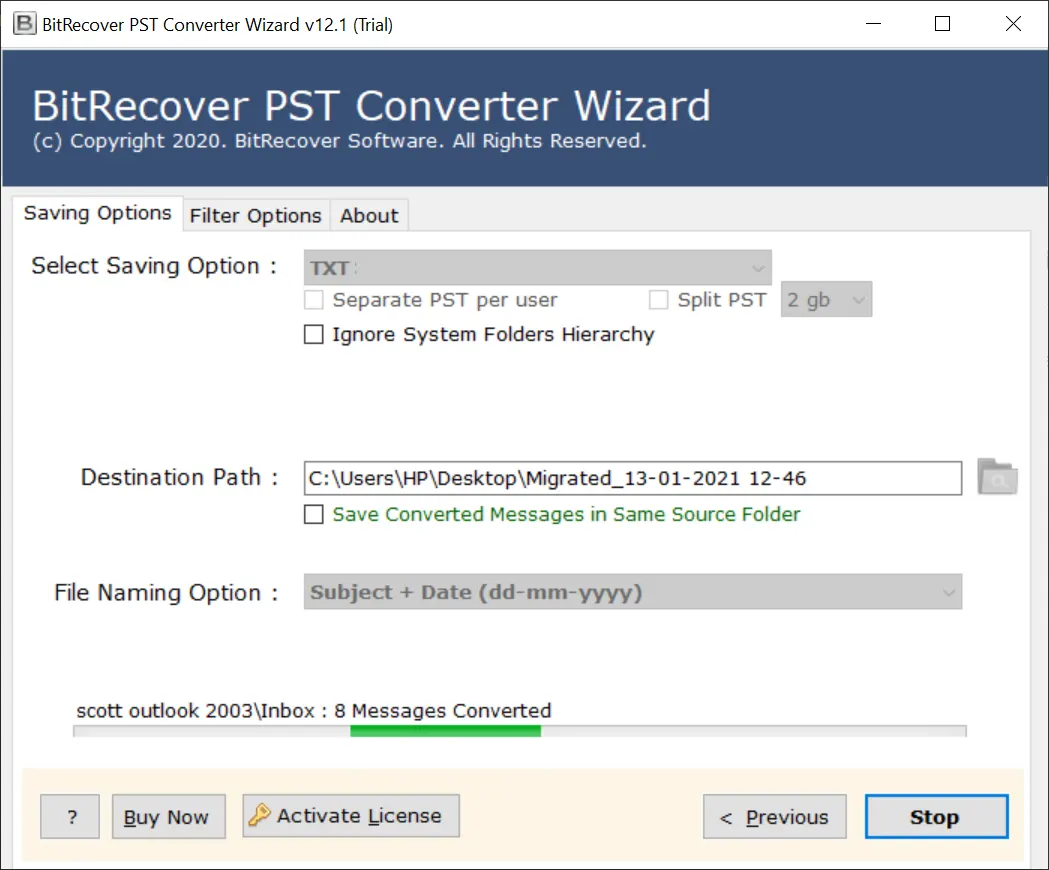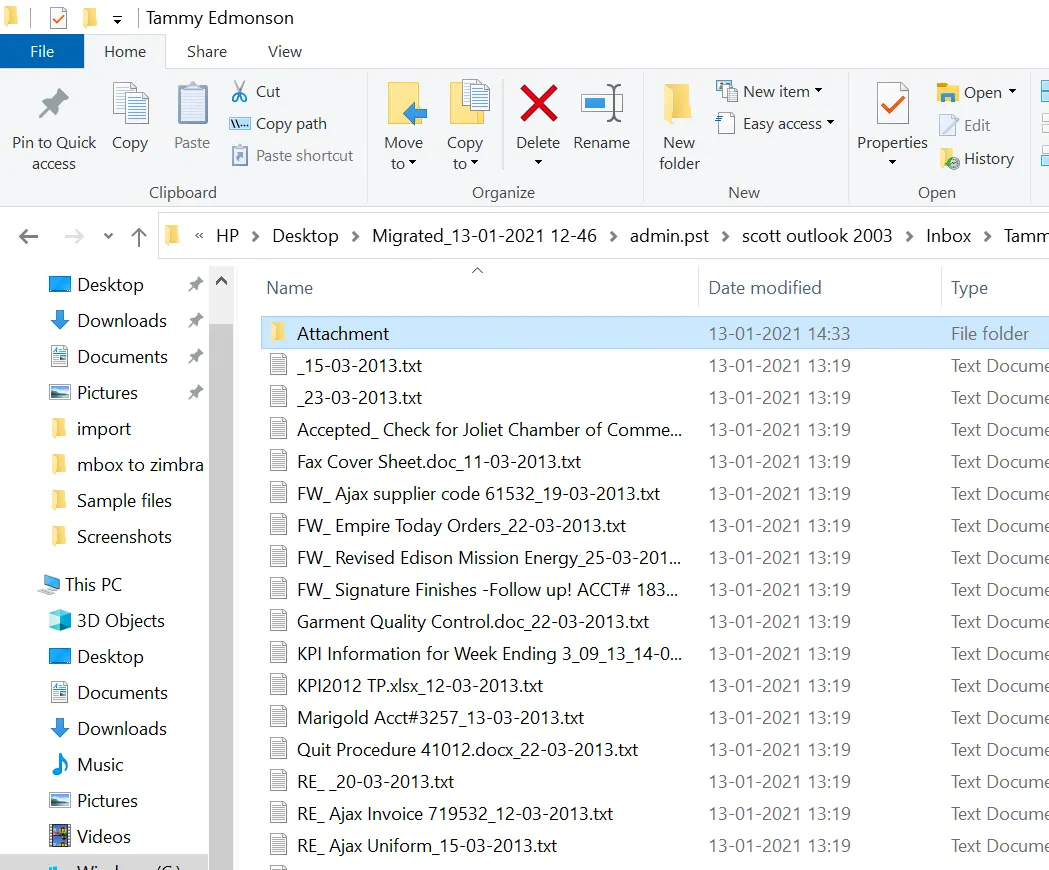How to Open PDF File in Outlook? Explained

Published: May 10th, 2025 • 8 Min Read
Welcome to the blog, if you are stuck in a situation where you cannot open PDF attachments in Outlook. Today in this digital column we will delve deep to resolve your query. There are times when users need to grasp how to open PDF file in Outlook in several instances.
There are many situations when we need to open PDF attachments in Outlook to fulfill various desires. Specifically, the user may need to do so to carry out better file management, for convenience, and superior security. Moreover, there are situations when users may not be able to preview the PDF file in Outlook. Let’s discover the quick tips to get rid of the situation.
Why Users Cannot Open PDF Attachments in Outlook
If you are unable to open PDF file in Outlook, there can be various reasons mentioned below: –
- Preview Settings: – There can be a possibility that your default preview setting might be turned off. Please uncheck the turnoff preview options under File tab -> Options -> Trust Centre -> Trust Centre Settings -> Attachment Handling.
- Update Outlook Application: – If you are working with an outdated version there might be bugs that make the application not work well. You can easily update the Outlook program by simply following the sequence. First, tap File-> Office Account -> Update Options -> Update Now.
- Repair Outlook Client: The user cannot open PDF files in Outlook if there is a problem with the Outlook client. Follow the quick guide to repair your Outlook desktop application in Windows. In the start, Open Control Panel-> Programs ->Programs & Features -> Outlook-> Select Change from top-> Click Yes in the popup window-> enter Repair.
Hopefully, after the above fixes, you will be able to preview your PDF file in Outlook. Now we will uncover some common techniques to open PDF attachments in Outlook based on various scenarios.
How to Open PDF Files in Outlook? Manually
Outlook has an inbuilt PDF viewer from where users can smoothly preview PDF documents inside a secure environment. Now we will discuss the quick methods for both to open a new PDF file in Outlook. Secondly, if your Outlook not opening PDF attachments.
#1 Way: How to Open New PDF file in Outlook
- Initially, open the Outlook client on your desktop.
- After that, from the ribbon select New Mail or Ctrl+N.
- Now, click on Insert and choose -> Attach File.
- Then, Select the PDF file & enter the Open button.
- Now Save the composed Emails in the Draft Folder.
- After that, open the saved email from the Draft directory.
- Double-click on the attachment to open PDF file in Outlook.
#2 Way: How to Open PDF Attachments in Outlook
- At the start, open the Outlook Application on your PC.
- Then, open the Email with attachments you wish to view.
- After that, double-click on the attached PDF file.
- Finally, you can preview the PDF file in Outlook client.
#3 Way: Download and Repair PDF files from Outlook
- First, Download the PDF files to your desktop.
- Now, open these PDFs with a PDF viewer.
- There is a built-in option to repair PDF documents.
- Now, use the repair option to fix your PDF file.
- After that, wishfully you can open PDF file in Outlook.
Drawbacks of Using the Manual Techniques
- These techniques include several technical steps, so it is difficult for non-technical users to use them.
- You need to download each file one by one for repairing which is a very hectic & labor-intensive task.
- After using all these methods there is no guarantee to open a PDF file in Outlook.
- These methods are not recommended for professional users. These approaches involve a lot of technical knowledge and time.
How to Open PDF File in Outlook- Proficient Approach
Bitrecover Software provides a range of solutions to overcome these kinds of hurdles such as “can’t open PDF file in Outlook “. Since our products come with free trial versions. We believe in the accuracy and efficiency of work. After complete satisfaction, you can easily activate the license version at an affordable price. Now, let’s look at some of them.
#1 Method: Open PDF file in Outlook without Attachments
Using the best PDF converter software which is highly suggested by experts. You can quickly view PDF files in Outlook without inserting PDF files as an attachment. Since, this utility can change PDF to 18+ globally used file extensions. Now let’s look forward to a step-by-step guide to open PDF in Outlook.
How to Open PDF File in Outlook Using Expert Utility
- Install and launch the suggested tool.
- Then, Select Files or Select PDF folders in the utility.
- Now, manually check the PDF files for conversion.
- Next, choose PST saving option from the drop-down menu.
- After that, browse the saving location of the file folder.
- Next, press Convert button to convert PDF to PST format.
- Then, open MS Outlook, tap File-> Open & Export-> Open Outlook Data File.
- Finally, browse the PST file to open the file in Outlook.
#2 Method: Download Attachments and Open Them
If you are from a group of users who cannot open PDF file in Outlook from the above techniques. Using BitRecover PST Converter Wizard you can easily extract attachments from Outlook. Now let’s look at the detailed instructions to resolve your difficulty.
How to Open PDF Attachments without Outlook
- At first, download and run the suggested utility on your PC.
- After that, select PST Data File from your system storage.
- Then, choose the directory from which you wish to open PDF files.
- Now, select the saving option as TXT and browse the location folder.
- Next, click on the Convert & open folder to select the attachments directory.
- Finally, double-click on the file to open PDF without Outlook.
Advantages of Using Professional Ways
- Straightforward solution best suited for professional users. 100% guarantee to Open PDF files.
- It helps secure the time of the user as these ways can open the PDF file in bulk both with & without using Outlook.
- These professional methods are helpful to open PDF files carrying confidential information.
Commonly Asked Questions
Q1) How do I open a PDF directly in Outlook?
You can directly open a PDF attachment in Outlook by simply changing its file extension to PST. Use the expert-suggested method mentioned in the digital column to fulfill your conundrum.
Q2) Why can’t I open my PDF files in Outlook?
There can be several reasons when users are unable to open PDF file in Outlook. Likely, the Outlook settings are not fixed, The Outlook app can be outdated, PDF files may be corrupt, etc.
Q3) Does Outlook support to Open PDF files?
Yes, Outlook has an inbuilt PDF viewer where users can fluidly open PDF files in Outlook. Meanwhile, the user may face various problems. So, it is best recommended to transform PDF into PST to open PDF attachments in Outlook without any trouble.
Conclusion
To conclude the above article, we have uncovered the best possible solutions to fix – how to open PDF file in Outlook. Furthermore, we have discussed several gratis and pro techniques along with their advantages and disadvantages. Additionally, we have covered various tips and tricks. To resolve the user query why they cannot open PDF files in Outlook.