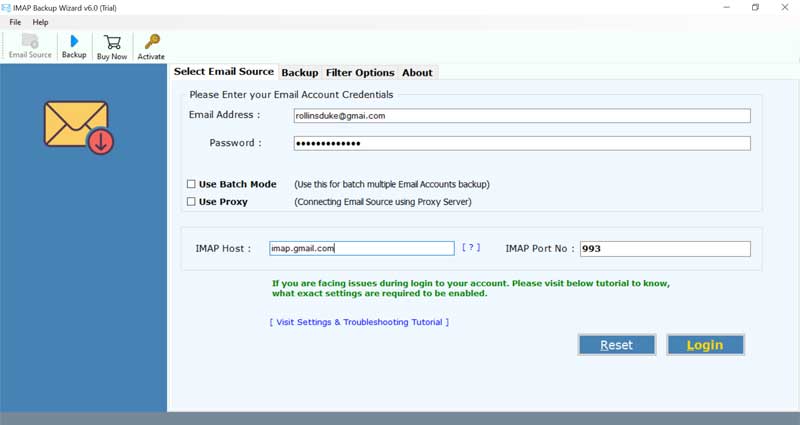How to Migrate IMAP Mailbox to Outlook.com Webmail ? – A Smart and Effective Method

OVERVIEW
Generally, when you switch to a new email service, your old data will be unavailable unless you perform email migration. This blog explains a simple way to migrate IMAP mailbox to Outlook.com with all attachments, appointments, contacts, tasks, etc.
What you will need?
- The IMAP incoming mail server details, port number, email address, password.
- The email and password of your Outlook.com account
Now, everyone knows the migration from IMAP server to any platform is a complex thing to do. One mistake and you may end up losing your valuable information.
Therefore, you can use an effective method to migrate IMAP to Outlook.com account.
A Manual Way to Add IMAP to Outlook.com
If you don’t wish to leave the current IMAP account, however, intend to connect IMAP server to Outlook.com so you can manually go through this process-
Important- Please ensure to enable the two-step verification to generate an app password to use this method.
- Sign in to your Outlook.com account
- Navigate to Settings and select view all settings
- Move to Sync email option
- Choose the email account under the connected accounts section
- Then, put the email address, password of the source IMAP account which you need to add to Outlook.com
- Lastly, tap on OK and that’s it
Automated Way to Migrate IMAP to Outlook.com
If you are leaving your existing IMAP account and want to move IMAP mailbox to Outlook.com then use the BitRecover IMAP Mail Backup Tool. It’s an effective solution to easily migrate emails from IMAP server to Outlook.com account.
The utility only requires the login credentials and incoming mail server details of IMAP account. Thereafter, you can put your Outlook.com login details and can easily migrate bulk IMAP folders to Outlook.com. This application has the proficiency to move all information stored in the IMAP mailbox such as the email headers, attachments, images, hyperlinks, etc. Without any trouble, you can transfer selective IMAP emails to Outlook.com
- This software has the capability to migrate multiple IMAP server mailboxes to Outlook.com.
- It comes with a simple GUI and gives an easy way to transfer IMAP to Outlook.com account.
- There will be no alterations to the original data while you perform the migration of IMAP emails to Outlook.com.
- It’s bug-free software that does not cause any harm to the user’s data.
- The tool facilitates for bulk migration of IMAP to Outlook.com email account.
- It maintains the original folder hierarchy while you add IMAP to Outlook.com.
- Users can selectively move different IMAP mailboxes to Outlook.com with this tool.
- You can utilize the demo edition to test the working potential of this application.
- One can install this tool on any Windows OS – Windows 10, 8.1, 8, 7, XP, Vista, etc.
Instructions to Migrate IMAP Server Mailboxes to Outlook.com Account
To begin with, download and install the IMAP to Outlook.com converter on your Windows or Mac machine.
Now, enter the email address, password, incoming IMAP mail server, port number in the respective fields.
Tap on the login button to continue. The tool starts to fetch emails from your IMAP server account.
Then, choose the desired mailboxes which you need to migrate from IMAP to Outlook.com.
Thereafter, select Outlook.com as the saving option.
Enter your email from Outlook.com and your app password, then press ‘Backup.’ To help you create an app password, click here.
Click on the backup button. This will start the process to migrate emails from IMAP server to Outlook.com.
Now, you can sign in to your Outlook.com account for viewing all IMAP emails.
Let’s conclude
In the above blog, we have explained the method to migrate IMAP to Outlook.com account. It’s a reliable and smart solution that will give you effective results. You can take a free trial and can test its working. For unlimited migration, you can purchase the license keys.