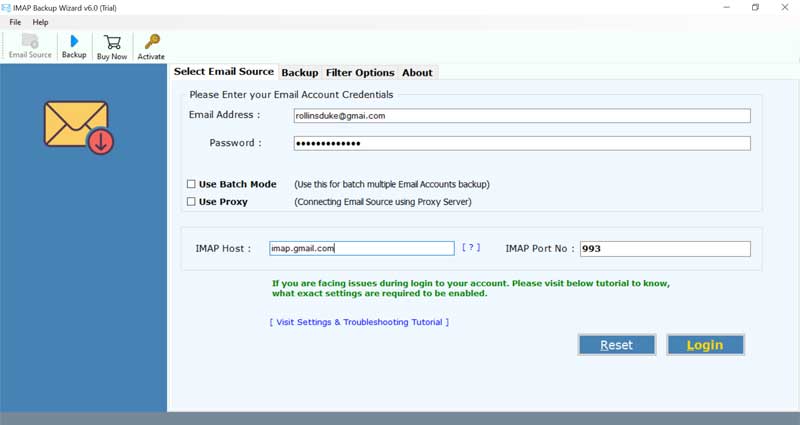How to Migrate cPanel to iRedMail Account Directly In Bulk?

Published: July 8th, 2025 • 5 Min Read
The process of moving email services and data from a web hosting environment run by cPanel to a self-hosted mail server built using iRedMail is known as “migrate from cPanel to iRedMail.” Keep reading to learn how to backup cPanel emails.
What Is iRedMail and cPanel?
cPanel: A popular control panel for web hosting that makes email and web server management easier. It has tools for handling databases, email accounts, and other things.
iRedMail: An open-source mail server program that offers web-based management tools along with a feature-rich email server. It provides a wide range of customization possibilities and supports multiple email protocols. Then why do users need to migrate cPanel to iRedMail? Keep reading to find the answer.
What are the Motives to Export cPanel Emails to iRedMail?
- You save money because iRedMail doesn’t have the ongoing license fees that cPanel does.
- You get more options to customize and control your email system to fit your specific needs.
- iRedMail is constantly improved by a community of developers, so you get the latest updates and support for free.
What are the Methods to Migrate cPanel to iRedMail?
There are two types of technologies that help migrate emails from cPanel to iRedMail, as mentioned below.
- Manual Methods: Manual migration involves transferring data and configurations without the aid of automated tools. This process requires a thorough understanding of both cPanel and iRedMail environments.
- Automated Tool: The software named BitRecover IMAP Backup Tool is specially designed for email migration. It can simplify the process and reduce the risk of errors. This tool can automate the task and make the transition smoother.
How to Export cPanel Emails to iRedMail? Manually
There are two possible methods to migrate cPanel to iRedMail:
Stage 1: Configure your cPanel Account with Thunderbird
- First, open Thunderbird and go to Account Settings.
- Now, click Add Mail Account and enter your email details.
- After that, use the IMAP settings provided by your cPanel host.
- Allow the email client to sync and download all emails from the server.
Stage 2: Configure the Same Thunderbird Account with iRedMail
- First, open Thunderbird and configure your iRedMail account.
- Next, Thunderbird will now connect to your iRedMail account and start syncing your emails.
- Look in Thunderbird for the local folders where you downloaded your cPanel emails. These should be in a section labeled Local Folders.
- Click on the emails or folders you want to migrate cPanel to iRedMail.
- Drag them from your local backup folders and drop them into the corresponding folders in your new iRedMail account.
- Thunderbird will upload these emails to your iRedMail account.
How to Migrate cPanel to iRedMail? Professionally
- First, install and open the cPanel to iRedMail Migrator tool.
- Enter details for your cPanel email server details and log in.
- Select the email folders you want to migrate cPanel to iRedMail.
- Now, select IMAP as the saving option.
- Enter the details for your iRedMail email server details and adjust the settings if needed.
- Lastly, the tool will automatically start the migration process.
Why Choose the Software to Transfer cPanel to iRedMail?
Know why you should choose the suggested solution to migrate cPanel to iRedMail:
- When transferring emails from cPanel to iRedMail, experts usually advise using a specialized cPanel to iRedMail Migrator.
- Pro tools were made specifically for the migration from IMAP to IMAP.
- You can use these tools to filter and pick particular emails or folders to move.
- Expert tools keep track of every email detail, including headers and timestamps, so emails do not lose their original content or organization.
- IMAP migration solutions work on Mac OS X and Windows so different users and systems can utilize them.
- Expert tools frequently include regular updates and customer support, offering assistance and enhancements as required.
People Also Ask {FAQs}
Q: What are the main differences between iRedMail and cPanel?
A: A web hosting control panel called cPanel, which makes it easier to handle email accounts and websites. For self-hosted email servers, iRedMail is an open-source mail server solution that provides a wide feature set and excellent customization options.
Q: What manual steps are involved in moving emails from cPanel to iRedMail?
A: First, download your emails from Thunderbird and set up your cPanel account. After that, create an iRedMail account in Thunderbird and move the emails you downloaded from your local files to your new account. This way you can migrate cPanel to iRedMail.
Q: What are the benefits of migrating with an automated cPanel to iRedMail Migrator tool?
A: The conversion procedure is made easier by automated cPanel to iRedMail Migrator programs, which take care of things like email filtering, metadata preservation, and folder structure maintenance. When compared to manual procedures, they save time and decrease manual errors.
Conclusion
Moving your email data from a web-hosting environment to a self-hosted mail server is part of the cPanel to iRedMail migration process. Using an automated cPanel to iRedMail migrator solution is more efficient than doing this manually in Thunderbird. The give tool is recommended by experts due to their advanced features and user-friendliness to migrate cPanel to iRedMail, which guarantee a seamless transition while preserving email information and folder structures.