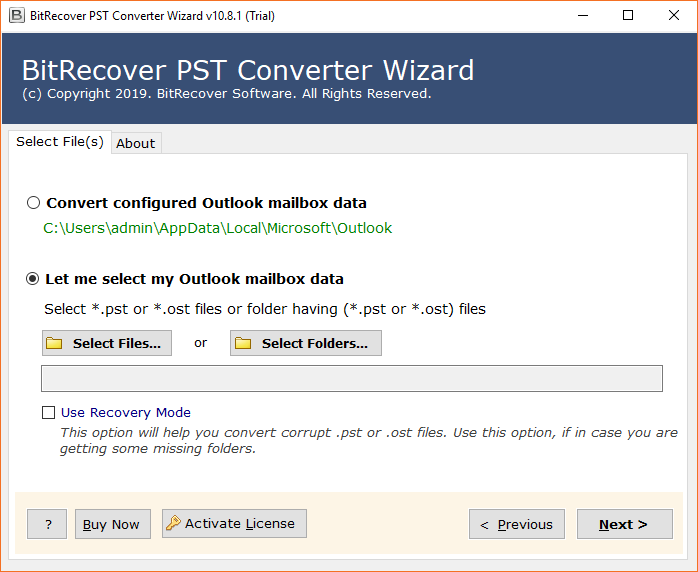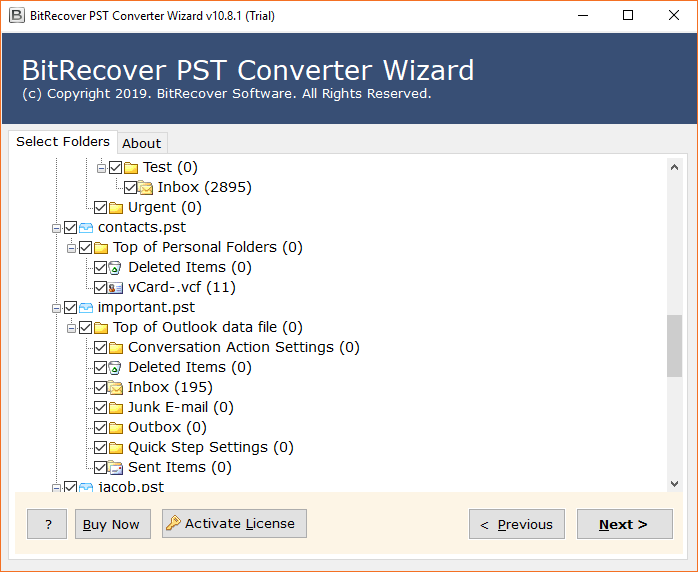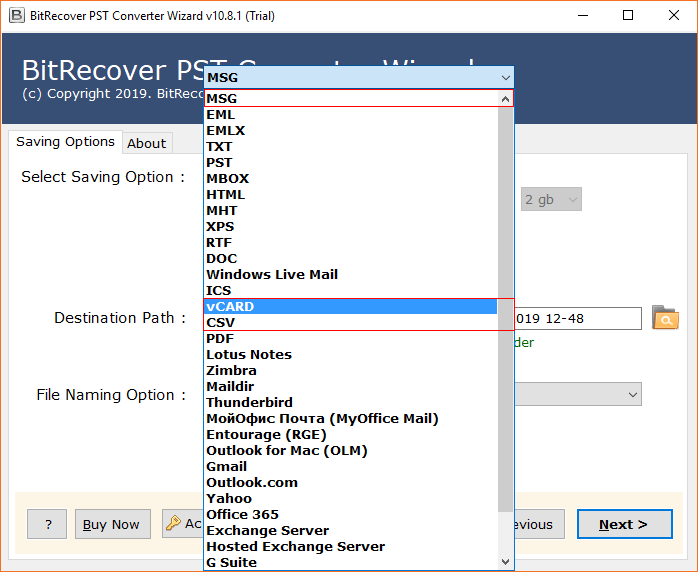Learn How to Import Outlook Contacts to Hotmail Account

Sometimes home users and business professionals want to import Outlook contacts to Hotmail account for better integration of contacts and cloud benefits. If you are finding a top solution to resolve this issue, then don’t worry. This blog post describes the best manual and pro ways to sort out problems like How to Import Contacts from Outlook to Hotmail Account.
Is Hotmail still active? We know that Hotmail is now Outlook.com which is a cloud-based email service by Microsoft. Hotmail supports emails, contacts, calendars, and task services. You can add a Hotmail email account in desktop-based email clients using POP and IMAP protocols. However, Hotmail was replaced with Outlook.com in 2013 but still a lot of users use it because they don’t want to change their old email addresses.
Users prefer to export Outlook contacts to Hotmail account because Hotmail is a web-based email service that offers various benefits as listed below:
- They can access Hotmail accounts from anywhere anytime globally using account credentials like email addresses and passwords.
- There is no need to install Hotmail because it can be accessible using a web browser. Hence, it provides better performance.
- All Windows, Mac, iOS, Android, and other OS users can use Hotmail using different types of devices like Computers, MacBooks, iPhones, smartphones, and tablets.
- After importing Outlook contacts to Hotmail account, users can sync Hotmail contacts with different programs.
Read Similar: Learn How to Import Excel Contacts into Hotmail
How to Import Contacts from Outlook to Hotmail Account Manually?
You can effortlessly import Outlook contacts to Hotmail manually by following two simple steps. Just follow the instructions below:
Step 1: Export Contacts in CSV Format
- Open MS Outlook and click on “File“.
- Select “Open & Export” and then choose “Import/Export“.
- Choose “Export to a file” and click “Next“.
- Pick “Comma Separated Values” and tap “Next“.
- Select “Outlook Contacts” and press “Next“.
- Use “Browse” to pick a destination path.
- Optionally, map custom fields.
- Click “Finish” to export Outlook contacts to CSV.
- Open the destination folder to access your contacts.
Step 2: Import Outlook Contacts to Hotmail
- Log in to Hotmail and go to “People“.
- Choose “Manage Contacts” and then “Import Contacts“.
- Click “Browse” to select the CSV contact file.
- Pick the CSV file and click “Open“.
- Tap “Import” to start the task.
- The import process is underway.
- Once the contacts are imported successfully, click “Close“.
Note That: If you want to export Outlook contacts to Hotmail account using manual way. Then this is mandatory that Outlook should be in working condition. If your Outlook is unable to start, then you can’t follow the manual steps.
Read Also: Tips to Import OST File to Hotmail Account
Pro Method to Import Outlook Contacts to Hotmail
If your Outlook crashed and stopped working, then don’t worry you can still use Outlook Data File (PST or OST) which is available at the default storage location. In this scenario you need to use BitRecover PST Contacts Converter Wizard. This software comes with a recovery mode option, you can enable recovery mode to transfer contacts from corrupted Outlook data files.
This is a standalone utility that requires only Outlook data files to get this task done. MS Outlook installation is not compulsory to export Outlook contacts to Hotmail account. The tool is available with a free demo version so you can test its working process before activating its license.
How to Import Contacts from Outlook to Hotmail Account?
- Run this utility and add Outlook data files to software.
- Next, select Outlook Contacts folders from software GUI.
- Then, choose CSV as a saving option from the listed options.
- Set a destination path and UTF-8 as encoding as shown.
- Click the Convert button to convert contacts in CSV format.
- Last, login to your Hotmail and import resultant contacts.
Why Use Software Over Manual Method?
- The tool can transfer contacts from PST to Hotmail account without Outlook.
- If your Outlook data file got corrupted, then enable Use Recovery Mode.
- This software permits to import all Outlook address books to Hotmail at once.
- Best choice to import PST to Hotmail including emails, contacts, and calendars.
Conclusion
This blog post explained top manual and professional methods to import Outlook contacts to Hotmail account. You can opt for any preferred technique according to your scenario. Both methods work successfully and allow to export Outlook contacts to Hotmail without losing any important information.