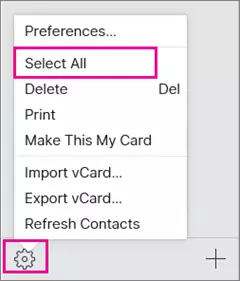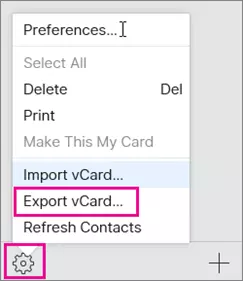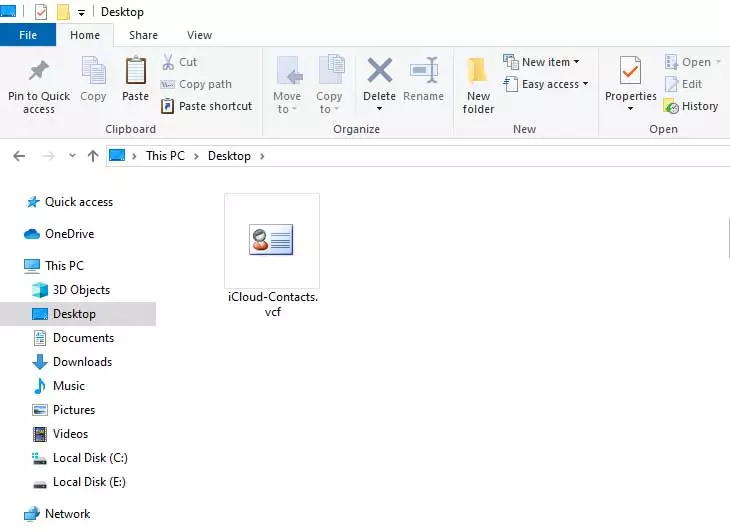How to Export iCloud Contacts to CSV Files? Simple Guide

If you want to export iCloud contacts to CSV file format to use contacts with other programs. So there is no direct option available to convert iCloud contacts file to CSV format. iCloud is capable to import and export contacts into only VCF file extensions. But still, some home and professional users want to export all iCloud contacts to CSV format for various reasons.
If you are one of those who want to resolve “How to Export iCloud Contacts as CSV”. Then, continue reading this informative article as here, you will read the complete step-by-step process for resolving the above-mentioned problem. But first, you need to understand why we need to convert iCloud contacts to CSV files.
Why Export iCloud Contacts to CSV?
- CSV files are widely accepted by many programs, platforms, and devices, making it simple to import your contacts into multiple systems or services.
- Contact data in CSV format can be quickly modified and edited using spreadsheet applications such as Microsoft Excel or Google Sheets.
- Exporting iCloud contacts to CSV allows for a smooth migration to other contact management systems or CRM platforms.
Techniques to Convert iCloud Contacts to CSV Files
- Export iCloud Contacts to vCard
- Convert iCloud Contacts to CSV with Google Contacts
- Export all iCloud Contacts to CSV with Pro Solution
Steps to Export iCloud Contacts to VCF File
- First, go to iCloud and enter your account credentials to log in.
- After logging in, you will see many icons click on “Contacts”.
- After doing this, you will see all your iCloud contacts and make sure that all the data that you want to export is there before proceeding.
- In the bottom-left corner of the ‘Contacts’ screen, you will see Settings. Click on it and it will open a new menu.
- Choose the ‘Select All’ option. After that, the ‘Export vCard’ option. This will make a vCard that contains all the contacts selected from this list.
- Then click on Export vCard it will automatically download the vCard to your Downloads folder.
Use Google Contacts to Export iCloud Contacts to CSV
- Firstly, find the saved vCard file on your system.
- Then, sign in to your Gmail account using the correct details.
- Now, select Contacts from the menu in the upper right corner.
- After that, on the left side of the screen, select the import option.
- After that, select the vCard file you wish to convert to CSV.
- Then, again, in the top-right corner, click the Export icon and select Export as Google CSV.
- Lastly, Successfully convert iCloud contacts to CSV you will get a CSV file.
Export All iCloud Contacts to CSV Files
To Convert Exported vCard to CSV you have to download vCard Contacts Converter on your Windows or Mac Computer. This is an all-in-one software that permits the conversion of iCloud contacts into CSV (Comma Separated Values) format. Just download and install this recommended software separately for Windows and Mac OS accordingly.
Simple Steps to Export iCloud Contacts to CSV File
- Start the software and choose one option from Select Files and Select Folders. Thereafter, browse iCloud exported vCard from the computer and press the Open button.
- Select the required iCloud exported files from the software panel taking the help of file explorer view and press Next.
- The tool has multiple saving options, select the CSV file format option from the given list.
- Browse specific destination path to store resultant CSV files. However, the tool automatically chooses desktop as the destination path.
- Thereafter, hit on the Convert button to start the iCloud contacts to CSV conversion process.
- A pop-up box will appear showing the message of completion of the conversion process.
- Then go to the destination path to get the converted CSV files.
Features to Export iCloud Contacts as CSV
- Export All iCloud Contacts to CSVformat at once and save time.
- Get the freedom to browse a specific choice destination path to store the output.
- Separately download it for both Windows as well as Mac OS computers.
- The tool has dual options for adding iCloud-exported contact files/folders.
- Retains complete information of contact fields during the completion of this task.
- The checkbox option allows choosing specific iCloud files for conversion.
- Convert iCloud contacts to CSV as well as 10+ other standard formats.
Generally Asked Questions
Que 1: Can I export iCloud contacts to CSV files directly?
Ans: No, there is no direct option available to export all contacts from iCloud to CSV format. Hence, this is compulsory to follow two main phases to convert iCloud contacts to CSV, as mentioned above.
Que 2: Which contact fields are maintained using your software during the export process?
Ans: This mentioned software exports iCloud contacts to CSV, including Names, Email Addresses, Home Addresses, Business Addresses, Postal Addresses, Zip Codes, Phone Numbers, Fax Numbers, and all.
Que 3: I have stored my contacts in the iCloud+ account, will your software still allow me to convert contacts from iCloud to Excel format?
Ans: Yes, of course! All iCloud and iCloud+ users can instantly collect iCloud contacts into CSV file extension.
Conclusion
In this guide, we learn how to export iCloud contacts to CSV by using the above-mentioned steps. In this blog procedure to Convert iCloud Contacts to CSV has been explained properly, through which the user will not face any difficulty. I hope this guide will help you.