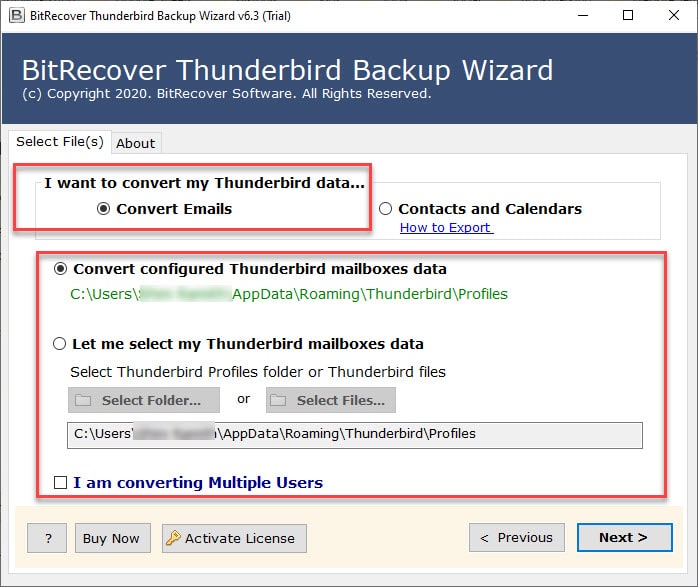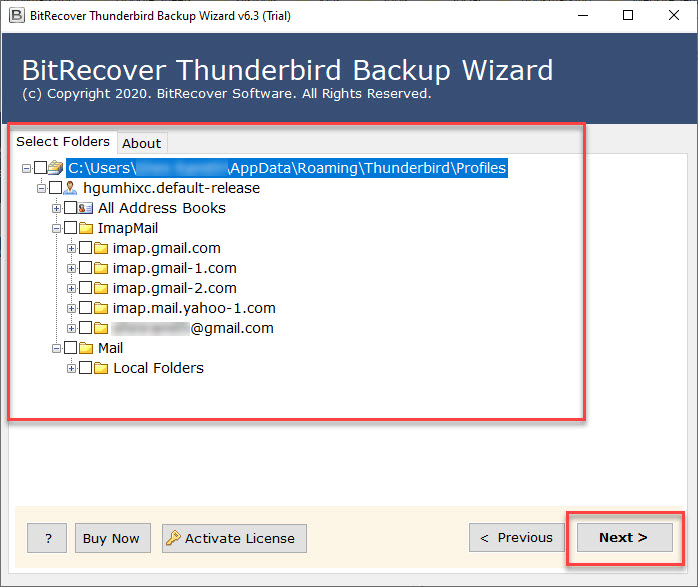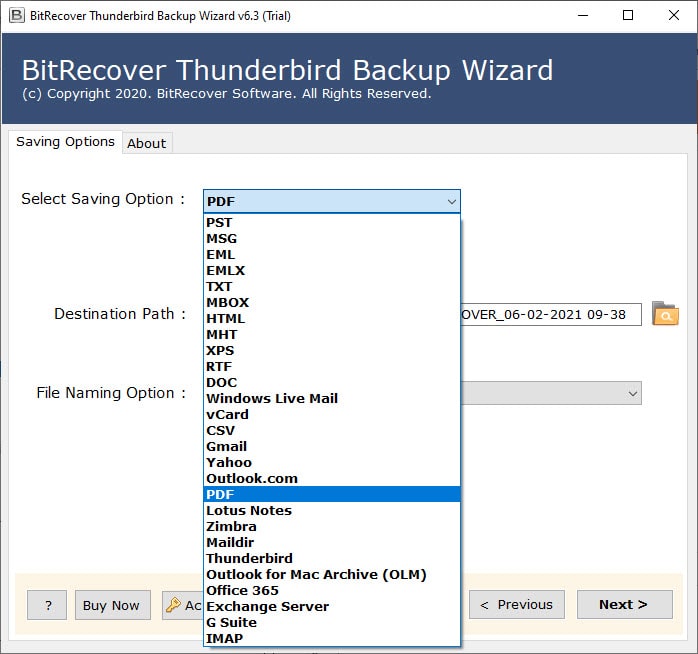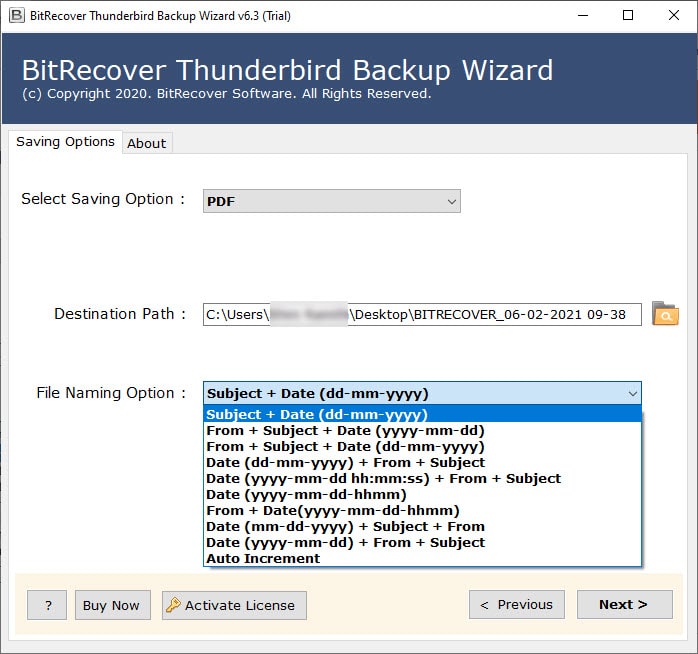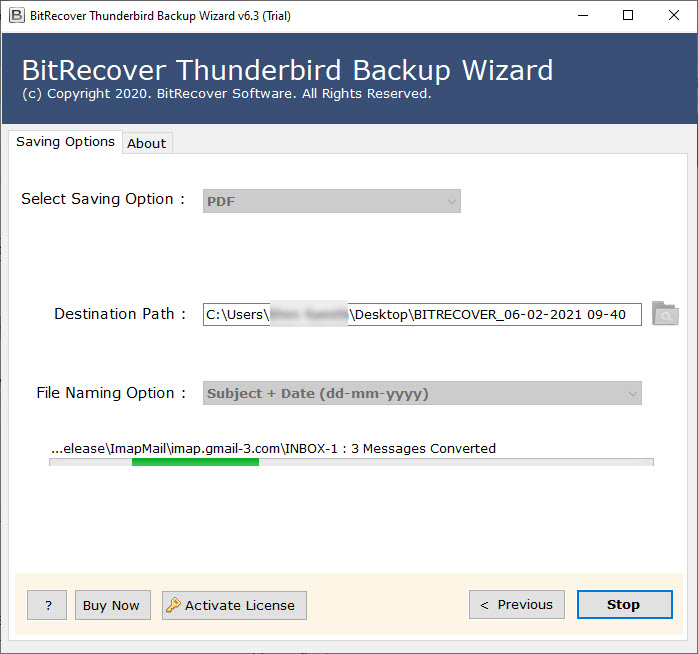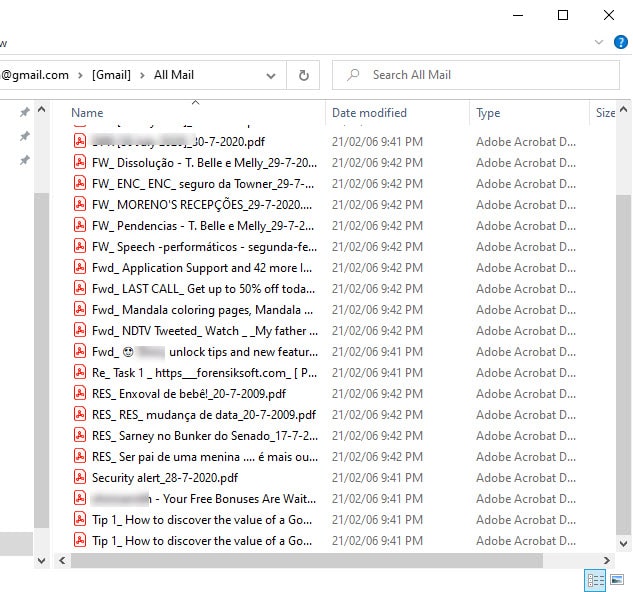How to Copy Thunderbird Emails to Flash Drive ?

Overview: Users of the free desktop email clients like Mozilla Thunderbird have the same amount of motivation to make consistent backup copies of their messages as any other individual. If you’ve ever attempted to back up these things with Microsoft Outlook or Outlook Express, you’ll be astounded at how simple is to export Thunderbird emails to hard drive or a USB flash drive.
It’s a smart thought to copy Thunderbird emails to flash drive, to shield yourself from a hard drive disaster, or in the event that you need to transfer your email arrangement to another PC.
How To Save Thunderbird Emails to a Flash Drive Through Manual Efforts?
Follow these instructions to export Thunderbird emails to a hard drive or flash drive through manual efforts:
Step 1: Open your Thunderbird email client.
Step 2: Select the emails you want to save. To select multiple, hold the Ctrl key and click on multiple files.
Step 3: Right-click on selected files and choose the “Save As” option.
Step 4: Select a folder on your flash drive.
Step 5: It will copy Thunderbird Emails to the Flash Drive in .EML format.
Drawbacks: The manual approach can’t help with users with bulk transfer, saving format decisions, and it is a slow process to perform.
Automated Tool to Copy Thunderbird Emails to Flash Drive for Best Results!
It actually gives up an overwhelming job for less-experienced clients to really discover such an application that can convey what is guaranteed by the engineers. Furthermore, given the circumstances around these email migration software, it makes this choice to some degree less appealing to many. The Internet is immense, and searching for certified software can be scary, particularly when it something a user is not experienced with.
Although, you can attempt the ImportExportTools add-on, which will help you to convert Thunderbird to EML, MBOX. However, that is not a productive approach if you want to save your time and efforts.
Only a few applications have gained good recognition for providing what users expect! BitRecover Software team has always put effort into simplifying technology. Today we have come up with a one-stop solution – To save Thunderbird emails to a flash drive. It is a professionally recommended tool that offers the best set of data migration features and a powerful User Interface.
The tool enables any individual to perform email conversion in a much effortless manner. therefore, It facilitates the users to copy emails from Mozilla Thunderbird to a safe location like a flash drive, hard drive.
hence, the tool is a fully-featured application that is known for its reliability. So, you can also utilize it to bulk save Thunderbird emails to flash drive.
How do I Save Thunderbird Emails to a Flash Drive ?
Download the Thunderbird Backup Tool of the recommended software and install it on any Windows or Mac system to copy your Thunderbird data into a flash drive quickly, easily, and in one go. No matter whether the data is a single file or a bulk load of them, the tool, with its advanced tech, makes sure that the data is copied to your flash drive with complete accuracy and reliability.
Pro Way to Save Thunderbird Emails to a Flash Drive
Follow these simple steps to copy Thunderbird emails to a flash drive:
- First of all, download and install the Thunderbird to word converter on your Windows or Mac system.
- furthermore, To Convert configured Thunderbird mailboxes data either Select Folder or Select Files.
- Then, select the required Thunderbird folders that you wish to save on a flash drive.
- Thereafter, select any saving format from the list of options.
- Now, enter a file naming option as required and a destination path.
- Finally, start the process by tapping on the backup button.
- after that, The task to save Thunderbird emails to a flash drive by giving a pop-up message of ‘conversion completed’.
- Now, you’ll have a resultant folder containing the Thunderbird email files. Just insert your flash drive to the PC and copy Thunderbird emails to flash drive.
Numerous Ways to Save Thunderbird Email Messages –
- Save Emails with File Format Options: – The tool offers numerous options such as PST, MSG, EML, MBOX, EMLX, and CSV.
- Copy Emails as Document Format: – The software provides various document formats such as PDF, HTML, MHT, RTF, XPS, and DOC.
- Move to Email Clients: – View Thunderbird emails without configuration with Outlook, Thunderbird, Windows Live Mail, Zimbra, Lotus Notes, etc.
- Transfer Emails on Webmail Accounts: – The toolkit permits other options like Gmail, Yahoo, Office 365, G Suite, Outlook.com, and IMAP accounts.
Salient Features of Software
- Auto Load Thunderbird Data- Along with the manual file selection options, the tool also provides the option to convert configured Thunderbird mailbox data.
- Manually Select any Email- The user can choose any Thunderbird email message file or folder whether it’s a single or multiple one.
- Save any Size of Mailbox- The software does not impose any limit on the amount of Thunderbird messages. You can copy Thunderbird emails to flash drive irrespective of the size of the mailbox.
- Rapid, Secure Email Backup- The toolkit provides a fast and safe saving of Thunderbird emails to flash drive. There is no loss of email headers or email components during the process.
- 100% Precise Solution- The utility facilitates a completely accurate solution for the end-users. You will get all messages in the same folder hierarchy as that of the original without any information leakage.
- Supports Windows OS- Users can install the tool on any Windows OS like Windows 10, 8.1, 8, 7, XP, Vista, etc.
- 24*7 Technical Support- The software team offers free technical support for 24*7. Any user can take assistance from our technical support team if faced with any query.
- Save Contacts, Calendars- This utility also gives the option to copy Thunderbird contacts and calendars to a desired format.
Frequently Asked Queries
Q: I need to save Thunderbird emails to a flash drive as my laptop will be dealt with by the manufacturer and the hard drive will be cleaned off. How would I do this?
A: You can try the above-explained approach to copy Thunderbird emails to flash drive.
Q: Can I batch save emails from Mozilla Thunderbird to a USB flash drive?
A: Yes, with this application you can batch save Thunderbird emails to flash drive.
Q: I’ve finished my term as a Managing Director of a charity organization and need to move my significant Thunderbird email files to another Managing Director utilizing a “flash drive”. I can’t figure out how to copy Thunderbird emails to flash drive. Please help!!
A: Try using the suggested software in order to save Thunderbird emails to flash drive.
Let’s Conclude
The Thunderbird users can efficiently copy Thunderbird emails to flash drive with the suggested software. The utility is free from any bugs or errors. There are no limitations with the licensed version. You can save unlimited Thunderbird email messages to a flash drive. If before purchasing the software, you want to test it, please try the free trial version. It supports only first 25 Thunderbird data items to the desired file format.