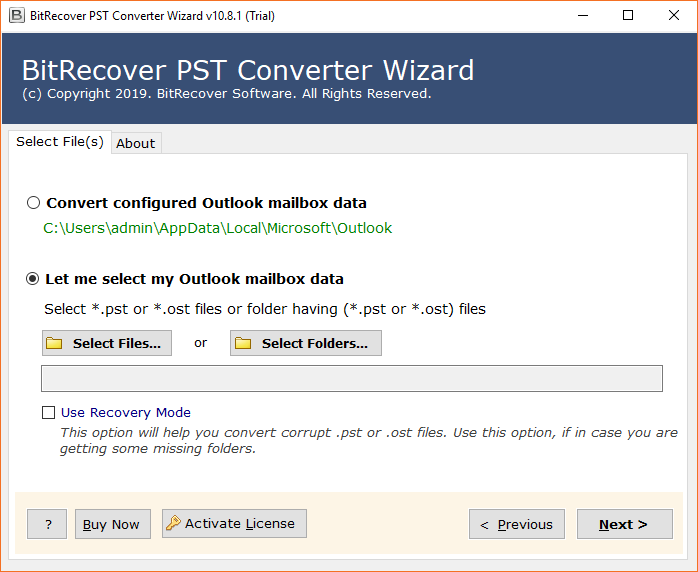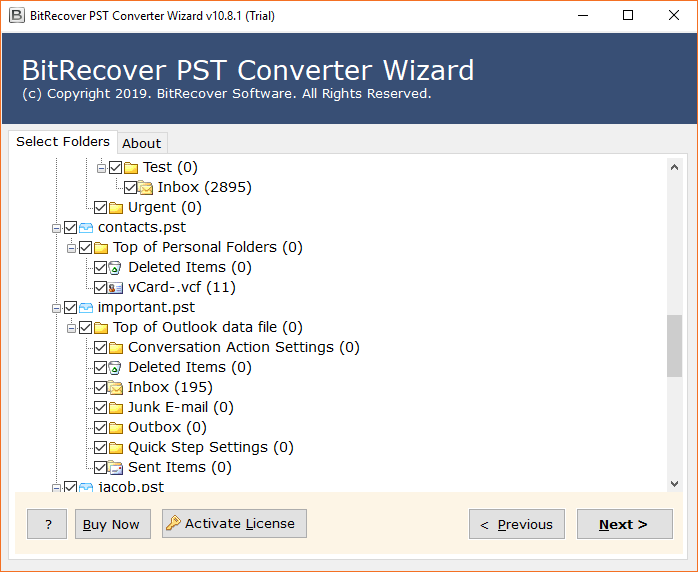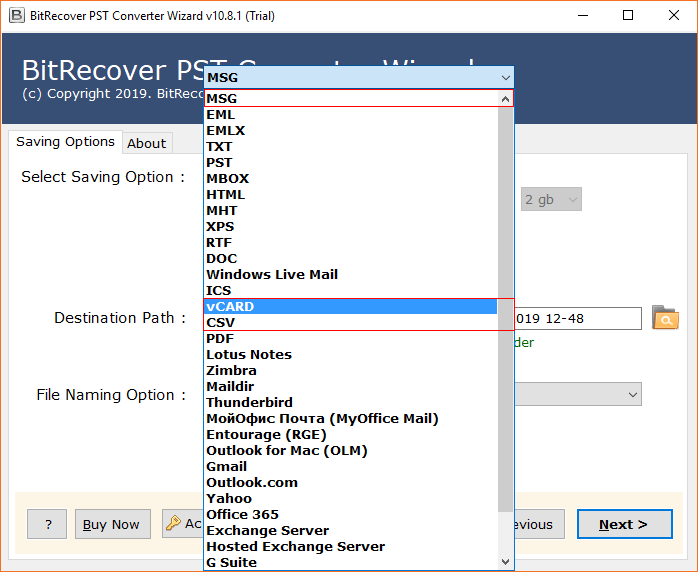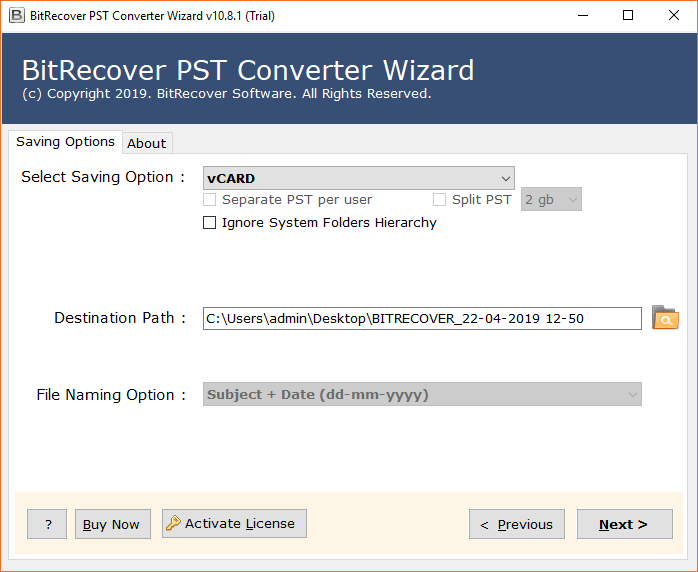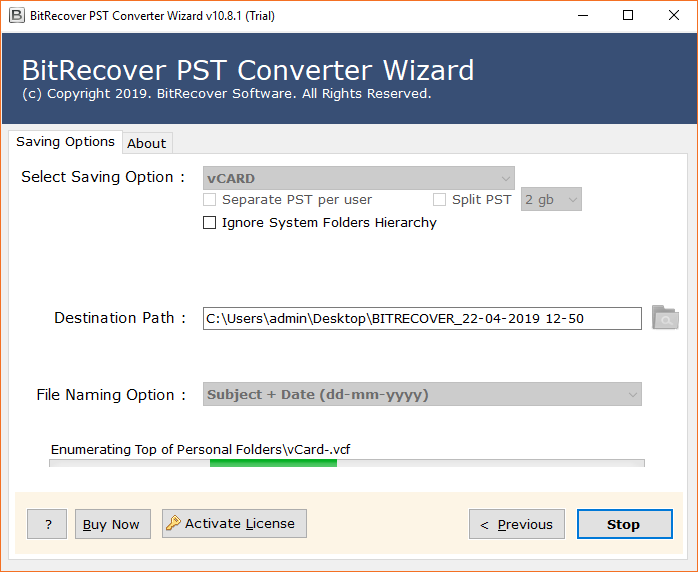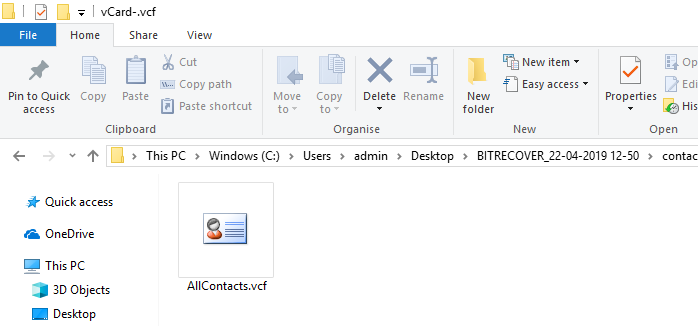Learn How to Convert PST Contacts to VCF Format via 3 Ways

Sometimes users have the unavoidable desire to convert PST contacts to VCF files. This is a most crucial task specifically for working professionals because vCard (VCF extension) is a standard format to save contacts with entire information. Most devices and programs support VCF format, so users want to convert PST to VCF format. After completing the conversion process, they can import PST contacts to iPhone/ Android/ Windows Computer/ MacBook/ Apple Mail/ Thunderbird, etc.
You are here because you are searching for an authentic way to convert Outlook PST to vCard. Let’s continue reading this blog post because here will read the top 3 techniques to convert PST contacts to vcard format using manual and professional approaches. Here we used real time actual screenshots for your complete understanding of this query.
What are PST and vCard Files?
PST file stands for a personal storage table that can store Outlook emails, contacts, and other crucial items. MS Outlook clients provide the facility to export data in *.pst file extension. Also, if you configure an account using POP3 settings Outlook creates a PST file to store whole data at the default destination path.
vCard file stands for virtual contact file (VCF) which is a standard format to store electronic business cards. A vCard file can save complete contact information like first name, last name, phone number, email address, home address, business information, etc. Users use VCF files as data interchange format in various electronic devices and applications.
Manual Ways to Convert Outlook PST to vCard
Above we have read PST is a native format for Outlook so if you want to convert PST to VCF with Outlook. First, you need to import PST files in Outlook, thereafter you can export Outlook contacts to vCard format. Hence, first, learn the steps to import PST to Outlook:
- Launch MS Outlook and choose the File option from menu.
- Choose Open & Export and then select Import/Export.
- Select Import from another program or file option.
- Choose Outlook Data File (.pst) and hit the Next.
- Next, click Browse and select a specific PST file to import.
- Enable where you want to import PST in current or same folder.
- Click the Finish button to import PST file in Outlook.
Important Note: After completing the above steps, you can access complete PST file data in Outlook. Thereafter, follow the 2 upcoming ways to export PST contacts to vCard using Outlook.
How to Convert PST Contacts to VCF One by One?
- Start MS Outlook client and select People option.
- Select a contact that you want to export in VCF.
- After that, choose File >> Save As option.
- Browse a destination path and type a name for VCF.
- Last, click the Save button to convert PST to VCF file.
Note: However, this is a simple and reliable method to convert PST contacts to VCF, but it allows to convert contacts one by one. Hence, it seems a protracted task for batch conversion. If you use this approach to convert multiple PST contacts to VCF then it will create multiple VCF files. It creates a separate VCF file for each contact.
How to Convert PST to vCard at Once?
- Run Outlook desktop and tap on File.
- Then, select Open & Export >> Import/Export.
- Afterward, choose the Export to a file option.
- Select Comma Separated Values and hit Next.
- Thereafter, select the Contact folder to export.
- Click Browse to set a destination path and Next.
- Now Map Custom Fields as per your requirements.
- Tap on Finish to export PST contacts to CSV.
- After that, import CSV contacts to Gmail.
- Lastly, export contacts from Gmail to vCard.
What are the Manual Method Limitations?
This is an excellent technique to convert PST contacts to VCF because it creates a single vCard file to store whole contacts. However, this method also has some limitations first you need to export contacts in CSV, then require Gmail, and complete both the Import and export processes. Hence, you will need to finish a total of 3 stages to convert Outlook PST to vCard.
This technique requires 3 phases to convert PST to VCF format. So, you may lose some crucial multiple media items like pictures because the CSV contact file is not compatible with storing such information.
Automated Way to Convert PST to VCF File
PST Contact Converter Tool is a perfect software to convert PST contacts to VCF format together with complete items. This software supports both configured and orphan PST files. It is capable of adding PST files in software from the default storage location automatically. If you have an orphan PST file, then you can use the Select Files or Select Folders button to add PST files in the software window.
This PST to VCF Converter is suitable to convert multiple PST files to VCF files without losing and manipulating any information. The tool comes with 30 30-day trial that allows you to convert the first 25 contacts from PST to vCard so you can evaluate it before upgrading to the licensed version.
How to Convert PST Contacts to VCF Format?
- Start PST to VCF Converter and add PST files or folders in the software GUI.
- Select PST contacts folder in software window and tap the Next button.
- Thereafter, choose vCard as a saving option from the listed choices.
- Click Browse icon and set a preferred destination path accordingly.
- Press Convert button to convert PST contacts to VCF files.
- After completion, get resultant vCard VCF file from selected destination.
Why Choose PST to VCF Converter?
- Convert multiple PST files to vCard at once by maintaining completing information and items.
- PST to VCF Converter supports PST files exported from Outlook 97 to 2021 editions.
- This application is compatible with both ANSI and Unicode standard PST files without any error.
- Use this software to convert PST file emails, contacts, calendar, tasks, notes, journals, and all associated properties.
- This is all-in-one software, which is capable to convert PST to MSG, EML, MBOX, PDF, DOC, etc.
- The tool offers various filter options to convert selective PST contacts to vCard format.
Conclusion
Above we have discussed both manual and smart solutions to convert PST contacts to VCF with or without using MS Outlook client. If you are a home user, then go with manual approaches to convert PST file vCard with some limitations. If you are a professional user and want to finish this task quickly then use PST to VCF Converter.
We hope now anybody can easily convert PST to VCF files using above explained top 3 ways. If you have any other questions, then feel free to contact the support team where our experts are available 24 hours to assist you.