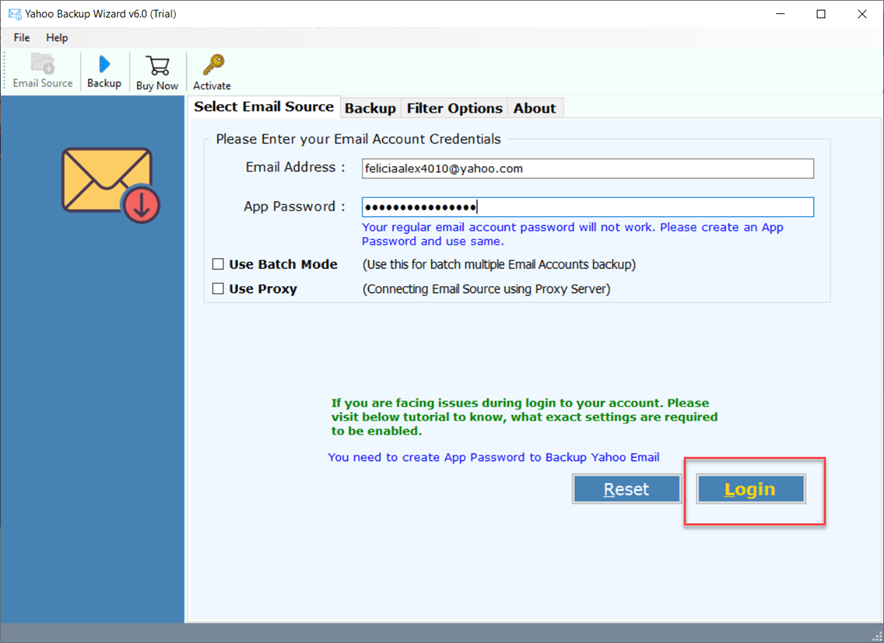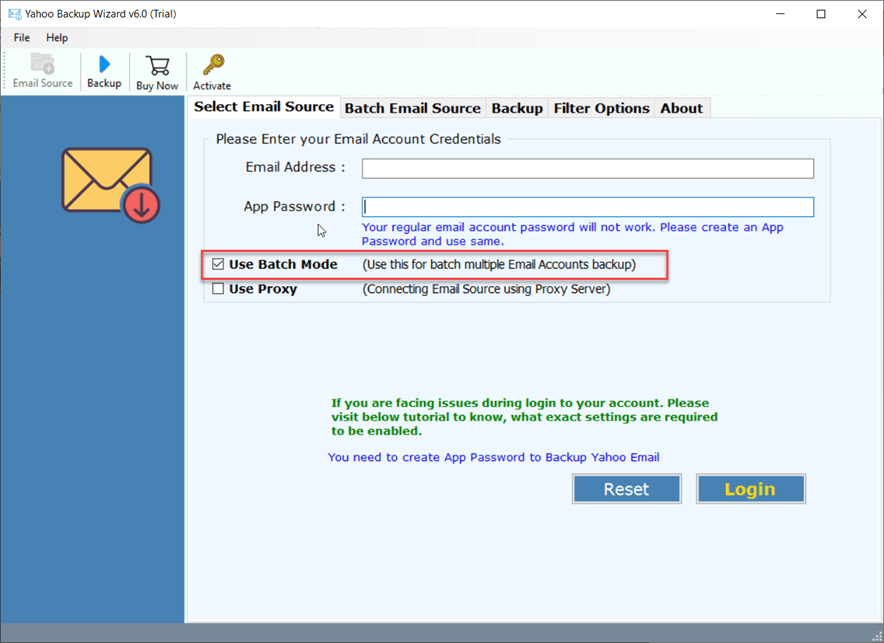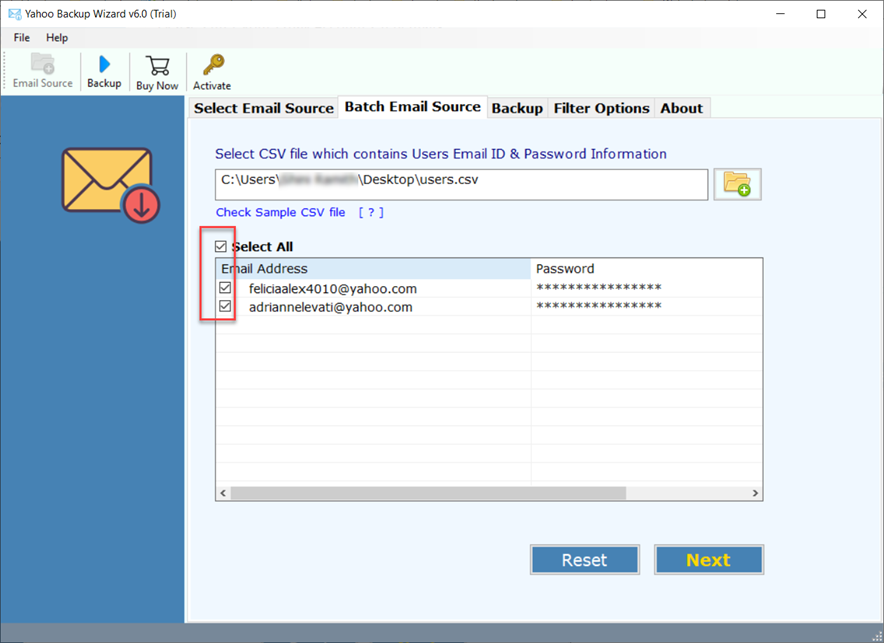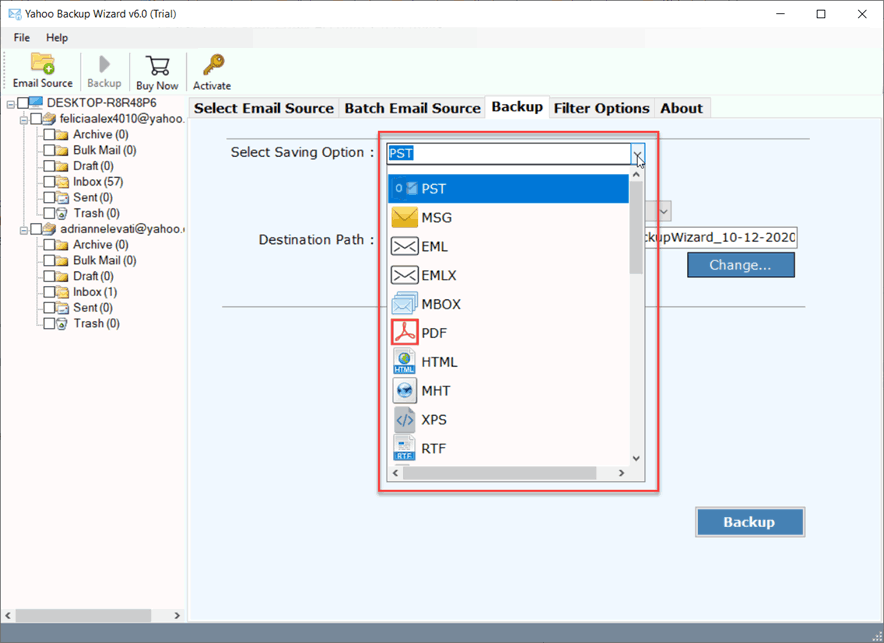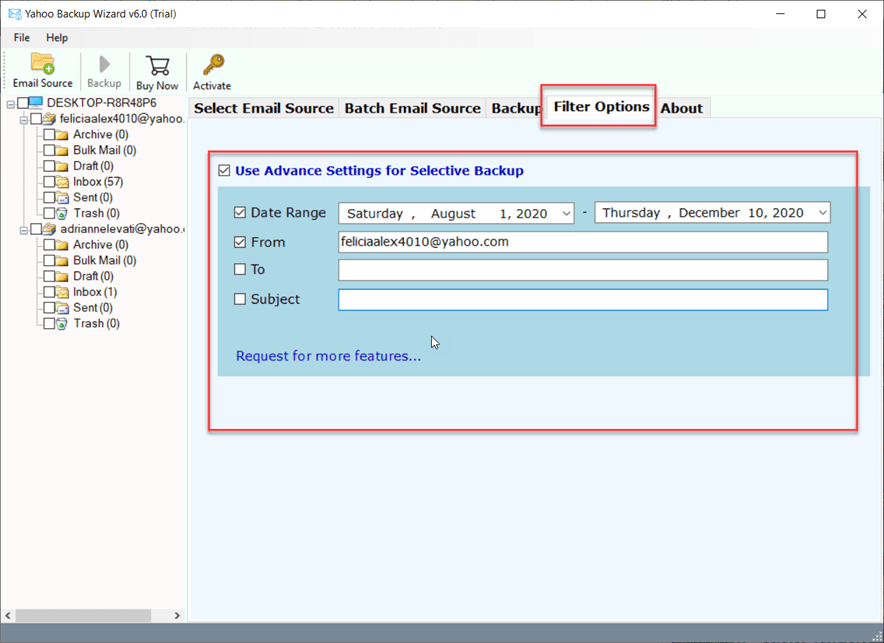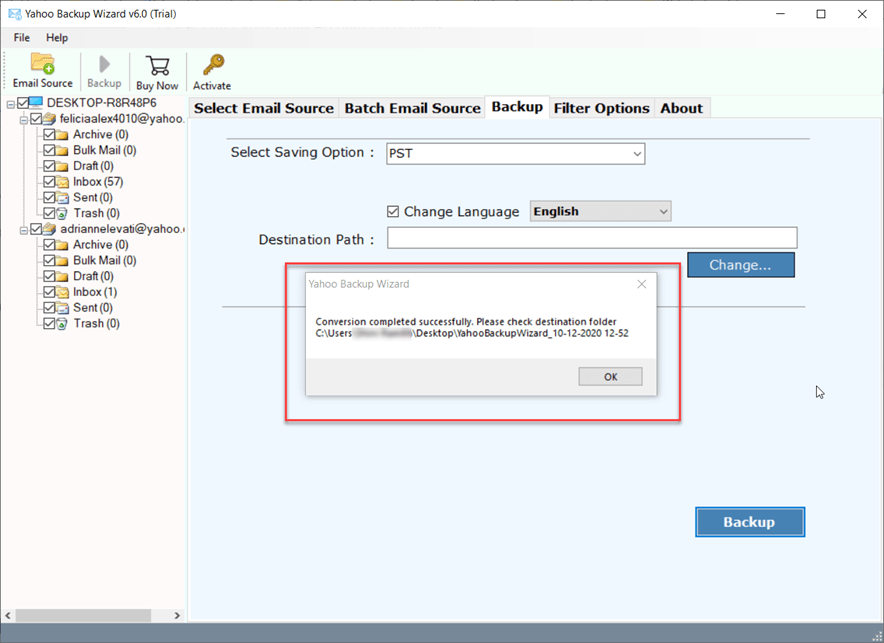How to Backup Yahoo Mail to Hard Drive? Advanced Guide

Are you worried about losing crucial data stored in Yahoo Mail? And wondering how you can backup Yahoo Mail to Hard drive to safeguard it. Then, you are at the right place. Read this blog and explore both manual and best automated solutions to copy Yahoo Mail to hard drive seamlessly. By the end, you’ll know the quick and effortless ways to archive Yahoo mail to hard drive for personal and business needs. So, without any delay, let’s dive into the article.
Read similar articles
How to Backup Yahoo Mail to Hard Drive?
It’s very easy to archive Yahoo mail to hard drive, follow these steps:
- Download and start the Yahoo Archive Tool.
- Enter your Yahoo email address and app password.
- Choose your required Yahoo mail folders for the process.
- Choose a saving format and destination hard drive location.
- Start to backup all Yahoo mail to external hard drive.
Why Do Users Download Emails from Yahoo to Hard Drive?
Though Yahoo has a very good user data management system. But sometimes Yahoo fails and issues a glitch in Yahoo Mail in a way that the users can’t even access their emails easily. Due to this, the user data gets affected by Yahoo Mail issues. Thus, it is always suggested to save the data so that no issue affects the user’s crucial data. Some issues are:
- Yahoo Mail Flooding / Overflow of emails
- Yahoo Mail hacked
- Not able to access any of the Yahoo emails
- Simply migrating to a new service
For the above-mentioned reasons, it seems to be a necessity for Yahoo users to keep saving their mail data. So, let’s get to the solution on how to transfer yahoo emails to external hard drive.
Methods of Copy Yahoo Mail Folders to Hard Drive
To answer your query, “How do I save all my Yahoo emails to my computer?” There are various methods through which users can save Yahoo Mail to Hard drive. Those methods are:
- Manual method
- Automated method
How to Backup Yahoo Mail to Hard Drive Manually?
Under this section, we will learn discuss various methods to save Yahoo emails to hard drive that can be performed without assistance.
Method 1: Using Yahoo’s Built-In Option
If you want to backup Yahoo emails to computer hard drive, the easiest way is to follow the steps given below:
- Open any Web browser.
- Go to Yahoo Mail & log in to your account.
- Navigate to the desired Yahoo email.
- Find “More”(three dots) option >> Press Print.
- A “Save As” window will open.
- Name the file and press “Save” to copy Yahoo Mail to hard drive.
Challenge: Though the method is simple, but has various limitations like time consumption while bulk download and a lack of format options while saving. So if you are wondering “How do I archive thousands of emails in Yahoo?” this is not the way.
Method 2: Using a Desktop Client
If you are looking for manual ways to save Yahoo emails to hard drive in bulk, using a desktop client makes the task way easier. Follow the steps below:
- Download any Desktop Email Client like Thunderbird, Apple Mail, etc.,
- Log in using your existing Yahoo Mail ID.
- Configure the IMAP settings properly. In most cases email client will automatically fetch the details.
- Navigate to the folder.
- Select all the emails you need to copy to hard drive.
- Look for an export option.
- Select the desired destination. For a hard drive, it is usually labeled as Local Disk (C:)
- Once you’ve named the file, you’re ready to export.
Challenge: Though this method has various advantages when you need to backup Yahoo Mail to hard drive. But this method has certain limitations too, like manual search of folders, and lack of a saving option, and dependency on the desktop client.
Limitations of the Manual Method
There are numerous demerits of performing the manual method, which user can face at the time of using this method:
- If the user has to back up multiple emails, then it will take a lot of time to complete the save process through this method. A lot of time will be wasted to backup Yahoo email to the hard drive.
- To save emails, users need to have another email account. Therefore, the user has to deal with both accounts at the same time to forward those emails from one email address to another.
- If the user downloads the Yahoo emails to a local hard disk in Word format, then the user will not be able to save the attachments along with the emails. Then, the user will lose the attachments and cannot back up the entire data.
- Most manual methods are prone to human error; thus, there is a huge risk of files being missed in between.
- While using a desktop client will help with the bulk download, it does have restrictions on the saving options and formats.
Advanced Way to Backup Yahoo Mail to Hard Drive
The above-mentioned method is not a good option to export Yahoo Mail to hard drive. Therefore, using a professional tool is the best solution to complete the process. BitRecover Yahoo Backup Software can save Yahoo mail to hard drive along with its attachments. It enables users to perform selective Yahoo folder archival from the Yahoo mailbox. This tool retains attributes in exact form after the completion of the process to backup Yahoo email to hard drive. The tool is completely safe and secure to create the copy Yahoo Mail folders to hard drive. Let’s see the working process of the application.
Step-by-step Guide to Save Emails from Yahoo Mail to Hard Drive
- First, install and download the suggested application and start it on your Windows machine.
- After that, fill in the Yahoo account credentials and hit the Login button.
- Users can use batch mode to store multiple Yahoo mailboxes’ data.
- Users can select the desired accounts to take a backup and then click on the Next button.
- Now, the user can select the desired file saving option in which the user wants to create a copy of the data.
- Users can also apply this feature by enabling the “Use Advanced Settings for Selective Backup” check box. The saving process becomes easy with such filters like Date Range, From, To, Subject, and many more features.
- Now, click on the Backup button to start the backup Yahoo Mail to Hard drive process. After completion, a pop–up box will appear, click on OK.
- Finally, the tool will automatically open the resultant files.
Essential Benefits of the Software to Backup Yahoo Mail to Hard Drive
- Through this application, users can save multiple Yahoo accounts at once.
- Application retains attributes in exact form after backup as well.
- By using this tool, users can easily get selective Yahoo Mails.
- Additionally, it has advanced filter options such as Date Range, From, To, and Subject, etc.
- It Offers Various file naming option to save Yahoo emails to Hard Drive in the desired naming convention.
- It is a fully automatic toolkit that allows saving all Yahoo emails to hard drive with 100% accuracy.
- The tool is capable to archive emails from Yahoo to hard drive in 25+ pioneer file extensions i.e. PST, MSG, EML, EMLX, MBOX, PDF, HTML, MHT, XPS, RTF, DOC, CSV, NSF, TGZ, etc.
- Users can archive selected folders from Yahoo Mail to external hard disk as before archiving. It shows all folders in the software panel.
- It provides multiple file naming options for maintaining archived emails i.e. Subject + Date (dd-mm-yyyy), From + Subject + Date (yyyy-mm-dd), From + Subject + Date (dd-mm-yyyy), etc.
- This application gives multiple email filtration modes for archiving selected emails i.e. archive by specific date range, receiver email address, sender email address, email subject, etc.
- The toolkit maintains folders and subfolders structure during archiving Yahoo emails on hard drive.
- Moreover, it keeps all email items, components, attributes, hyperlinks, subject, signature, text formatting, etc. during archiving Yahoo emails.
FAQs: Download Emails from Yahoo to Hard Drive
Q1: How do I save all my Yahoo emails to my computer?
To save and backup Yahoo email to hard drive all in one go, you can use the Yahoo email downloader tool, which allows you to bulk download in a few minutes along with advanced filters and multiple format options.
Q2: Does Yahoo have a backup built-in feature?
Yahoo does not offer an inbuilt feature to “export all emails” at once, but using a desktop client like Thunderbird allows you to do so in an even more effective way to download and use an advanced software by BitRecover.
Q3: Is it possible to backup Yahoo Mail to hard drive along with attachments?
To download a Yahoo email with an attachment, one needs to rely on advanced software or desktop clients, as Yahoo’s built-in Print as PDF method is more like a screenshot instead of detailed information with schema descriptors and attachments.
Q4: Why do I need to use an “App Password” to back up my Yahoo Mail?
App Password is only needed in cases where Yahoo 2-factor authentication is enabled. In this case, to maintain security standards, you cannot use your regular password to access your mailbox from a third-party app
Q5: Can I backup my emails to an external hard drive?
Yes, one can entirely backup Yahoo emails to an external hard drive by using the internal print and “save as” option or by using a desktop client and then choosing the file destination to the external drive.
Final Verdict
Overall, in this blog, we have discussed how to backup Yahoo mail to Hard drive. In some simple steps, this process can be completed. Here we have explained both manual and non-manual methods. As said above, manual methods consume a lot of time in completing the process. So, it’s better to opt a professional solution to save a lot of time. Users can also use the trial version of the application. In this, users can create a saving of 25 emails for free of cost. For more features, buy the licensed version of the application.