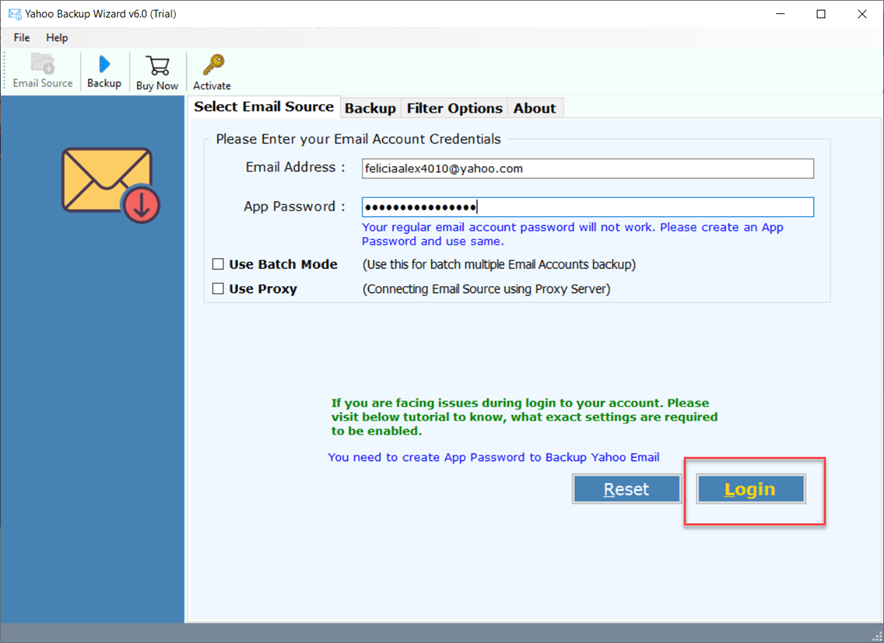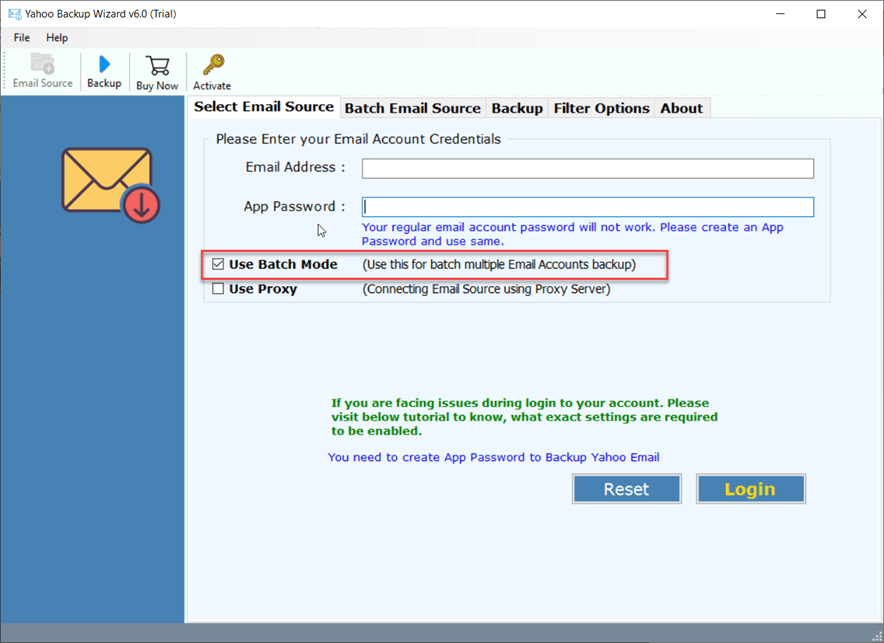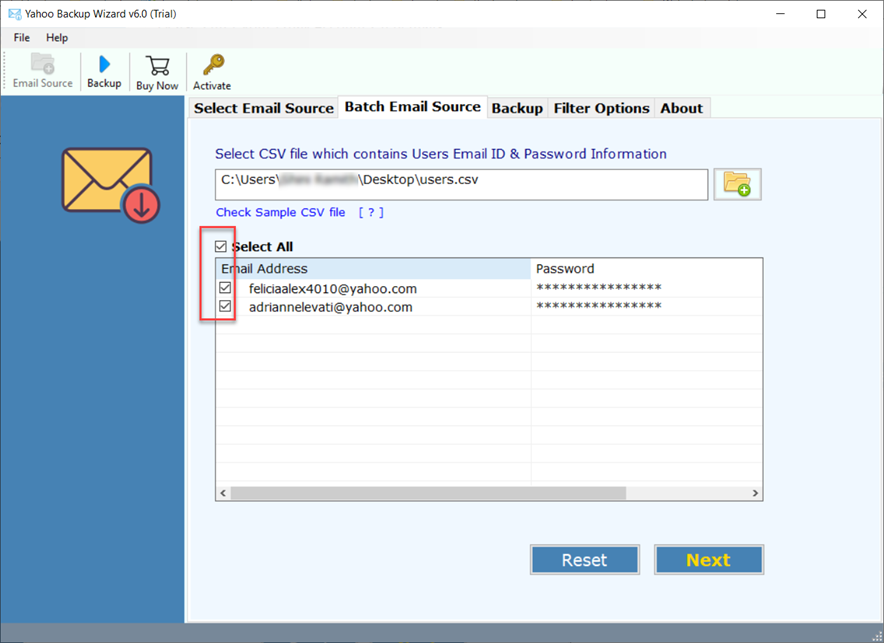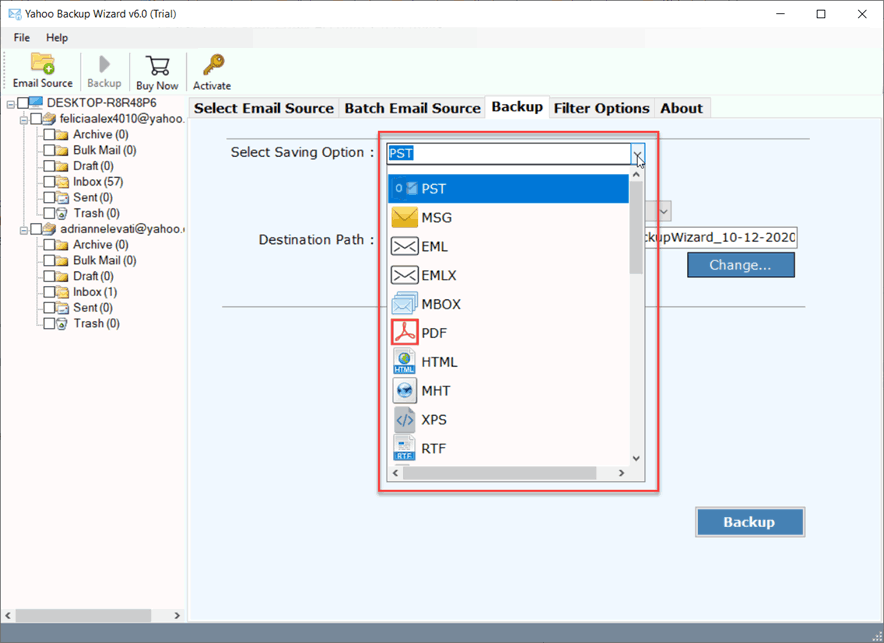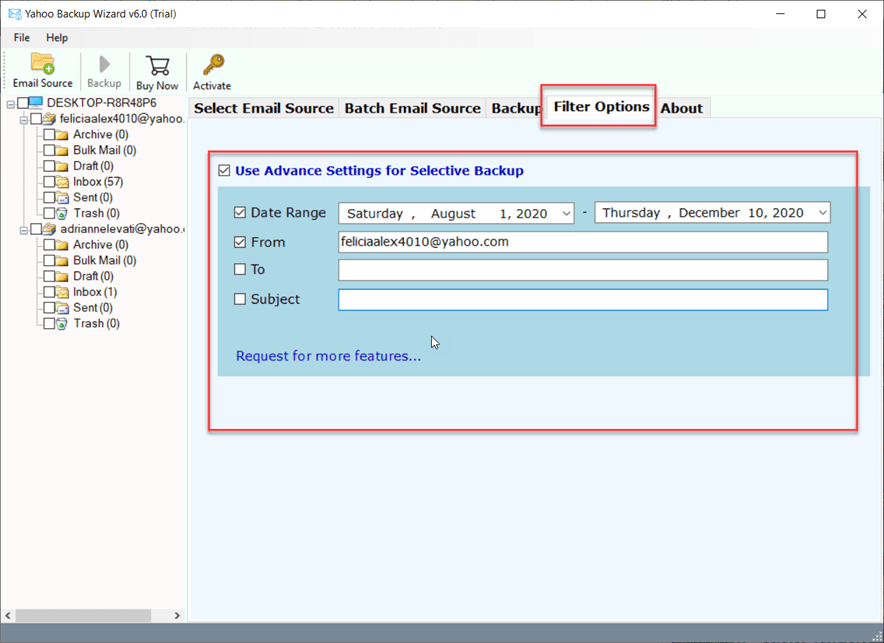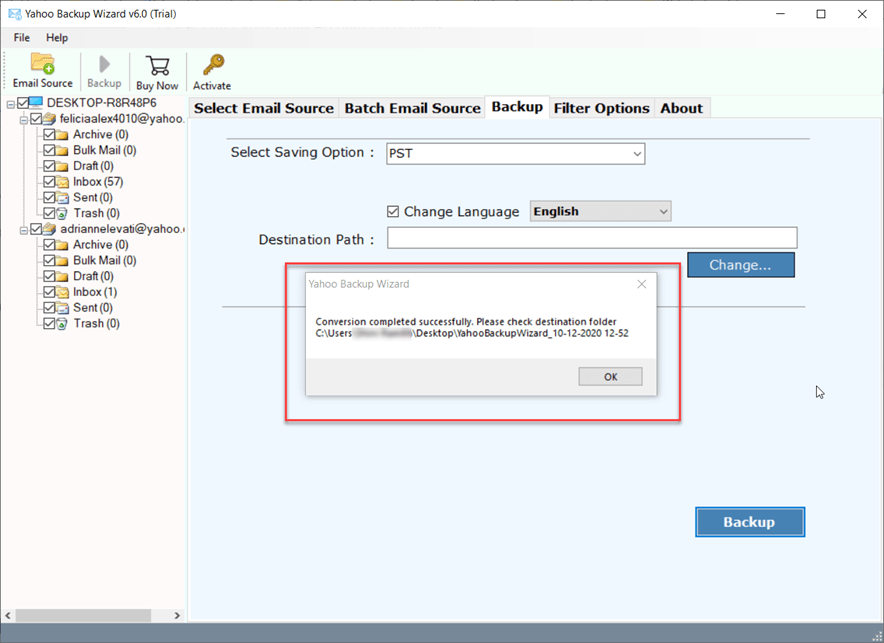How to Save Emails from Yahoo Mail to Hard Drive ?

Are you worried about losing your crucial data stored in Yahoo mail? In that, case backup Yahoo Mail to hard drive is the best solution. Here, you will find a solution regarding this issue. By using BitRecover Software, users can overcome this situation. With this application users can save their Yahoo mails into the hard disk. So, read this blog and get the best solution to copy yahoo Mail to hard drive. In this online market place, a lot of users want to archive Yahoo emails to hard drive for completing their personal as well as corporate requirements. If you are also one of them then you have successfully landed on the right place, in this article, team BitRecover is explaining the easiest technique for saving Yahoo Mail to an external hard drive.
Yahoo is one of the web-based email clients that is widely used all over the world. Nowadays, millions of users access services of Yahoo such as Yahoo search engine, Yahoo News, Yahoo Finance, Yahoo Mail, etc. Yahoo Mail has undergone drastic changes over the years. Over the years, Yahoo has faced a lot of security hacks and data intrusions. Therefore, sometimes it is better to download Yahoo emails to hard drive to see them in offline mode.
Read similar articles
How to Backup Yahoo Mail to Hard Drive?
It’s very easy to archive Yahoo mail to hard drive, follow these steps:
- Download and start the Yahoo Archive Tool.
- Enter your Yahoo email address and app password.
- Choose your required Yahoo mail folders for process.
- Choose a saving format and destination hard drive location.
- Start to backup all Yahoo mail to external hard drive.
Why user’s backup Yahoo Mail to hard drive – reason?
Problems Faced by Users
First of all, thank you BitRecover for previously suggested VHD Recovery Wizard. Now I am facing another problem in my organization. Here my team is using approx 50+ Yahoo Mail accounts and now I want to restore Yahoo emails on the hard drive as archived data. From next month I want to use G Suite email service so I am archiving my old Yahoo emails.
– Greyson, Houston
I was trying but Yahoo Mail failed to archive, please suggest a professional method for solving “how to archive Yahoo Mail to hard drive” related queries. I have more than 80 Yahoo accounts and I want to archive all of them on the hard disk in PDF (Portable Document Formats) because PDF format can be easily print or open.
– Marcus, Los Angeles
Though Yahoo has a very good user data management system. But sometimes Yahoo fails and issues grasp Yahoo mail in a way that the users can’t even access their mails easily. Due to this the user data gets affected by Yahoo mail issues. Thus, it is always suggested to save the data so that no issue affects the user’s crucial data. Some issues are:
- Yahoo mail Flooding / Overflow of emails
- Yahoo mail hacked
- Not able to access any of the Yahoo emails
For the above-mentioned reasons, it seems to be a necessity for Yahoo users to keep saving their mail data. So, let’s get to the solution on How to download Yahoo Mail to Hard drive.
Methods of Copy Yahoo Mail Folders to Hard Drive
There are some methods through which users can save Yahoo Mail to Hard drive. Those methods are:
- Manual method
- Non- manual method
How to Export Yahoo Mail to Hard Drive – Manually
The user has to follow these steps to complete the process manually:
- Firstly, copy your emails individually and paste them into Word and then save the email messages.
- After that, save a single email message at a time in a PDF file from Yahoo mail to the local drive.
- Then, set up Yahoo mail to any desktop email client like Outlook or Thunderbird with the help of POP/IMAP settings.
- Thereafter, forward emails from Yahoo mail account to different email addresses.
- Users can also download Yahoo emails on the local disk.
What are the Limitations of Using the Manual Method?
There are numerous demerits of using the manual method, which the user has to face at the time of using this method:
- If the user has top backup multiple emails then it will take a lot of time to complete the save process through this method. A lot of time will be wasted in backing up Yahoo email to hard drive.
- To save emails, users need to have another mailing account. Therefore, the user has to deal with both the accounts at the same time in order to forward those emails from one email address to another.
- If user downloads the Yahoo emails to a local hard disk in word format then user will not be able to save the attachments along with the emails. Then, user will lose the attachments and cannot back up the entire data.
How to Download Yahoo Emails to Hard Drive – by Using a Professional Solution
The above mentioned method is not a good option to export Yahoo Mail to hard drive. Therefore, using non-manual method is the best solution to complete the process. Yahoo Backup Software can save Yahoo mailbox along with its attachments. It enables to perform of selective Yahoo folder archival from the Yahoo mailbox. This tool retains attributes in exact form after completion of backing up Yahoo email to hard drive process. The tool is completely safe and secure to create the copy Yahoo Mail folders to hard drive. Let’s see the working process of application.
How to Save Emails from Yahoo Mail to Hard Drive – Complete Working Process
Follow some simple steps to complete the saving procedure of Yahoo mail to hard drive:
- First, install and download the suggested application and start it on your windows machine. After this fill all the Yahoo account credentials on the software panel.
- After putting credentials, hit on Login button.
- Users can use batch mode to store up multiple Yahoo mailbox data.
- Users can select the desired accounts to take backup and then click on Next button.
- Now, the user can select the desired file saving option in which user wants to create a copy of data.
- Users can also apply this feature by enabling the “Use Advance Settings for Selective Backup” check box. The saving process becomes easy with such filters like Date Range, From, To, Subject, and many more features.
- Now, click on the Backup button to start the process. After completion, a pop–up box will appear. Click on OK.
- The tool will automatically open the resultant files.
Essentials Benefits of Application
- Through this application, users can save multiple Yahoo accounts at once.
- Application retains attributes in exact form after backup as well.
- By using this tool users can easily get selective Yahoo mails.
- It has advance filter options such as Date Range, From, To and Subject, etc.
- It Offers Various file naming option to save Yahoo emails to Hard Drive in the desired naming convention.
- It is a fully automatic toolkit that allows saving all Yahoo emails to hard drive with 100% accurate result.
- The tool is capable to archive emails from Yahoo to hard drive in 25+ pioneer file extensions i.e. PST, MSG, EML, EMLX, MBOX, PDF, HTML, MHT, XPS, RTF, DOC, CSV, NSF, TGZ, etc.
- Users can archive selected folders from Yahoo Mail to external hard disk as before archiving. It shows all folders in the software panel.
- It provides multiple file naming options for maintaining archived emails i.e. Subject + Date (dd-mm-yyyy), From + Subject + Date (yyyy-mm-dd), From + Subject + Date (dd-mm-yyyy), etc.
- This application gives multiple email filtration modes for archiving selected emails i.e. archive by specific date range, receiver email address, sender email address, email subject, etc.
- This toolkit maintains folders and subfolders structure during archiving Yahoo emails on hard drive.
- It keeps all email items, components, attributes, hyperlinks, subject, signature, text formatting, etc. during archiving Yahoo emails.
Final Verdict
In this blog, we have discussed about how to backup Yahoo mail to Hard drive. In some simple steps, this process can be completed. Here we have explained both manual and non-manual methods. As said above, manual methods consume a lot of time in completing the process. So, it’s better to opt a professional solution for saving a lot of time. Users can also use the trails version of the application as well. In this users can create a saving of 25 emails for free of cost. For more features buy the licensed version of the application.