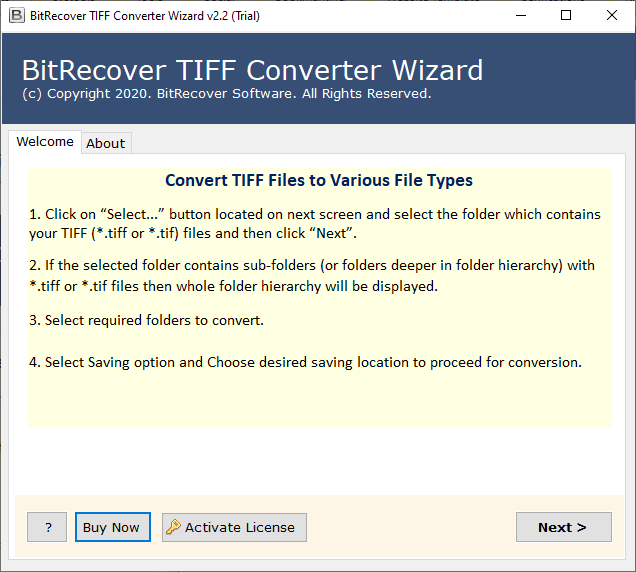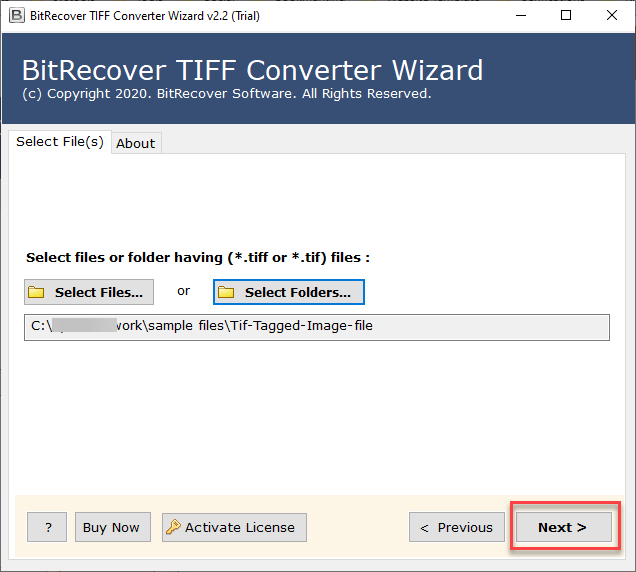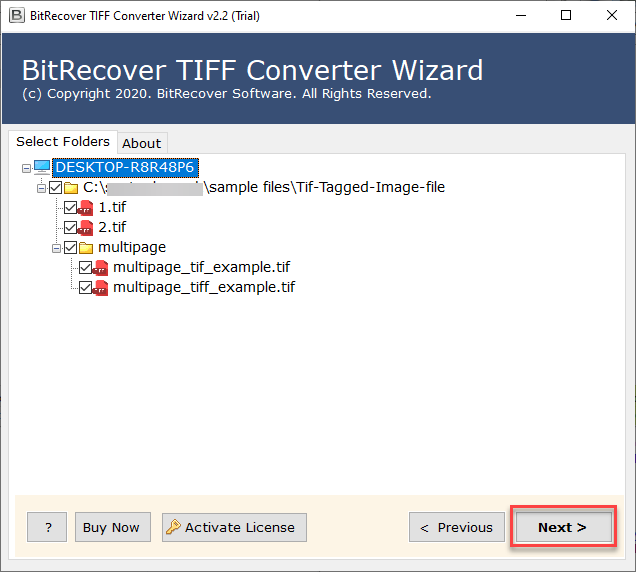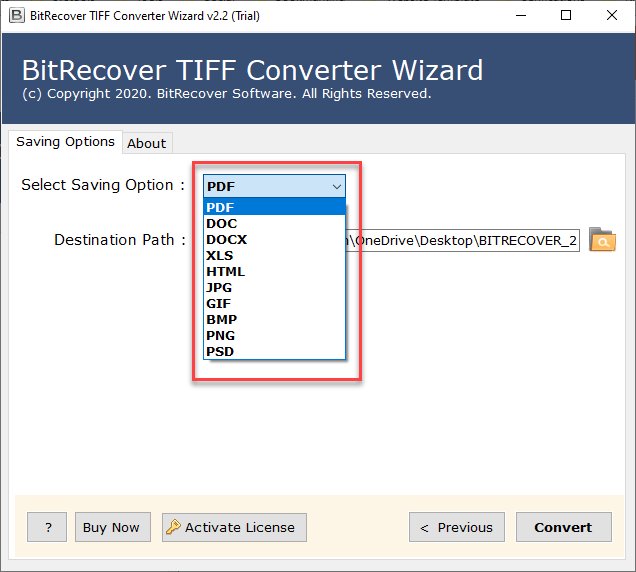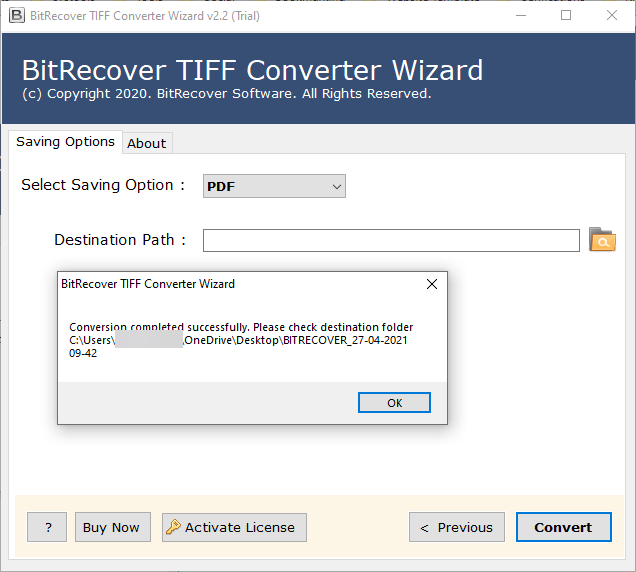Convert TIFF to BMP Image Format on Windows & Mac

Image file are meant to be preserved, no matter they are used for professional purposes or to use personally. There can be many situations when you need to convert TIFF to BMP format. BMP is a raster image file format that is commonly use by Windows operating systems to store multiple type of digital images, often for high-quality display and printing.
To convert TIFF to BMP image format, you need a powerful solution to complete the process seamlessly. We have come up with one of the best tool to answer your question, How to convert TIFF to BMP file format securely without losing any bit of your crucial data or harming any precious image file. Also, the reason behind this conversion is to keep all the important image data file safe and secure while maintaining its originality.
Using Online Converter to Convert TIFF to BMP
- Open any search engine.
- Search for TIFF to BMP converter.
- Open any online converter tool.
- Add your TIFF/TIF file into the tool’s interface.
- Lastly, click on given option to download file.
Using an Image Editor to Change TIFF Files to BMP
- Fist of all open TIFF file in Photoshop/GIMP.
- Click on the File option and choose Save As.
- Now, choose BMP file format from the saving option list.
- Lastly, specify all the settings and then save.
TIFF Converter offered by BitRecover is one of the best and powerful solution to straightforwardly convert TIFF to BMP image format. The TIFF (Tagged Image File Format ) is not so easy for you then you can convert TIFF files to BMP format. Most image converters available on the web convert the graphics or files one by one. This leads to a huge interval of time for converting hundreds of TIFF images into BMP. It is far more suitable to batch convert TIFF to BMP with the help of multiple advanced features that it offers.
This is an amazing solution to easily convert your TIFF image files. It offers multiple advanced options that helps you to convert your entire data selectively. It allows you to even choose a destination folder to save your resultant data at a place where you can locate your data easily.
Quick Steps to Convert TIFF Files to BMP in Bulk
This flexible utility is intended to transfer multiple TIFF files to BMP format. It is Windows compatible plus has a user-friendly GUI. Read the steps given below to execute the conversion.
- Firstly, download and launch the TIFF to BMP conversion utility on your Windows machine.
- Then, choose .tiff files from your database. You can import TIFF files/ folders as per requirement with these two options – select files or select folder.
- Thereafter, the tool will show a list of chosen TIFF folders into the software panel. Now, enable those TIFF data files which you want to convert from TIFF to BMP format.
- After this, go to the saving options and choose BMP as saving option.
- Now, enter a destination path for storing the output files. You can browse the desired location.
- Lastly, click on Convert button to complete the entire process and save your output data.
Once the conversion process is completed, you can go to the destination location chose by you, and locate all your files easily. you will be able to access your TIFF image files easily into BMP image format as per your requirements and needs.
Read More: TIFF to GIF Converter
Benefits of Software Solution
- Batch conversion – With this TIFF to BMP Converter, you can change multiple .tiff files to BMP format in a single processing. It enables users to batch convert TIFF to BMP format.
- No external installation – The tool is designed in such a manner that it does not require any external installation for TIFF to BMP file conversion.
- Windows compatibility – It supports all versions of the Windows Operating System. Hence, you can download it on Windows 10, Windows 8.1, Windows 8, Windows 7, Windows XP, Windows Vista, etc.
- Selective data conversion – With the help of our software, the users can selectively transform TIFF files. You can choose selective files to convert TIFF file to BMP.
- Easy and fast processing – It’s an expert solution and 100% tested product. The tool gives precise results with no data manipulation. The users can change TIFF data to BMP in the swiftest manner using this software.
Let’s Conclude
In the above blog, we have described how to convert TIFF files into BMP format with the help of an automated solution. The TIFF to BMP converter is an expert-recommended solution that maintains the integrity of data throughout the processing. There are no bugs or errors associated with this application. Plus, you can try the demo version for the tool’s evaluation before buying the license keys. If you need any help, please contact our support team.
Read Next: TIFF to XLS Converter