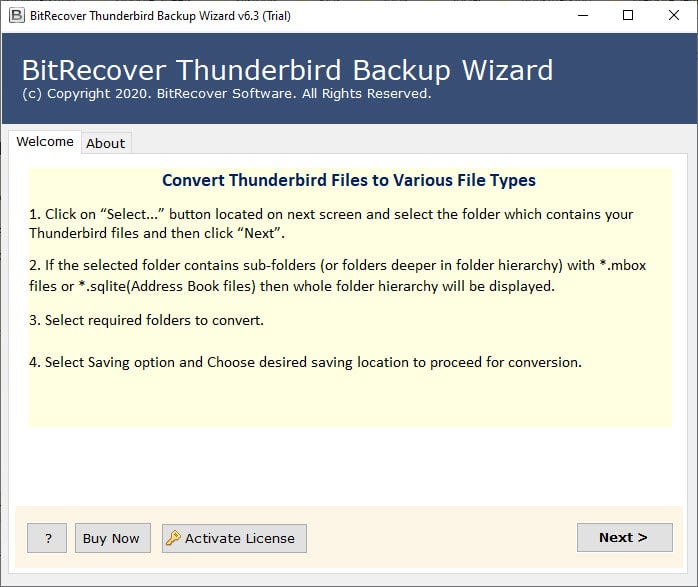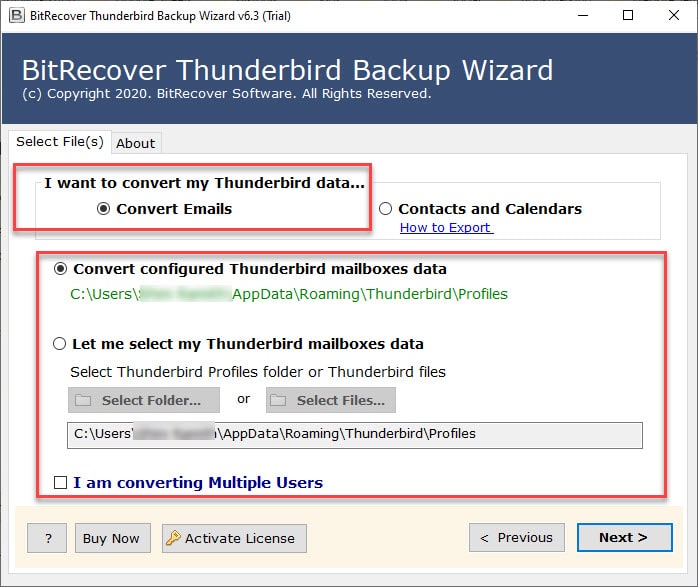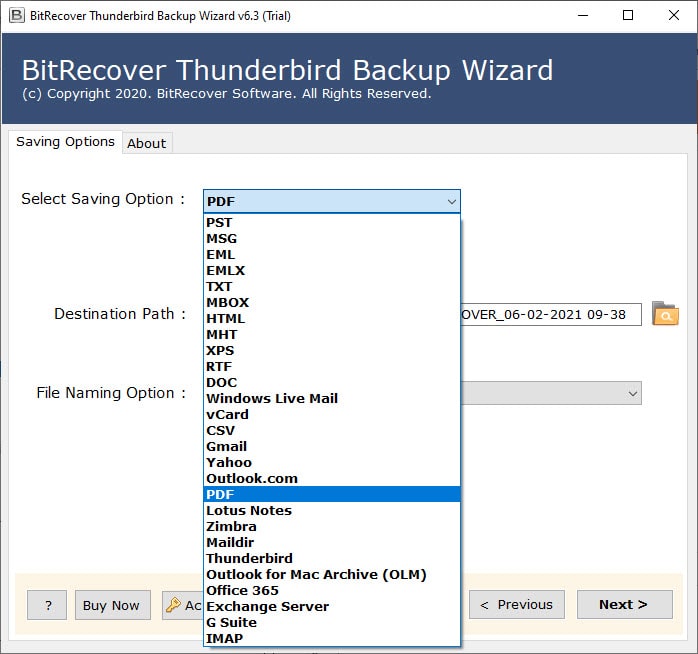Thunderbird Open Message in Conversation Missing: Get It!

Published: August 12th, 2025 • 6 Min Read
Do you also want to check all the threads of an email address and encounter that Thunderbird open message in conversation missing? If yes, then this blog can help you to understand this issue and fix it in the easiest way possible. So, Mozilla Thunderbird is an amazing email client that has numerous advanced features to boost user productivity, and among them, the most efficient one is Thunderbird open message in conversation.
This feature is similar to the conversation view option in Gmail accounts and lets the user track the complete conversation done with a particular email address. Therefore, to help those users who are encountering the Thunderbird open message in conversation not working issue, we prepared this blog post. It has everything from possible reasons and manual ways to professional solutions and their features, so that you can choose the best solution accordingly. So, without any further ado, let’s dive into the main content.
Reasons Behind Thunderbird Open Message in Conversation Missing
- This is not a core feature of Thunderbird, and thus, the users have to install the add-on “Thunderbird Conversations” to access it. If they haven’t done it, then the error of Thunderbird open message in conversation not working happens.
- Also, if the add-on is outdated, disabled, or incompatible with your selected email folder, then this issue occurs.
- Apart from this, trying to access this option in a classic layout or when the message preview pane is off, then the user also finds that Thunderbird open message in conversation missing.
- Any possible corruption in the MSF file is also a reason behind this issue.
- Plus, having the parts of the thread in different folders or in a hidden folder also led to Thunderbird open message in conversation not working.
- Over and above that, a corrupt Thunderbird profile or installing any non-supported Thunderbird also results in such an issue.
How to Fix Thunderbird Open Message in Conversation Not Working?
There are multiple indirect ways in which one can try to get the Thunderbird open message in conversation missing option. Thus, to know about them in detail, read the sections below completely.
1. Get The Thunderbird Conversations Add-On
- First of all, run Thunderbird on your device.
- Now, go to Tools and choose Add-ons and Themes.
- Then, search for Thunderbird Conversations.
- Further, click on Add it to Thunderbird options.
- Finally, restart Thunderbird, and you may get the Thunderbird open message in conversation missing option positively.
2. Check For Update or Enable Settings of Add-On
- Run Thunderbird and go to Tools.
- Click on Add-ons and Themes and choose Extensions.
- There, check whether the Thunderbird Conversation add-on is enabled or not.
- If not, then do that by simply clicking on the toggle.
- Once done, from the top-right corner, click on the Settings option.
- There, select the Check for Updates, and if there is available, install that.
- After this, restart Thunderbird, and you may find the Thunderbird open message in conversation missing option.
3. Fix the Thunderbird Preview and Layout
- Launch Thunderbird on your screen.
- Then click on any folder.
- Next, click on the View tab.
- From there, select Sort by and choose Threaded.
- Now, again, click on View and choose Layout.
- Here, check that the Message Pane is ticked.
4. Change the Folder Synchronization Settings
- Start Thunderbird and click on Tools.
- Then, choose Account Settings.
- Further, click on Synchronization & Storage.
- Now, check the option Keep messages for this account on this computer.
- Tick the folders Sent, Trash, Archive, etc., to make sure that all folders can be accessed.
- At last, save the changes, and you are one step closer to fixing Thunderbird open message in conversation not working.
5. Rebuilt the Thunderbird Broken Threads
If none of the above works properly to get the Thunderbird open message in conversation missing, then you can use the BitRecover Thunderbird Backup Tool. It helps in rebuilding the thread structure, fixes the index and headers issue, also recovers and reattaches the thread, as well as repairs them efficiently. The quick steps to use this tool to fix the Thunderbird open message in conversation not working issue are:
- Install the software and run it following the given commands.
- Select Thunderbird data using the default and manual selection modes.
- Now, choose MBOX as the saving option.
- Further, select the saving location of the output.
- Click on Export to convert Thunderbird emails to MBOX files.
- Once done, import that again in Thunderbird to fix the missing conversations issue.
Benefits of Using the Pro Solution
- It allows the user to take a backup Thunderbird data so that it remains safe and handy.
- This tool has 30+ saving options which allow the user to export Thunderbird to PST, Gmail, Yahoo, PDF, DOC, JPG, or any other format of their choice.
- It also helps in scanning and repairing corrupt folders without any hassle.
- The user can literally rebuild a complete conversation structure without requiring any technical knowledge or assistance.
- A user can swiftly restore and re-import Thunderbird data from one profile to another using this solution.
- The best thing is that it supports bulk action and keeps every element intact, including attachments, layout, etc.
- It also has a free demo edition, which allows the user to test its features and get the licensed version later.
Conclusion
In total, there are multiple ways to fix and get access to the Thunderbird open message in conversation missing option. However, manual ways are unreliable and have a lot of limitations, due to which professionals always suggest using an automated tool like the one mentioned above. Thus, with this, they can do multiple drills related to Thunderbird data management, import, export, error fixing, and more.
Read Next: Quick Tips to Resolve Thunderbird Stuck on Checking Password