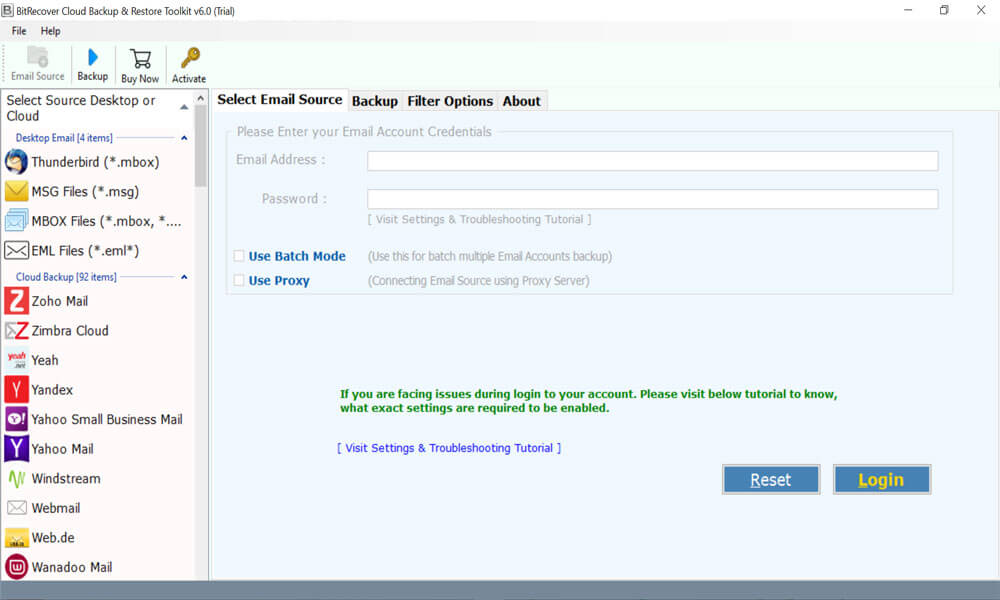How to Restore Webmail Emails – Know Complete Solution

With today’s use of e-mail, users almost can’t afford to lose a single e-mail so let the mail archive, Calendar items, and Contacts. The worst thing that can happen to any person is if they end up permanently deleting all their important emails and also not being able to recover them. Often, we accidentally clean our inbox for junk mail, deleting all our important ones along.
This guide is all about backing up and restoring Webmail data. It describes various methods and explains which method is best to be used in this scenario.
Techniques of restore deleted mails from Webmail?
There are two techniques through which users can perform this task:
- Manual Technique
- Non-manual Technique
How to restore mails in Webmail manually?
If users have accidentally moved emails to the trash and then emptied it, users can still recover these emails within 14 days. Here’s how to do it:
- First, log in to the Webmail account
- Thereafter, right-click on the folder Trash.
- After that, choose the option to Recover deleted emails
- From the list, select all those emails that you want to recover
- Finally, click on the button Recover to the folder
- Users have to choose the folder that the emails should be recovered to
The recovery will begin automatically once users have chosen a folder to move the emails to. As soon as all of the emails have been recovered, users will see the notification message(s) recovered.
Demerits of using manual solution
There are multiple limitations of using the Manual Approach. If user selects to use a manual approach user will have to face issues. These solutions did not provide 100 % accurate results to the users. It is also lengthy in nature, which doesn’t suit users. Users will have no productivity if they invest their precious time in this solution.
Therefore, using the technical solution is best for every user for completing the task of restore webmail data.
Best Restore Webmail Software – Pro Technique
This process of Restore webmail data can be completed by using a technical method. With the use of the Cloud Email Backup Tool, the process can be effectively accomplished by the users. Both professional, as well as non-professional users, can make use of this application without facing any problems. There is a batch mode option available to backup multiple email account attachments in single processing as well. Also, this tool can fetch email attachments of Inbox, Sent, Spam, Draft, etc from all messages at once.
It provides high speed and easy handling and a smooth user experience without compromising on any sort of security or quality of data. This application can easily solve the user’s issue of restore webmail data. Let’s discuss about the whole working process of the application to complete the task without facing any trouble. This application helps to protect the highly sensitive data from various threat exposure as well as data breaches.
Most of the time user takes backup of their Webmail data in different file formats like .mbox, .msg, .eml, thunderbird files. For some safety purposes and for future use it is necessary to take backup. For performing the restore process user can take the help of Restore Webmail application software. Then users can then restore the backup data according to their needs.
How to restore Webmail emails – Complete working procedure
Users have to follow some simple steps for accomplishing this task without having any trouble:
- First, install and run the Restore Webmail application on your Windows Operating System and read all the instructions as well.
- After that, select the required file option from the email source list.
- Then, the tool will show two options to select Files and folders. Select accordingly.
- After that, selecting Files and folders select the required webmail option from the saving list, and then enter its login credentials also.
- Now, finally hit on Restore button to start the process of restore Webmail data.
- After completion of the task, click on OK to confirm and exit.
- Finally, user can see their emails in their webmail account, and the process of restore Webmail data has been completed now.
Note: By using the demo version of the application user can restore 25 webmail emails. For more features and unlimited restoration of webmail data, users have to purchase the application.
Concluding Lines
In the above blog, we have briefly discussed about restore webmail data. Multiple users were facing issues in this process due to a lack of information. Here, users will find a professional method to solve this issue, which is an effective and efficient solution.
Manual methods are time-consuming and there is always a fear of data loss as well. So, it’s better to use software solutions for solving this problem. Both professional and home users can use this easily. Users can follow the above-mentioned steps and complete the process without facing issues.