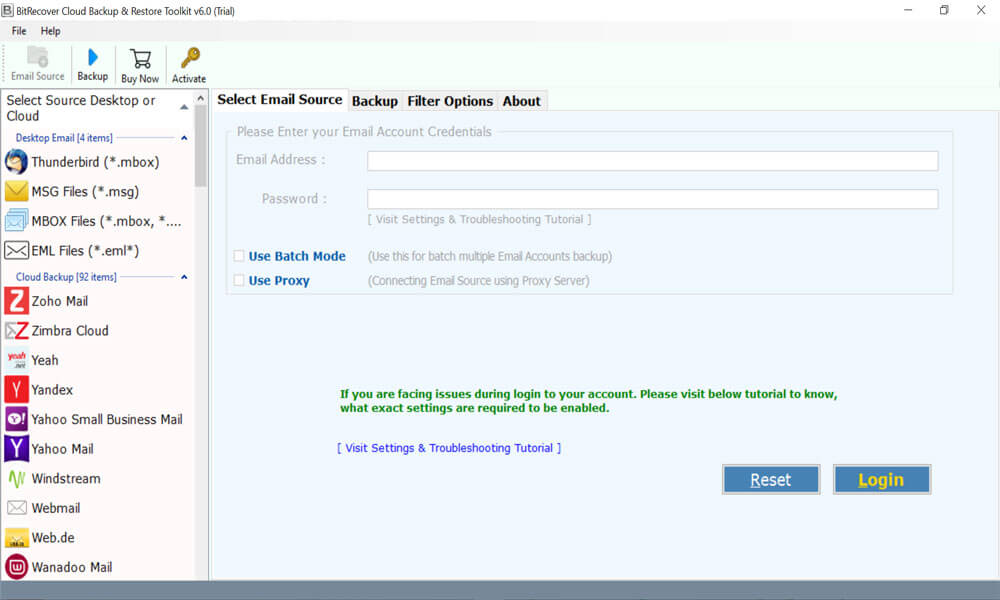Know How to Restore G Suite Account Data by Inserting New Messages

Summary: Here, we are going to discuss about Restore G suite email. Kindly read the whole blog and stay tuned with us for more information.
Are your deleted emails gone forever? Anyone who has accidentally deleted an important email would remember that moment of extreme panic. Here is the good news. No, your deleted emails are not gone forever – just yet.
Gmail does not immediately wipe out the emails you delete from your inbox. The deleted emails are recoverable for a few days after deletion and if you are a G Suite user it is possible to recover deleted emails from Gmail even after 30 days! That said, we suggest you don’t wait for that long to recover them.
Whether you are an IT administrator or a personal Gmail user, here are all the possible ways to restore permanently deleted emails back to your Gmail account.
Similar Blog Posts
Techniques of restore Google Workspace account emails?
There are two techniques through which users can perform this task:
- Manual Technique
- Non-manual Technique
Restore G Suite account by using best manual approach
- First, open your Google workspace account by putting login credentials.
- Thereafter, click on more option on the left side of the screen and then select Trash folder.
- After that, trash folder will appear on the menu. Click the trash option and open the folder.
- Now, users have to enter some information in the missing email, like, “From who”, or “To who”. If you’re not sure about the exact words or information, leave the fields blank.
- Finally, at the bottom of the box, click “Search”. Then, all of the deleted emails will be revealed. Users can get them back easily.
Drawbacks of using Manual technique
Some of the demerits of using manual approach are mentioned below:
Time Consuming Process
If user is carrying multiple G suite account, then doing it manually will take the user’s lot of time and energy both.
Lengthy process & requires technical knowledge
The manual approach is very lengthy in nature. Novice users will not be able to complete it without having any technical knowledge. Users must require some technical assistance for using this approach.
Risk of losing data
After completing the restore g suite account, there are possibilities of data loss scenario as well. Users may end up losing their crucial documents after using this solution.
Restore G suite email by using best technical approach – Direct Solution
BitRecover Cloud Backup and Restore Tool is best for both professional users and domestic users. This tool can easily restore google workspace account emails with bulk and batch mode. This application can easily solve the user’s issue of restore G suite data. This utility always maintains the email folder structure during the whole process of restore G suite data. It has dual options to load multiple as well as single files. Users can entirely rely on data integrity as user’s data as it will not alter in any way. This software’s graphical user interface is quite simple which can be used by every user. Non – technical users will not face any issue at the time of using this program.
There are multiple times when users take backup of their G suite data in different file formats like *.mbox, *.msg, *.eml, thunderbird files. For some safety purposes and for future use it is necessary to take backup. For performing the restore process user can take the help of Restore G suite application software. Then users can then restore the backup data according to their needs.
Note: By using the demo version of the application user can restore 25 G suite emails. For more features and unlimited restoration of G Suite data, users have to purchase the application.
How to restore G suite email – stepwise working process
Follow these simple steps for quickly accomplishing this task without having any trouble:
- First, install and run the Restore G suite application on your Windows OS and read all the instructions carefully.
- Thereafter, select the required file option from the email source list.
- Then, the application will show two options to select Files and folders. Select accordingly.
- After that, selecting Files and folders select the G Suite option from the saving list, and then enter its login credentials also.
- Now, finally hit on Restore button to start the process of restore G suite data.
- After completion of the task, click on OK to confirm and exit.
- Finally, user can see their emails in their G Suite account, and the process of restore Google Workspace account emails has been completed now.
Final Verdict
In the above blog, we have briefly discussed about restore G Suite email. This program is reliable and fully automatic, requires very less efforts for completing the process. All we can say is that if users want a more comfortable procedure, they must try this utility to complete the task.
We have discussed both manual and professional methods. Manual methods are time-consuming and there is always a fear of data loss as well. Users can follow the above-mentioned steps and complete the process without facing issues. The user can also use the demo version if he wants to test the tool first.