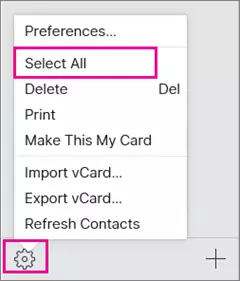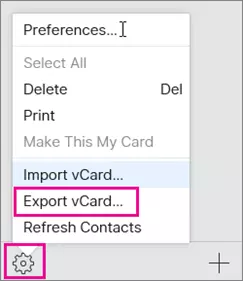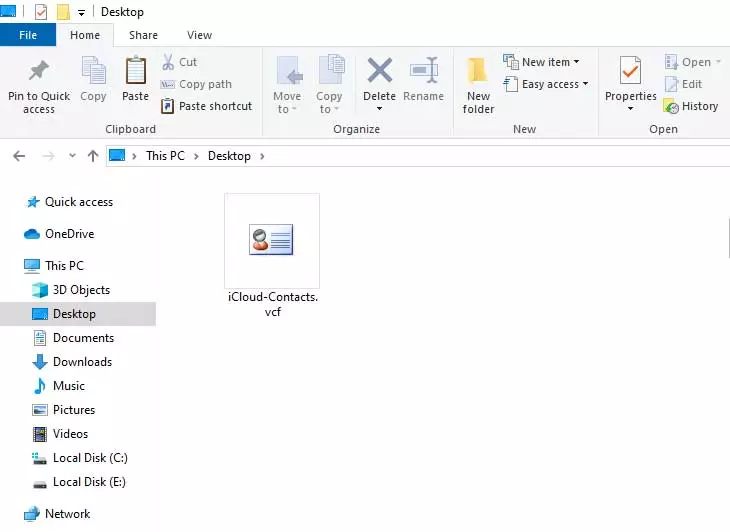How to Remove Duplicate Contacts From iPhone Mobiles?

Do you often find yourself scrolling through a cluttered contacts list on your iPhone mobile, struggling to find the right information? Duplicate contacts can be a nuisance, taking up valuable space and causing confusion. Fortunately, there are simple ways to merge and remove duplicate contacts from iPhone mobiles and make them more organized and efficient.
In this article, we will explore manual methods to get rid of duplicate contacts from iPhones, as well as an automated solution that saves time, especially when dealing with a large number of duplicates. Keep reading the article and streamline your iPhone’s contacts for a seamless user experience.
Recommended: Best Way to Import Outlook Contacts to iPhone Devices
Method 1: Merge Duplicate Contacts from iPhone Manually
A reliable manual method to delete duplicate contacts in iPhone is to merge them. Although it has some serious limitations which we will discuss after the steps. To begin the process of removing duplicates from iPhone contacts manually, follow these simple steps:
- Open the Phone application on your iPhone.
- Tap on the ‘Contacts‘ tab located at the bottom center of the screen.
- If you have duplicate contacts, a pop-up notification will appear under your card at the top of the display.
- Tap ‘View Duplicates‘ to access the list of duplicated contacts.
- A comprehensive list of all the duplicated contacts will be presented.
- To merge the duplicates, tap on ‘Merge All‘ located at the bottom of your screen.
- The duplicated contacts will then be merged into a single contact card, combining all the unique information from each extra card.
Note: While this manual method is effective for a small number of duplicates, it can become cumbersome and time-consuming if you have a large contacts list. Let’s see how the manual method can be an inappropriate solution.
LIMITATIONS OF THE MANUAL METHOD:
- Time-consuming: Manually identifying and merging duplicate contacts in iPhone can be a time-consuming task, especially if you have a substantial number of duplicates. Scrolling through your contacts and individually merging each duplicate can become tedious and inefficient.
- Prone to human error: Since the manual method relies on human intervention and attention to detail, there is a higher likelihood of errors occurring during the process. Mistakenly merging incorrect contacts or missing duplicates altogether can lead to further confusion and inaccuracies in your address book.
- Difficulty in identifying subtle differences: In some cases, duplicate contacts may have subtle differences, such as variations in names, phone numbers, or email addresses. Identifying these subtle differences manually can be challenging and may result in the duplication of certain contacts, leading to an incomplete or inaccurate address book.
- Limited scalability: The manual method may work well for managing duplicates in small contact lists. However, when you have a vast number of contacts or deal with duplicates across multiple devices or platforms, the manual approach becomes impractical and inefficient.
Considering these limitations, an automated solution provides a more efficient and reliable way to remove duplicate contacts from iPhone, offering customization options, automated processes, and the ability to handle larger volumes of duplicates with ease.
Recommended: Export iPhone Contacts to PST File for MS Outlook
Method 2: Use Software to Remove Duplicate Contacts on iPhone
Fortunately, there’s a solution for efficiently managing duplicate contacts on your iPhone—using a specialized app designed to streamline the process. This app does not only delete duplicate contacts from iPhone but also allows you to customize deletion criteria as per your requirements.
To simplify the process of removing duplicate contacts on your iPhone, you can follow these steps using the BitRecover vCard Duplicate Remover software:
Let’s explore the prime features and benefits of this automated solution:
PRIME FEATURES:
- Safely deletes duplicate contacts in iPhone mobiles in batch to save your valuable time.
- Removes duplicate contacts on iPhones using advanced settings.
- Suitable to delete duplicate contacts in iPhones 14, 13, 12, 11, 10, and all.
- Creates a log report file after removing duplicates from iPhone contacts.
- Allows specification of additional fields to compare duplicates, considering the latest contact as the duplicate.
How to Delete Duplicate Contacts from iPhone?
You will need to complete 3 stages to remove duplicate contacts on iPhone mobiles.
1 Stage: Export iPhone Contacts Using iCloud
- Login to your iCloud account on your pc.
- Choose the Contacts option.
- Select the Gear icon and choose Select All for selecting all contacts.
- Thereafter, choose the Export vCard option.
- Browse the destination path and save iPhone contacts.
2 Stage: Remove Duplicate Contacts from iPhone Exported vCard
- As always, the first step is, to Download and install the software on your device.
- Launch the software and upload your vCard/VCF files by clicking the “Select Files” or “Select Folders” button.
- After uploading your data, selectively check or uncheck files to choose which duplicates to remove.
- Browse your preferred location on your system to save the resulting files, and you can also create a single VCF file for all the data.
- Customize the duplicate filters according to your requirements, and then click the “Extract” button to remove duplicate contacts using the software.
3 Stage: Import Contacts Back to iPhone Using iCloud
- Login to your iCloud account and choose contacts.
- Select the Gear icon and choose the Import vCard option.
- Browse the processed vCard file from your pc and press Open.
Note: After completing these all steps, anyone can easily delete duplicate contacts on iPhone all at once.
Recommended: Two Methods to Remove Duplicate Contacts in OnePlus
Conclusion
That’s it! We have discussed all you need to do to remove duplicate contacts from iPhone. While the manual method provides a basic solution, it can be time-consuming when dealing with a significant number of duplicates. However, with the help of specialized software, the process becomes simplified and efficient. By following the steps outlined, you can easily merge and delete duplicate contacts in iPhone, ensuring a streamlined and organized address book on your iPhone. Take control of your contacts and enjoy a clutter-free experience with this automated solution.
Recommended: Steps to Transfer Gmail Contacts to iPhone Mobile