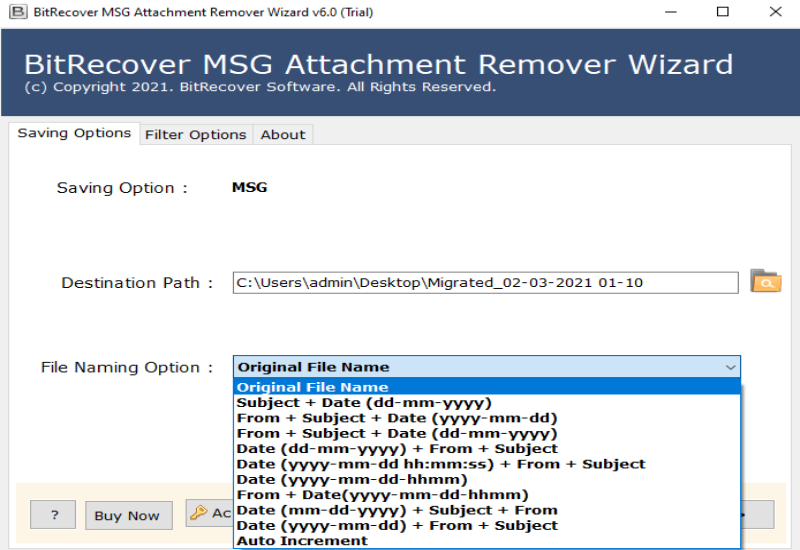How to Reduce MSG File Size with Manual & Pro Methods

Published: June 6th, 2025 • 9 Min Read
Are you struggling with oversized .msg files? And want to know how to reduce MSG file size? You are not alone. MSG files are created by Microsoft Outlook and can quickly grow in size due to embedded attachments, rich formatting and hidden metadata. While these files are useful for preserving complete email records, their size can become a major issue.
Large-sized .msg files can create several issues. They may exceed email attachment limits, slow down Outlook, and cause problems when uploading to cloud services or document systems. Over time, these big files take up a lot of storage space and make it harder to back up or archive your data.
In this guide, you will learn practical methods to reduce MSG file size, including tips to compress MSG file size and tool to make MSG files smaller all without compromising critical MSG file email content. Whether you manage personal inboxes or enterprise email archives these strategies will help you to handle .msg files more efficiently.
Why Outlook MSG Files Become Large In Size?
In this section, we will understand what makes a .msg file large before learning how to reduce its size. Outlook MSG files are not just plain text they are complex containers that hold many parts of an email. These include:
- Message text (plain or HTML)
- Metadata (sender, recipient, timestamps, subject lines)
- Attachments (documents, images, spreadsheets, PDFs)
- Embedded media (inline images, logos in signatures, email banners)
- Email formatting (fonts, styles, layout)
- Hidden Outlook-specific properties use to track and categorize
Each of these elements adds to the total size of a .msg file but the main reasons for large files are attachments and embedded media. Just one high-resolution image or a large PDF can make the file much bigger. Even small things like a company logo in your email signature can build up over time and affect storage space.
If you think, “Why is my .msg file so large?” it is often due to hidden or overlooked elements. Rich HTML formatting, inline images and repeat metadata can all make MSG file size big than expected.
To reduce MSG file size effectively it is important to find and minimize elements that make it large. You can do this by removing or compressing attachments, simplify email formatting or use smaller, optimized images. These steps can shrink MSG file size which make it easy to share, upload and store in long run.
Manual Ways to Reduce MSG File Size
Now in this section we are going to cover effective ways on how to compress Outlook MSG files without using software with the help of manual methods that are working. Each one is simple to perform and can significantly shrink MSG file size, especially when you are dealing with large attachments, repeated content, or complex formatting.
1st Manual Method to Reduce MSG File Size
Remove Attachments Before Saving: Attachments are main cause of oversized MSG files. Removing them before saving the message can dramatically compress msg file size.
Steps to Save MSG File in Smaller Size
- Open MSG file with Microsoft Outlook.
- Right-click on each attachment and select “Remove Attachment”.
- After removing attachments Click File > Save As .
- Now, save the email in MSG file format.
This method is especially useful if you are trying to reduce Outlook MSG attachment size without losing the actual content.
2nd Manual Method to Compress MSG File Size
Save As Plain Text or HTML: If formatting is not essential, saving your message in a simpler format can significantly compress Outlook MSG file size.
Steps to Reduce Outlook MSG File Size
- Open MSG file using Outlook.
- Click File > Save As.
- In the “Save as type” dropdown.
- Now, choose either Plain Text (.txt) or HTML (.htm, .html).
- Select a destination folder and click Save.
While this method will not preserve attachments or full email metadata. It is ideal to store just MSG message content and is a fast way to reduce MSG file size.
3rd Manual Method to Shrink MSG File Size
Delete Extra Signatures, Inline Images, and Replies Repeated logos, signatures, and long reply threads can add a surprising amount of size to your .msg file.
Steps to Compress Outlook MSG File Size
- Open MSG file with MS Outlook.
- Switch to Edit Message mode by clicking Actions > Edit Message.
- Now, scroll email and delete unnecessary elements like such as Company logos or banners in
- signatures, Repeated reply text, Inline images or social media icons.
- Next, save modified email with File > Save As option.
By removing these redundant elements you can significantly reduce Outlook MSG file size.
Why Manual Methods Fail to Decrease MSG File Size?
While these manual methods are simple to reduce MSG file size but they can be inefficient when dealing with a large number of MSG files for an enterprise level. Some common drawbacks of manual methods are:
- Time-consuming process when handling emails one by one.
- Risk of accidentally deleting important data or attachments.
- Limited ability to automate or apply changes in bulk.
- Inconsistent results depend on email content and format.
- Difficulty to manage large-scale storage or backup need efficiently.
To overcome these limitation many professional use pro software tool that are designed to compress MSG email files in bulk. These tools can intelligently reduce MSG file size, optimize attachments, maintain email content and significantly shrink Outlook MSG attachment sizes in just few clicks.
In the next section, we will look at best software solutions available and how they can help you compress Outlook MSG files size more efficiently while saving your time, storage space and manual efforts.
Professional Solutions to Reduce MSG File Size in Bulk
Manual methods work well for occasional file size reduction but if you handle hundreds or thousands of MSG files you need reliable and automated tool. Below are three powerful professional solutions that can help to compress Outlook MSG files and reduce MSG file attachment sizes which make MSG files smaller to quick upload and share.
1st Pro Software to Decrease Outlook MSG File Size
Convert MSG to EML File format to reduce MSG file size using a pro converter tool: One of proven method for how to reduce Outlook MSG file size is by converting .msg files to the .eml format which typically consumes less storage space. The BitRecover MSG Converter offers an efficient way to perform this conversion in bulk and maintain MSG file integrity and metadata.
Steps to Compress MSG File Size
- Download and install the Pro Converter on your PC.
- Now, select folder contain MSG files.
- Choose EML as output saving format.
- Select a destination folder for converted files.
- Click Convert to begin process.
This tool helps you shrink MSG file size quickly which make it easy to store, share or archive MSG emails in bulk.
2nd Automated Solution to Reduce MSG File Size for Upload
Remove Duplicates from MSG Files with Pro software: Duplicate emails, contacts, tasks and calendar items not only clutter your mailbox but also inflate MSG file size. The BitRecover MSG Duplicate Remover eliminate these duplicates in bulk and help you to compress MSG file size and reduce Outlook MSG file size for upload to cloud platforms or document management systems.
Steps to Decrease MSG Message File Size
- Install and open the software on your system.
- Add MSG files or a whole folder that contain .msg files.
- Choose data type you want to scan for.
- Click Remove Duplicates to clean the files.
This is an ideal solution for organizations asking how to reduce .msg file size for clean and efficient data sets.
3rd Advance Tool to Make MSG Files Smaller in Size
Remove Attachments from MSG Files: Attachments are the largest contributors to .msg file size. With BitRecover MSG Attachment Remover you can remove attachments in bulk while preserving the core content of MSG emails. This tool is perfect if you want to compress .msg email files without deleting the messages themselves.
Steps to Reduce MSG File Size
- Download and launch advance software.
- Add MSG files or folder into the software.
- Choose whether to remove all attachments or filter based on file type/size.
- Specify an output folder to save new small size MSG files.
- Click Remove Attachments to start processing.
This method can significantly reduce Outlook MSG attachment size and decrease Outlook msg file size in bulk—ideal to free up storage or prepare files for upload.
Overall, start with manual methods if you are experimenting or working on a small scale. But seriously, for large-scale MSG file size management invest in trusted software tools to compress .msg email files and simplify your workflow.
Conclusion
Big-sized MSG files can slow down MS Outlook hit size limits and take up storage. In this guide we shared simple manual methods and powerful tools to reduce MSG file size. Manual steps to delete attachments or simplify emails work for a few files. But for many MSG files professional tools are faster and more reliable. By using the right method you can easily shrink MSG files which save space and keep your email system running smoothly.