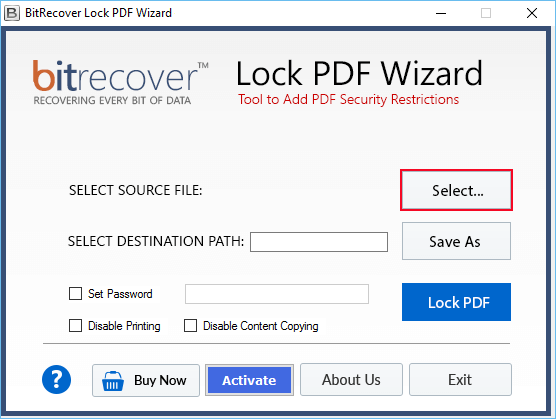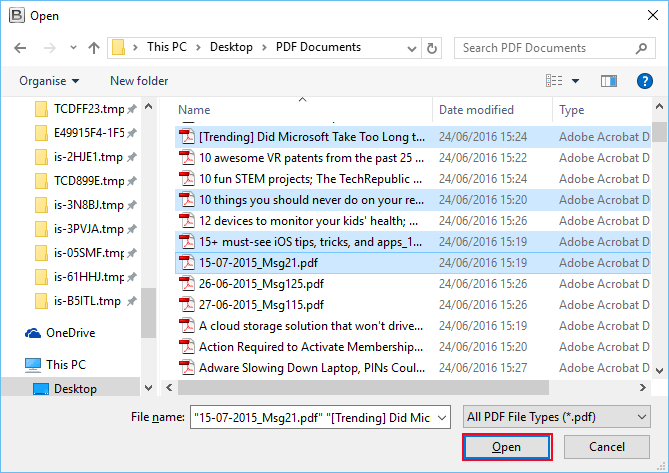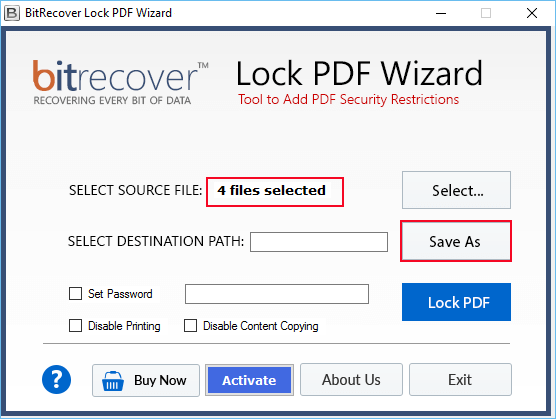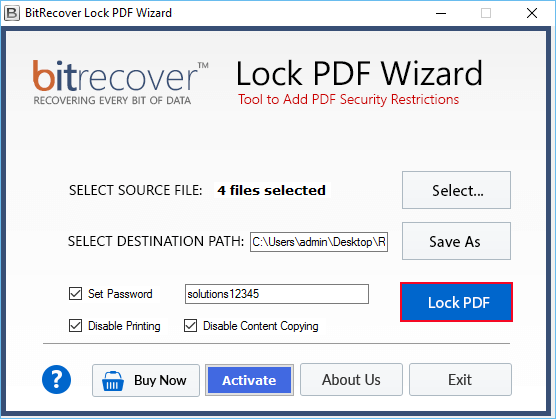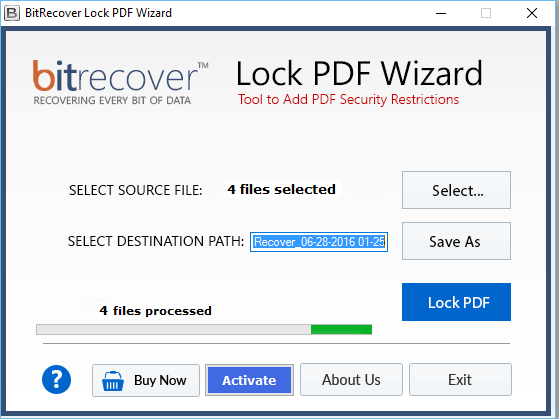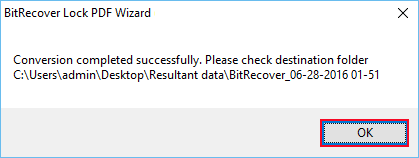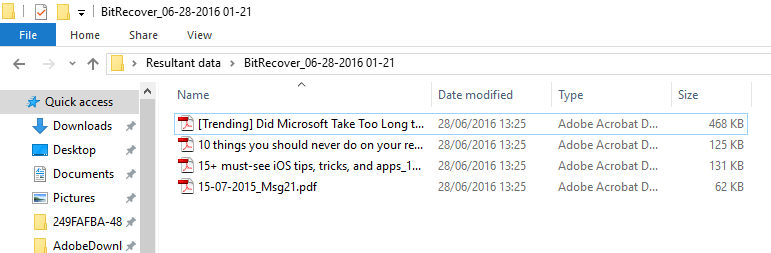Know How to Protect PDF Files with Password to Stop Document Reading

If you are unable and wish to protect pdf with password, then there is an effortless solution for the same. There is a professional solution for this which will help users to protect adobe PDF with password from anywhere.
User Query: “I am storing my data in PDF format for a longer period of time and sometimes I have to face issues with it. I was thinking to protect my pdf files with a password. Kindly help me out from this situation. I want to know if you could help me in performing this task. Thanks in advance”.
We will surely resolve the issue as per the request from our valuable user. Just like the above user, there are multiple users who are facing issues like this and are searching for solutions.
Know Also
Techniques to protect PDF with password
There are two techniques of protecting PDF documents with password security
- Manual Solution
- Technical Solution
Protect pdf document with password through Manual Approach
Most professionals who send sensitive PDF documents, such as CEOs and CFOs of an organization, assume that adding a password to a PDF sufficiently secures it — and in some cases, password protection does do the trick.
How to add password using Adobe Acrobat?
Users have to follow the below–mentioned steps for completing the task:
- Firstly, open the PDF file in Adobe Acrobat.
- Then go to File, then click on “Protect Using Password.”
- Thereafter, users can set the password to stop document reading.
- Now, type your password, then re-type it as well.
- Finally, click on the “Apply button.”
These manual solutions are not so good for users to perform these tasks. But apart from this, there are multiple flaws in using the manual process.
Drawbacks of using Manual Approach
Some of the cons of using the manual approach are mentioned – below:
Time Consuming Process
If the user is carrying multiple PDFs to protect with password, then doing it manually will take the user’s lot of time and energy.
Lengthy process & requires technical knowledge
The manual approach is very lengthy. Novice users will not be able to complete it without having any technical knowledge. Users must require technical assistance for using this approach.
Risk of losing data
After completion of the process of protecting PDF file with password, there are possibilities of data loss scenarios as well. Users may end up losing their crucial documents after using this.
Protect PDF files with password by using technical approach
Lock PDF application is an amazing tool for performing the task of how to protect pdf files with password. Users can also protect selective pdfs by using this application. This tool is so simple and easy that any type of user can smoothly perform this procedure by using the tool. It is the professional method to protect adobe pdf with password. It maintains the metadata and formatting without any doing changes. Users can directly perform this process by using this program. It keeps the users’ data safe and secure. Also, users will not have to face any data loss scenario at the time of using this tool. It always maintains the full integrity of data. Users can easily perform this task without facing any trouble.
How to protect pdf files with password – Complete Working Procedure
Users have to follow this simple process for performing this task in a hassle-free manner:
- First, install and run the mentioned software in your windows operating system. Then read the instructions carefully.
- Then, select options to choose PDF files to protect by a password.
- Now, select all the required PDF files from your computer and click on the open button.
- Showing all selected files, now select save as an option to select the destination path for saving data.
- Thereafter, users have to protect PDF with password according to their requirements. After that, press Protect PDF to continue further.
- Protect PDF files with password process is running please wait while it has been completed.
- Finally, a pop–up box will appear on the screen showing message of completion of the task. Click on OK.
- Users can go to the destination path to check the protected PDF files.
Ending Lines
In the above blog, we have briefly discussed about protect PDF files with passwords. We must say that using an appropriate solution makes it easy to perform the task of protecting my pdf with a password. Here, we have mentioned both manual and technical solutions in this blog for our users. Also, all the information regarding the application has been mentioned above in this blog. We hope after reading this blog users will not have to face any kind of issues in performing this task.
The tool is also available to free evaluation. The demo version works similarly to the license version and allows the user to test the capability and accuracy of the application. Users can restrict PDF documents up to 25KB, not more than that.