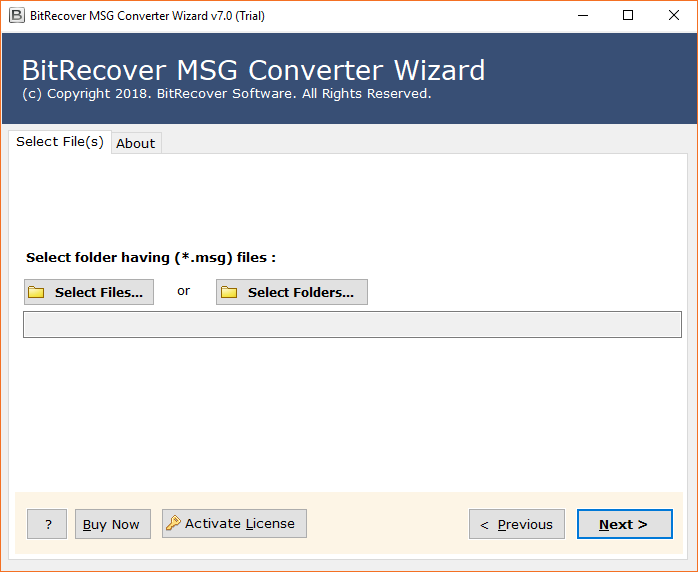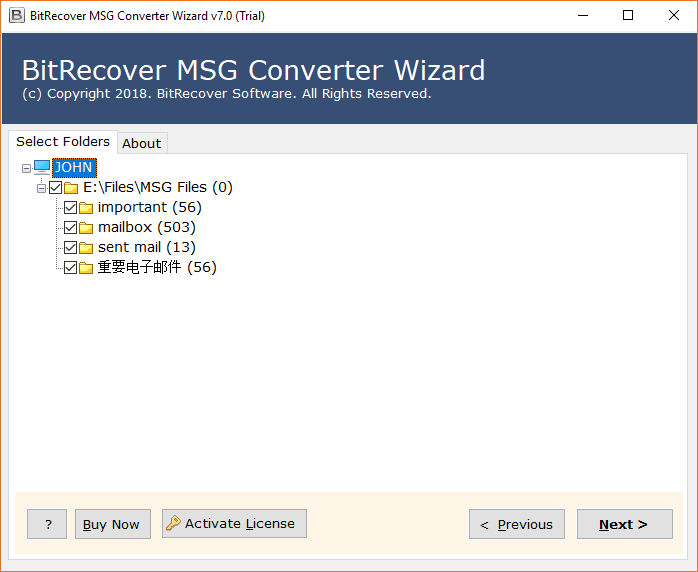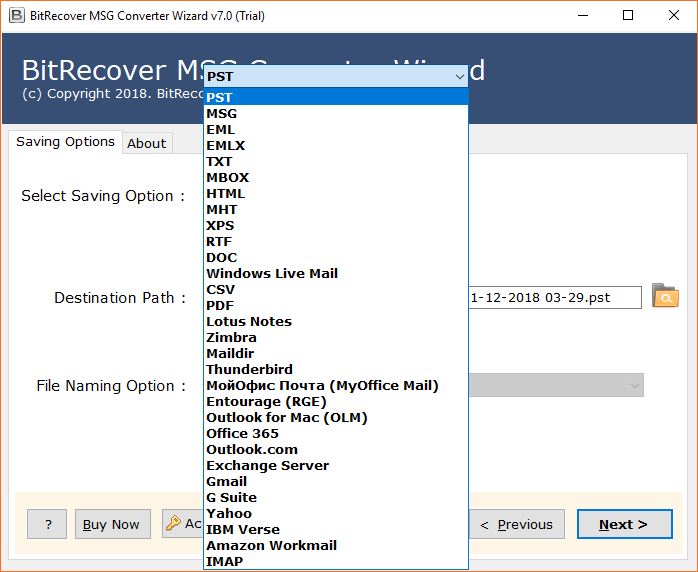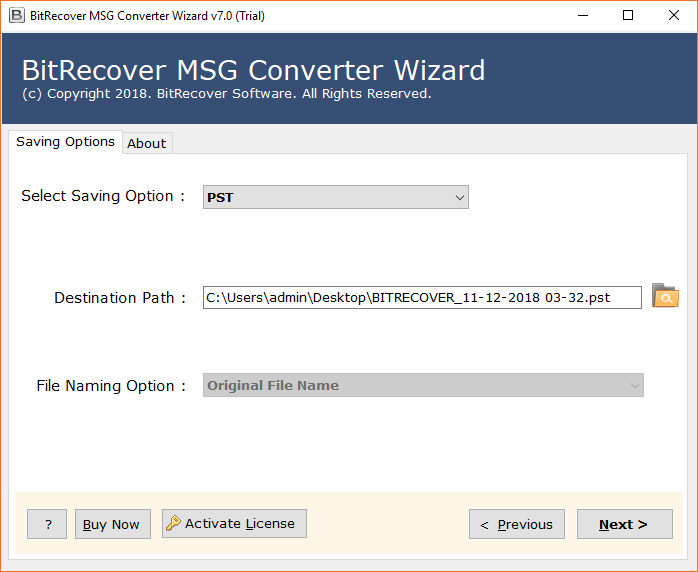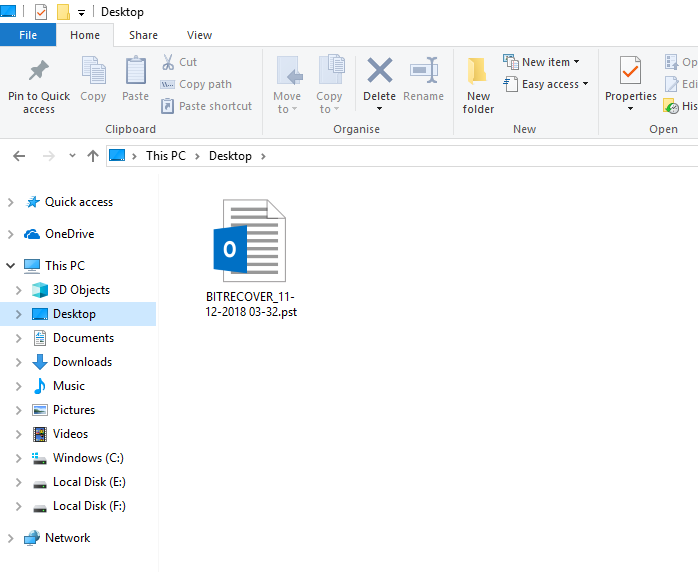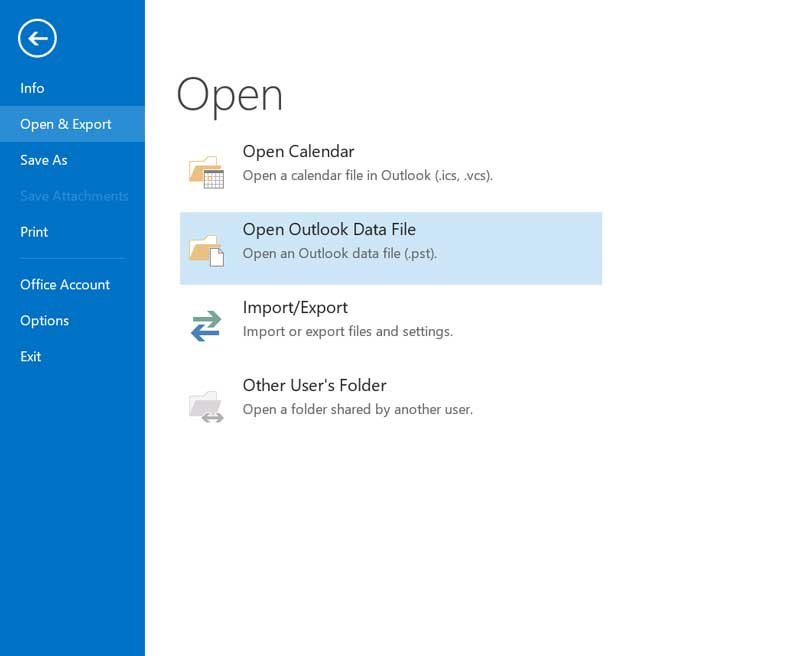MSG File No Longer Associated with Outlook – Get Troubleshoot Now

It is obvious that users are aware of data files i.e., OST and PST files, as they are related with Microsoft Outlook. Just like these file formats, there is another file that users can generate and access through Microsoft Outlook i.e., MSG file format.
MSG file is a file format is in use for single mail message format utilized by MS Outlook as well as MS Exchange. These files sometimes just hold the text message or the message along with images and other qualities in the HTML format. MSG files are mainly used for the purpose of storing and sharing important emails to its Outlook users.
But the problem occurs when users have to face strange issues like “msg file no longer associated with Outlook”. That’s why we have described some common difficulties in this blog post that regularly create problems for the users to access MSG files. So, here we will discuss about how to fix the issue of msg file cannot be associated with outlook without facing any error.
What are the reasons for MSG file cannot be opened with Outlook?
There are multiple reasons due to which users have to face this kind of issue. Some of the issues are mentioned below:
- When Microsoft Outlook has not correctly configured
- There are multiple times when MSG file is already open in Outlook and the user still tries to open it.
- This issue also occurs when users don’t have the right to access the MSG file
- When the preview of MSG files generated by HEX editors is complicated to understand for the users
- If the user is trying to open MSG files without Outlook generated in ASNI file format by using Outlook 2003 or earlier versions
What are the ways to fix problem?
There are two ways of fixing this issue MSG file no longer associated with Outlook:
- Manual Method
- Technical Method
Manual Solution of msg outlook cannot be associated with this file type
For solving this issue users have to change the default “.msg” format from UNICODE to ANSI format to fix this particular issue. Now, users have to drag and drop the Outlook email to the Explorer folder and then follow the below–mentioned steps for further process:
For Microsoft Outlook 2003 and 2007 users
- First, go to Tools, then click on the options tab.
- Then, tab other -> click on the advanced options button.
- After that, click on the disable option: Use the UNICODE Message format when saving messages.
For Microsoft Outlook 2010 and above versions
- Firstly, go to the File menu and then click on the options bar.
- Thereafter, select mail tab and click on section.
- Then, save Messages and click on Disable option: Use UNICODE format.
Technical way of solving MSG file cannot be associated with Outlook
BitRecover MSG Converter Wizard is one such software that will help users in fixing the issue of MSG file no longer associated with Outlook. Multiple users have to face the issue of outlook MSG the program you have selected cannot be associated with this file type. The above–mentioned manual steps are time-consuming. In fact, not every non-technical user will be able to use this solution as it requires some technical assistance.
Users can convert one or the unlimited number of MSG files at once into the other file formats. If the MSG file is no longer associated with Outlook then by converting that MSG file into another file format, users will be able to access that MSG file. Also, this program will ensure that all the meta properties such as Cc, Bcc, Recipient, Creation date, sender date, etc.
Let’s have a look the full working process of this software for smoothly operating the tool.
MSG file no longer associated with Outlook – Step-by-step solution
Follow the below–mentioned steps for quickly completing this task without facing any issues:
- Launch the suggested application and choose any option from Select Files or Select Folders.
- Check inserted MSG files or folders and press Next to continue.
- Choose PST as a saving option from the drop-down list.
- Select destination path to store save output file.
- After completion, it will automatically open destination path. Get output data from here.
- Run MS Outlook and import resultant file.
Wrapping Up
Here, in the above blog post, we have discussed about MSG file no longer associated with Outlook in brief. Many users were facing issues in this process due to various reasons. We hope after reading this blog users will not have to face any issues in completing the task. Here, we have discussed both manuals as well as technical methods for accomplishing the following process. Using Technical procedure is much better option than using a manual approach. As by using manual solution, users may have to face some limitations.
So, now users can easily fix the issue msg outlook cannot be associated with this file type.