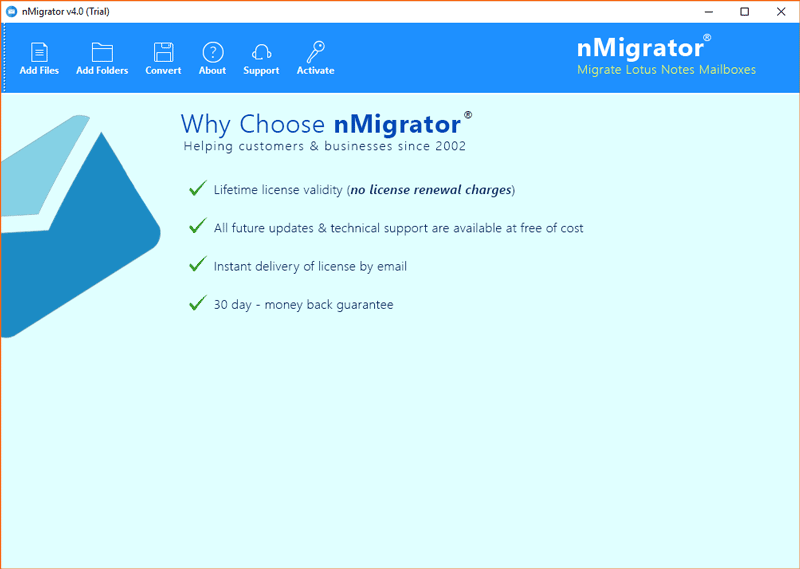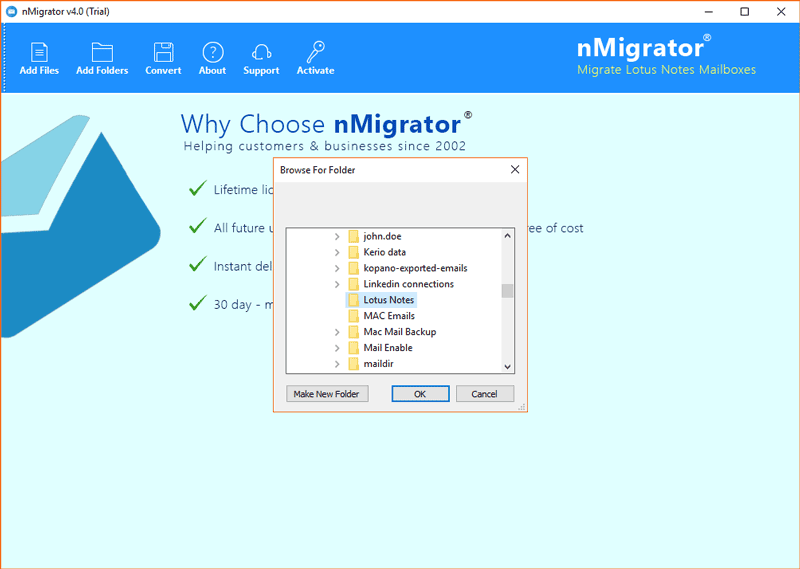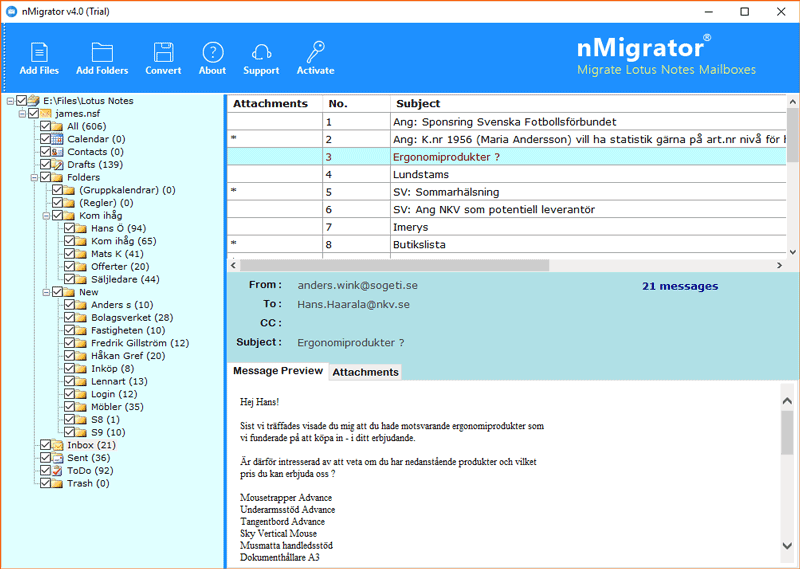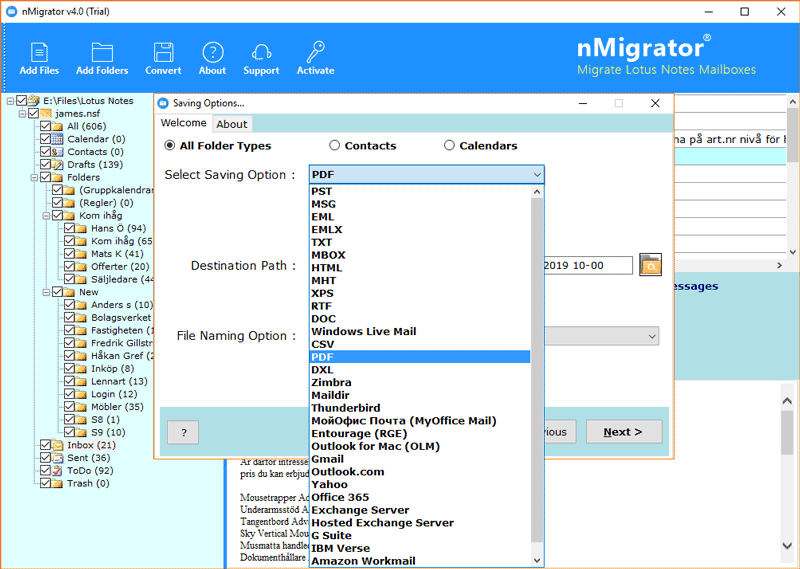How to Migrate Lotus Notes to Office 365 Account?

Know the top 3 proficient methods to migrate Lotus Notes to Office 365 together with attachments and other all associated items. A lot of HCL or IBM Lotus Notes email client users are looking for a solution for Lotus Notes to Office 365 migration step by step. At present time, users prefer to use cloud-based email services such as Microsoft 365 and Google Workspace due to several benefits.
Reasons for IBM Lotus Notes to Office 365 Migration
- Microsoft 365 is a cloud-based email business suite program that asks only your account credentials to access your account. Therefore, users can easily run it from any worldwide location by entering O365 account credentials. This is the main functionality of O365 and users can use any computer to access their email data.
- MS Office 365 comes with a simple-to-use interface, and it is authorized to manage email messages, contacts, and calendars, Even Microsoft 365 comes with some extraordinary features i.e., Filter Option, Search Option, etc.
- Microsoft Office 365 is a cloud-based email program that does not use computer hard drive space to store users’ emails, contacts, and calendars. Therefore, it is beneficial instead of the HCL Notes email client.
- Microsoft 365 provides better synchronization compared to the HCL Notes email client. Sometimes HCL Notes users face synchronization issues when connecting with HCL Domino Server. O365 provides better uptime accordingly.
- Office 365 is a subscription-based business-oriented email program that comes with multiple productivity applications. If you purchased Office 365 license then you will also get online Word, Excel, PowerPoint, SharePoint, OneNote, etc.
Method 1: Use IMAP Connector to Migrate from Lotus Notes to Office 365
Users can easily migrate Lotus Notes to Office 365, with the help of an IMAP Connector. Follow the below-mentioned steps for performing this task:
1 Step: Backup NSF files
First, users must back up their HCL Notes NSF files. In case of failed migration and NSF files getting corrupted during the process, you can recover the mailbox data from the already taken backups.
2 Step: Create new Mailboxes for each Lotus Notes User
Then, the user must create new mailboxes at the Office 365 location (with the same name as in Lotus Notes) for every individual user who has an account in Lotus Notes.
3 Step: Enable IMAP TCP/ IP Port
After this, you need to enable the IMAP TCP/IP port for each user account. Follow these steps to perform the same:
- First, open Domino Administrator in the Lotus Notes App.
- Now, go to Configuration.
- After that, open the Server document which executes the IMAP service.
- Thereafter, click on Ports > Internet Ports > Mail
- In the Mail (IMAP) column, then change the ‘TCP/IP port value status’ to Enabled.
- Finally, click on the Save button to save the changes and then close the application.
4 Step: Synchronize with IMAP Connector
Finally, use an IMAP connector to synchronize mailboxes between Lotus Notes and Office 365. There should not be any kind of issue with the connection now.
Limitations of IMAP Connector
- This manual procedure is quite lengthy and time taking.
- NSF files more than 1 GB in size are not able to migrate.
- Users have to migrate calendar items manually, as this method does not support its migration
- Users can only migrate 15 mailboxes at a time through this method.
- This method can only be used by a technical expert who is aware of the technicalities involved in this process.
- Disabled HCL Lotus Notes accounts cannot be migrated to Microsoft 365 using IMAP Connector.
- Your one mistake may become the cause of losing your crucial data forever.
Recommended: Top Ways to Export Emails from Office 365 to PST Format
Method 2: MONTI to Migrate from Lotus Notes to Office 365
Use Microsoft Online Notes Inspector (MONTI) application for completing the Lotus Notes to Office 365 migration process. You can easily download MONTI from Microsoft Download Center free of cost and then perform the below-mentioned steps.
- Download the MONTI.exe file and double-click on it to run it.
- Click the Browse button and set a save location on your machine.
- Choose Unzip option to extract MONTI documents at the selective location.
- MONTI files unzipped successfully, choose Ok to confirm.
- Navigate to the folder where you unzipped MONTI.exe and open the Docs folder.
- Now you will see a MONTI 3.2 Configuration Guide.docx file
- Double-click on this file and read IBM Lotus Notes to Office 365 migration steps.
Method 3: Download Lotus Notes to O365 Migration Tool
Download BitRecover NSF Converter Wizard software on your Windows machine that is authorized to migrate Lotus Notes to Office 365 account. This is an easy-to-use tool that asks only for Microsoft 365 account credentials for the completion of the task.
You can just download and install this software on your Windows 11, 10, 8, 7, Windows Server 2022, 2019, 2016, 2012, and 2008.
Make Attention: HCL Lotus Notes email client should be installed on your pc because the tool uses the Lotus Notes environment for solving Lotus Notes to Office 365 migration issues.
How to Migrate Lotus Notes to Office 365?
- Launch HCL Notes to Office 365 Migration Tool and click on Add Files or Add Folders button from your computer.
- Pick a folder having multiple Lotus Notes NSF files and press the Ok button.
- Thereafter, you can preview complete HCL Notes information in the software panel. It also previews HCL Notes emails, contacts, calendars, and all in the software panel.
- After that, press the Convert button and choose Office 365 as the saving format.
- Enter Microsoft Office 365 account login details in specific fields to continue.
- Click on the Next button to start the Lotus Notes email to Office 365 migration process.
- Lastly, after completing the task, log in to your Microsoft 365 and view imported data.
Lotus Notes to Office 365 Migration Tool Features
- It is all in one toolkit to migrate emails from HCL / IBM / Lotus Notes to Microsoft 365 accounts automatically. The tool asks only for O365 account login details for the completion of the task.
- After reading migrate Lotus Notes to Office 365 step-by-step process, anyone can easily solve migration issues. It takes very little effort during the finishing of the migration process.
- HCL Lotus Notes to Office 365 Migration Tool has separate options to migrate Lotus Notes contacts to O365 and Lotus Notes calendars into Office 365 directly.
- Users can check or uncheck required folders from the software interface if they want to migrate only some important folders. It will surely be helpful to you in case if you want to avoid some folders during migration tasks.
- If your HCL Notes email client is unable to start because of corruption, then you can use the tool to open HCL Notes profile data in the software window.
- This application also gives the freedom to migrate several Lotus Notes files to Microsoft 365. Therefore, users can save valuable time. Even it is compatible with HCL Notes 12.0, 11.0, 10.0, 9.0, 8.5, 8.0, 7.0, 6.5, 6.0, etc.
- It automatically maintains the original folder structure as well as preserves overall email items and components such as Attachments, Subjects, Signatures, HTML Links, Header, Dates, Time, Year, and all.
Test It Now!
If you are facing the same issue as explained, then just download its free trial version. It is the perfect software to migrate Lotus Notes to Office 365. Free Lotus Notes to O365 migration tool allows a migrating of a maximum of 25 items from every folder to Microsoft 365. Therefore, users can easily understand whether it is beneficial or not for them.
We hope this post helps users in performing the Lotus Notes to Microsoft 365 migration procedure. In case of any doubt, users can contact our live support team also.