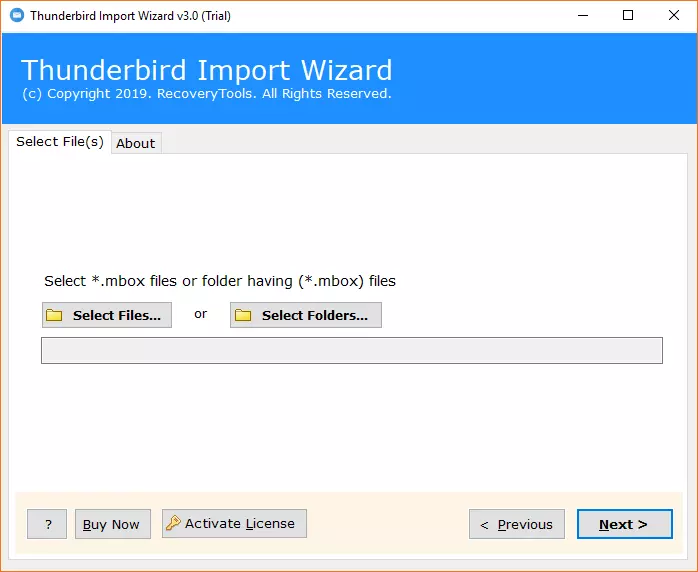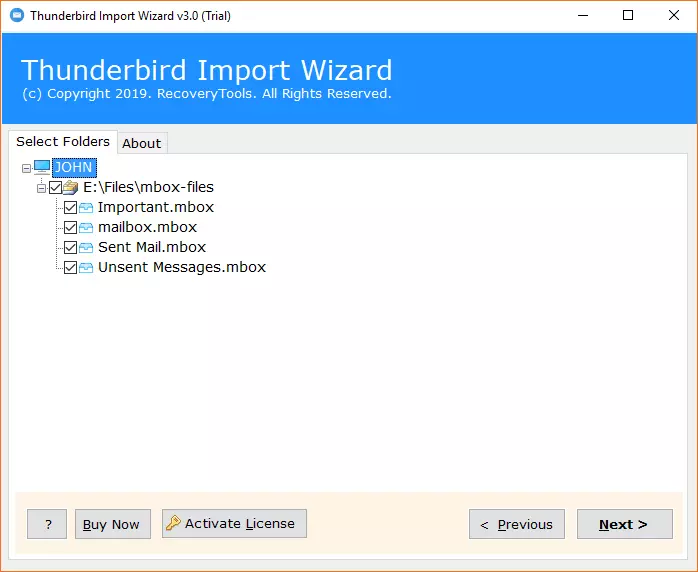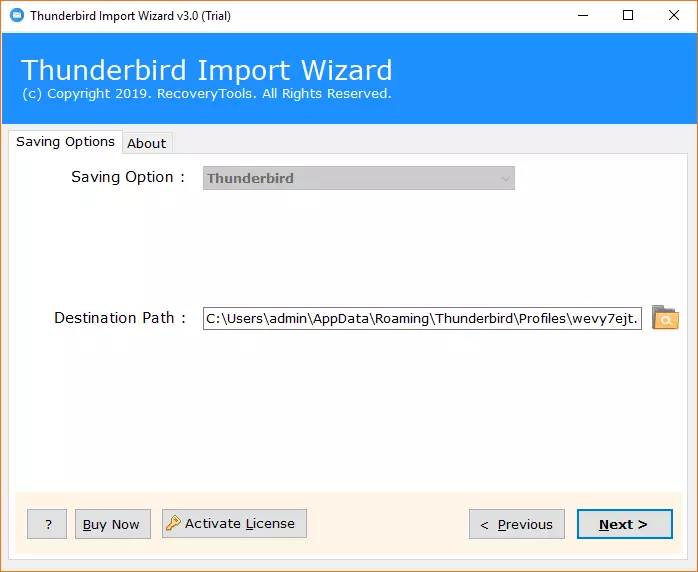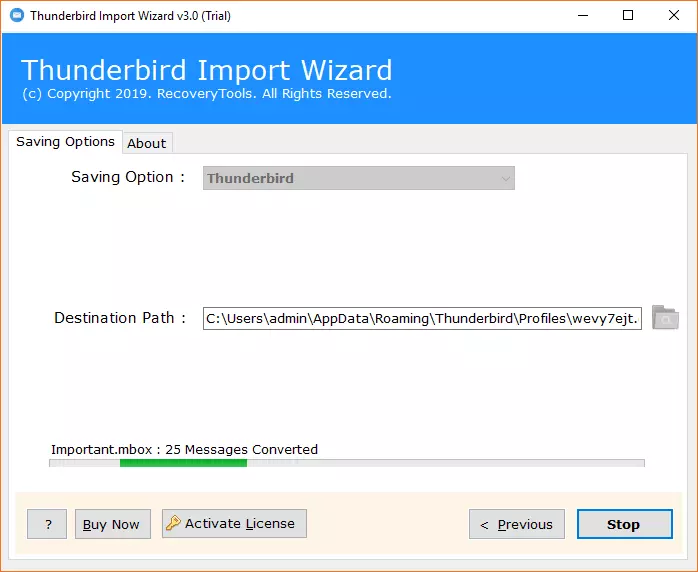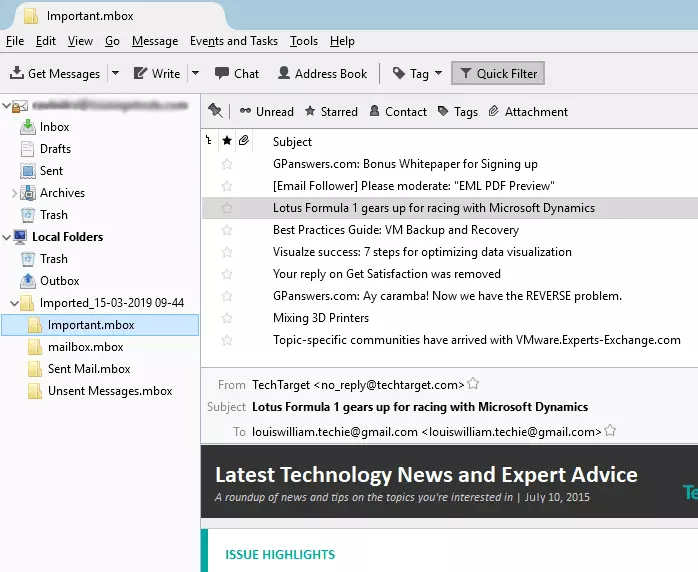How to Migrate Claws Mail to Thunderbird Profile Simply?

Overview: In this article, we will read about the reasons, manual, and professional ways to migrate Claws Mail to Thunderbird. This article is the medium through which you will get the most reliable and easiest way to migrate Claws Mail to Thunderbird. Therefore, to learn how to move Claws Mail data to Thunderbird securely, read the full guide.
Claw Mail is a lightweight and popular email client, but it still lacks some of the modern features. As new technology is coming, users want to shift to modern email clients with more powerful features. Mozilla Thunderbird is being updated and provides more advanced and powerful features for managing emails and better security. It has a user-friendly and modern interface.
Why Migrate Claws Mail to Thunderbird?
- Thunderbird is a popular email client. It has a more modern interface and is a simple and easy-to-use email client, whereas Claws Mail has become outdated.
- Thunderbird works seamlessly on all cross-platforms and is more versatile than Claws Mail as it has more features that Claws Mail doesn’t have.
- Thunderbird gets regular updates, whereas Claws Mail gets fewer updates.
- Thunderbird supports all email services, and it ensures easy movement and storage of emails.
Migrate Claws Mail to Thunderbird Manually
Step 1: Locating Mailbox Files of Claws Mail
- Emails are saved or stored in Claws Mail in MBOX format.
- On Windows, they are saved in:
C:\Users\<username>\AppData\Roaming\Claws-mail\Mail
Step 2: Copying the Mailbox Files
- Choose the mailbox files.
- Then, copy those mailbox files to a secure location.
Step 3: Run Mozilla Thunderbird
- Run Mozilla Thunderbird on your computer device.
- Now, set up your email account in Thunderbird.
Step 4: Download ImportExportTools NG Add-On
- In Mozilla Thunderbird, move to the menu and then to Add-ons and Themes.
- Now, search for ImportExportTools NG and download this add-on.
- After downloading it, restart Mozilla Thunderbird.
Step 5: Migrate Claws Mail to Thunderbird
- Right-click on any mailbox folder in Mozilla Thunderbird and choose ImportExportTools NG, and then import MBOX to Thunderbird.
- Select import directly one or more MBOX files.
- Now, browse to the location where you have safely stored your mailbox files of Claws Mail.
- Now, select them and move Claws Mail to Thunderbird.
Step 6: Verify or Check the Migration
- Verify that all emails appear properly in Mozilla Thunderbird.
- Now, you can organize them in the right folders if you want to.
Drawbacks to Migrate Claws Mail to Thunderbird Manually
- Manual methods to move Claws Mail data to Thunderbird can be time-consuming and lengthy.
- Manual methods may require technical knowledge to migrate Claws Mail to Thunderbird.
- In case any file of Claws Mail is damaged or corrupted, there is a chance that Thunderbird may not open or migrate it properly.
- Manual ways are not suitable to bulk export Claws Mail to Thunderbird, as it would be a very difficult and lengthy process to migrate a large number of Claws Mail manually.
- There is a risk of data loss when you move Claws Mail data to Thunderbird
Pro Tool to Migrate Claws Mail to Thunderbird
BitRecover Thunderbird Import Tool is the automated solution that allows you to fully migrate Claws Mail to Thunderbird. The automation of the process makes it very convenient to accomplish this task, as there is not much you need to do in the process, as this app is able to handle the entire migration.
On the other hand, the process you need to follow to move Claws Mail data to Thunderbird is very small, which makes this app more valuable to you. Yes, there isn’t a tedious process to go through; just a few steps to take, and your files will be saved to your Thunderbird account.
So let’s first offer the full guide so you can get your job done quickly. Follow each step carefully and familiarize yourself with them so that you don’t have any problems while actually completing the task.
How to Move Claws Mail Data to Thunderbird?
The migration from Claws Mail to a Mozilla Thunderbird account involves two phases. First, you need to export all of your files from Claws Mail, and then you need to migrate them to Thunderbird using the automated solution.
Phase 1: How to Get Files from Claws Mail.
- You need to open your Claws Mail account on your device.
- Now you need to click on File and then select Export to MBOX Files from the drop-down menu.
Phase 2: Migrate Claws Mail to Thunderbird Using Professional Tool
- First of all, download Claws Mail to Thunderbird Converter mentioned above on your Windows compatible device and then install it following to the instructions (or download it in advance).
- After running the Claws Mail to Thunderbird Migration Tool, you need to click either Select Folder or Select Files to choose your MBOX data you extracted from Claws Mail.
- Browse through all the required MBOX files and then prepare to load them into the tool. Once loaded, click the next tab.
- Now, you’ll be seeing all of the selected files have appeared in the left pane. Click on them to select for conversion and then again click Next tab.
- After that, this Claws Mail to Thunderbird Converter will automatically choose the default storage location of Thunderbird local folders.
- Press the Next button to start Claws Mail to Mozilla Thunderbird migration process.
- At last, run Mozilla Thunderbird and view imported mailboxes.
Your files will now be migrated directly to the Thunderbird account. Hence, this is the only process you have to go through. Your task is now done.
You can now easily move Claws Mail data to Thunderbird, as you now understand the method. Now, if you want to know what other perks you get with this tool, then you can go through some of the key features mentioned below.
Explore Some Key Features of Professional Tool
- Batch Migration: This Claws Mail to Thunderbird Migration Tool doesn’t limit you to selecting just a few files for migration at a time. This tool allows you to upload as many files as you want and migrate them all at once without a single error.
- Migrate Complete Data: This app not only migrates the emails associated with Claws-Mail but also all other data it contains. With this Claws Mail to Thunderbird Migrator, you can migrate all your attachments and other properties like contacts and other data.
- Preview your Data: This app not only helps you migrate Claws Mail to Thunderbird, but it also helps you preview all of your data. You can check all of your Claws mail extracted MBOX files so that you can fully check what information they contain.
- Choose the Location: When it comes to convenience, this app will always offer you. You can browse the location to provide the destination path for the resulting files. Therefore, you don’t need to save your data in a default location.
We’ve given you some of the benefits you get with the tool. However, if you want to know everything, we recommend running the tool so that you can discover them for yourself and use them at the same time.
Conclusion
Claws Mail to Thunderbird Migrator is proving to be the best way to export Claws Mail to Thunderbird. It gives you all the convenience you need while performing the task. It has a simple user interface and lots of great features. It’s efficient and trustworthy too. Therefore, if you want to rely on a tool which can easily migrate Claws Mail to Thunderbird, then you have to try the above mentioned professional tool.