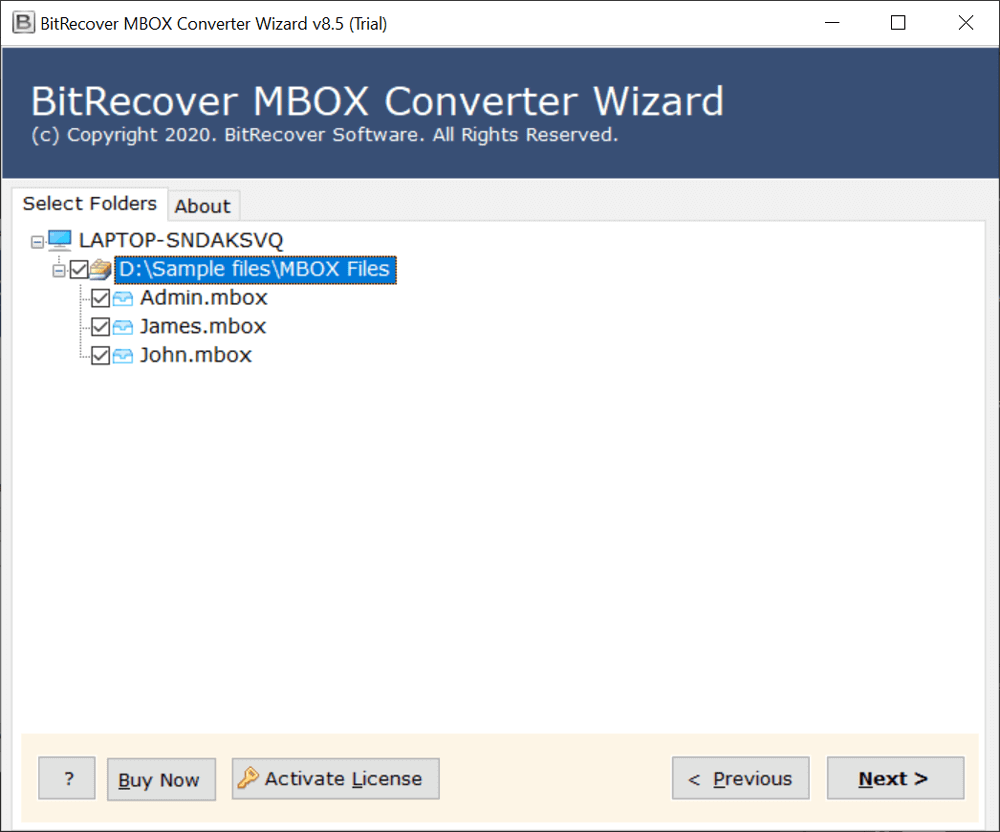How to Import MBOX to iCloud Mail? Expert Tips Disclosed

Overview: This article explores free and pro techniques to import MBOX to iCloud Mail with complete mailbox items, components, and attachments. Hence, if you are facing problems while adding your MBOX file into iCloud webmail, it is advisable to read this blog post till the end.
MBOX format: MBOX is a mailbox file that contains various emails. Several open-source and proprietary email clients create and export mailboxes in the .mbox file extension. This is a standard format to store email folders used via multiple email clients such as Apple Mail, Thunderbird, and many others.
iCloud: iCloud is a cloud-based service developed and organized by Apple Inc. iCloud allows users to store and sync data across devices. Users prefer to use iCloud to store emails, contacts, photos, notes, and other items professionally. iCloud provides 5 GB of storage space free of charge; however, you can upgrade it anytime to get more storage space.
Reasons to Add MBOX File to iCloud Mail?
Cloud Benefits: Various users want to open MBOX file in iCloud to get cloud benefits i.e. access from anytime anywhere using any device.
OS Switching: When users switch from different OS to Mac OS devices like MacBook, iMac, iPhone, and iPad. Then, they prefer to use iCloud as a priority.
Security: If your MBOX file is stored on local computers, then they may be affected via virus attack and got corrupted. So, users prefer to import MBOX into iCloud for extra security.
Search and Archive: iCloud offers advanced search and archive capabilities; hence, several users wish to add MBOX files to iCloud email account. After that, they can utilize these benefits.
Import MBOX into iCloud Using Thunderbird
The method explains how you can import MBOX to iCloud. The method works by using a MBOX-compatible email client. This method will be using Mozilla Thunderbird and it’a add-on called “ImportExportTools NG” which can be accessed from the settings menu>>>add-on themes.
- Download, install, and launch Thunderbird on a computer.
- Configure iCloud account on Thunderbird using IMAP settings.
- Then, set up ImportExportTools NG add-on with Thunderbird.
- After that, import MBOX to Thunderbird under local folders.
- Drag and drop MBOX from local folders into the configured iCloud account.
- Afterward, the imported mailbox file will be synchronized with iCloud.
- Lastly, log in to your iCloud account and access the imported MBOX file.
Drawbacks of the Manual Approach
- Requires technical knowledge: It requires technical knowledge about IMAP, account configuration, add-ons, and synchronization. Users with limited technical knowledge can cause errors and confusion.
- Complex method: Above, we have added an MBOX file to iCloud within a few steps, but in actuality, some steps have multiple sub-steps, so this is a lengthy process. Additionally, any errors in the follow-up of the steps can lead to an unsuccessful importation or even data loss.
- No bulk migration: The technique is limited to opening a single MBOX file in iCloud at once, so for multiple files, you will need to repeat the same steps numerous times. Taking a lot of time and efforts. This causes an inefficiency in import mbox to iCloud for users who have multiple files.
Note: Although users can use manual methods, issues like large file importation, attachment loss, and going through a long process will still remain. The issues that can be eliminated when using a professional method.
Pro Software to Batch Open MBOX File in iCloud Webmail
If you are a business professional and think a manual approach is not effective for you. Then, you can use MBOX converter software, which is specifically designed to add MBOX files to iCloud accounts in bulk.
This software is compatible with MBOX files, exported from any email programs such as Thunderbird, Apple Mail, SeaMonkey, Google Takeout, and all. It is even available with a free trial version so you can evaluate it before purchasing.
Industries Using Professional Approach?
Legal and Forensics Industry: The legal and discovery teams require preservation of metadata and attachments. The data attachments and metadata are important as any missed information can lead to wrong or misleading conclusions.
Compliance and Audit Professionals: The compliance and audit team requires a way to preserve large files and recall them. The files can be of large size, which can be difficult to process or may take days to process. Additionally, any human errors and dragging time can cause confusion and chaos between the teams.
Enterprises with custom workflow: The enterprises might require a customised workflow that can change the format from MBOX to iCloud. Therefore, for a smoother and rapid conversion using our professional tool is required.
How to Import MBOX to iCloud Directly?
- Download and run the software on Windows and Mac PC.

- Add multiple MBOX files in the software panel using dual modes.
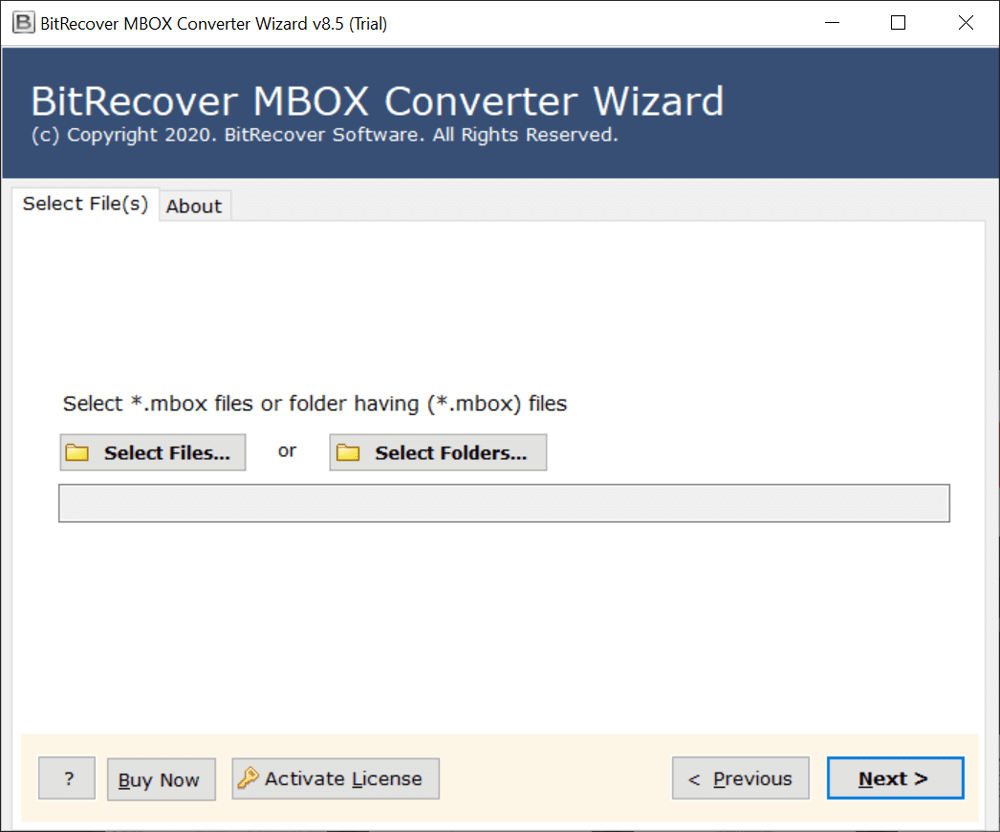
- Select specific MBOX mailboxes from GUI and tap the Next button.
- Select IMAP Server as the saving option.
- Enter the IMAP credentials of your iCloud Apple ID credentials.
- Click on the Convert button to import MBOX into iCloud account.
Why Choose Software Over Manual Method?
- Offline access: Our tool works completely offline. The tool only connects to the server once during license activation. After that, the tool will work offline on your local system. This not only makes the tool portable but also helps it avoid online vulnerabilities, making your data safe and secure from online threats.
- Convert with Attachment: During the process to import MBOX files to iCloud, this utility keeps intact all email attributes such as Sender details, Recipient details, Subject, Attachments, Inline Images, Hyperlinks, etc.
- Large conversion option: This utility permits to import MBOX into iCloud account regardless of the size of the files. Any large files can be imported seamlessly and rapidly. Large files can cause issues like errors and crashes, but these options allow you to eliminate errors and issues.
- Advanced Compatibility: Use this application to open MBOX files in iCloud for any MBOX-compatible email client. It supports MBOX files exported from Thunderbird, Google Takeout, Eudora, Apple Mail, etc.
- Precision Filters: This utility offers several filter options for adding MBOX files into iCloud webmail within a date range, subject, excluding unnecessary folders, sender, and receiver. This helps users segregate and organise data efficiently.
- Preserves Data Integrity: The software is built with advanced algorithms, so it preserves the integrity of data. It does not store the user’s crucial information in the software database. The tool is free from any bugs and errors.
- Certified process: The tool is tested, approved, and certified by experts. This ensures that the tool will provide complete efficiency for all your conversion requirements.
- Additional customised features: By contacting your support team. Our team will help users with additional customised features as per their preference. This helps users meet their requirements completely.
Frequently Asked Questions
Q 1: Can I bulk import MBOX to iCloud with your software?
Ans. Yes, Bulk migration is possible by following by using an importation option in Apple Mail, but if the files are of a large size can cause crashing issues and data loss.
Q 2: What file type can I upload to iCloud?
Ans. iCloud accepts mailbox or MBOX files. If you have a file format in another format, then an additional step is required for importing emails into iCloud. Additionally, MBOX is also the format used for exporting from iCloud.
Q 3: Is this utility compatible with older Windows and macOS systems?
Ans. If you are working on an older Operating system, then I most efficient way will be using our tool As the tool is lighter and can be used with earlier operating systems, and will also help handle large files. This helps import mbox into iCloud Mail efficiently.
Conclusion
Above we have explored 2 best techniques to import MBOX to iCloud mail accounts i.e. Free and Pro. Both are tried and tested techniques so you can use them to resolve your problem. However, the manual method has some limitations, so it is recommended for home and students. While business professionals can utilize the automated method to save their crucial time.
For More Info:
- Write us on [email protected] or directly opt for the live chat option.
Your problems will be solved thoroughly on online meetings by our professional customer support.