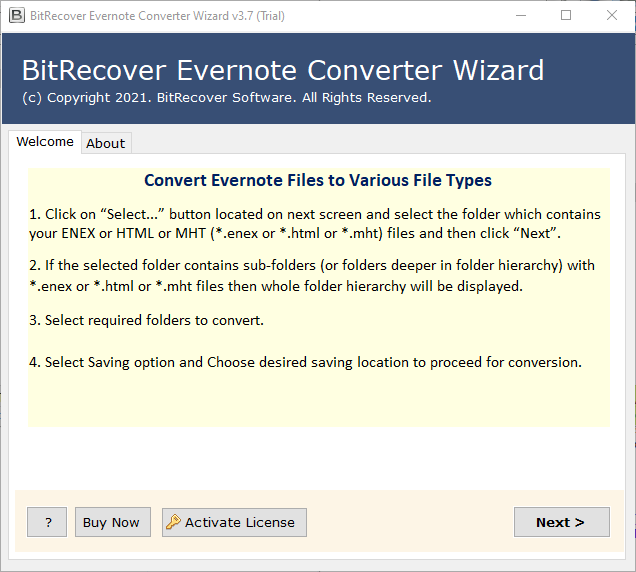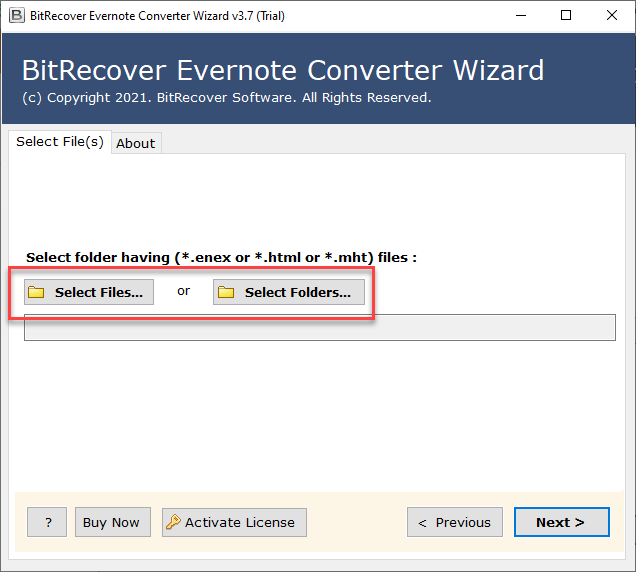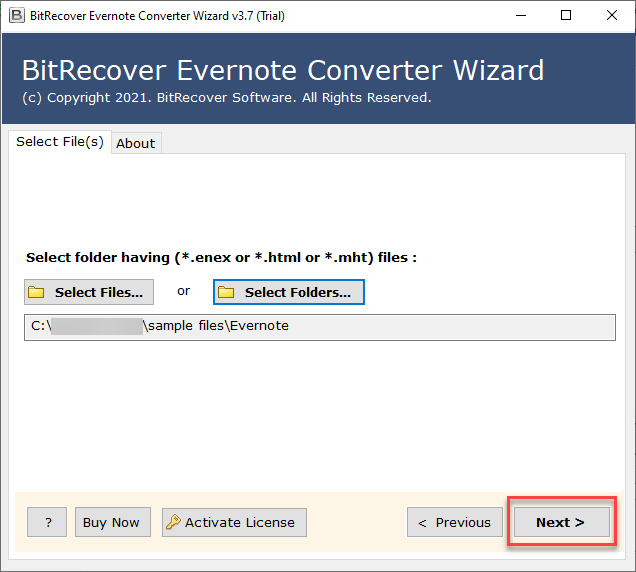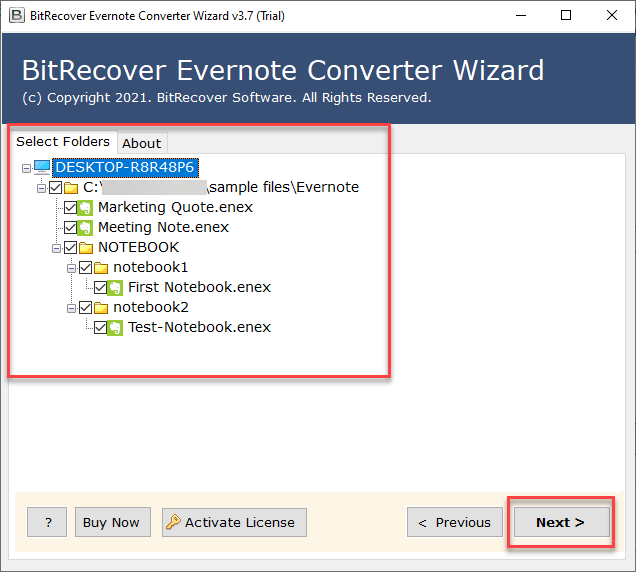How to Extract Attachments from Evernote Easily ?

Summary: Attachments sometimes contains confidential & important information and users may need to extract attachments from Evernote due to multiple reasons. If you are wondering how will the process happen, don’t worry we have got you covered. In this blog, we are going to learn best ways to extract attachments from Evernote seamlessly.
For a long period of time, Evernote has been the go-to application for taking notes, following documents, coordinating tasks, and by and large, being the spot to put anything you might wish to discover later. Also, when managing pictures in notes, most users know about the numerous ways they can add pictures to notes – copy / paste, drag / drop, append, cut, insert…to name a few. But, what if you wish to utilize all those pictures outside the Evernote. Let us see how will you extract attachments from Evernote for use somewhere else?
Quick Extract Attachments from Evernote
- Run Evernote Attachment Extractor Tool.
- Then, Add Files > evernote files (*.enex or *.html or *.mht).
- Select notes for extracting attachments.
- Choose Extract Attachments option.
- Click on Convert to start the conversion.
Through this blog post, we will be describing a step-by-step process to extract Evernote attachments individually to a folder.
We’ll begin with a case study in which a user has explained a generic situation regarding how to extract Evernote attachments.
Case Study Tutorial: Extract Attachments from Evernote Conveniently
15,136. That’s the number of notes I had in my Evernote.
In my blog entries, generally, I utilize many screens captures. It is the idea of the themes I post about in my business [a parcel of my posts is about the orientation of training and I like to bring contextual analyses and how’s to a significant number of my posts]. I couldn’t find the feature to extract all Evernote attachments at once. Although saving a single attachment individually was easy but the real problem was to extract attachments from Evernote in bulk.
When I scanned on the web whole night, I found something that actually brought a smile on my face. This was an original automated software that can rapidly extract multiple attachments from Evernote.
This is SO obviously better than to exclusively saving each picture as their own file. The suggested software is by BitRecover Evernote Converter which unifies all the picture documents I require in one folder. It’s an incredible lifesaver to attempt if you haven’t yet discovered it. I at that point access the pictures from that folder during the way toward transferring them to my blog platform as I make my public confronting post. As far as I am concerned, publishing content to a blog is an organizing and dreary process. I, for one, am thankful for the efficient software that has the ability to extract attachments from Evernotes in a single round of processing.
How to Extract Attachments from Evernote Automatically ?
Nonetheless, regardless of whether you intend to switch to another platform or just want to save it on your PC. It’s a smart thought to extract attachments from Evernote and save them to your computer as individual files in one fell swoop. All you need to do is to use a reliable application that can select all your notes and extract attachments from it. Just choose a spot to store all the attachments, or create a folder [if desired] and save. A huge time saver!
Here is the in-depth detail on how to accomplish this task.
Steps to Extract Evernote Attachments –
- Start the software on your Windows machine. You can download it from this link.
The starting screen of the software looks like this:
- Now, choose either of these options – ‘Select Files or Select Folder’ to pick single or multiple Evernote files from your database.
- Choose a folder having multiple Evernote files and tap on the Select Folder option.
- After this, check the path of all those Evernotes files which you have chosen and hit on the Next button.
- Then, check those Evernote notebook files from which you want to extract all attachments.
- Thereafter, select ‘Extract Attachments’ from the saving options list.
- Change a destination path for saving the extracted attachments to the desired path on your PC.
- Lastly, click on the Convert tab to start the process to extract attachments from Evernote. Once the task ends, you will receive a conversion completed message. Click on OK to exit.
Compelling Features of Software
- The tool offers dual options to choose Evernote files for the attachments extraction process.
- It maintains the on-disk folder hierarchy throughout the process to extract attachments from Evernote.
- The utility also preserves the text formatting, images, email header properties during the process.
- It gives freedom to the users that they can browse the desired location for saving the output extracted attachments of Evernote.
- The tool has been designed in such a manner that a user can extract unlimited attachments from Evernote without any hassle.
- This software comes with a free demo version too that helps you to understand all the functioning of the tool.
- The tool offers you to choose ‘Use Advance Settings for Tag Filters‘ option for selective conversion.
Last Words
In conclusion to this article, we have learned best ways to extract attachments from Evernote. it time to leave your Evernote if you are evolving some other alternatives? Then, take your data out of it by simply getting all Attachments from Evernote like Images, Files to use in other applications. Also, if your Evernote has become a bit of a monster, both conceptually and organizationally and you can’t leave your Evernote files and attachments then you can try using the solution suggested above. Instantly extract attachments from Evernote with preserved details. If you have any queries, please contact our technical support team.