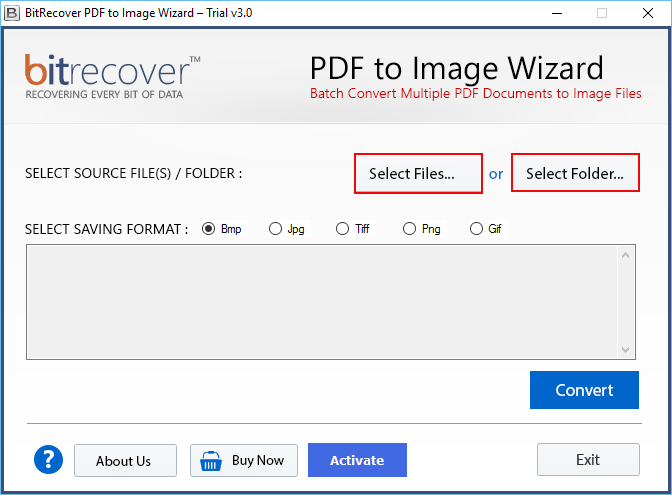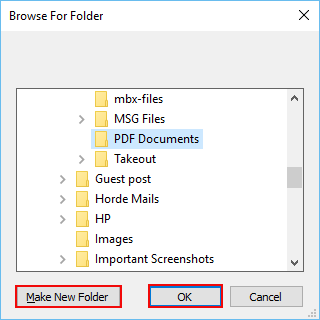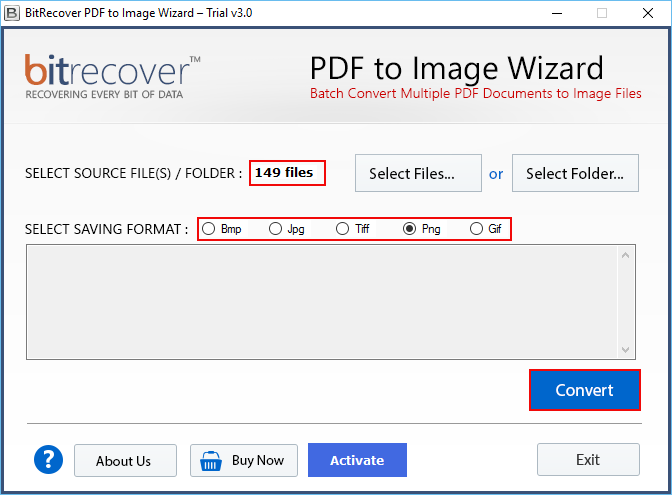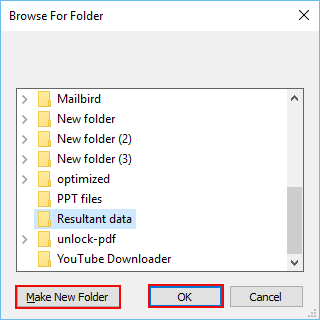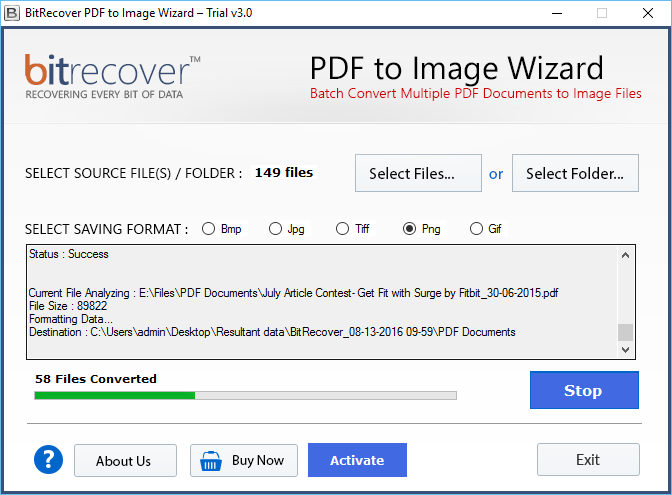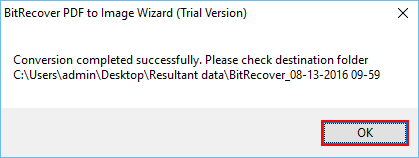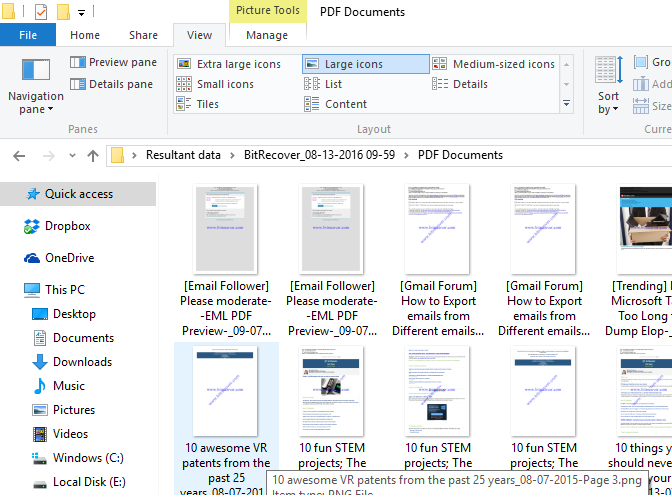Export PDF to High Resolution Image and Save them Separately- No Adobe Photoshop Need!

PDF, as one of the most universal digital file formats these days, it’s applied in a large portion of our work and life situations. In many situations, we want to convert PDF to high resolution photo, so we can efficiently share or present the data in the PDF document with our collaborators, friends, or relatives. But, when we try to extract high resolution image from PDF, the quality is not always exactly the way we need. So, in this post, we are going to talk about how to export PDF to high resolution image and that too without Adobe Photoshop!!
Top Way to Convert PDF into High Quality Image which you Didn’t Know
Both Adobe Photoshop and the Portable Document Format (PDF) are created by Adobe company. In this way, it would appear to be legit to utilize Adobe Photoshop to handle a PDF file and save PDF to high resolution image.
But, there are many drawbacks associated with the manual method to get high resolution images from PDF. Firstly, Adobe Photoshop is an expensive image processing program so it’s complicated for each user to use. Secondly, it could take a long time to execute the conversion. Thirdly and most importantly, with it, you can convert only one PDF page at a time to an image file.
So, if you are not comfortable with the manual way, then using BitRecover to export PDF to high quality image might be a better idea for you.

Steps to Export PDF to High Resolution Image
Follow these steps to convert PDF to high resolution picture-
- Download & Open software on Windows OS.
- Select Files or Folder containing PDF files.
- Choose any Saving format from the list.
- Make a new destination location for output.
- Export PDF to high resolution image process is running.
Stepwise Solution to Convert PDF File to High Resolution Image without Adobe Photoshop
If you are looking to convert PDF to high quality picture using BitRecover software, then here you will find the complete step-by-step procedure for it. The solution explained in this section will help you to print PDF to high resolution image with perfect quality.
Install the application on Windows machine-
Firstly, download the setup of the program on your Windows system. Then, install it properly and open it.
Import a single or batch of PDF documents-
Now, simply use the ‘Select Files’ function to import the PDF files into the toolkit. You can choose as many files as you want for conversion.
Add PDF folder at once-
If you want to choose a complete folder containing the PDFs, then pick that folder from your database using the ‘Select Folder’ option. You can also make a new folder to import PDF files.
Specify a saving format-
Next, select any saving option from the list available in the toolkit. After that, click on the Convert tab.
Set up a destination location-
Afterward, choose any saving path to save the output or also you can create a new folder for that. Tap on the OK button.
Start conversion-
The process to convert PDF to high quality photo is running on software screen. You can see the live conversion.
Success message-
After you have completed the task to export PDF to high resolution image, you will see a message appearing ‘Conversion completed successfully’. Click on an OK tab to exit the screen.
Output images-
Now, you can view the converted images in the chosen destination location.
What’s our Mission ?
Our only motive is to instantly Convert PDF to High Quality Picture. We attempt our absolute best to make cool things that individuals see as helpful. Everywhere, consistently, we assist plenty of individuals with saving their significant time using our software.
We will never ever share your file information – that is our solemn guarantee. We offer our products since we thrive with addressing users’ problems which bring real worth to individuals’ lives. We believe that you like our work!
Apart from this, the data which you load for conversion is 100% confidential and safe. We don’t share your data with anyone. Also, you will be able to enjoy the following benefits-
- You don’t need to worry about compatibility issues as our tool supports all Windows OS.
- Convert a single PDF file to high resolution photo.
- It is quite possibly the fastest and most robust way to convert PDF file to high resolution image.
- Load a batch of PDFs and easily export PDF to high resolution image in bulk.
- No limit on the conversion you can make to convert PDF into high quality image.
- Choose all PDF files, or visually pick only the ones you require.
- View the results in real-time while you convert PDF file to high resolution photo.
- Professional, feature-rich and self-descriptive interface.
- Supports numerous output formats.
There are Many Situations where Converting PDF to High Quality Photo is Useful-
For engineers, the integration of pictures inside a website, desktop app, or mobile application is simple. It is conceivable through all of the accessible systems. Integrating a PDF inside an application is a difficult thing to accomplish and requires utilizing third-party apps. Using images like JPEG or PNG rather than PDFs can decrease the size of a desktop application, lessen the size of transferred pictures, and give a superior and more receptive end-client experience.
For anybody, to share files via online media, it would be a lot more straightforward to do such with pictures rather than PDF documents.
Another benefit would be the means by which you can edit your photos through any desktop software for sure, contrasted with PDFs.
Frequently Asked Queries Which You Can Solve with our Solution-
Q1- A client needs to see building maps on his iPad, these guides are enormous and consume most of the day to load, particularly while zooming in to see text. I have attempted to save PDF to high resolution image with online tool, yet they become too pixelated to be readable, even at a resolution of over 2000×2000. I’m thus finding a solution to get high resolution images from PDF.
Q2- I’ve taken the help of various solutions and online programs but they usually lock up my PC and never complete the task. I’m managing a 10MB, PDF document that is fundamentally a plan that I need to change over to a plain picture file (JPG, PNG, TIFF) that I can use for advertising. Any solutions on how to convert PDF to high resolution picture?
Q3- My customer wants to export PDF to high resolution image. I know there are a plethora of online or paid programs to do this. But, does anyone have any experience regarding an automated solution for this? Please recommend!
Q4- I got a lot of PDFs that I need to save as images, any software recommendations? Googling just provided me with free converter sites with size limitations and Adobe Acrobat with a subscription. I wouldn’t mind purchasing a tool to convert PDF to high quality picture.
Q5- My educator sent me some PDF documents yet I want to convert it into an image format to transfer it to a website that only takes PNG, JPG, GIF. Whenever I attempt to manually export PDF to high resolution image, attempt to open it, I get an error message saying that file is corrupt. Is there a straightforward, instant method convert PDF to high resolution photo?
To Sum up..
With different online tools and paid services to export PDF to high resolution image, you will always feel difficult to enjoy a fast and precise conversion. Hence, it requires some work to track down the right utility to make it happen. And, for that, BitRecover solutions is certainly the best software you can find on Windows to convert PDF to high quality photo.
It is compatible with multiple saving formats, bulk conversion and high quality output., bunch transformation, and high-goal yield. If you have Adobe Photoshop, and you just need to save a single page of PDF, then, it won’t be a poor idea. Furthermore, if you are choosing online applications to save PDF to high resolution image. Then, simply be ready for a wide range of shortcomings.
We trust this article addresses your inquiries concerning the issue of how to extract high resolution image from PDF. If you still have any queries or if you have any problems regarding the above solution, you are welcome to contact our support team, we’d absolutely love to help.