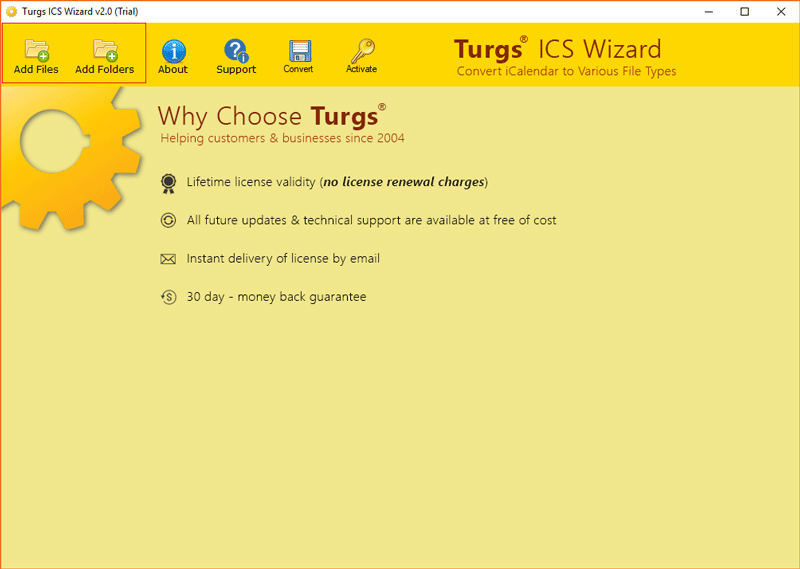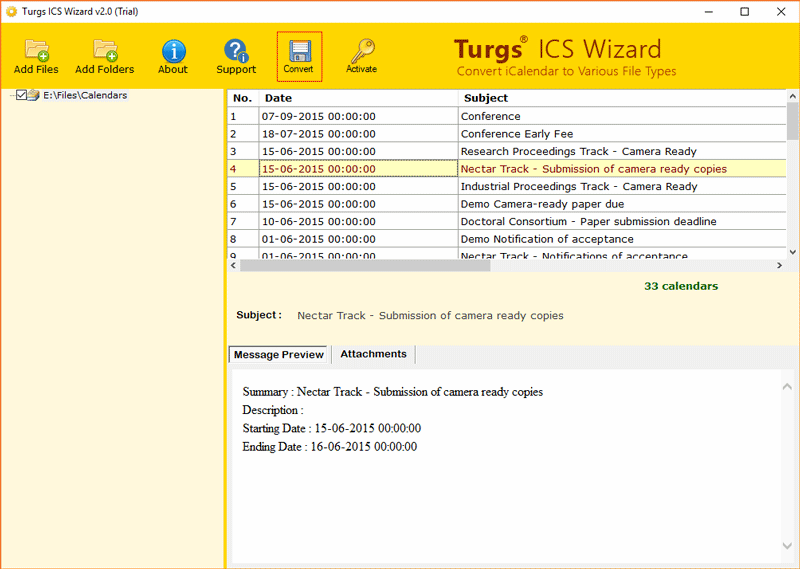How to Export Google Calendar to Word Document? [Solved]

In today’s digital world, several users use Google Calendar to mark their specific dates for crucial events and tasks. But sometimes they prefer to export Google Calendar to Word documents. However, Google Calendar doesn’t provide any direct option to convert Google Calendar to Word.
This article explains the 2 best techniques to export Google calendars to MS Word i.e. Manual and Professional. However, the manual method comes with some limitations but still, it is useful in such cases.
Before going to the solution, first read some possible reasons and requirements to export calendar events and tasks.
Why You Should Convert Google Calendar to Word?
Customization: After exporting Google Calendar events to Word documents, you can easily customize them in different layouts, designs, and content according to your preferences and specific needs.
Printing Requirements: To get printing capabilities, several users prefer to export Google Calendar to PDF documents. MS Word is also best suitable program for print requirements because it allows for adjustment of margin, orientation, and formatting.
Offline Accessibility: We all know that Google Calendar requires an active internet connection to create events/ tasks and access them. However, after completing the export process, users can access Word documents without the Internet.
Easy Sharing: Sometimes users want to share specific events and tasks with other users. Hence, they prefer to convert Google calendars to Word for easy sharing. Even users can access resultant MS Word documents on Computers, Smartphones, and Tablets.
Manual Way to Export Google Calendar to Word Free
- First, open Google Calendar and sign in.
- Click on an event or task to view its details.
- Copy Google Calendar event and task details.
- Paste event and task information on MS Word.
- Save MS Word document with Google Calendar data.
What Are the Drawbacks of the Manual Approach
- This is a time-consuming method because you will need to copy and paste each Google Calendar event and task details manually.
- When users copy and paste Google Calendar information then they face text formatting issues.
- Converting a single event or task takes a lot of effort because it involves repeating the copy and paste process multiple times.
- This technique is only suitable to convert a few events and tasks from Google Calendar to Word documents due to its complexity.
Read Similar: Quick Ways to Export Google Calendar to Google DOCS
Pro Way to Convert Google Calendar to Word
ICS Converter Software is a robust solution to export Google Calendar to Word documents. You will need to complete 2 different phases to perform this task effectively as mentioned below:
- Part 1: Export Google Calendar to ICS
- Part 2: Convert ICS to Word Documents
After completing these 2 stages, anyone can easily convert Google Calendar to Word. If you have any confusion in completing the mentioned stages, then follow the upcoming section where we explored detailed instructions with actual screenshots.
How to Export Google Calendar to Word in Batch?
Part 1: Export Google Calendars:
- Launch Google Calendar using any web browser.
- After that, choose the Gear icon and open Settings.
- Then, select Import & Export from the left side.
- After that, press the Export button to export calendars.
- Open the Downloads folder and get exported calendars in ZIP.
- Lastly, extract the ZIP file to get calendar ICS files.
Part 2: Convert Google Calendars:
- Launch the recommended utility and use the Add Files or Add Folders button to add ICS files in the software GUI.
- Afterward, you can see Google Calendar events and tasks in the software panel and click the Convert button.
- Then, choose DOC as a saving option because it is a native file extension for MS Word.
- Lastly, browse the destination path and click Convert to convert Google Calendar to Word documents.
Why Use Software?
- The tool is a perfect choice to convert Google Calendar to Word documents in bulk.
- It provides several file naming conventions for renaming resultant Word documents.
- View Google Calendar events and tasks in GUI before starting the conversion process.
- This utility automatically creates a separate Word document to store a calendar event.
Recommended: Easy Way to Transfer Google Calendar to Another Account
Frequently Asked Questions
Q 1: How can I insert Google Calendar into Word
- First export Google Calendars locally.
- Then, open the MS Word application and click Insert.
- After that, choose the Object option to continue.
- Select the Create from File option and browse the ICS file.
- Lastly, tap the OK button to insert Google Calendar into Word.
Q 2: Does the manual method allow to export Google Calendar to Word in bulk?
No, the manual method does not permit to export Google calendars to MS Word in batch. You will need to copy and paste event details manually.
Q 3: Can I test your software before purchasing?
Yes, the tool has a free trial edition that converts 5 Google calendar events into Word documents. Hence, first, get complete satisfaction and then upgrade it anytime.
Wrapping Things Up
We have discovered 2 best methods to export Google Calendar to Word document. However, the manual method is not very effective and suitable for home users. So, we highly recommend using the recommended software which is a perfect solution in every condition. Just grab the tool to utilize the process to convert Google Calendar to Word without any limitations.