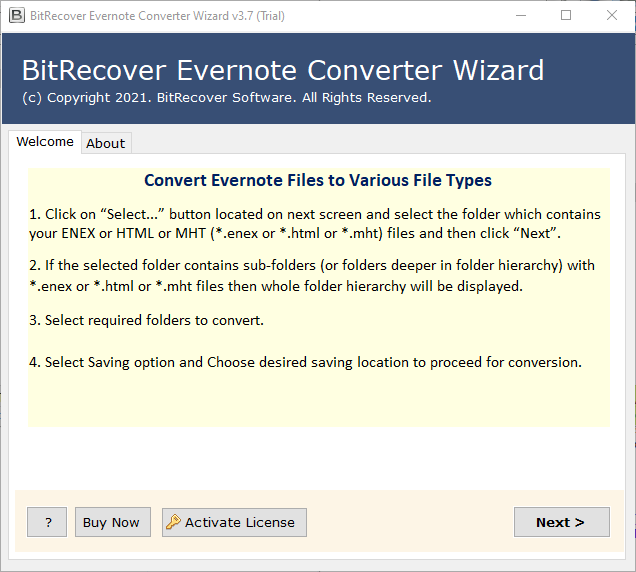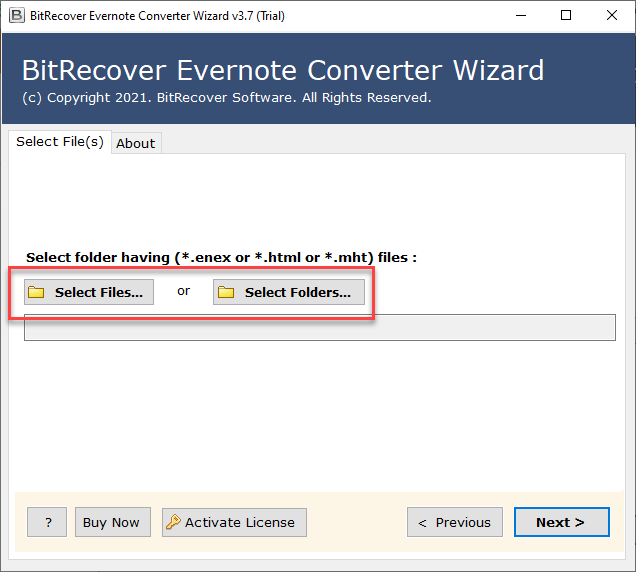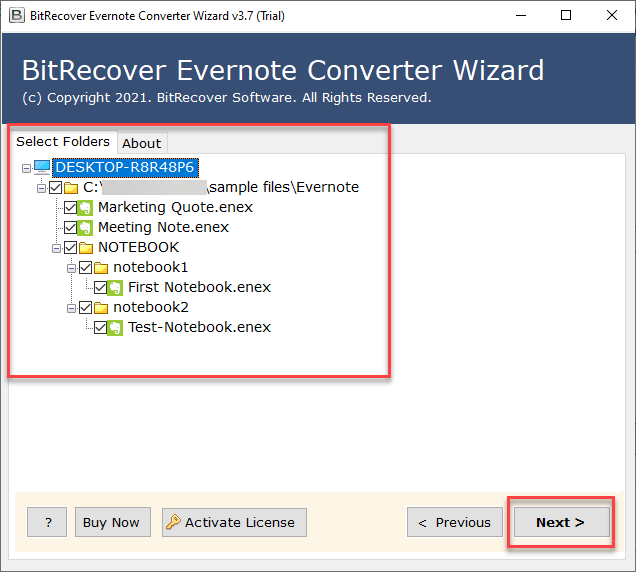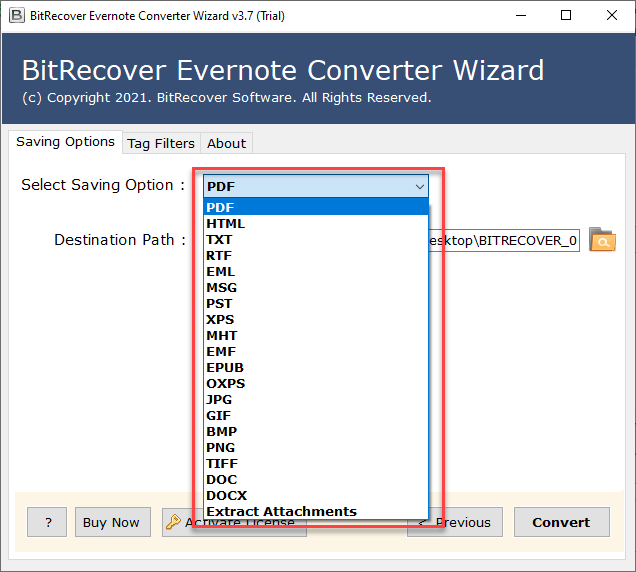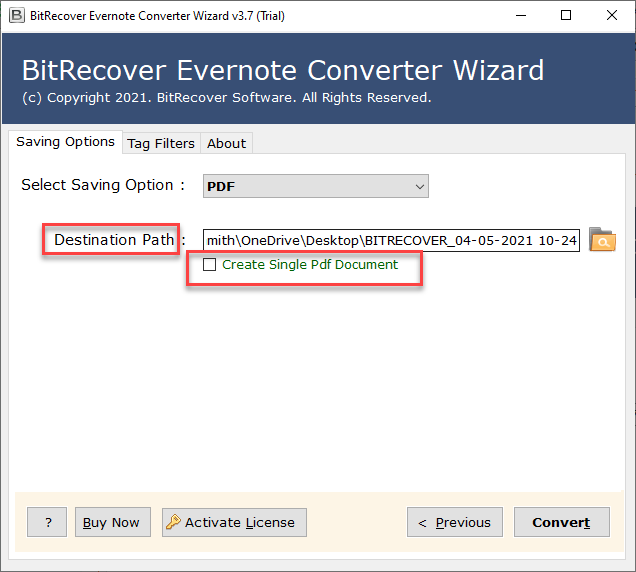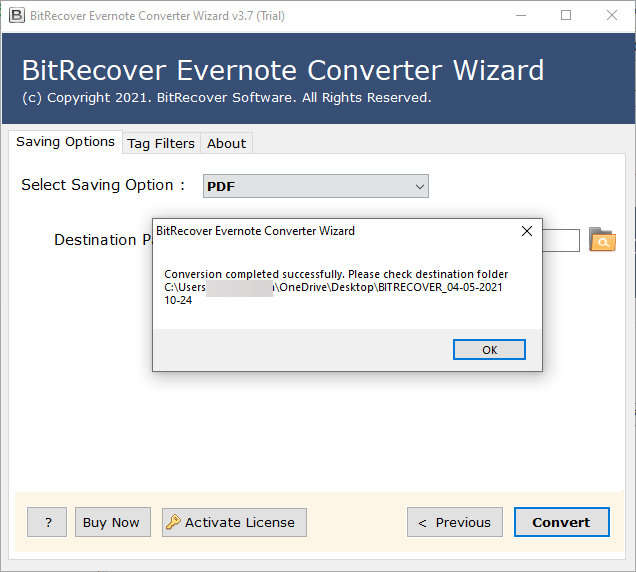How to Export Evernote to OneNote Without Losing Data?

Published: August 26th, 2025 • 6 Min Read
Are you looking forward to using a solution to export Evernote to OneNote ? All of us make notes of our important things to remember them. It can be done personally and professionally as well. Multiple users need to import ENEX file to OneNote due to several reasons. While using Evernote, users enjoy its multiple advantages, but sometimes it does not end up to the expectations of the users. Some of the users might want to switch to OneNote due to its popularity and integration with Word, Excel, Teams, and etc. for both personal and professional uses.
However, shifting your note files from Evernote to OneNote may enhance the access of your note data files. It has been noticed that if you export Evernote to OneNote , it seamlessly enhances your productivity and makes your file easy to access. In this blog we are going to discuss all the points you need to remember and implement while you migrate Evernote to OneNote note file. So lets first start with the reasons to import Evernote to OneNote.
Also Read: Import Evernote to Samsung Notes
What are the Advantages of Transferring Evernote to OneNote?
- Cross-Platform Syncing: OneNote syncs your note data smoothly across all the major platforms. It ensures you can access your note files easily.
- Flexibility: OneNote offers you a free & flexible to use interface, and is easy to use on multiple platforms and devices easily.
- Collaborative: OneNote allows sharing and collaboration in real-time. It makes it very easy to work on team projects or shred notes across multiple devices.
- Cost Efficient: OneNote is free to use, while Evernote requires you to take a subscription and for its premium features.
- Integration: OneNote allows you to integrate with multiple Microsoft applications directly such as Microsoft Office Suite, Microsoft Word, Excel, Outlook, Teams and, etc.
Best Method to Export Evernote to OneNote
Evernote Converter is one of the most professional solutions offered by BitRecover brand to easily import Evernote to OneNote. This solution offers you multiple advanced features to make the conversion process easy and effective. This solution easily export Evernote to OneNote and is something if you want to preserve and keep your data safe throughout the process. You just need to download this solution to test it from the button given below. It will help you to understand the functioning of the solution and use it as per your preferences.
To migrate Evernote to OneNote notes you need a reliable solution and this tool is something every Evernote user must use if they want to import Evernote to OneNote seamlessly without losing their data. You just need to follow all the quick & easy to use steps of this solution after downloading it. Once you have understood the functionalities of this solution you can go for the license key to use all the multiple advanced features of this solution unlimitedly to easily convert Evernote to OneNote.
How to Use Quick & Easy Steps of this Professional Solution?
- First of all, download and open this solution on your system to export Evernote to OneNote.
- Now, upload your data through given dual options Select Files and Select Folders and click on Next.
- Now, preview and check-uncheck all the uploaded ENEX files carefully before you proceed.
- Now, Choose the PDF option to save your output data from the Select Saving Option list.
- Choose a destination path through the given browse button to save your data at a place of your choice.
- Lastly, click on the Convert button to start the process.
You can only convert the first 5 files with the trial version of this solution. Once you have understood all the functionalities and steps of this quick tool, you can convert Evernote to OneNote with the licensed version easily.
Also Read: Import Evernote to Loop
Features of this Amazing Tool
- It offers multiple saving options to save your resultant data in a compatible file format to access them easily.
- Offers you multiple advanced filter options to migrate Evernote to OneNote selectively.
- Allows you to choose the destination location of your choice to save your data. You can choose to save your file into the source location as well as in a new folder.
- It is a standalone tool to easily import ENEX file to OneNote all by itself within very less time.
- If you keep your entire data safe and secure throughout the whole process when you export Evernote to OneNote , do not let it change in any situation.
Manual Method to Import Evernote to OneNote
To easily import ENEX file to OneNote, this is the easiest manual method. Below are the steps to perform for the results.
Phase 1: Export Evernote Notes to ENEX Files:
- Firstly, open your Evernote Note taking application to migrate Evernote to OneNote.
- Choose your Notes or Notebook to export.
- Now, click on File button, then Export Notes and choose ENEX format.
- Lastly, choose a location to save your resultant data file.
Phase 2: Import ENEX File to OneNote.
- First of all, open your OneNote application
- Now, create a new notebook in OneNote.
- Click on the File menu option and then Open and select Browse.
- Now, choose a location of your choice to save your output data.
- After this, select your Notes and click on the Open button.
- Your OneNote application will start importing your ENEX files.
Troubleshooting Tips for Manual Procedure
You may encounter multiple issues while you export Evernote to OneNote notes. It may be difficult for you to import, break down large notebooks into smaller groups or notes before exporting them. You need to make sure that both Evernote and OneNote applications are updated to avoid compatibility issues.
Why Users Must Avoid using Manual Method
Some drawbacks of using this manual methods while you export Evernote to OneNote are:
- Time-consuming: You need to manually import Evernote to OneNote and export each notebook carefully which will consume a lot of your time and effort.
- Risk of Data loss: You may face data loss while going through the entire process. It may lead to data loss as well when you more forward to convert Evernote to OneNote .
- Limited file compatibility: OneNote does not natively support .enex extension files. You need to use a professional tool to migrate Evernote to OneNote .
- No Automation: This method lacks automation. As any updates to note post-transfer require manual re-exporting making it hard for both the platforms to manage your data.
To get rid of these drawbacks you can choose a trusted Professional Solution to complete this task efficiently. We would not recommend you to use this manual method to convert Evernote to OneNote to access your Evernote file. However, you may choose any of the solutions as per your requirements and conversion needs to access your data easily.
Conclusion
In conclusion to this article, we have discussed the best solution to easily and safely export Evernote to OneNote notes. We simply learned both manual as well as professional methods to seamlessly import Evernote to OneNote notes. Both the methods hold properties of their own and you can choose any of them according to your needs and conversion requirements.
Read Next: Export Evernote to Google Keep