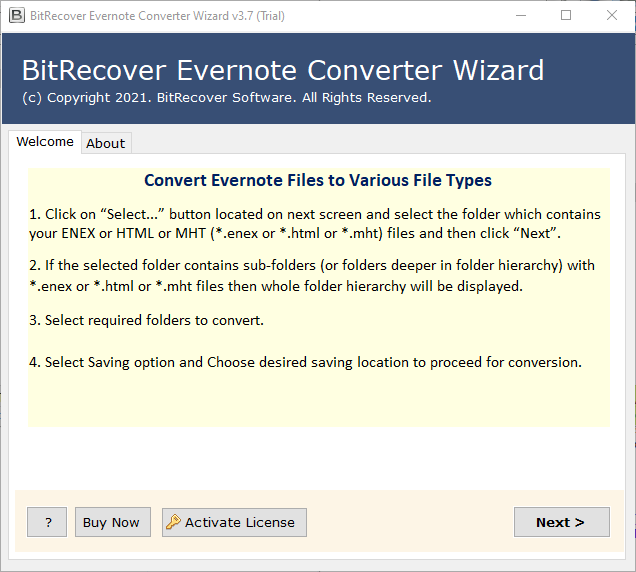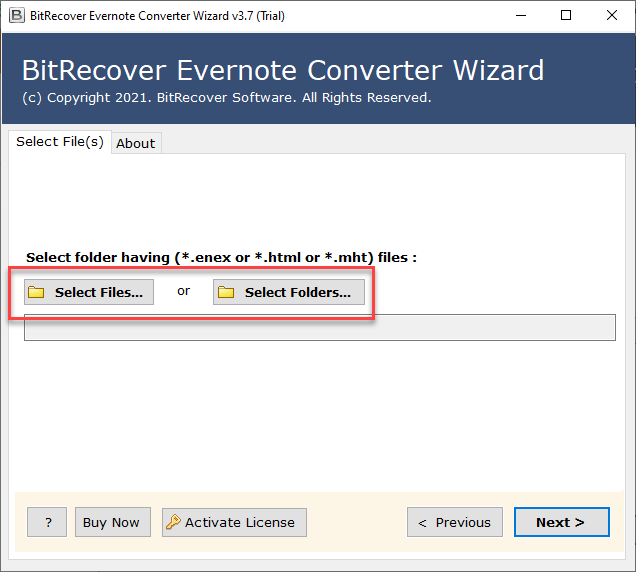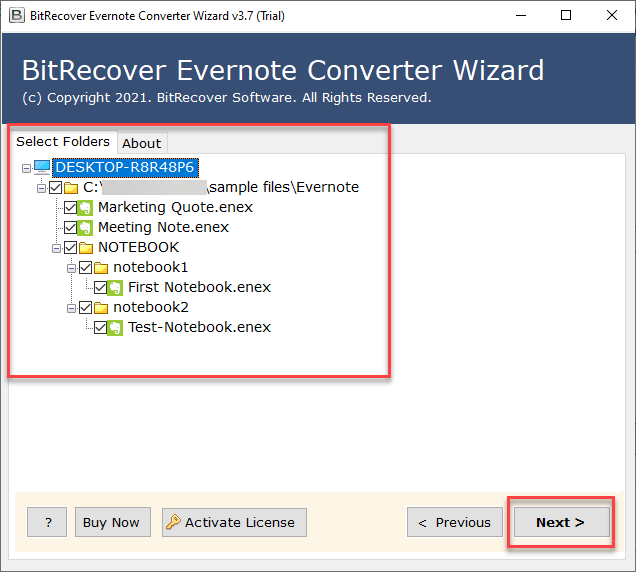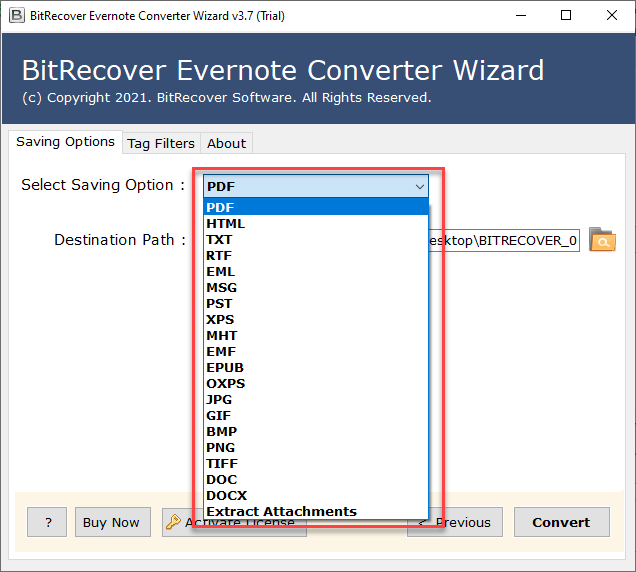How to Export Evernote Note as Text – A Full Guide!

Summary: Here, we have discussed about How to extract Evernote as text in brief. A step–by–step solution has been mentioned here for both technical and domestic users. Let’s walk through the complete article and stay updated for more such educational blogs.
Evernote notes have long been the go-to application for taking notes, tracking documents, organizing projects, and generally being the place to put anything user might want to find later.
Can you export Evernote to text? Yes, this process can be done in two ways. So, let’s discuss the ways to clear the concepts of users.
What are the techniques of Export Evernote as text?
There are two techniques of accomplishing the job without experiencing any issues:
- Manual Solution
- Non-manual solution
Manual solution of exporting Evernote as text
Users can convert Evernote Note to Text by using this Manual approach. Evernote lets user divide their notes into separate notebooks. When users export the data, each notebook must be exported into a separate file in Evernote’s .enex format. Users can also export to HTML format if they want.
In fact, users can only export data using the Evernote local application for PCs or Mac Operating System. This is not possible from the online version. To try it out, we have used it on a Mac with installed version 7.9 of Evernote. Follow below-mentioned steps
- First, click on Notebooks in Evernote’s left-hand menu or select View > Notebook from the top menu. This will give users a listing of all their Evernote notebooks in the main window.
- Thereafter, users have to select which notebook they want to export. (If users want to export the entire Evernote file, then select them all.)
- Then, right-click on the selected notebook and choose “Export Notes from ‘Notebook Name.” One more option is available here, User can also go to the top menu and select File > Export Notes.
- Finally, in the pop-up window, type in the name which users want to give to the exported file and select the folder in which users want to save it.
Drawbacks of using Manual approach
There are some drawbacks which user have to face at the time of using a manual approach to complete the task. Some of them are mentioned below:
- Manual Solutions are time-consuming methods. Investing time here means reducing your work-productivity.
- It’s challenging for non-technical users as it contains technical complexities and non-technical may face issues during the manual process.
- By using a manual solution user will not be able to get 100 % accurate results.
Export Evernote as text by using a best-automated solution
Users can easily export Evernote notebook to text by using third – party solution. With the Evernote Converter Tool, this procedure can be effectively fulfilled by the users. Also, this tool can easily fetch email attachments of Inbox, Sent, Spam, Draft, etc. from all messages at once. Both technical and non-technical users can use of this application effortlessly and seamlessly. Moreover, it also offers a batch mode option to export multiple email account attachments in a single process.
The efficient software comes with high-speed and smooth user-interface and doesn’t settle for less quality or security of data. The following tool can easily overcome all the issues to export Evernote to hard drive. Let’s discuss in detail the complete working process of the software to export Evernote notes as text without any hassle. Furthermore, the tool is completely trusted as it keeps the sensitive data private and confidential and prevents from exposing it to the outside world.
Why user should use this program to perform this task?
Users can easily export notes along with the attachments. There is no such file size constraint to export documents as text . Users can save the resultant files at the location of their choice. Users can even convert multiple Evernote notes as text using this software. It offers dual options to add ENEX files like Select Files or Select Folders. The following tool supports Windows 10, 8.1, 8, 7, Vista, XP, and Windows Server editions.
How to export Evernote as text, let’s know:
Users have to follow a few easy steps to export Evernote notes.
- First, install and run the toolkit on your system and follow all the instructions provided.
- After that, the tool offers two options, Select Files or Select Folders.
- Then, check Evernote Notebook files from the software window and press the Next icon.
- Thereafter, select the desired saving format from the list of options to export as text.
- Then, browse a destination path from your system and click the Convert button to continue.
- Wait for a few seconds till the export process is happening.
- Once the process to export Evernote note as Text is completed, the tool will automatically open the resultant data at the selected destination.
Use free trial version of the application
This application offers a free trial version for the users. Using this software, users can easily export five Evernote files as Text. It will be a great way for users to know the product well. Once they are content with the product, they can purchase the licensed version of the software.
Concluding Lines
In the following article, we have mentioned about Evernote export to plain text. Many users were facing issues in this process due to a lack of knowledge. Following the above steps, users will be easily able to solve this issue. The software, mentioned above is an amazing option for users to perform the task flawlessly. Also, it will for sure maintain data integrity. We have mentioned both manual and professional techniques to solve this scenario. But manual methods will consume a lot of time and not guarantee 100 % success. Therefore, using an automated solution is the best method.