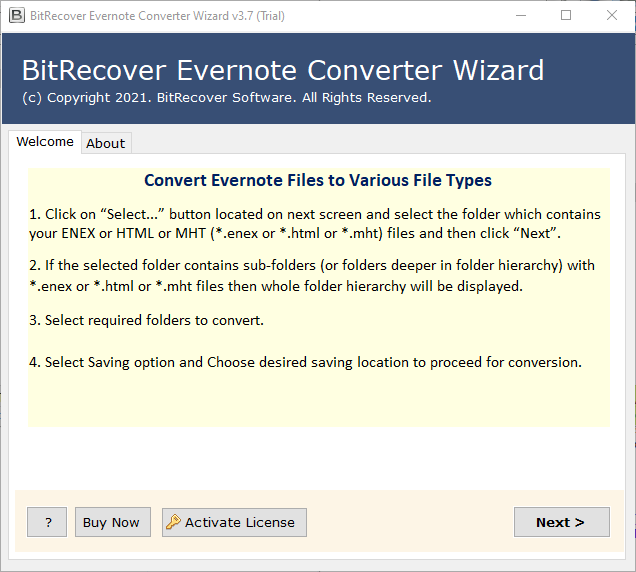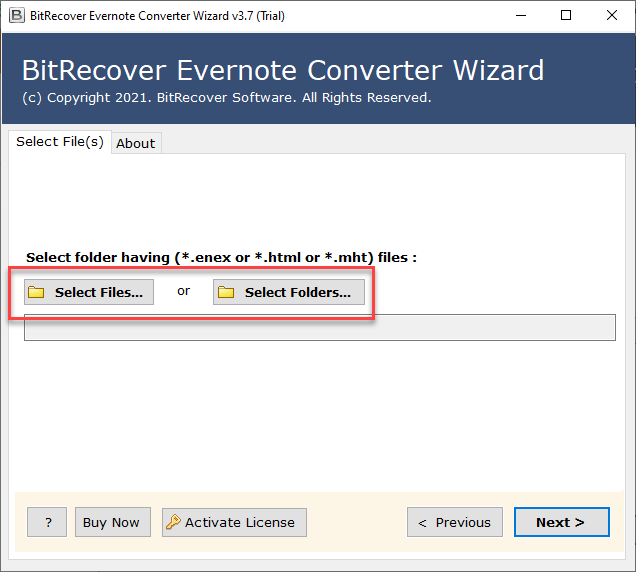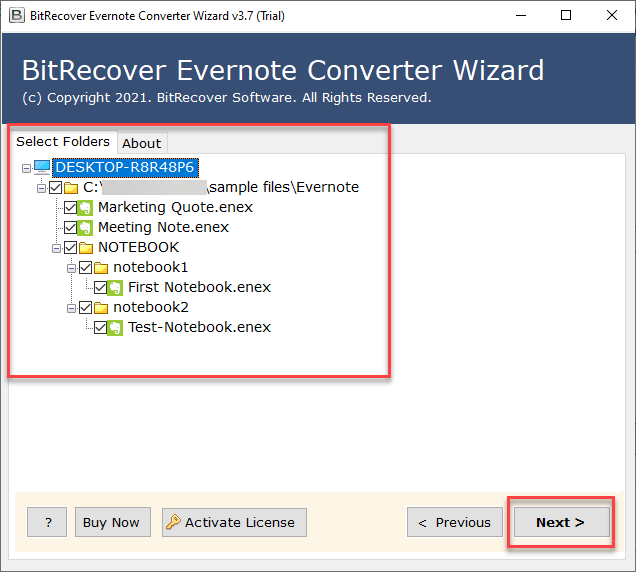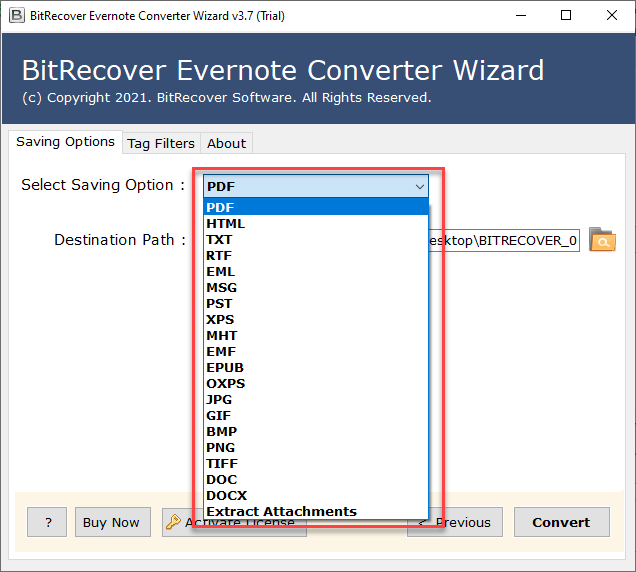How to Export Evernote as Image File Extensions – Complete Guide

Evernote users are already using the platform to compile and collaborate on a variety of projects, mixing text with images with links with documents in a single Evernote note. And, when dealing with images in notes, most users are aware of the many ways users can add images to notes-copy / paste, drag & drop, attach, clip, insert…to name a few.
Users can save Evernote as image in multiple formats like, JPF, JPEG, PDF, PNG, TIFF, etc. Users can select any format from the following to accomplish this task without experiencing any issues.
What are the techniques of saving Evernote as image?
There are two approaches to solving this issue:
- Manual Approach
- Non-manual approach
For solving this issue sometimes users prefer to use manual solutions. But due to its drawbacks user prefer to use technical solution.
Why users are afraid of opting manual approach?
There are certain limitations of using the manual solutions, due to which users are afraid of using this approach. Here, we are mentioning some limitations of using a manual solution. Just have a look at it.
- Manual Solution takes a lot of time for users as they are lengthy. Users usually waste a lot of time and effort using manual method.
- By using a manual solution user will not be able to get completely accurate results.
- It gets challenging for non – technical users to complete the process by using a manual solution as it comes with certain complexities and beginners find it very difficult to complete the process.
These are some reasons why users don’t want to use the manual technique and were searching for the best software solution that can make their work easier.
How to save Evernote as image by using direct solution
To overcome all limitations and simplify this task, we recommend using the Best Evernote Converter Software, which is the best and most trusted solution. The application offers multiple options for exporting Evernote files like size, date, year, and folder. It has no limitations on file size, so users can easily upload multiple files. The application is well suited by professional, as well as beginners and can use it without facing any obstacles. Additionally, the software provides a batch mode option for users to save multiple emails accounts in a single process.
The recommended software effortlessly export Evernote as image without any hassle. The tool ensures high protection of user’s sensitive data from all kinds of exposures and threats.
Why there is a need of using this amazing program?
This tool offers two methods to upload Evernote files such as Select Files or Select Folders. Users can also convert Evernote along with embedded attachments. The tools is capable of exporting all types of files irrespective of their size including all the components. The user will be able to store resultant data in the desired destination. Attachments can also be exported by using this application. Users can even transfer Evernote notes as text in batch as per their convenience. The software supports all the versions of Windows 10, 8.1, 8, 7, Vista, XP, and Windows Server editions.
Now let’s have a look at the working steps of the application to accomplish the task without facing any trouble.
How to export Evernote as image – Complete working procedure
Follow the below steps to achieve this task without any issues:
- First, install and run the software on your P.C .
- Now, choose any option out of the two, Select files or Select folders.
- Then, select Evernote Notebook files from the panel and tap on the Next button.
- Then, select JPG saving format from the menu of saving formats to export as image.
- Now, select the desired destination path on your system and click the Convert button.
- Export Evernote as image is under process, users need to wait for a few seconds till its done.
- Once completed the process to export Evernote as image, this tool will automatically open the selected location.
Final Conclusion
In the following blog, we explored on how to export Evernote as image. Users are facing issues in this process due to a lack of information. Because of this users are unable to accomplish the task of export Evernote as image. Here, in this write up we have briefly explained about the solution of this issue for users. By following the above–mentioned steps user will be able to fulfill the process easily. We hope after reading this blog user will not face any issue with this task.
This program is also available for free trial users. Users will get to know about the tool more by using the trial version. For more features, users have to purchase the license edition of the application.